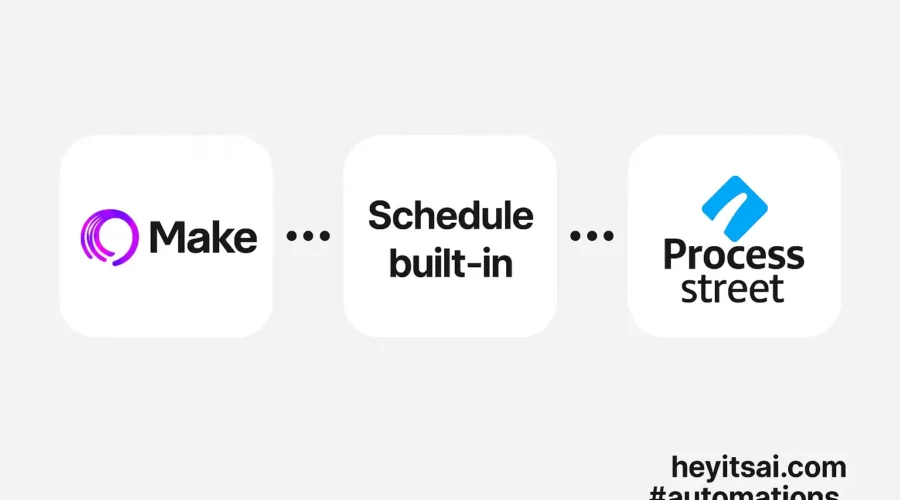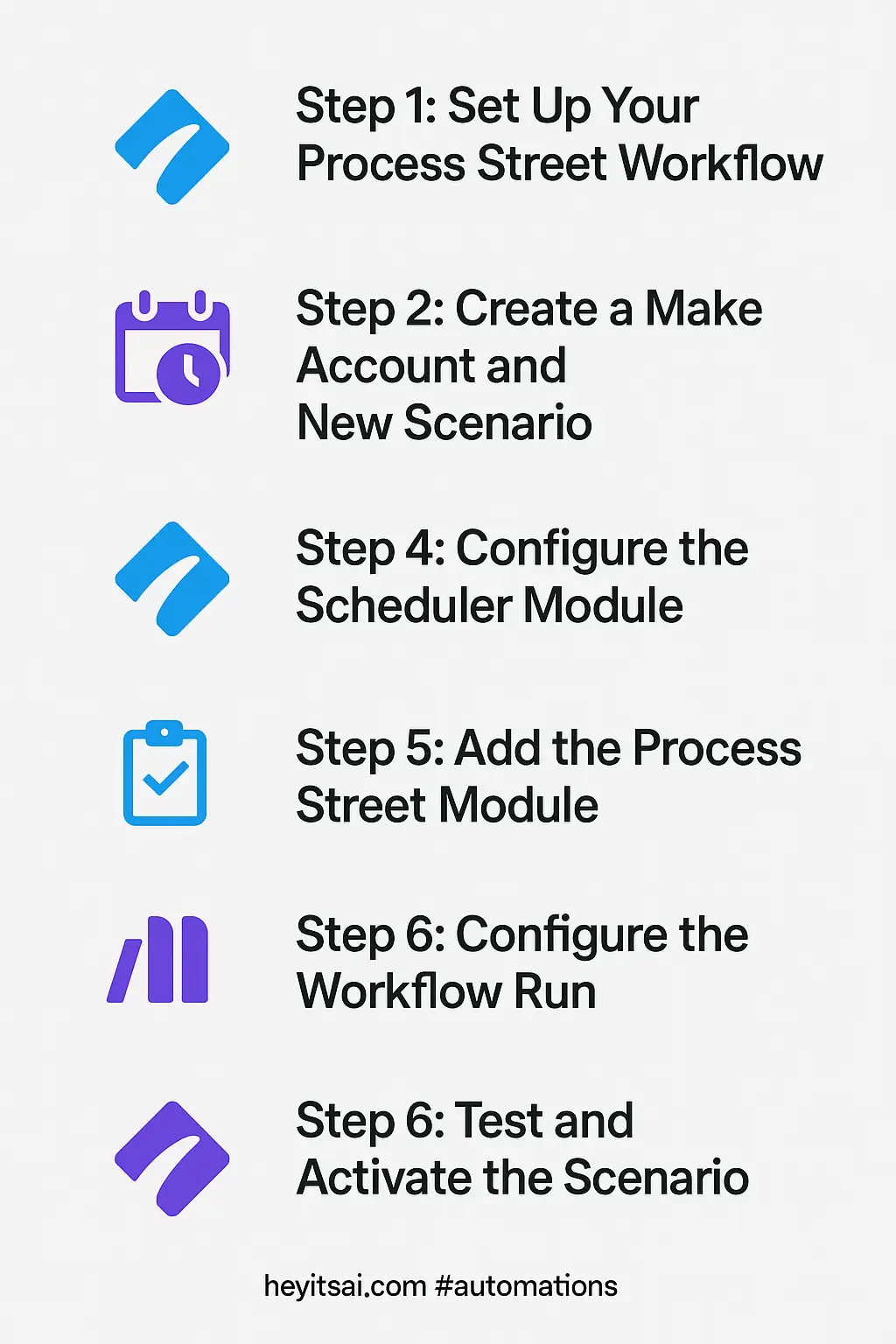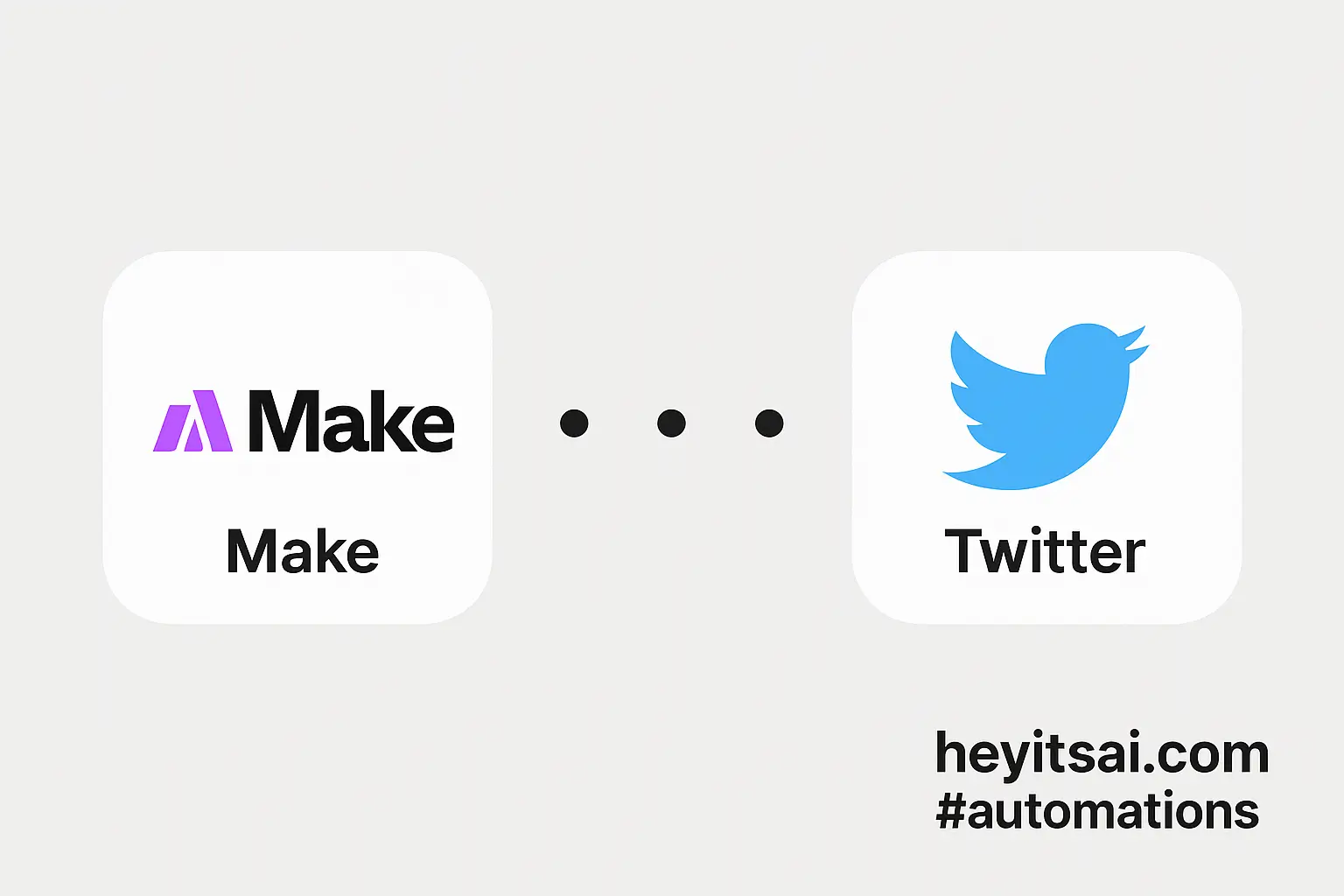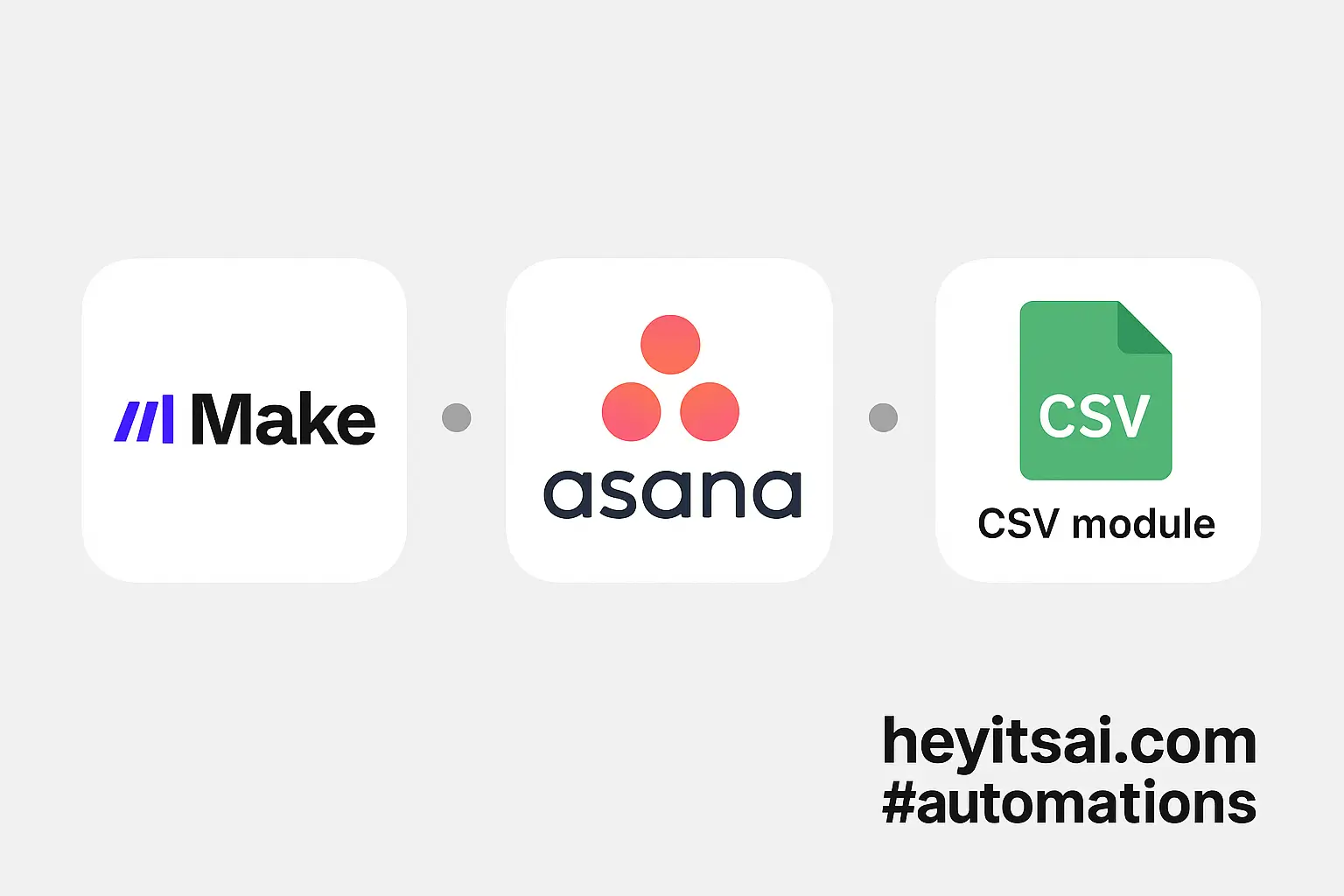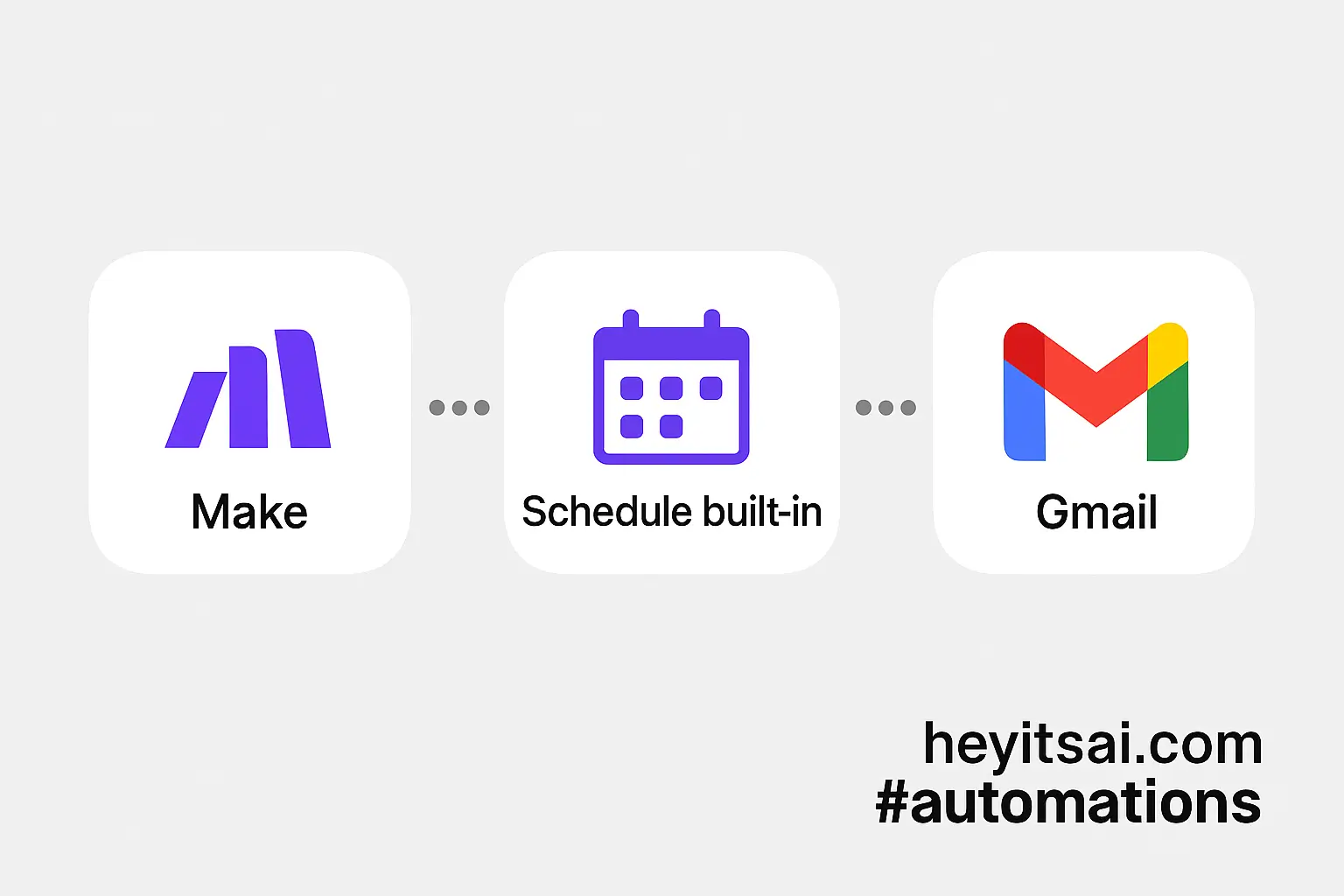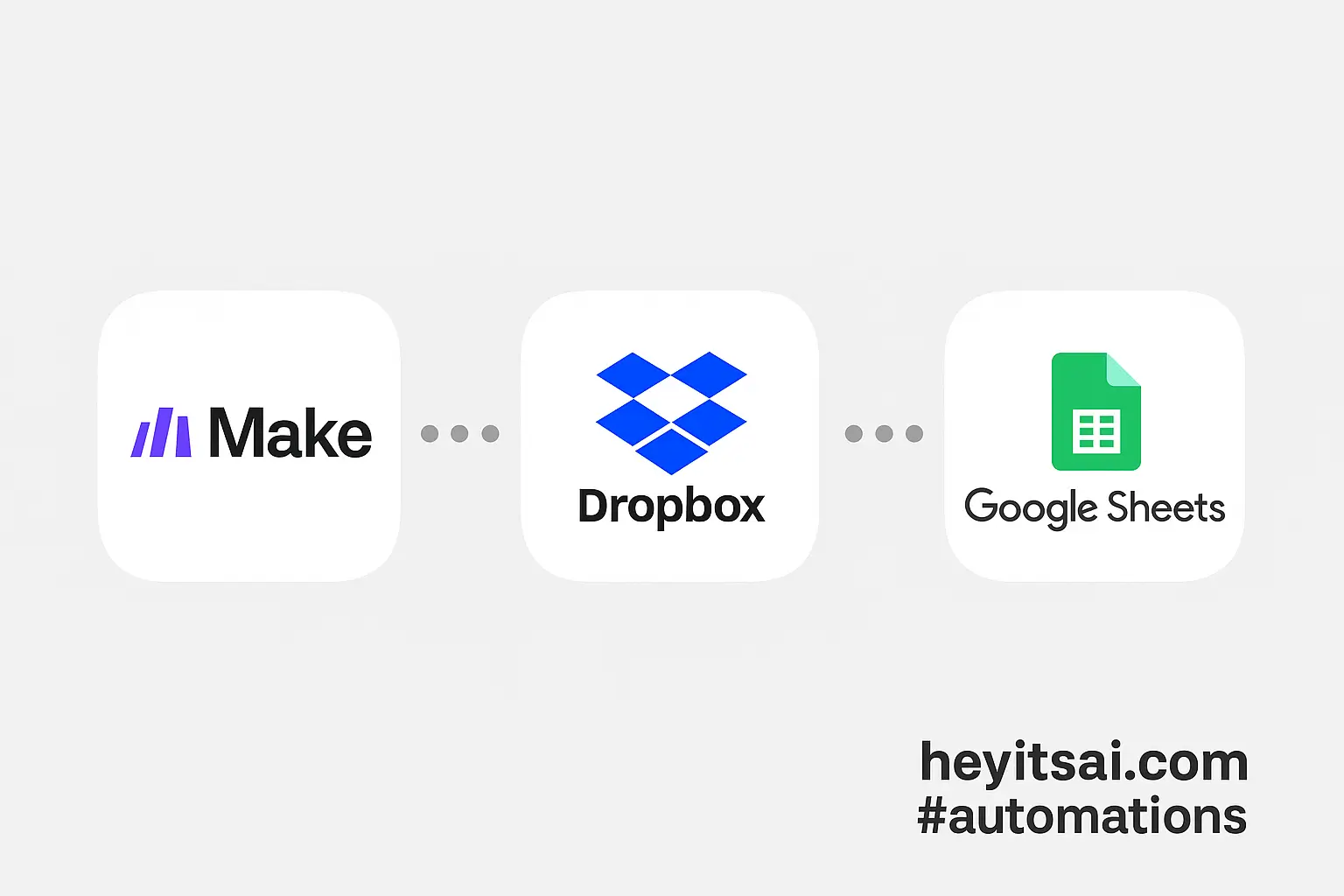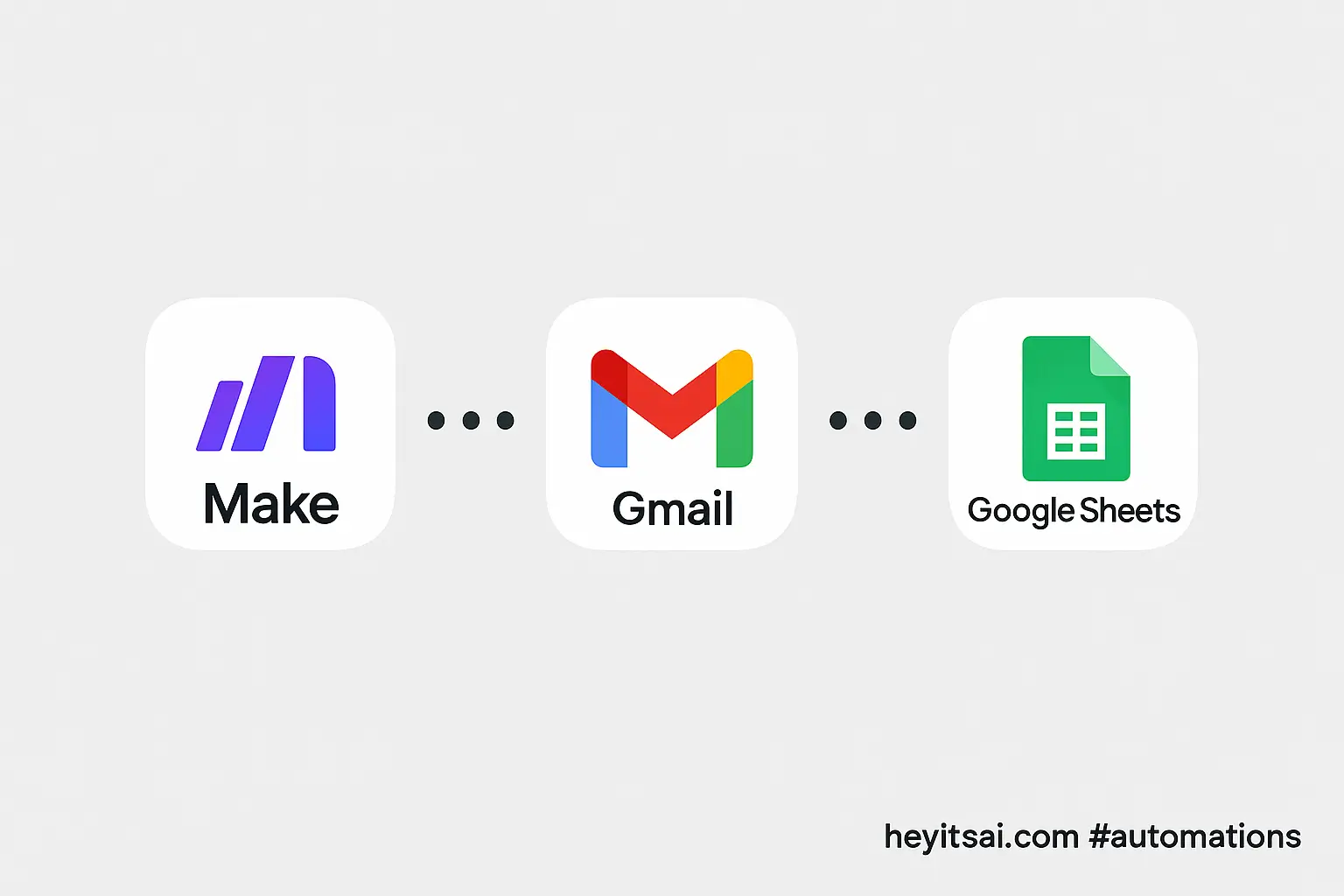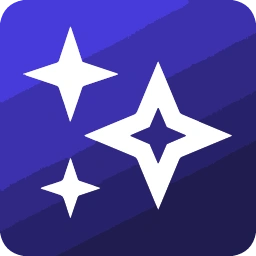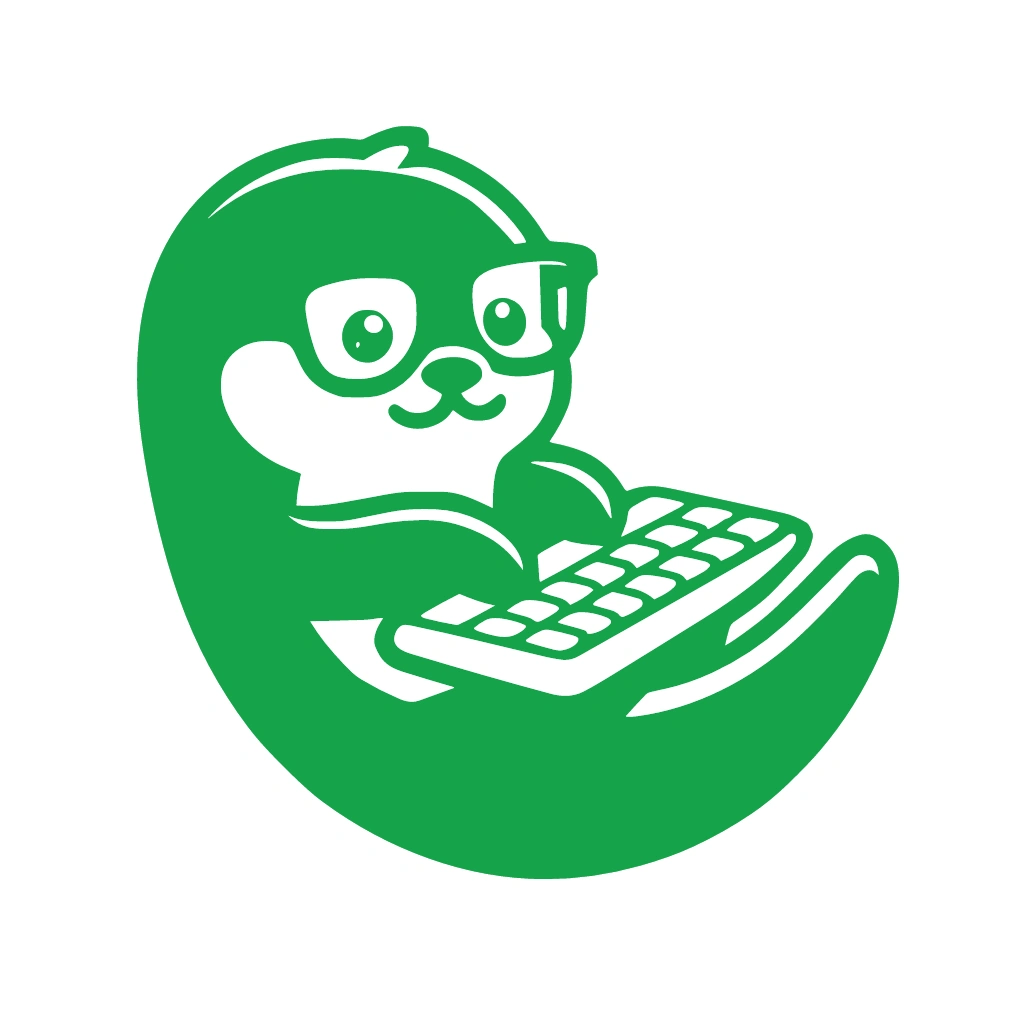Hey there! If you’re looking to automate your daily tasks by triggering Process Street workflows every morning, you’re in the right place. In this guide, I’ll walk you through setting up a scheduled automation using Make (formerly Integromat) to kick off your Process Street checklists automatically. No coding required, and it should take you about 20 minutes to set up. Let’s dive in!
Introduction
Automating routine tasks can save you time and ensure consistency in your processes. By scheduling Process Street workflows to start automatically each morning, you can streamline your operations and focus on more strategic activities. We’ll use Make, a powerful no-code automation platform, to set this up.
Step-by-Step Guide
Step 1: Set Up Your Process Street Workflow
First, ensure you have a workflow in Process Street that you want to run daily. If you don’t have one yet, here’s how to create it:
- Log in to your Process Street account.
- Click on the “New Workflow” button.
- Design your workflow by adding tasks, form fields, and any necessary details.
- Save the workflow and note its name; you’ll need it later.
For example, if you’re setting up a “Daily Standup Meeting” checklist, include tasks like “Review yesterday’s progress,” “Plan today’s tasks,” and “Identify blockers.”
Step 2: Create a Make Account and New Scenario
Next, let’s set up the automation in Make:
- Sign up for a free account at Make.com if you haven’t already.
- Once logged in, click on the “+ Create a new scenario” button.
- In the scenario editor, click on the big “+” button to add your first module.
Step 3: Configure the Scheduler Module
We’ll use Make’s built-in scheduling module to trigger the workflow every morning:
- In the module search bar, type “Scheduler” and select the “Scheduler” module.
- Choose the “Every day” option.
- Set the time you want the workflow to trigger. For a morning start, set it to 8:00 AM (or your preferred time).
- Click “OK” to save the scheduler settings.
This setup ensures that the scenario runs daily at your specified time. For more details on scheduling scenarios, refer to Make’s documentation on scheduling a scenario.
Step 4: Add the Process Street Module
Now, let’s connect Process Street to Make:
- Click on the “+” button next to the Scheduler module to add another module.
- Search for “Process Street” and select the “Process Street” module.
- Choose the “Create a Workflow Run” action.
- If you haven’t connected your Process Street account to Make yet:
- Click on “Add” to create a new connection.
- Enter your Process Street API key. You can find this in Process Street under “Settings” > “Integrations” > “API Keys.” If you don’t have an API key yet, generate one here.
- Click “Save” to establish the connection.
For more information on integrating Make with Process Street, check out Process Street’s guide on Make integration.
Step 5: Configure the Workflow Run
With the connection established, let’s set up the workflow run:
- In the “Create a Workflow Run” module:
- Under “Workflow,” select the workflow you want to run daily (e.g., “Daily Standup Meeting”).
- For “Name,” you can set a dynamic name like “Daily Standup – {{date}}” to include the current date. Use Make’s date functions to format the date as needed.
- Set any other required fields as per your workflow’s needs.
- Click “OK” to save the module settings.
Step 6: Test and Activate the Scenario
Before going live, it’s essential to test the setup:
- Click the “Run once” button to test the scenario.
- Check Process Street to see if the workflow run was created successfully.
- If everything looks good, return to Make and click the toggle switch to activate the scenario.
Congratulations! Your Process Street workflow will now trigger automatically every morning at the specified time.
Optional Enhancements
To further optimize your automation, consider these quick-win ideas:
- Send Notifications: Add a module to send a Slack message or email notification when the workflow starts, keeping your team informed.
- Conditional Triggers: Use Make’s filters to run the workflow only on specific days (e.g., weekdays) or under certain conditions.
- Integrate with Other Tools: Connect additional apps like Google Sheets or Airtable to log each workflow run, providing a record for tracking purposes.
By implementing these enhancements, you can create a more robust and tailored automation that fits your team’s needs.
Happy automating!