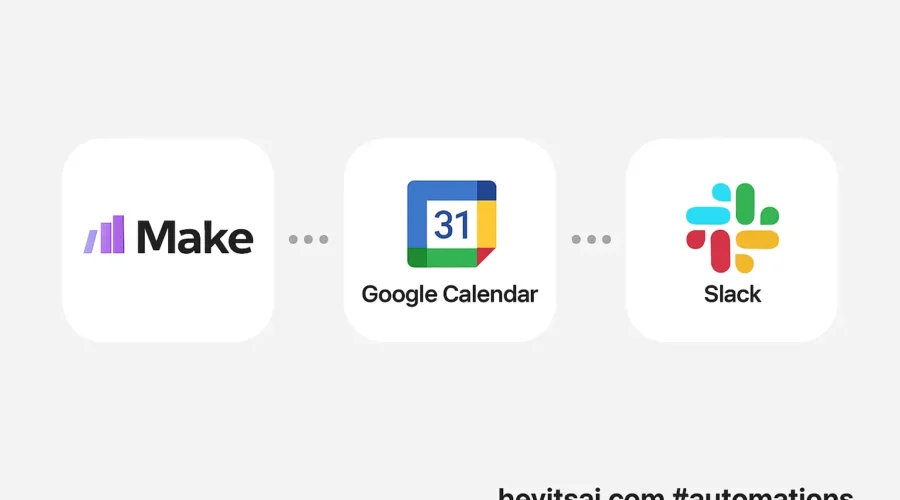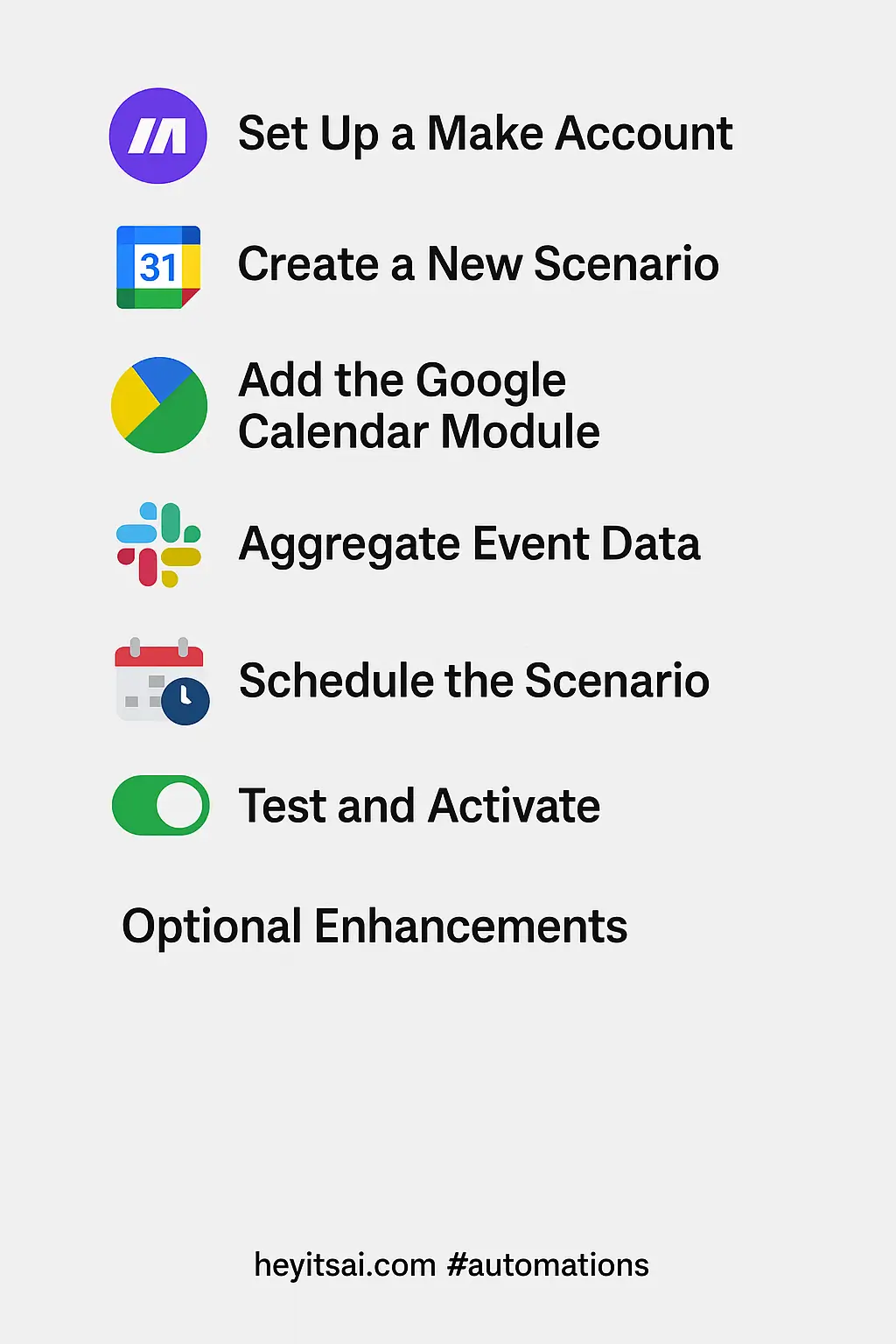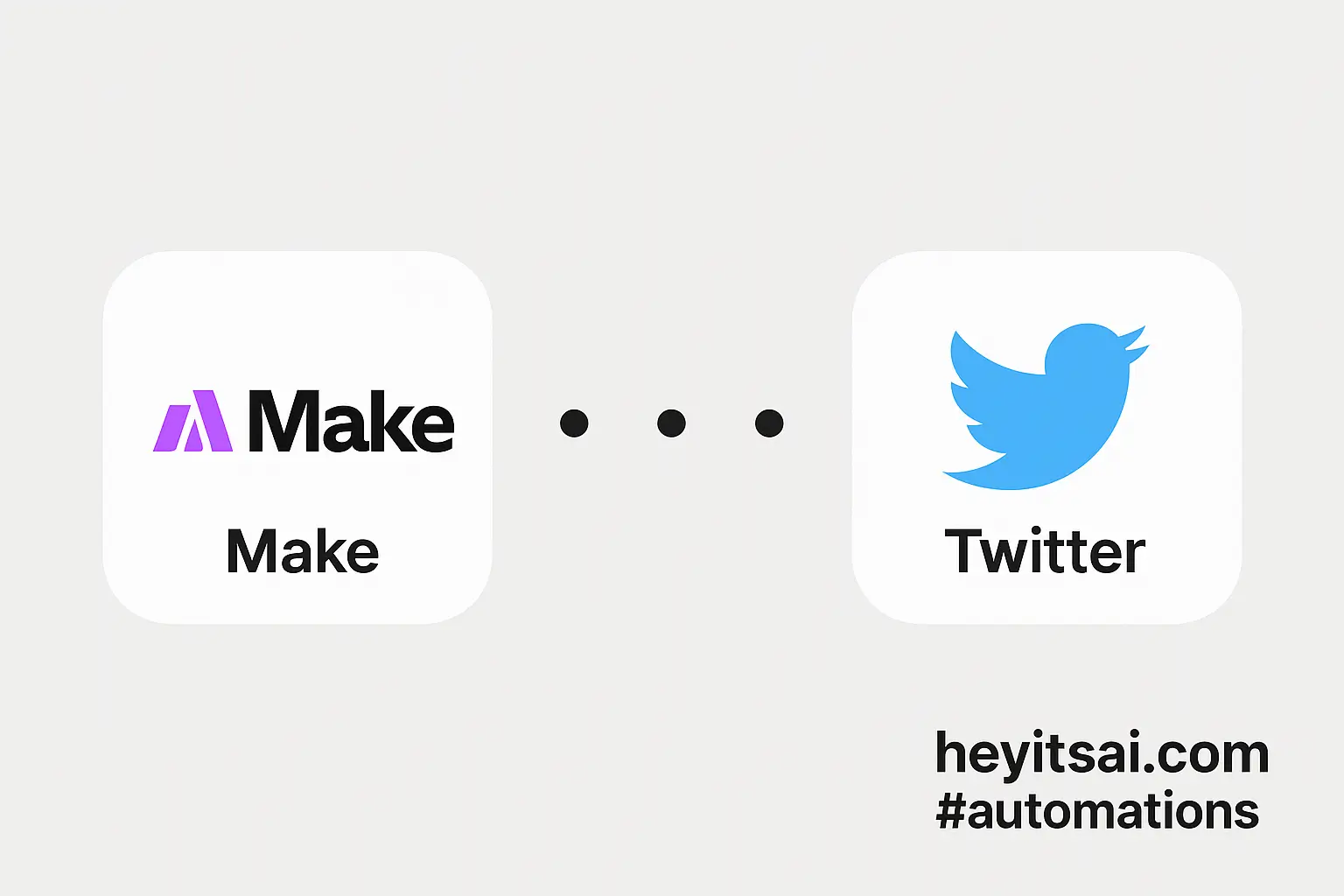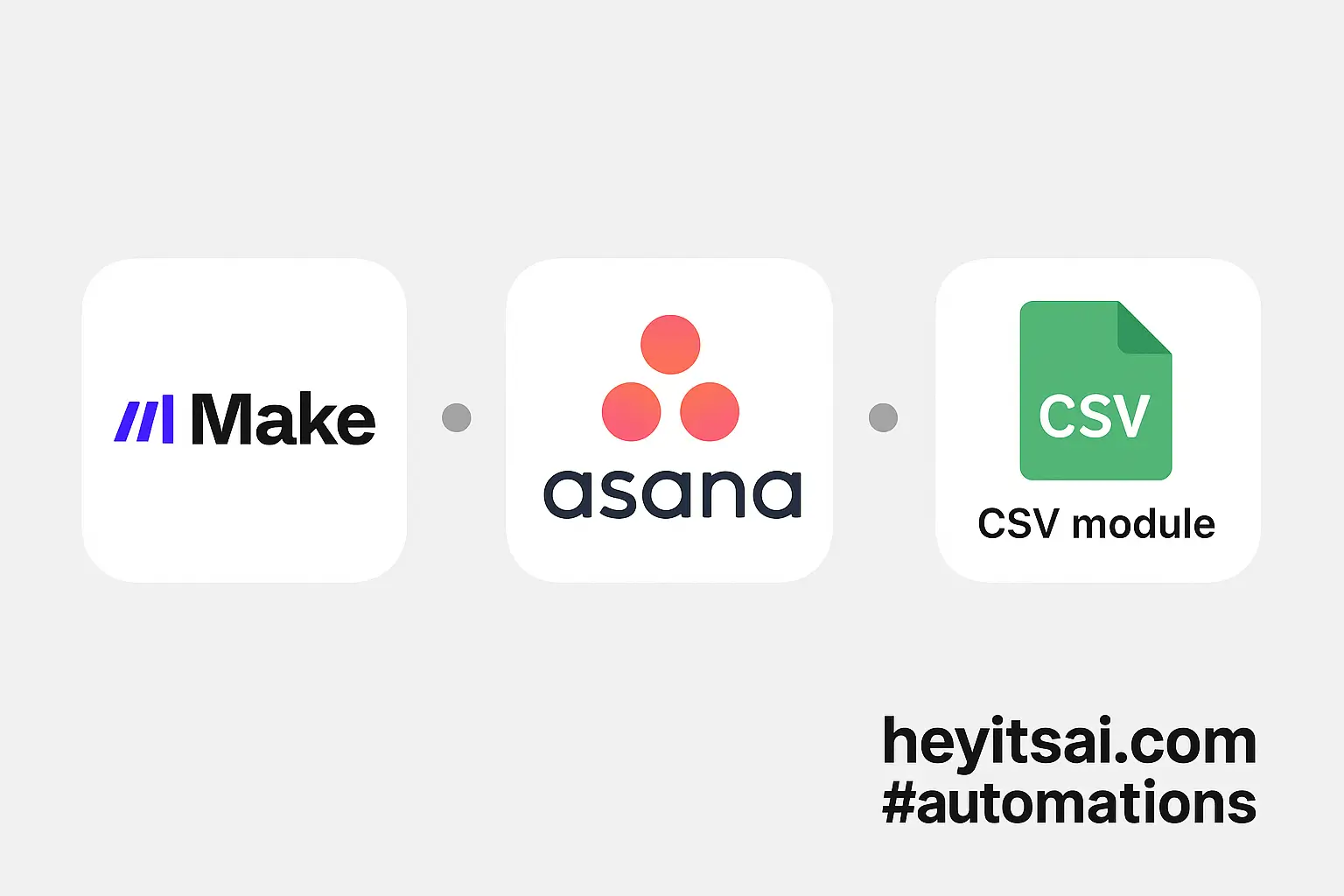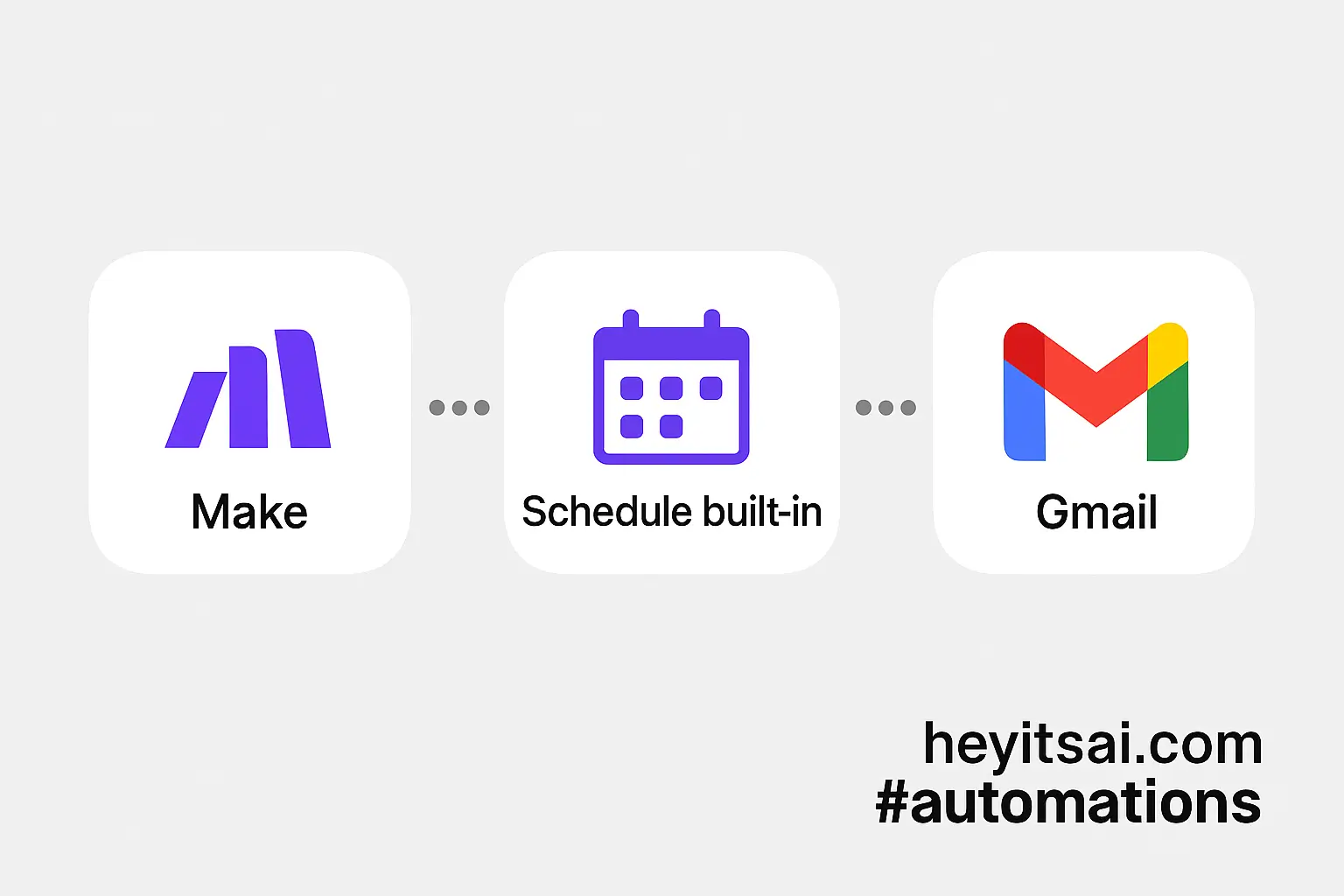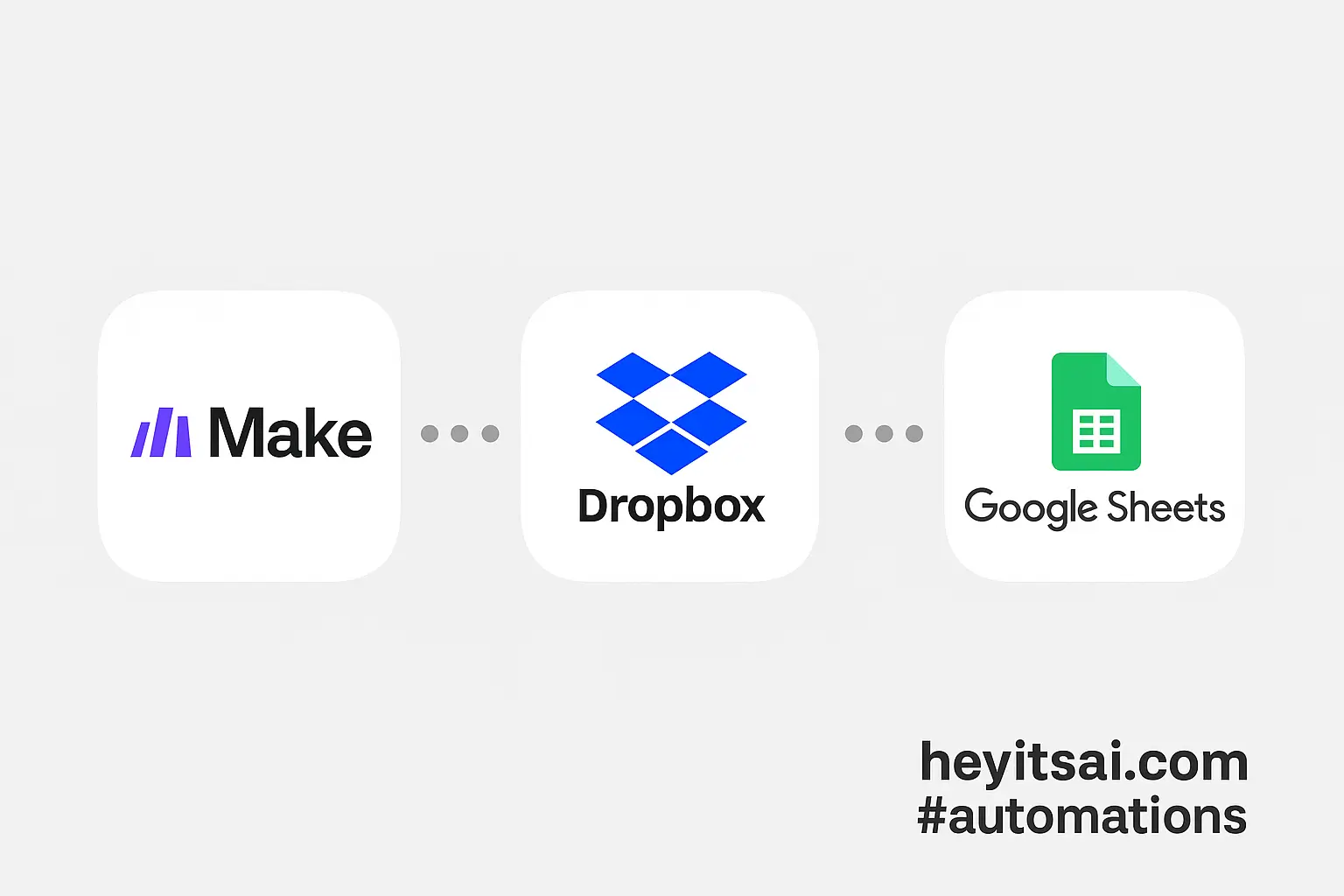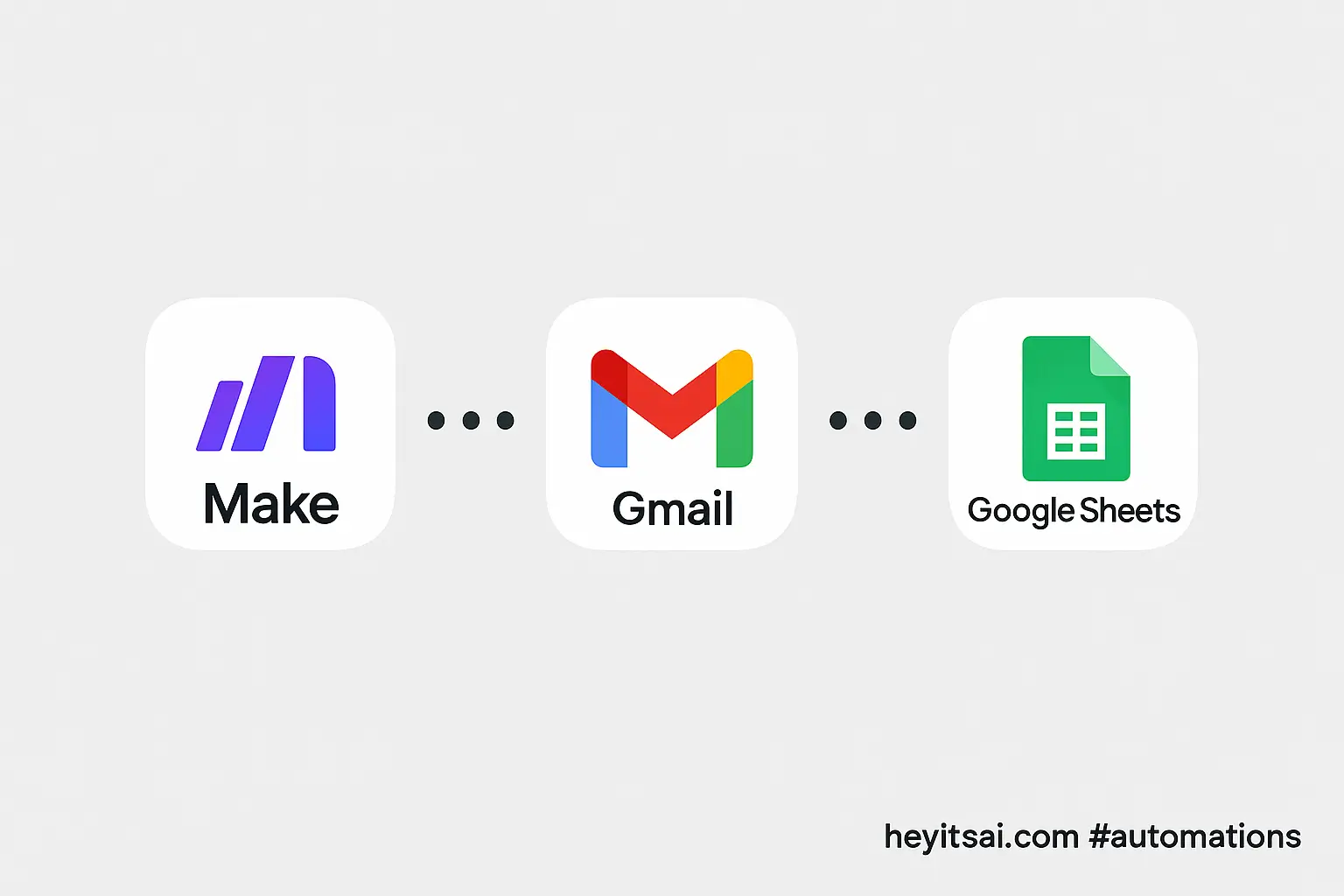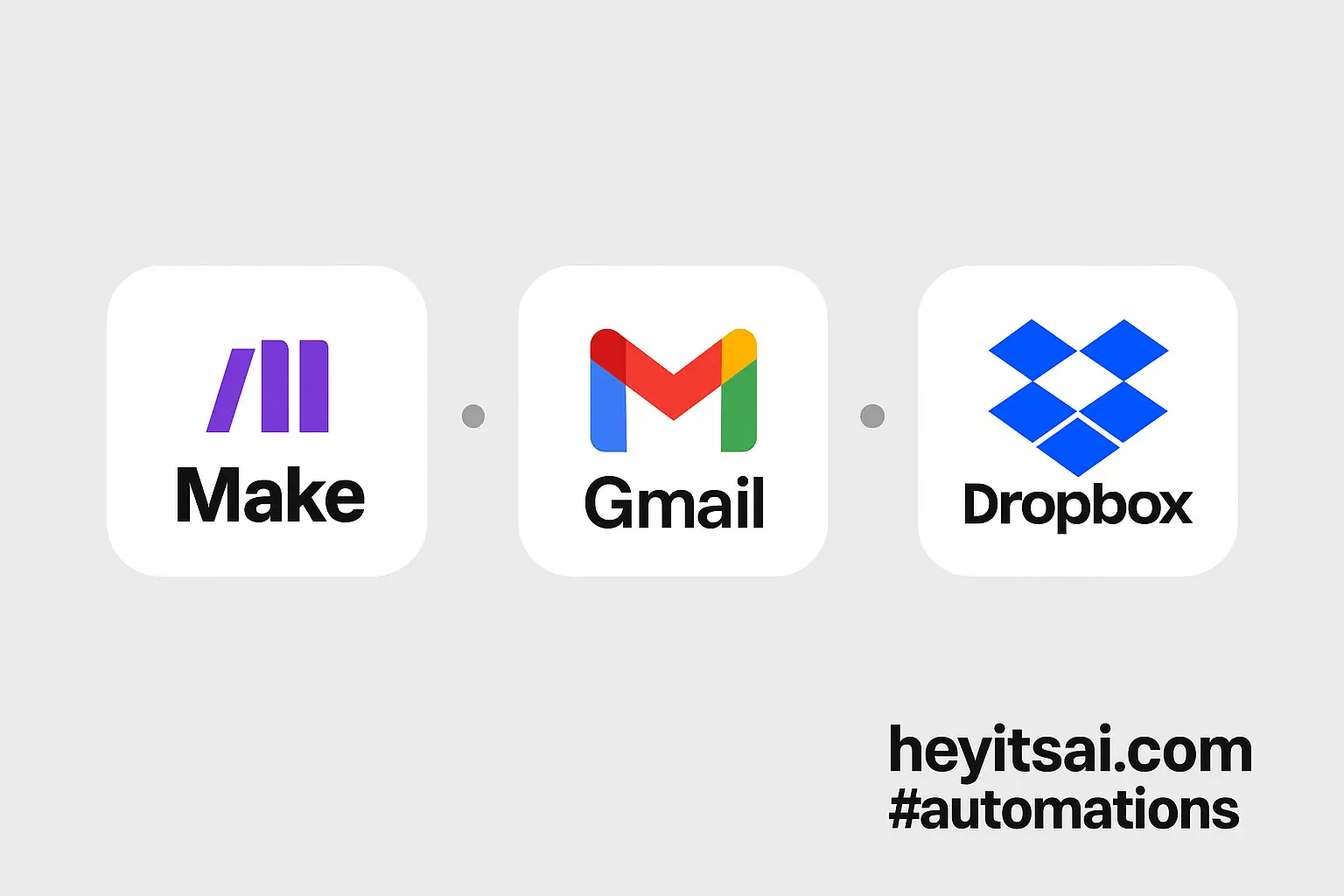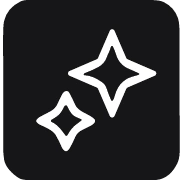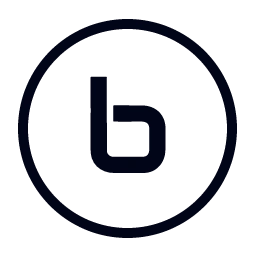Staying on top of your daily meetings can be a challenge, especially when juggling multiple calendars and communication platforms. Wouldn’t it be great to receive a concise summary of your day’s meetings directly in Slack each morning? With Make (formerly Integromat), you can automate this process seamlessly. In this guide, I’ll walk you through setting up an automation that fetches your Google Calendar events for the day and sends a digest to your chosen Slack channel.
**Introduction**
Integrating Google Calendar with Slack allows you to streamline your workflow by centralizing your schedule and communications. By automating a daily digest of your meetings, you ensure that you and your team are always informed and prepared for the day’s events. This setup requires no coding experience and can be accomplished in about 25 minutes.
**Step-by-Step Guide**
**1. Set Up a Make Account**
First, sign up for a free account on [Make](https://www.make.com/). Once registered, log in to access the dashboard.
**2. Create a New Scenario**
In Make, scenarios are automated workflows. To create one:
– Click on the “Create a new scenario” button.
– In the scenario editor, click the “+” button to add your first module.
**3. Add the Google Calendar Module**
To fetch your daily events:
– Search for and select the “Google Calendar” app.
– Choose the “Search Events” module.
– Connect your Google account by following the prompts.
– Configure the module:
– **Calendar ID**: Select the calendar you want to pull events from.
– **Query**: Leave blank to fetch all events.
– **Time Min**: Set to the start of the current day.
– **Time Max**: Set to the end of the current day.
– **Order By**: Choose “Start Time” to sort events chronologically.
**4. Aggregate Event Data**
To compile the events into a digest:
– Add a “Text Aggregator” module from the “Tools” section.
– Configure the module:
– **Source Module**: Select the Google Calendar module.
– **Text**: Input the format for each event. For example:
“`
*Event:* {{Summary}}
*Time:* {{Start Time}} to {{End Time}}
*Description:* {{Description}}
“`
– **Separator**: Use two newline characters (`\n\n`) to separate each event.
**5. Send the Digest to Slack**
To post the compiled digest:
– Add the “Slack” app.
– Choose the “Create a Message” module.
– Connect your Slack account.
– Configure the module:
– **Channel**: Select the channel where you want to post the digest.
– **Text**: Map the output from the Text Aggregator module.
– **Username**: Set a name like “Daily Meeting Bot” for the message sender.
– **Icon Emoji**: Choose an emoji like `:calendar:` to accompany the message.
**6. Schedule the Scenario**
To automate the daily digest:
– Click on the clock icon in the scenario editor.
– Set the schedule to run daily at your preferred time, such as 8:00 AM.
**7. Test and Activate**
Before going live:
– Run the scenario once to ensure everything works as expected.
– Check your Slack channel for the digest message.
– If all looks good, activate the scenario by toggling the switch in the editor.
**Optional Enhancements**
– **Include Event Locations**: Add the location of each meeting to the digest by including the `Location` field in the Text Aggregator module.
– **Filter Specific Events**: Use filters in the Google Calendar module to include only events with certain keywords or from specific calendars.
– **Personalized Messages**: Customize the Slack message with greetings or additional information, like weather updates or daily quotes, by adding more modules to the scenario.
By following these steps, you’ll have a daily Slack digest of your Google Calendar events, keeping you and your team informed and organized without manual effort.