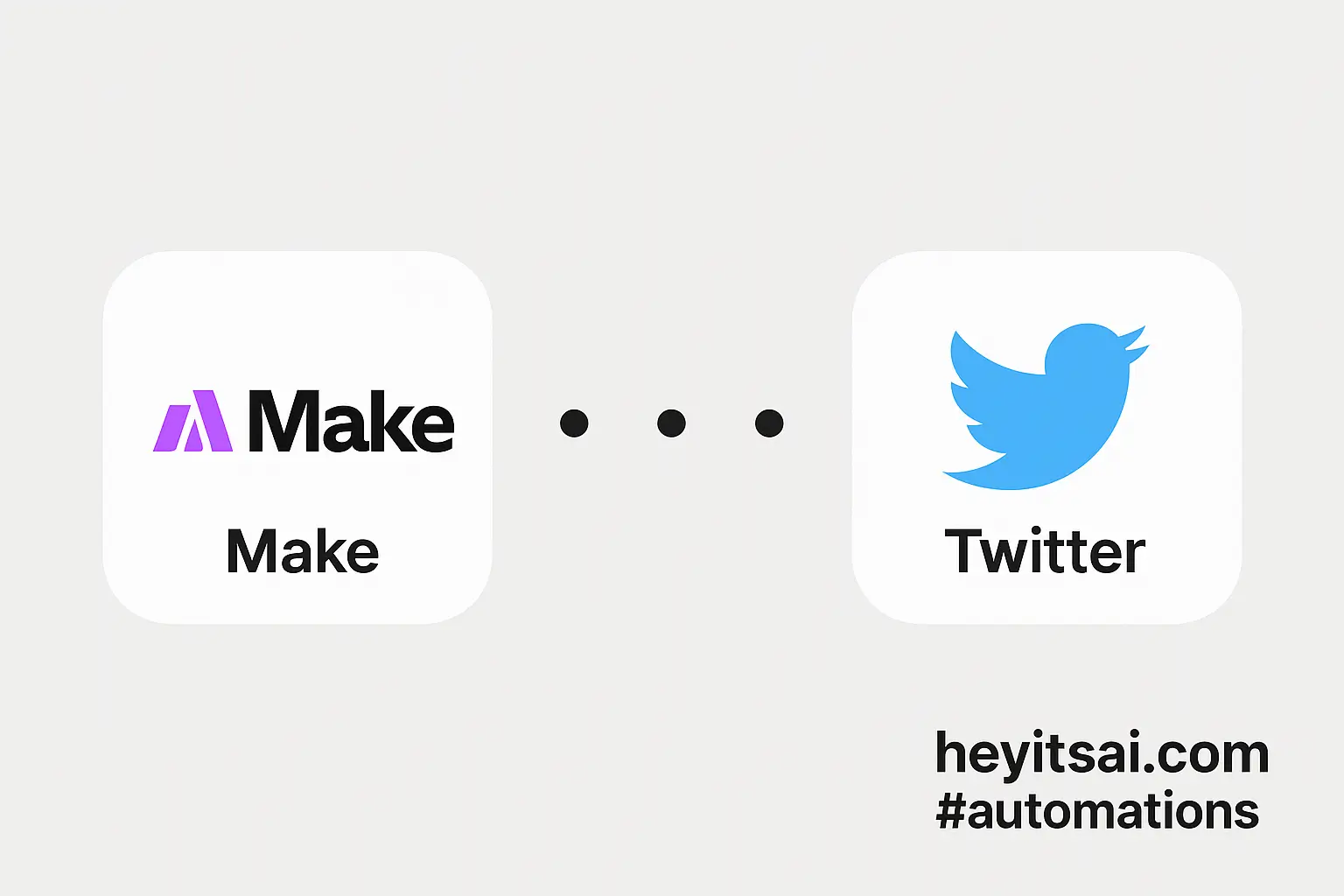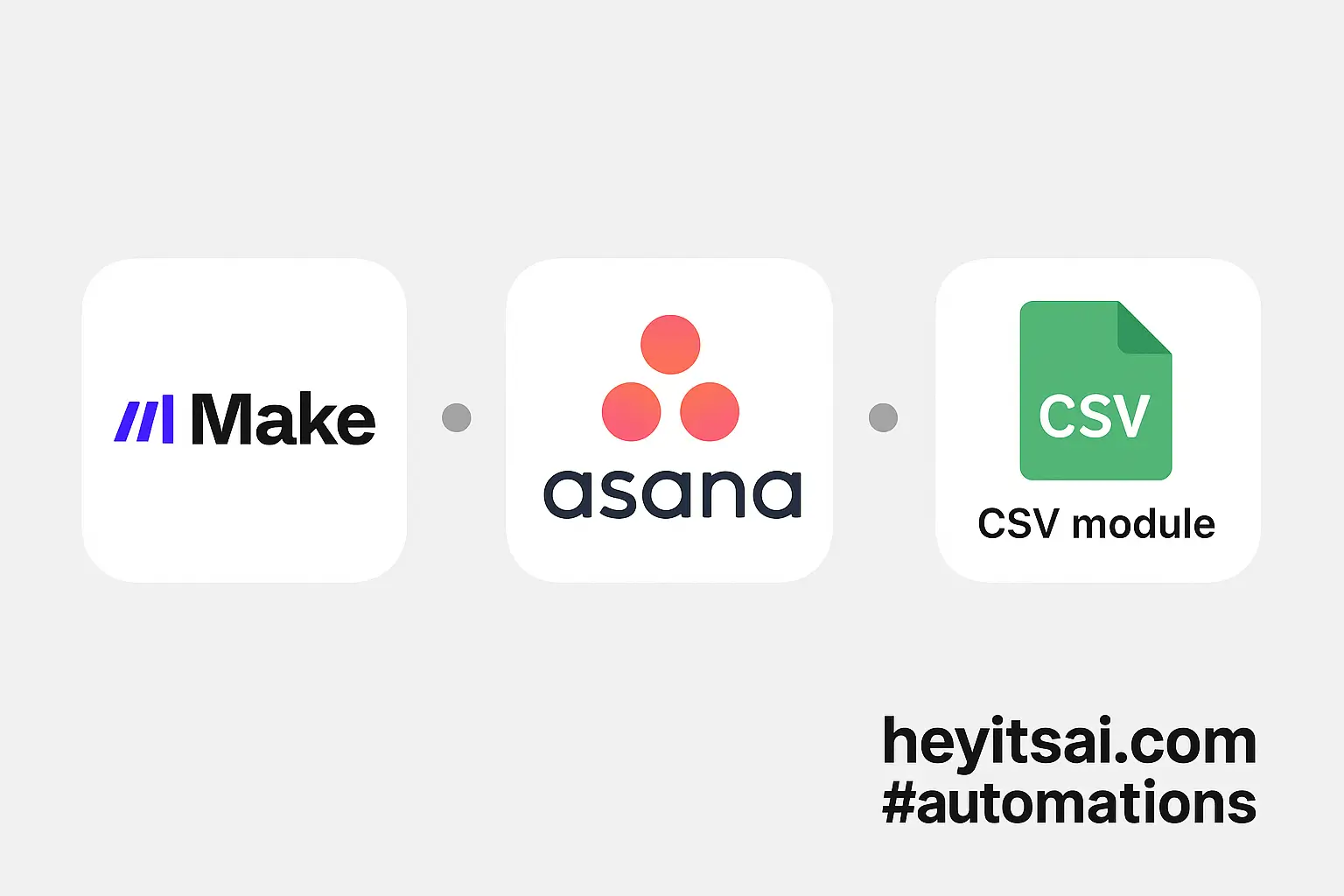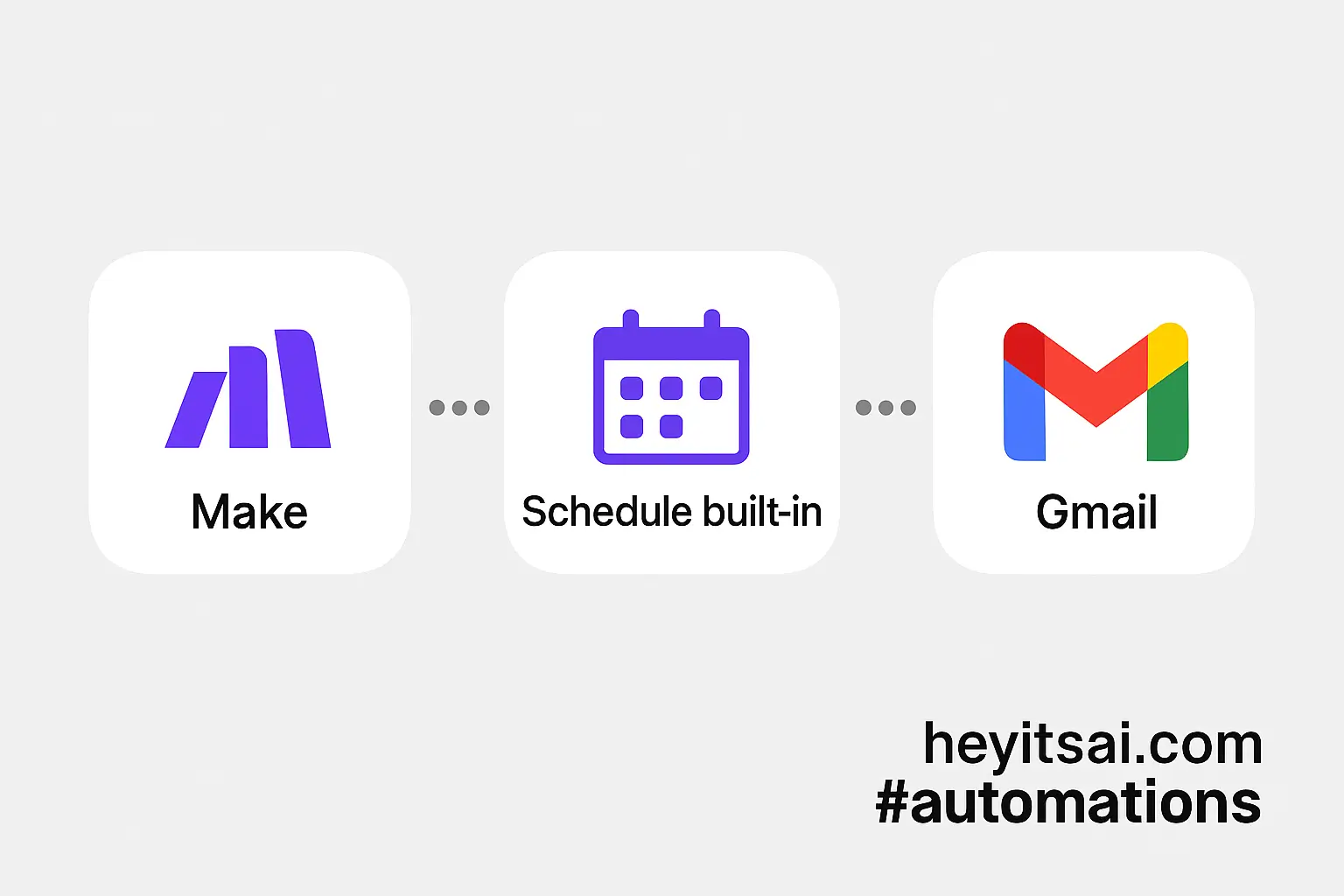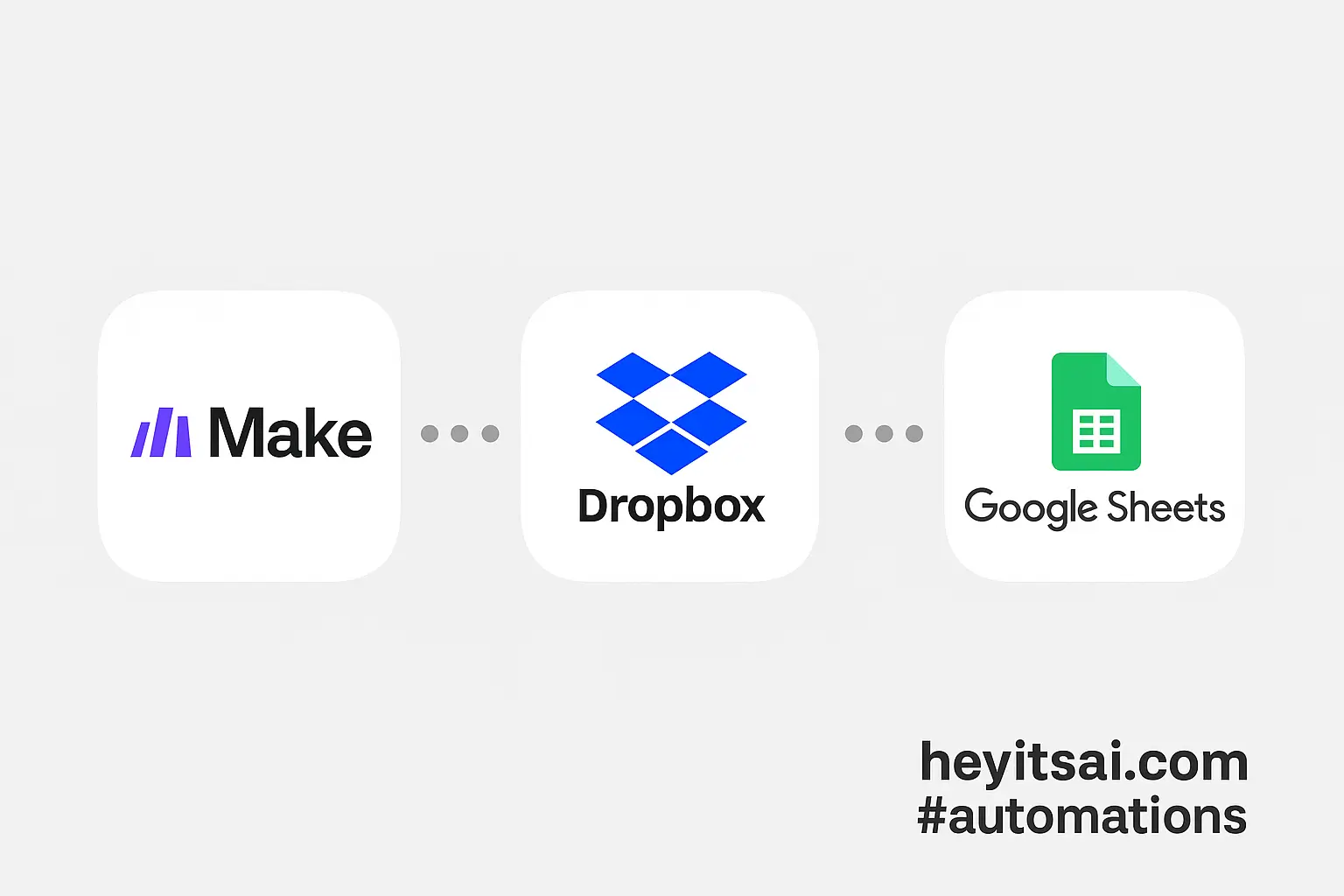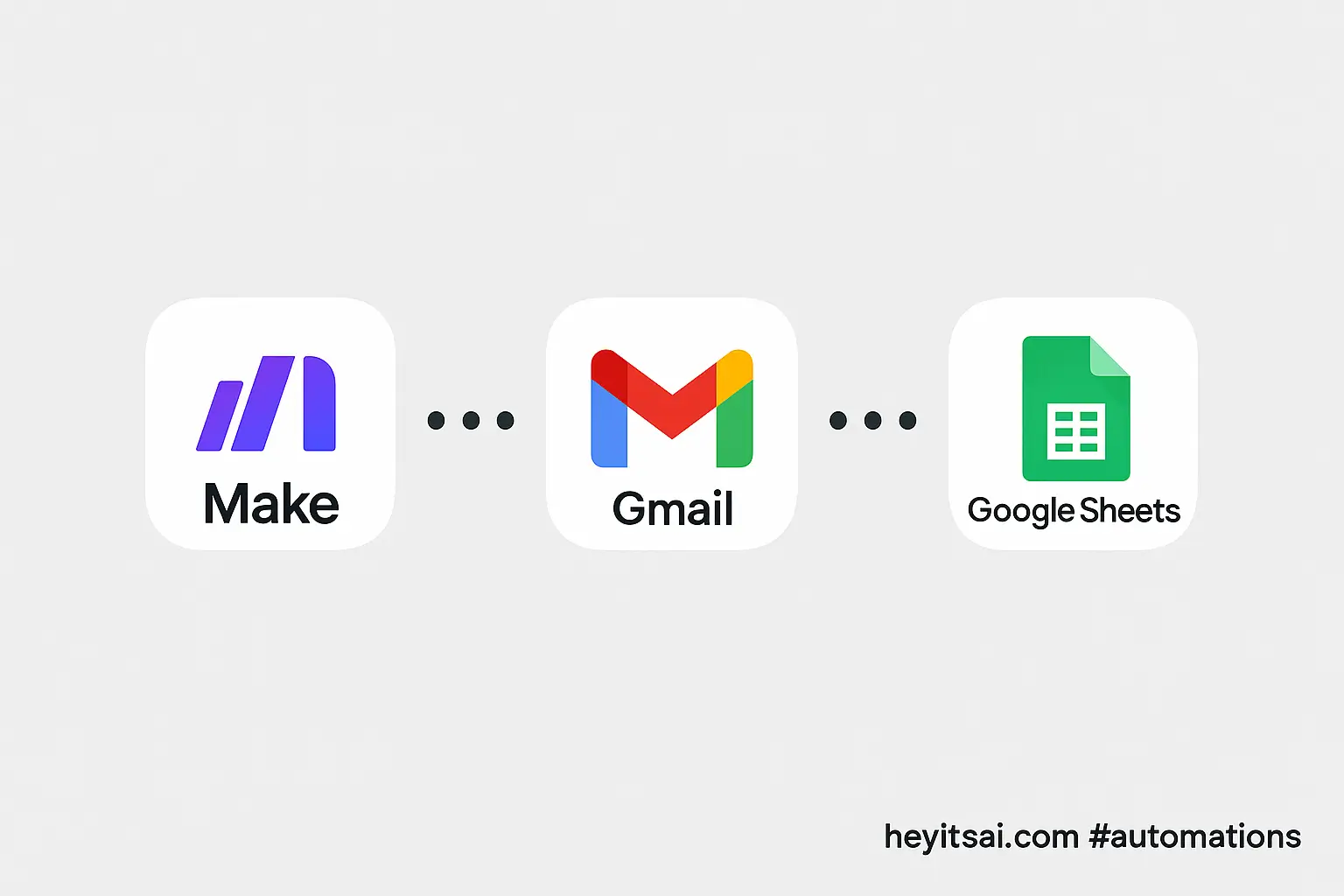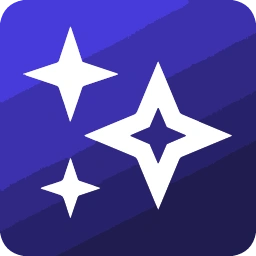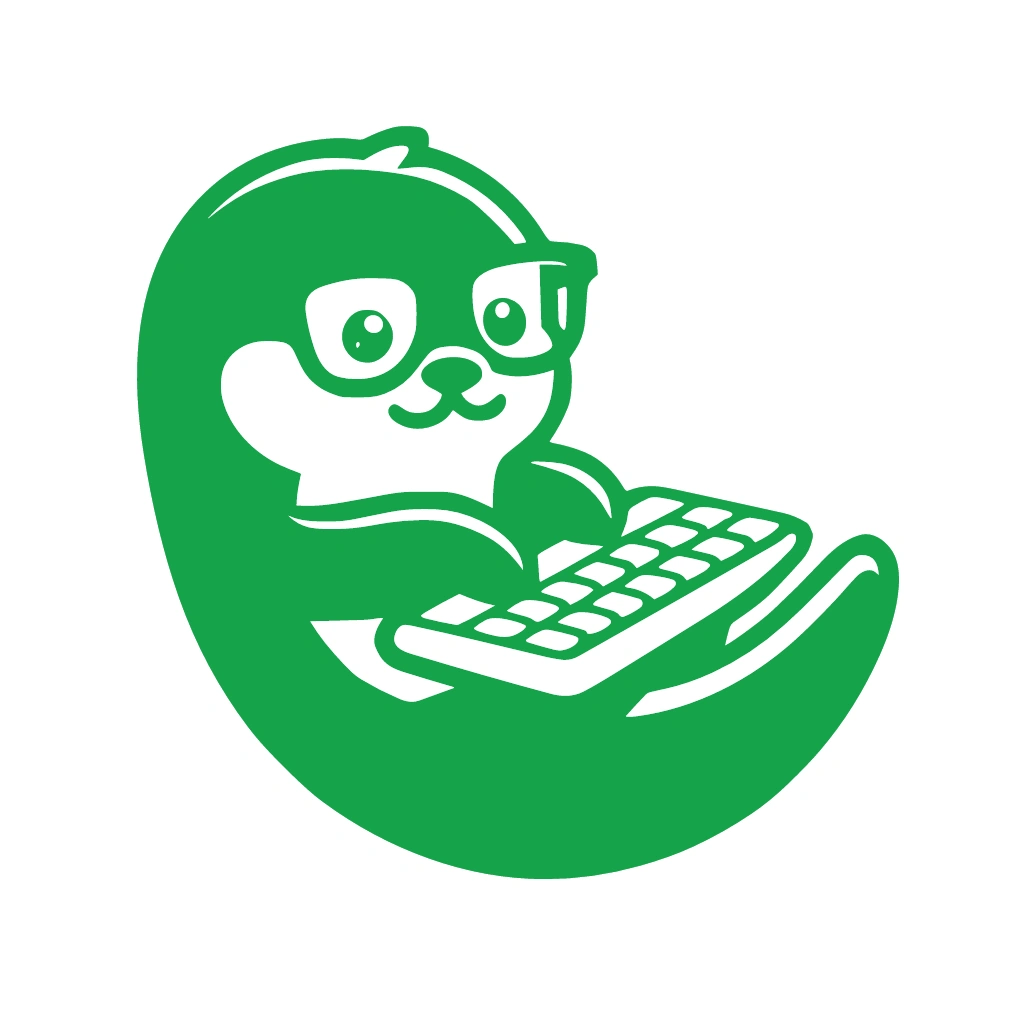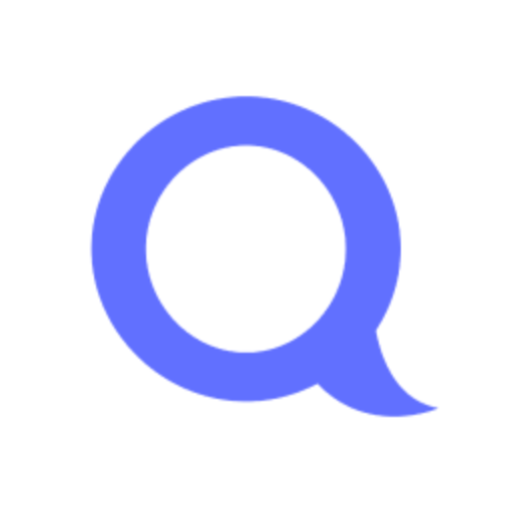Managing tasks across multiple platforms can be a hassle, but with the right automation, you can streamline your workflow. In this guide, I’ll show you how to automatically create Outlook Calendar events from new tasks in Monday.com using Make (formerly Integromat). This setup will take about 30 minutes and is perfect for beginners.
Introduction
Keeping your tasks and calendar in sync ensures you never miss a deadline or meeting. By integrating Monday.com with Outlook Calendar through Make, you can automate the creation of calendar events whenever a new task is added to your Monday.com board. This not only saves time but also reduces the risk of overlooking important tasks.
Step-by-Step Guide
Step 1: Set Up Your Monday.com Board
First, ensure your Monday.com board is ready:
- Create a New Board: If you don’t have one already, create a new board in Monday.com for your tasks.
- Add Relevant Columns: Include columns such as “Task Name” (Text), “Due Date” (Date), and any other relevant fields.
Having a well-structured board will make the integration process smoother.
Step 2: Sign Up for Make and Create a New Scenario
Next, set up your Make account:
- Sign Up: Go to Make.com and create a free account.
- Create a New Scenario: Once logged in, click on “Create a new scenario” to start building your automation.
Step 3: Add the Monday.com Module
Now, let’s set up the trigger:
- Add Module: Click on the “+” button and select “Monday.com” from the list of apps.
- Choose Trigger: Select the “Watch Items” trigger. This will monitor your board for new tasks.
- Connect Account: If it’s your first time, you’ll need to connect your Monday.com account by entering your API token.
- Configure Module: Choose the board you set up earlier. Set the “Limit” to the number of items you want to process at a time (e.g., 10).
This setup tells Make to watch for new items on your specified board.
Step 4: Add the Outlook Calendar Module
Next, configure the action:
- Add Module: Click on the “+” button after the Monday.com module and select “Microsoft 365 Calendar” (Outlook Calendar).
- Choose Action: Select “Create an Event.”
- Connect Account: Connect your Outlook account by logging in and granting the necessary permissions.
- Configure Module: Map the fields from Monday.com to Outlook Calendar:
- Calendar ID: Choose the calendar where you want the events to be added.
- Subject: Map to the “Task Name” from Monday.com.
- Start DateTime: Map to the “Due Date” from Monday.com. Ensure the date format matches Outlook’s requirements.
- End DateTime: Set this to a default duration (e.g., 1 hour after the start time) or map to another field if available.
- Body: Optionally, include additional details or notes from Monday.com.
This configuration ensures that each new task in Monday.com creates a corresponding event in your Outlook Calendar.
Step 5: Test and Activate the Scenario
Before going live:
- Test the Scenario: Click on the “Run once” button to test the setup. Add a new task in Monday.com and see if it appears in your Outlook Calendar.
- Activate: If everything works as expected, click on the “Schedule” button and set the scenario to run at your desired frequency (e.g., every 15 minutes).
Congratulations! Your Monday.com tasks will now automatically sync to your Outlook Calendar.
Optional Enhancements
To further optimize your workflow, consider these quick-win ideas:
- Filter Specific Tasks: Add a filter module in Make to only create calendar events for tasks with a specific status or priority.
- Include Team Members: Map assigned team members from Monday.com to the “Attendees” field in Outlook Calendar to invite them automatically.
- Set Reminders: Configure reminders in the Outlook Calendar module to get notified before the event starts.
By implementing these enhancements, you can tailor the integration to better fit your team’s needs.
Setting up this integration is a straightforward process that can significantly improve your productivity by ensuring your tasks and calendar are always in sync. Happy automating!