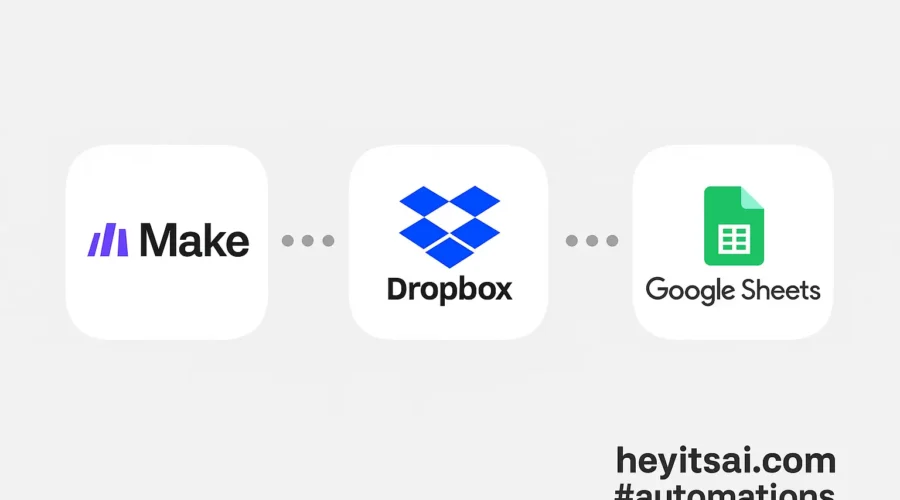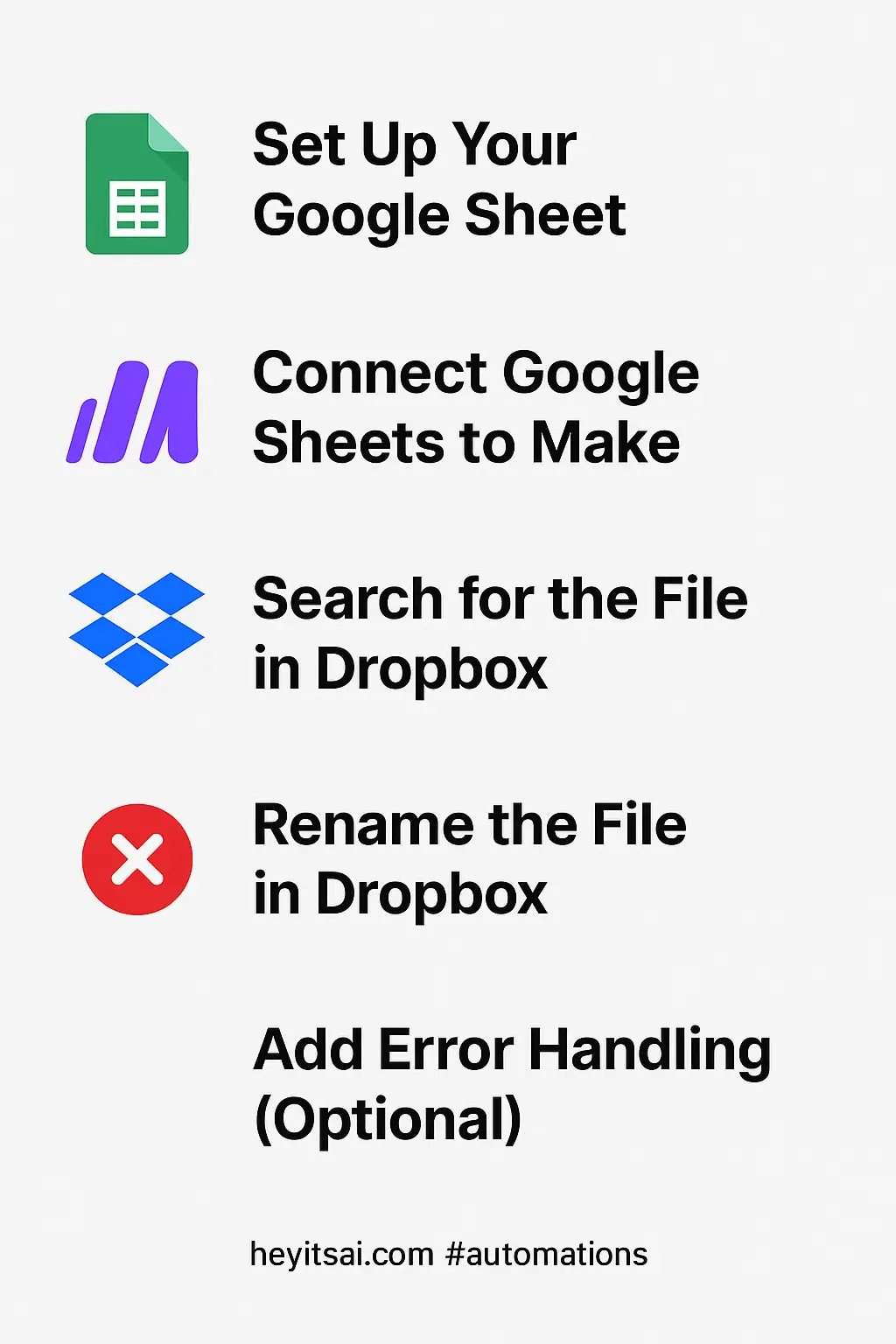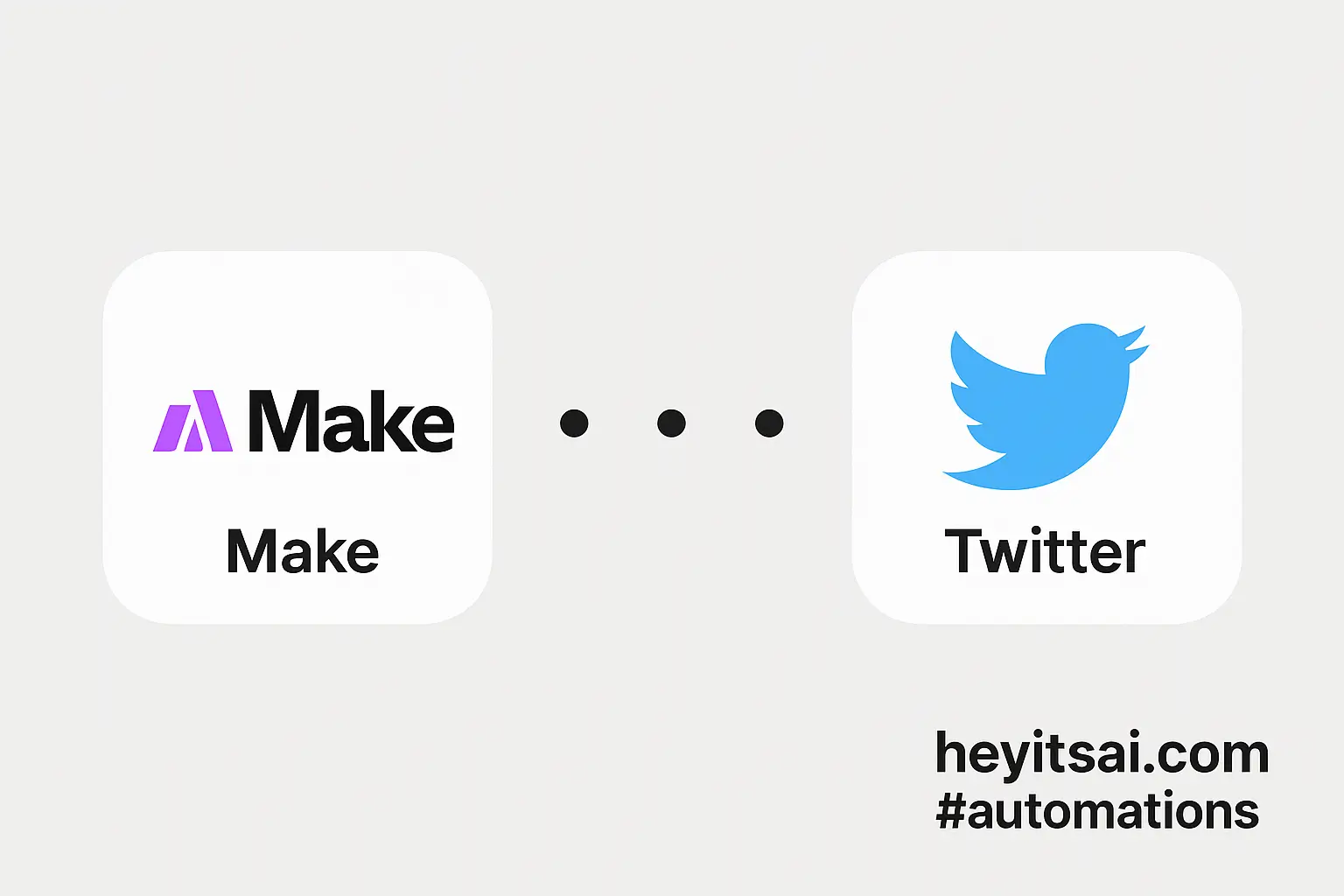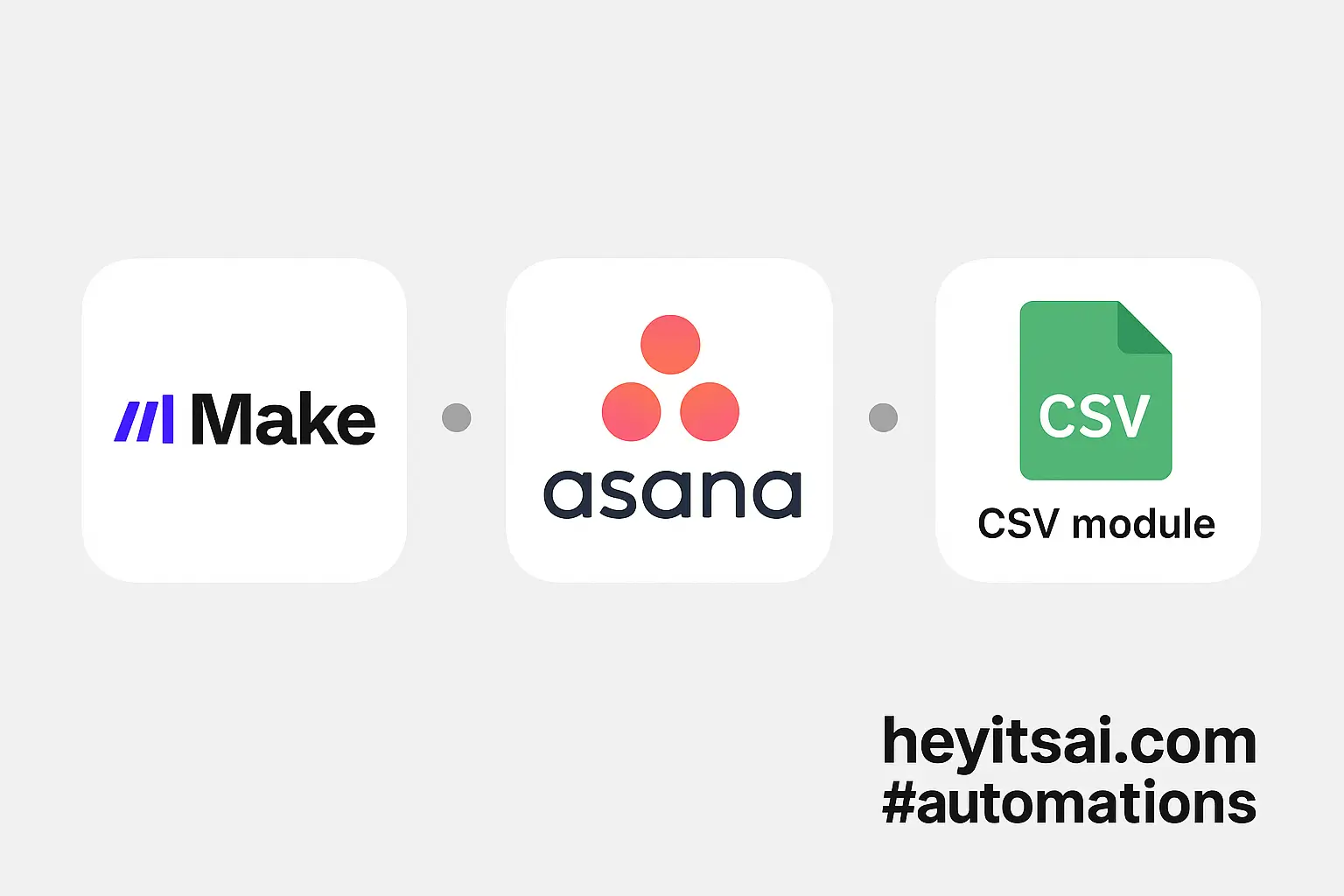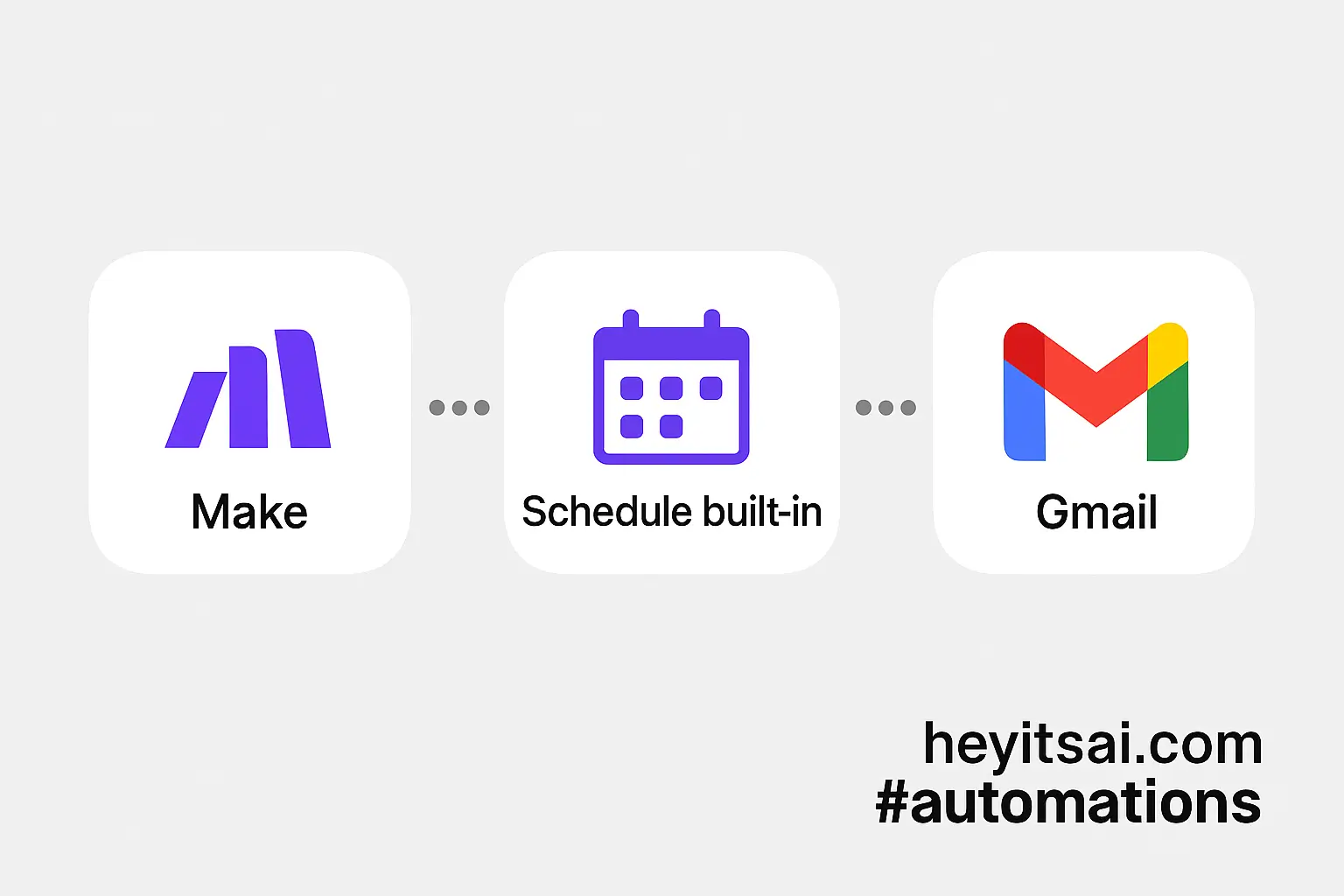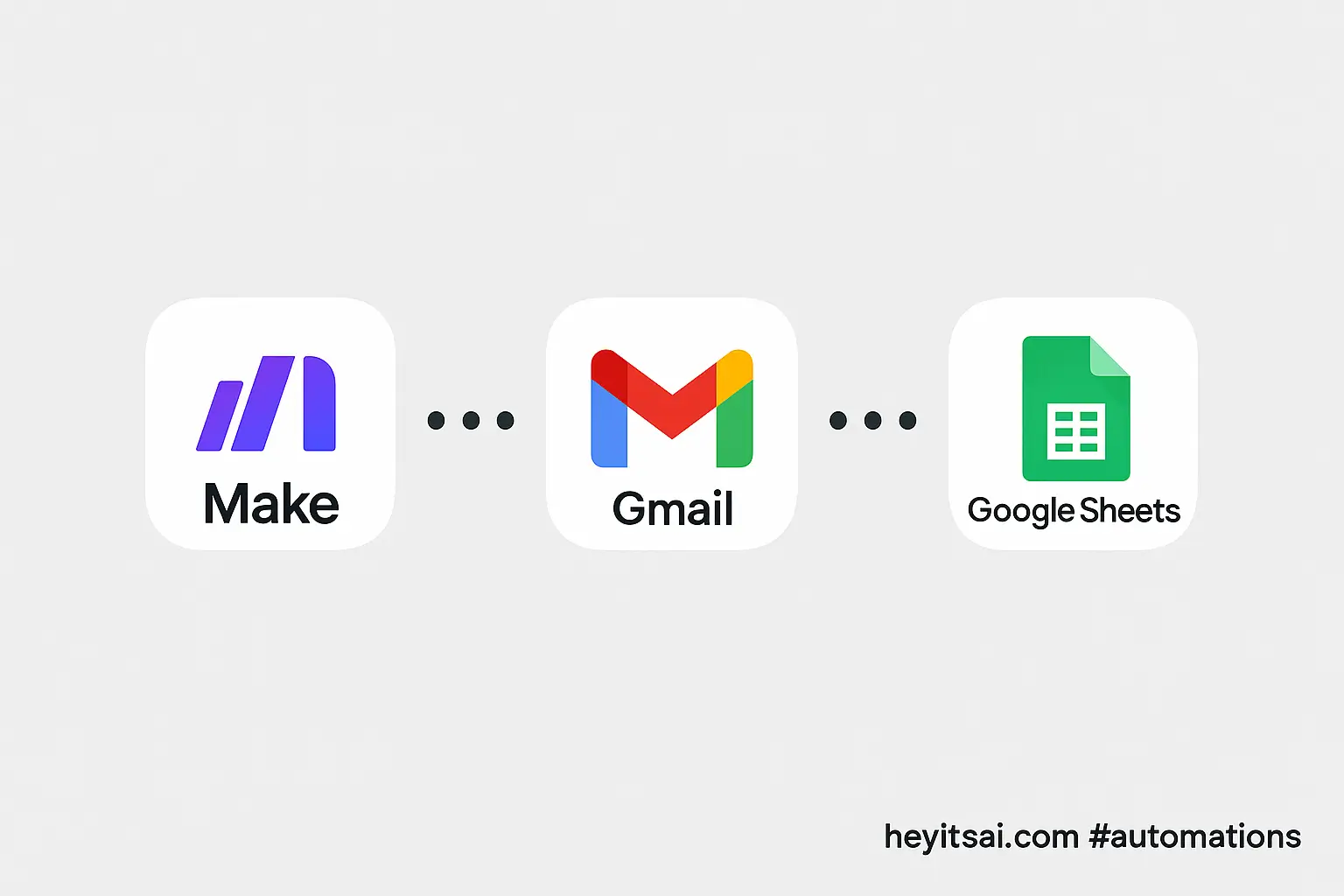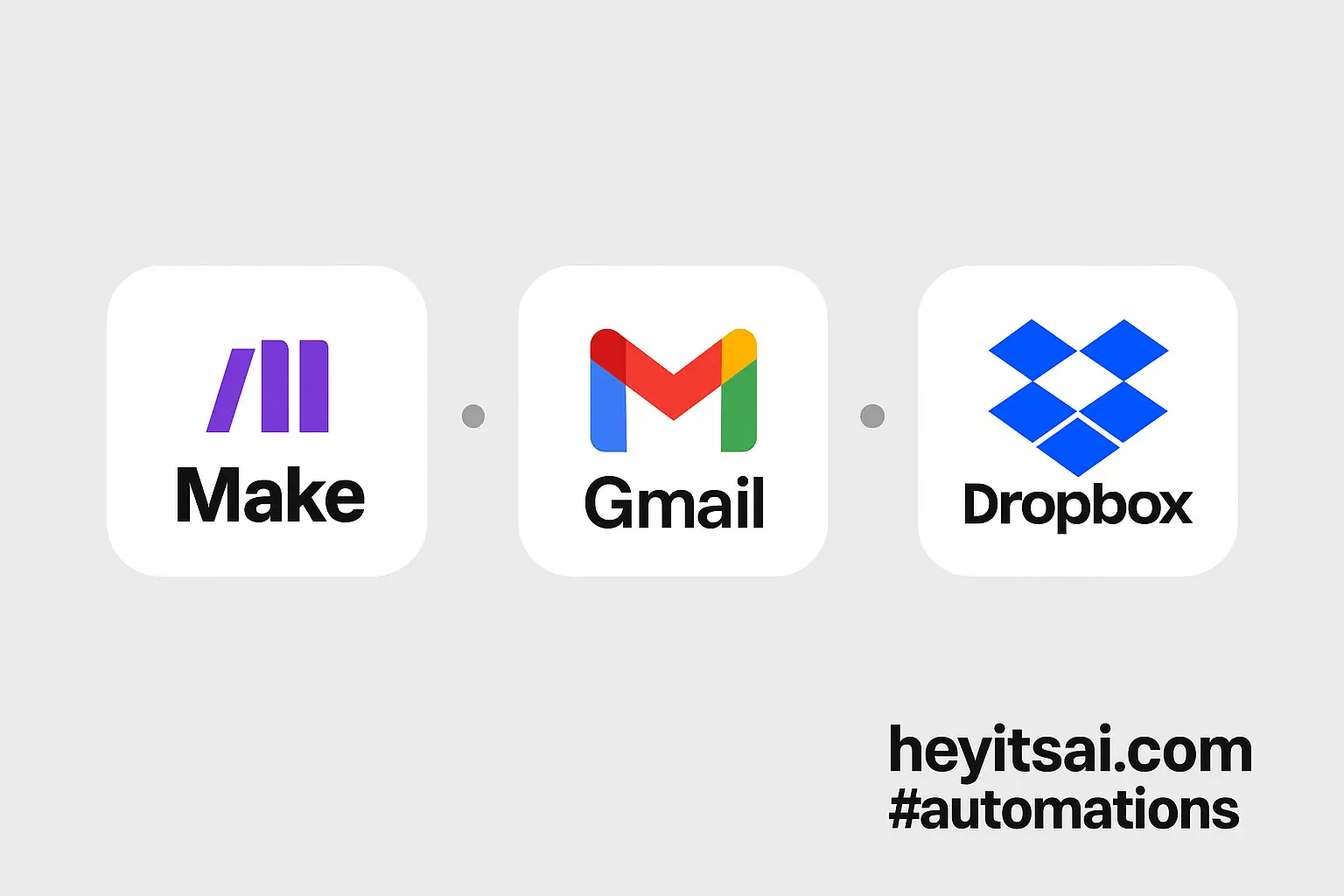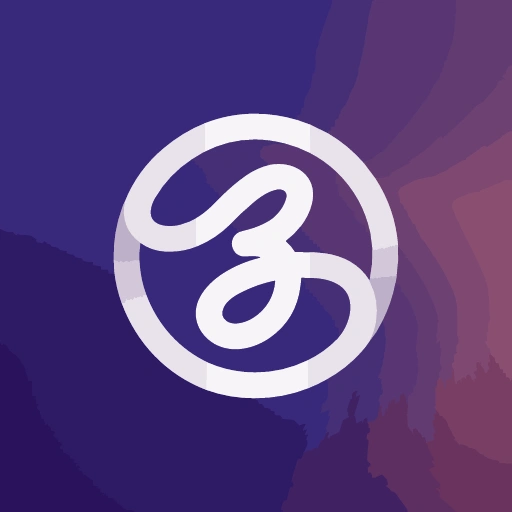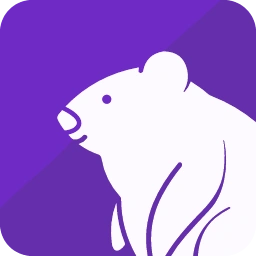Managing large numbers of files in Dropbox can be a hassle, especially when you need to enforce a specific naming convention. Fortunately, by leveraging Make (formerly Integromat), Dropbox, and Google Sheets, you can automate the process of renaming multiple files based on a predefined list. This guide will walk you through setting up this automation step by step.
Introduction
Renaming files manually is time-consuming and prone to errors. Automating this task ensures consistency and saves valuable time. In this tutorial, we’ll use Make to create a workflow that reads a list of desired file names from Google Sheets and renames corresponding files in Dropbox accordingly.
Step-by-Step Guide
1. Set Up Your Google Sheet
First, create a Google Sheet that lists the current file names and their corresponding new names.
- Column A: Current File Name (e.g., “document1.pdf”)
- Column B: New File Name (e.g., “Project_Proposal.pdf”)
Ensure that the file names include their extensions (e.g., “.pdf”, “.docx”).
2. Connect Google Sheets to Make
In Make, add a new scenario and select the Google Sheets module.
- Module: Google Sheets > Watch Rows
- Configuration:
- Spreadsheet: Select your Google Sheet.
- Worksheet: Choose the appropriate worksheet.
- Trigger Column: Select a column that, when updated, will trigger the scenario (e.g., Column B).
This setup will monitor your Google Sheet for any changes in the specified column.
3. Search for the File in Dropbox
Next, add a Dropbox module to search for the file that needs renaming.
- Module: Dropbox > Search Files/Folders
- Configuration:
- Search Query: Map this to the “Current File Name” from Google Sheets.
- Folder: Specify the Dropbox folder where the files are located.
This module will locate the file in Dropbox that matches the current file name.
4. Rename the File in Dropbox
Once the file is found, add another Dropbox module to rename it.
- Module: Dropbox > Rename a File/Folder
- Configuration:
- File/Folder Path: Map this to the path of the file found in the previous step.
- New Name: Map this to the “New File Name” from Google Sheets.
This module will rename the file in Dropbox to the new name specified in your Google Sheet.
5. Add Error Handling (Optional)
To handle cases where a file might not be found or other errors occur, consider adding error handling modules.
- Module: Tools > Error Handler
- Configuration:
- Set up a route that handles errors, such as sending a notification or logging the error.
This ensures that you’re informed of any issues during the automation process.
Optional Enhancements
- Log Renamed Files: Add a module to append a log entry in another Google Sheet or a database each time a file is renamed.
- Notify Team Members: Integrate with Slack or email to notify team members when files are renamed.
- Handle Multiple Folders: Modify the scenario to handle files across multiple Dropbox folders by adding additional search parameters.
By following these steps, you can automate the renaming of batch files in Dropbox based on a spreadsheet list, ensuring consistency and saving time.