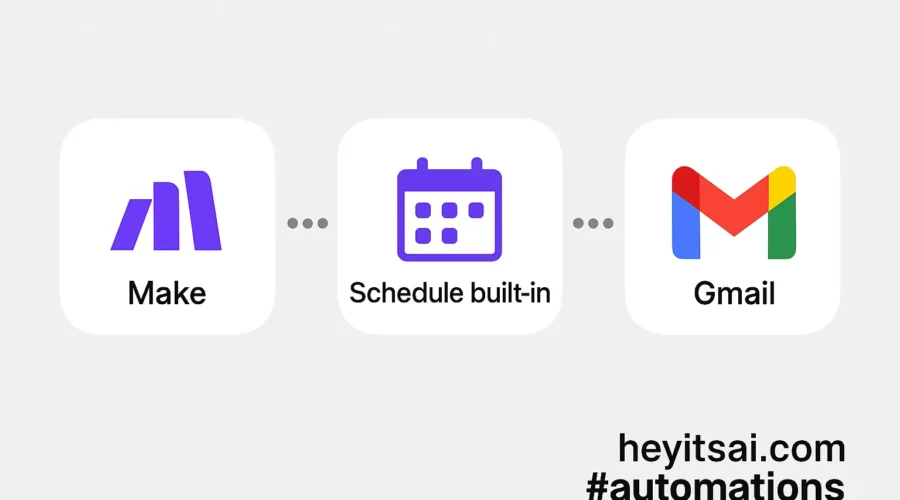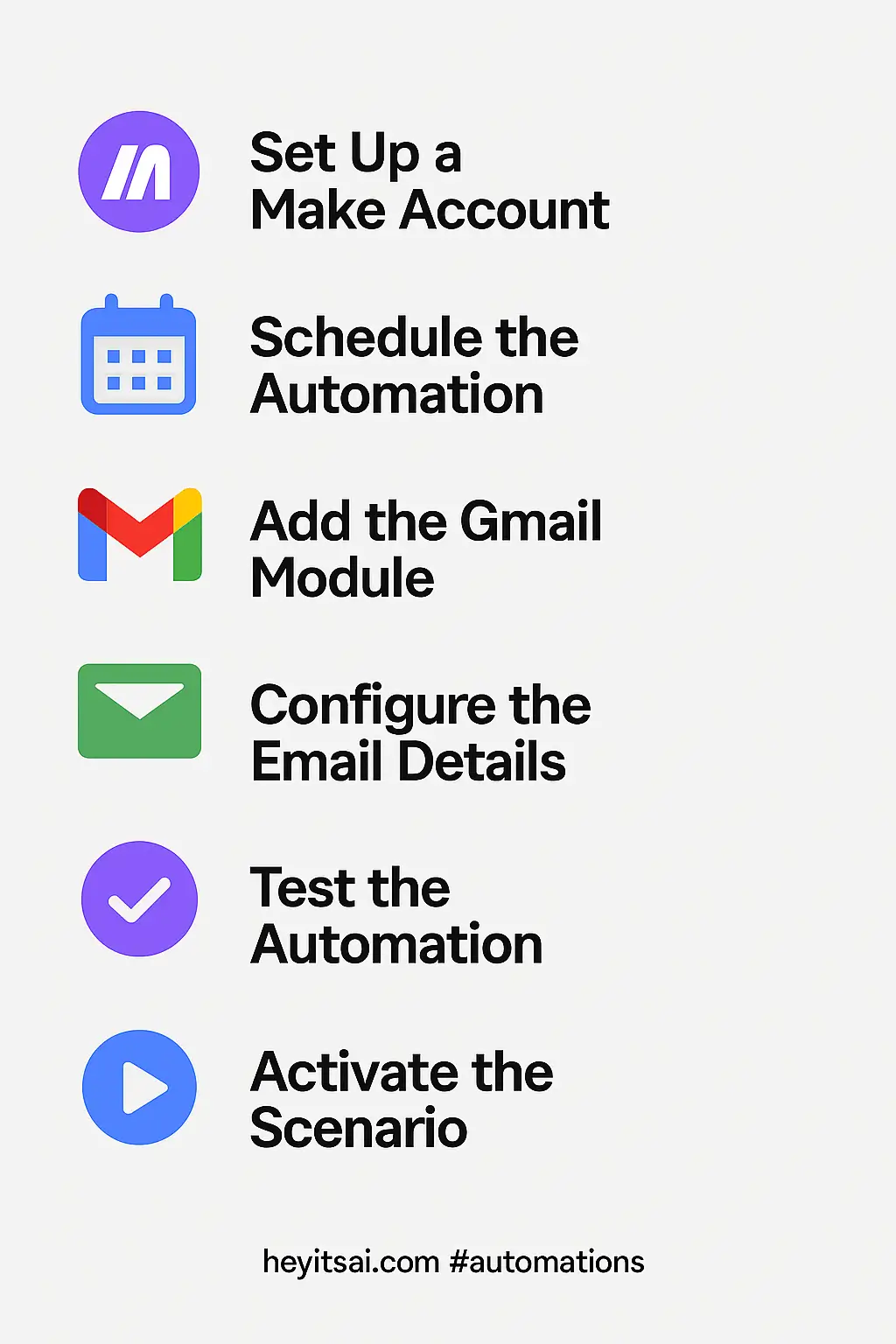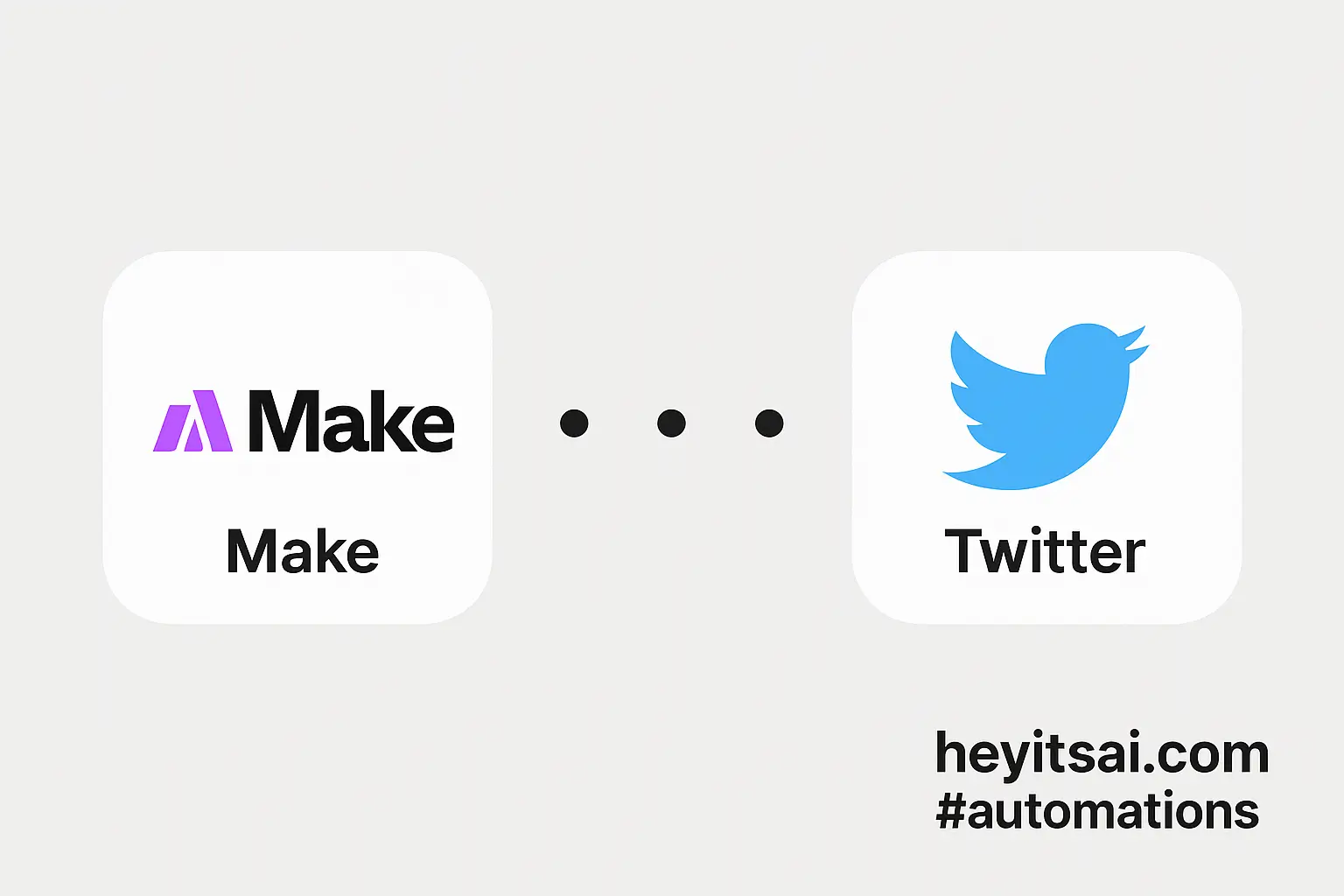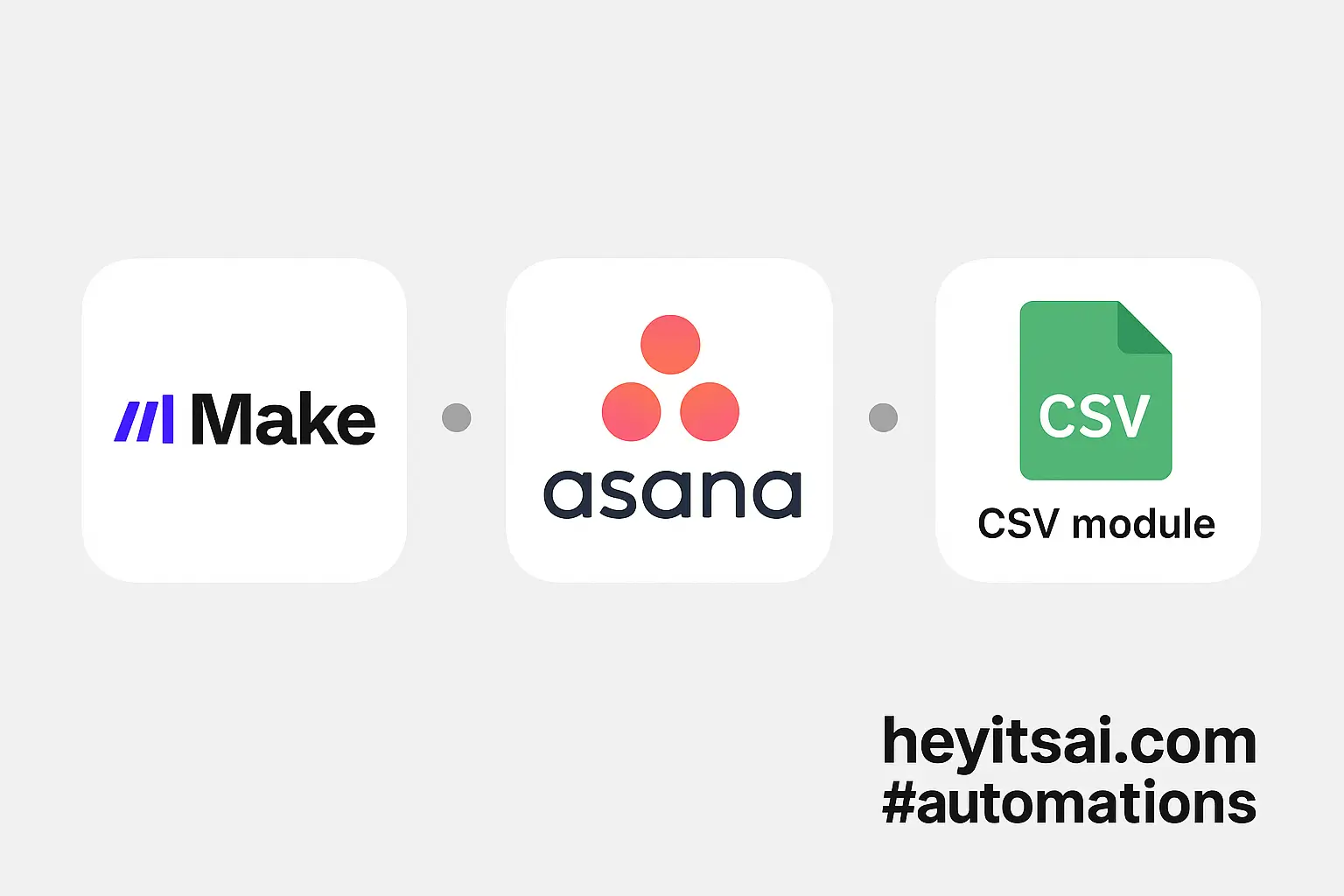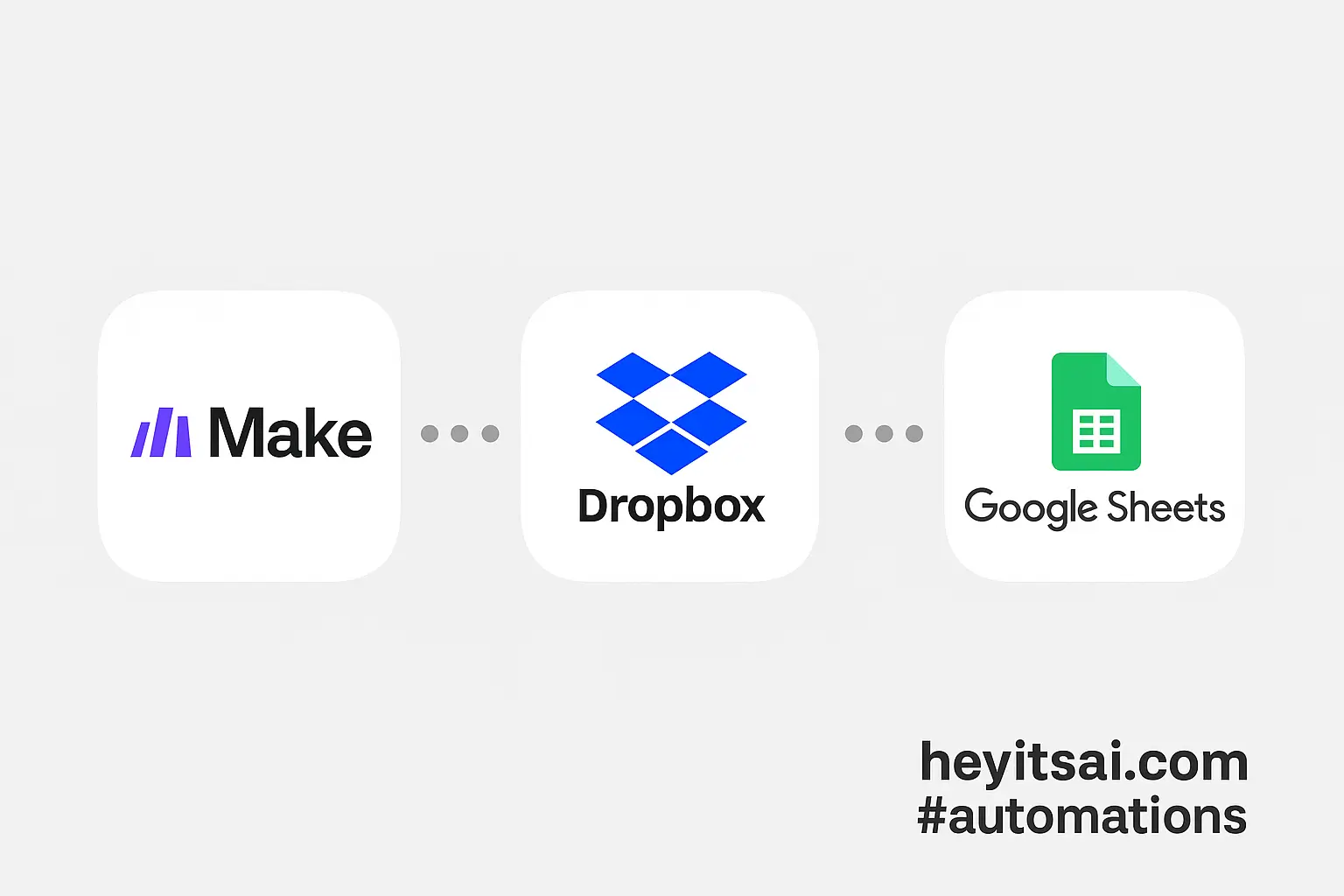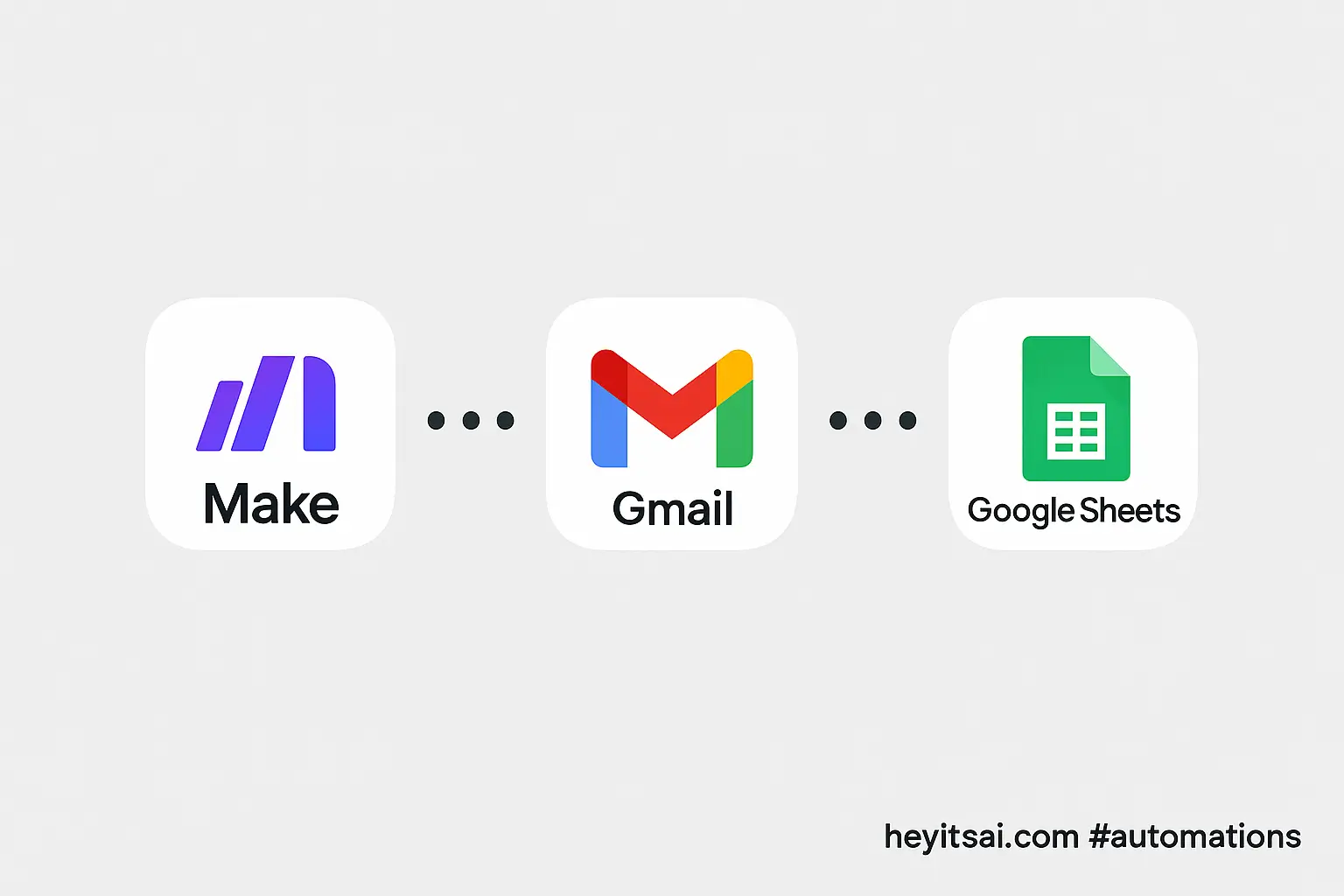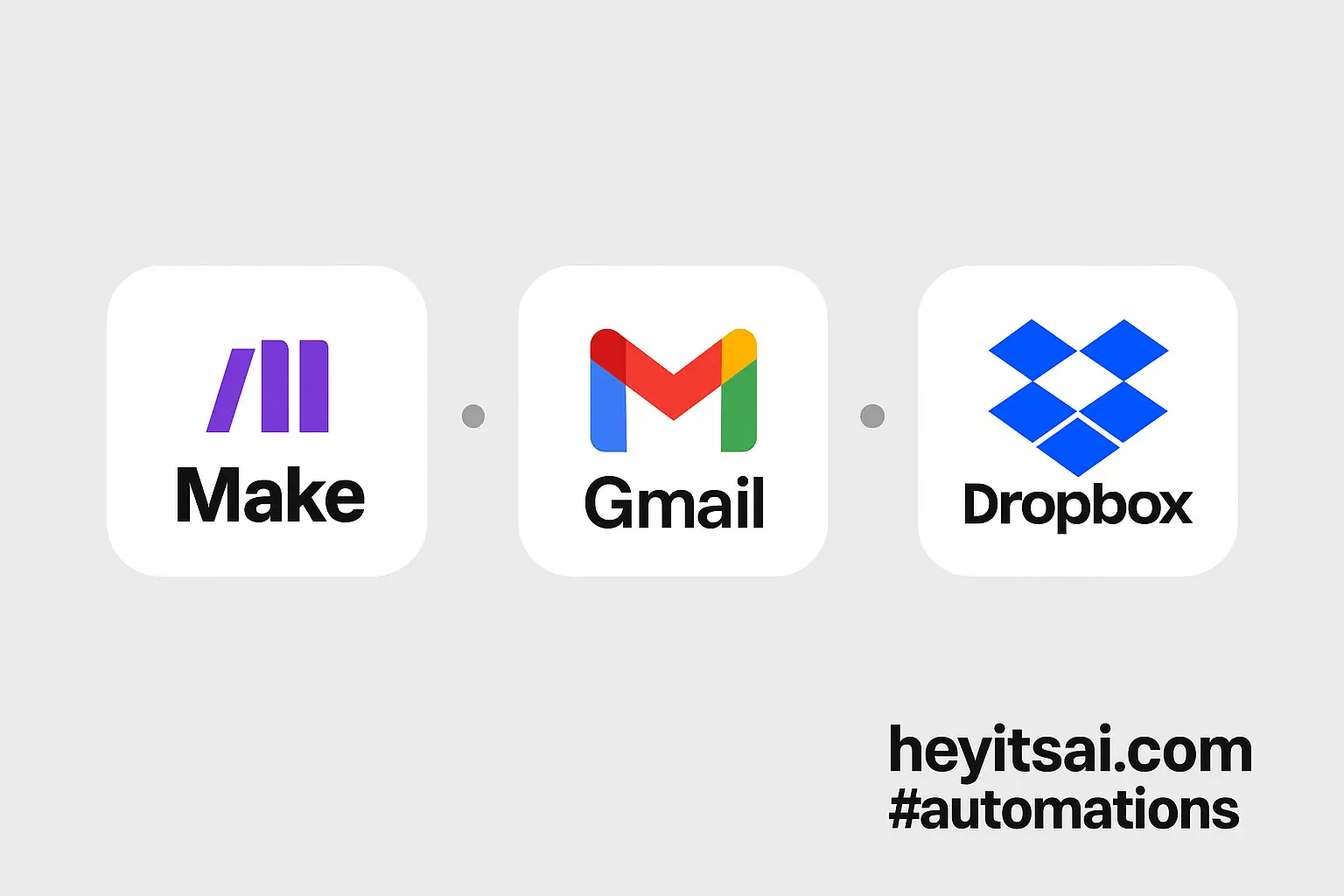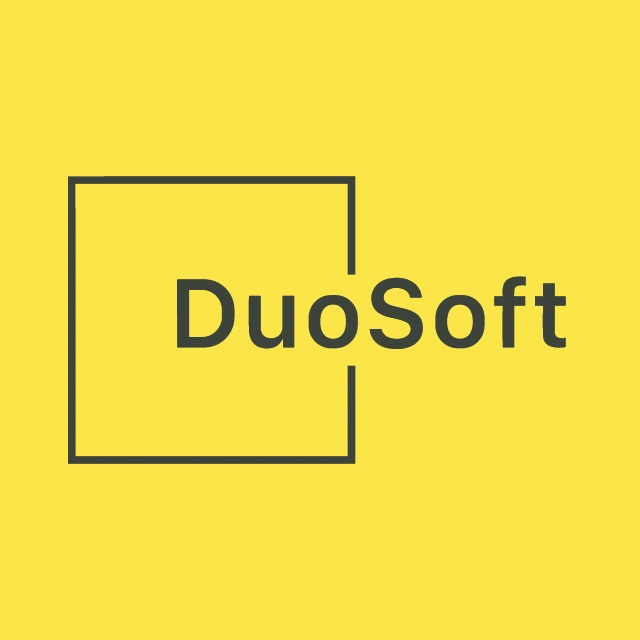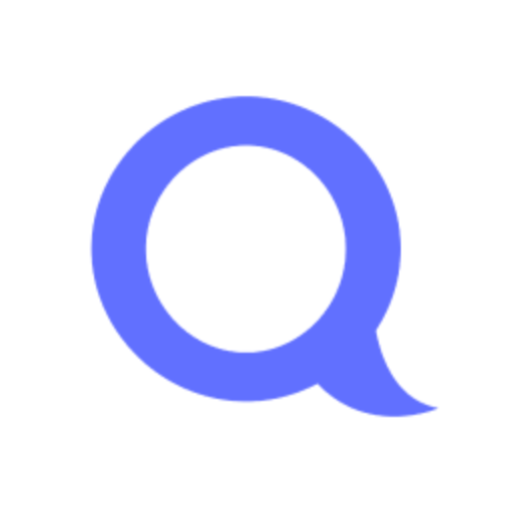Hey there! If you’re like me, remembering to fill out your timesheet can sometimes slip through the cracks. Let’s set up a simple automation that sends you a daily email reminder until your timesheet is completed. We’ll use Make (formerly Integromat) and Gmail for this task. Don’t worry; it’s beginner-friendly and should take about 15 minutes to set up.
Step-by-Step Guide
1. Set Up a Make Account
First things first, if you haven’t already, sign up for a free account on Make. Once you’re in, click on “Create a new scenario” to get started.
2. Schedule the Automation
We want this reminder to run daily. Here’s how to set that up:
- Click on the clock icon labeled “Schedule” at the top of your scenario.
- In the scheduling options, select “Every day” and set your preferred time. For instance, if you want the reminder at 9 AM, set it accordingly.
- Click “OK” to save the schedule.
3. Add the Gmail Module
Now, let’s configure the email that will serve as your reminder:
- Click on the “+” button to add a new module.
- Search for “Gmail” and select the “Send an Email” module.
- If it’s your first time using Gmail with Make, you’ll need to connect your Gmail account. Follow the prompts to authorize Make to access your Gmail.
4. Configure the Email Details
With the Gmail module added, let’s set up the email:
- To: Enter your email address.
- Subject: Something like “Daily Reminder: Fill Out Your Timesheet”.
- Content: Write a friendly reminder message. For example: “Hey! Don’t forget to complete your timesheet today. Click here to access it.”
Feel free to customize the content to your liking. You can also add any relevant links or information.
5. Test the Automation
Before setting it live, let’s ensure everything works:
- Click the “Run once” button at the bottom left.
- Check your inbox to see if the reminder email arrived as expected.
6. Activate the Scenario
Once you’re satisfied with the setup:
- Click the toggle switch at the bottom left to activate the scenario.
- Make will now send you a daily reminder email at the specified time.
Optional Enhancements
Want to take it a step further? Here are some quick-win ideas:
- Check for Completion: Integrate with your timesheet tool (like Google Sheets or TSheets) to check if the timesheet is filled. If it’s already done, skip sending the reminder.
- Multiple Reminders: If you often forget, set up multiple reminders throughout the day.
- SMS Notifications: Use a service like Twilio to send SMS reminders in addition to emails.
And there you have it! A simple yet effective way to ensure you never forget to fill out your timesheet again. Happy automating!