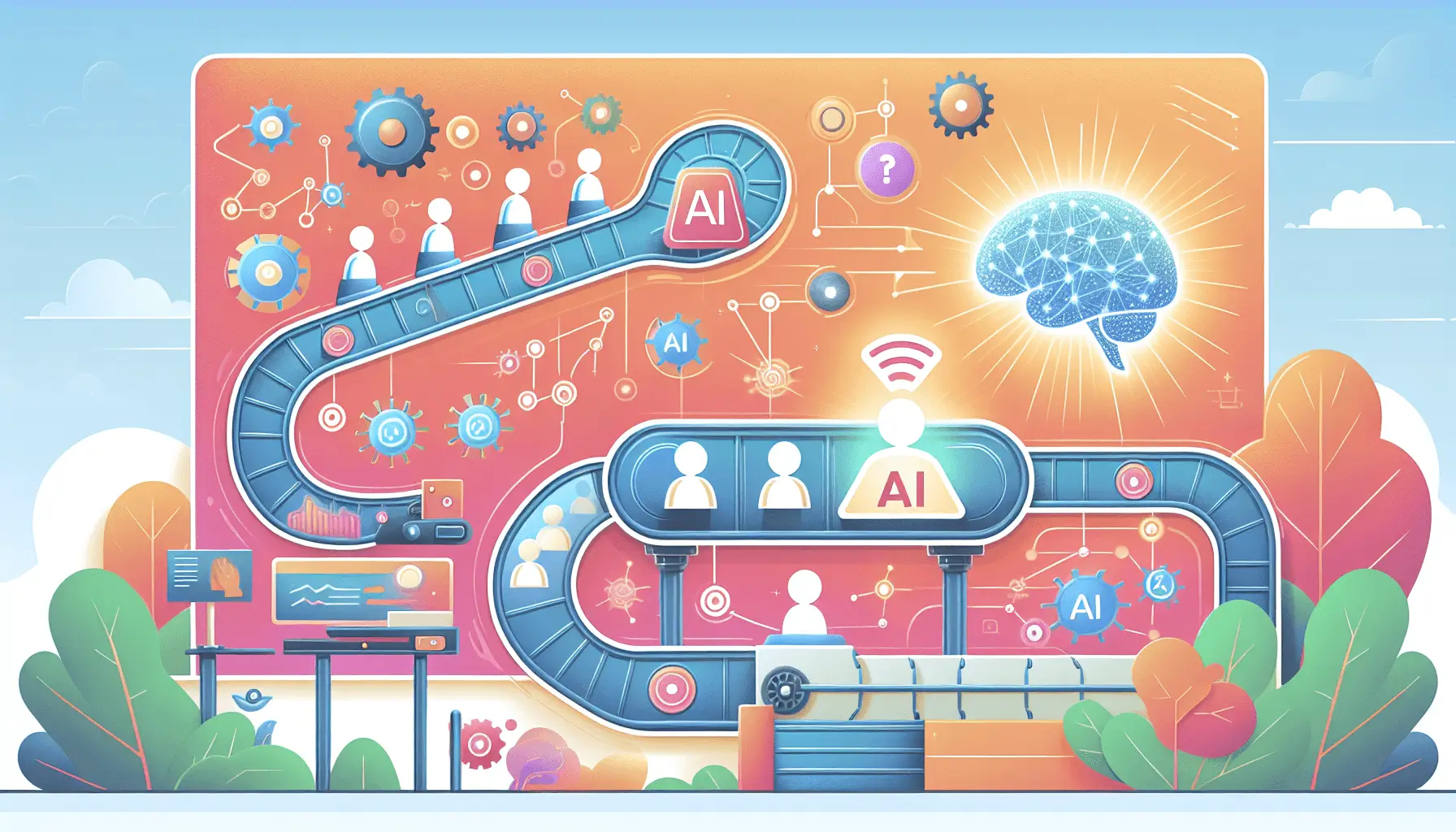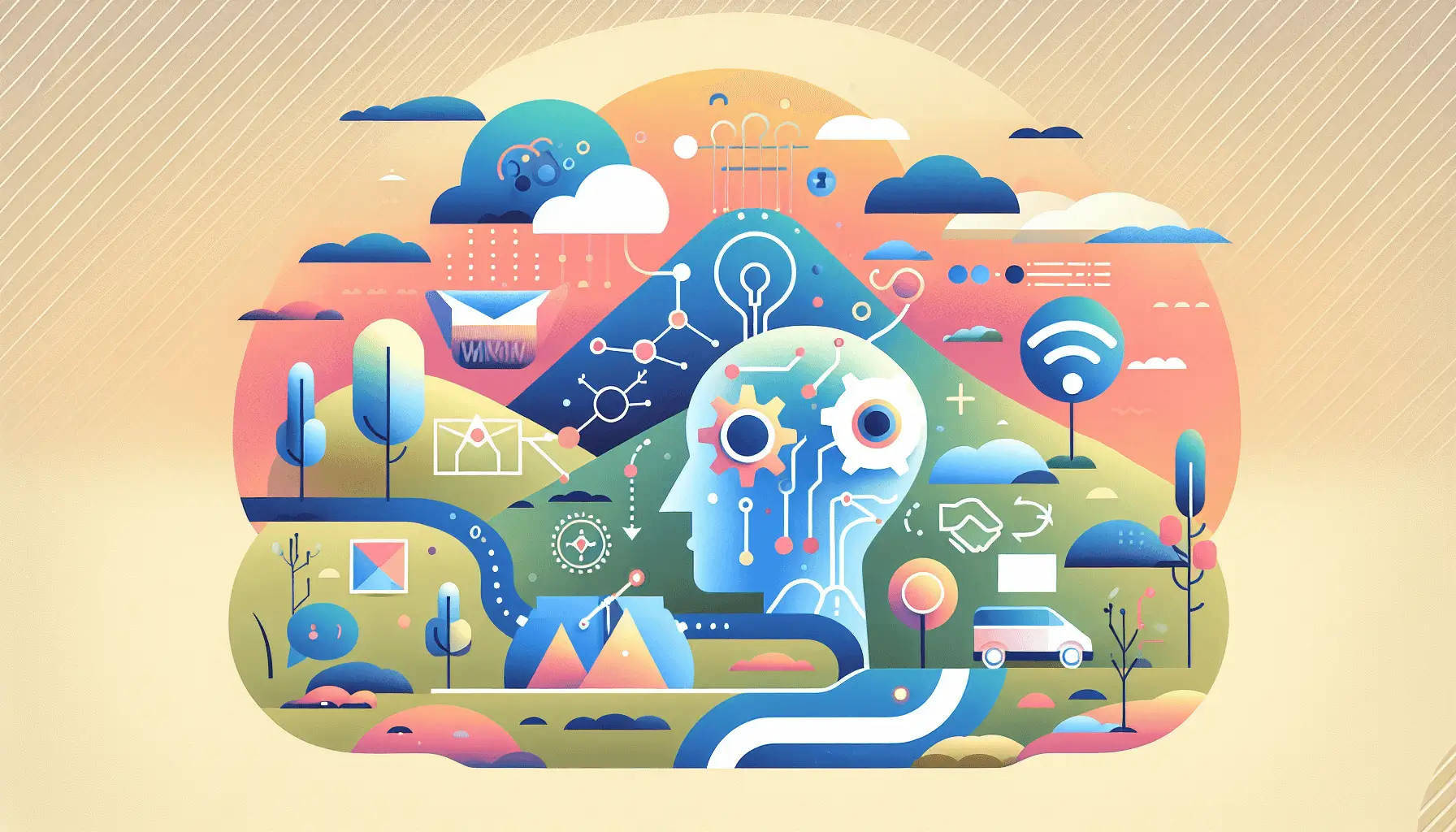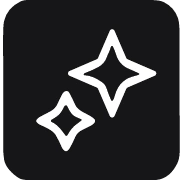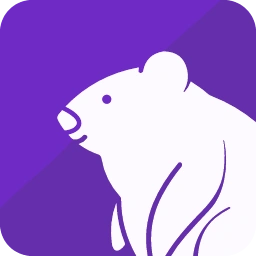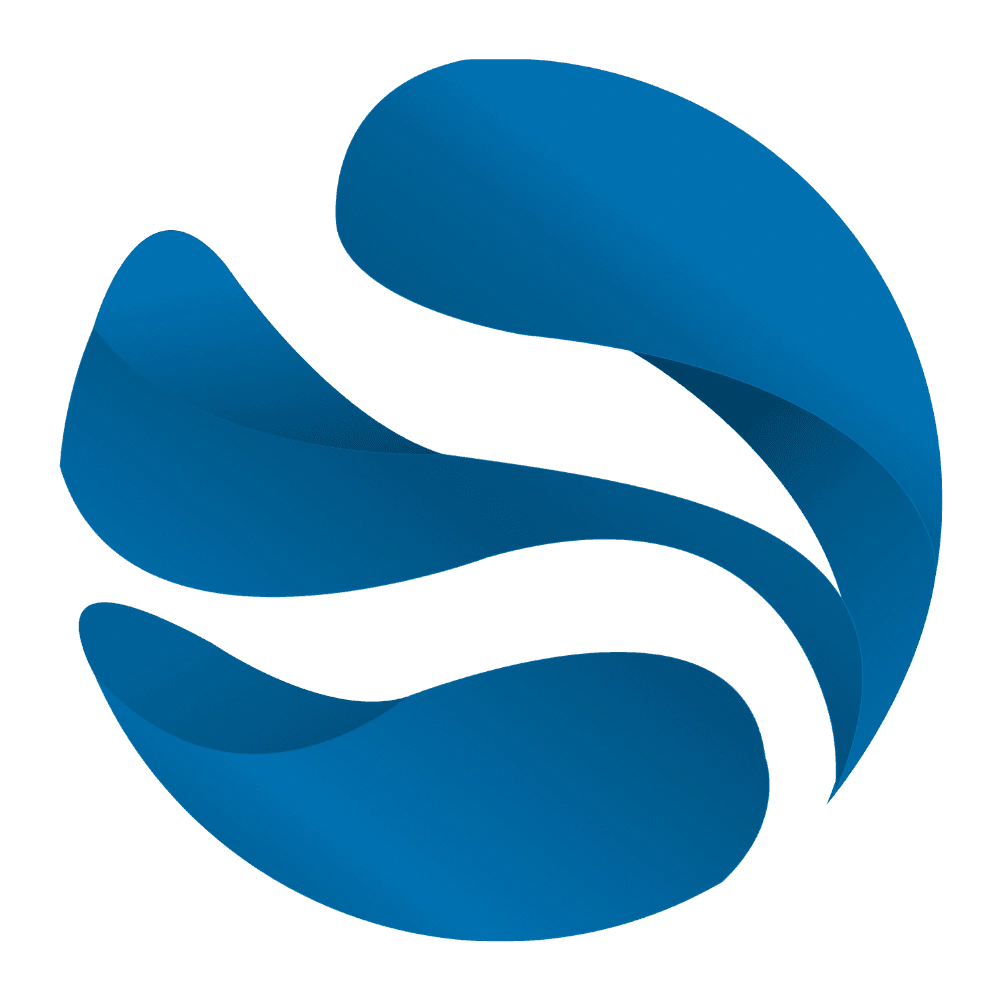Hey there! If you’re looking to automate high-quality translations for your global audience, you’re in the right place. In this guide, I’ll walk you through setting up a seamless workflow using DeepL, Lokalise, and Zapier. By the end, you’ll have an automated system that translates your content efficiently, saving you time and effort.
Introduction
Expanding your content to reach a global audience is crucial, but manual translation can be time-consuming and prone to errors. By integrating DeepL’s powerful translation capabilities with Lokalise’s robust localization management, and automating the process with Zapier, you can streamline your workflow and ensure consistent, high-quality translations.
Step-by-Step Guide
Step 1: Set Up Your Lokalise Project
First things first, let’s get your Lokalise project up and running.
- Create a Lokalise Account: If you haven’t already, sign up for a Lokalise account at lokalise.com.
- Create a New Project: Once logged in, click on the “New Project” button. Fill in the project details:
- Project Name: Choose a descriptive name for your project.
- Base Language: Set this to the original language of your content.
- Add Target Languages: Add the languages you want to translate your content into.
With your project set up, you’re ready to move on to the next step.
Step 2: Connect Lokalise to Zapier
Zapier will act as the bridge between Lokalise and DeepL, automating the translation process.
- Sign Up for Zapier: If you don’t have an account, register at zapier.com.
- Create a New Zap: Click on “Make a Zap” to start creating your automated workflow.
- Set Up the Trigger:
- Choose App & Event: Search for “Lokalise” and select it. For the event, choose “Key Added” to trigger the Zap whenever a new key is added to your Lokalise project.
- Connect Your Lokalise Account: You’ll need to provide an API token from Lokalise. To get this:
- In Lokalise, go to your profile settings.
- Navigate to the “API Tokens” section.
- Generate a new token with read/write permissions.
- Set Up Trigger Details: Choose the project you set up earlier.
Now, every time a new key is added to your Lokalise project, this Zap will be triggered.
Step 3: Add an Action to Translate Text with DeepL
Next, we’ll set up an action to translate the new content using DeepL.
- Choose App & Event: In your Zap, add an action and select “Webhooks by Zapier.” For the event, choose “POST.”
- Set Up the Action:
- URL: Enter DeepL’s API endpoint:
https://api.deepl.com/v2/translate. - Payload Type: Select “form.”
- Data: Add the following fields:
- auth_key: Your DeepL API key. You can obtain this by signing up at DeepL Pro API.
- text: Map this to the “Key Name” from the Lokalise trigger.
- target_lang: Set this to the language code of your target language (e.g., “DE” for German).
- Headers: Add a header with “Content-Type” set to “application/x-www-form-urlencoded.”
- URL: Enter DeepL’s API endpoint:
This setup will send the text from Lokalise to DeepL for translation whenever a new key is added.
Step 4: Update Lokalise with Translated Text
After translation, we’ll update Lokalise with the translated content.
- Add Another Action: In your Zap, add a new action and select “Lokalise.” For the event, choose “Create Translation.”
- Set Up the Action:
- Project ID: Select your Lokalise project.
- Key ID: Map this to the “Key ID” from the Lokalise trigger.
- Language ISO: Set this to the target language code (e.g., “de” for German).
- Translation: Map this to the translated text from the DeepL action.
Now, whenever a new key is added to Lokalise, it will be automatically translated using DeepL and updated in your Lokalise project.
Optional Enhancements
To further optimize your workflow, consider these quick-win ideas:
- Handle Multiple Languages: Set up multiple Zaps for different target languages by duplicating the Zap and changing the target language settings.
- Monitor Translation Quality: Add a step to notify your team via Slack or email whenever a translation is added, allowing for quick reviews and quality checks.
- Automate Content Export: Set up a Zap to automatically export translated content from Lokalise to your CMS or website, reducing manual work.
By implementing this automated workflow, you’ll save time and ensure your content is consistently translated for your global audience. Happy translating!