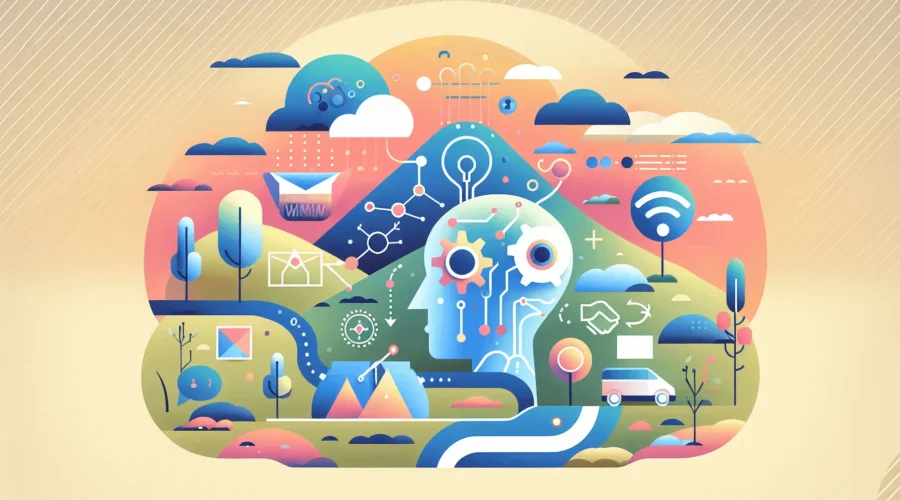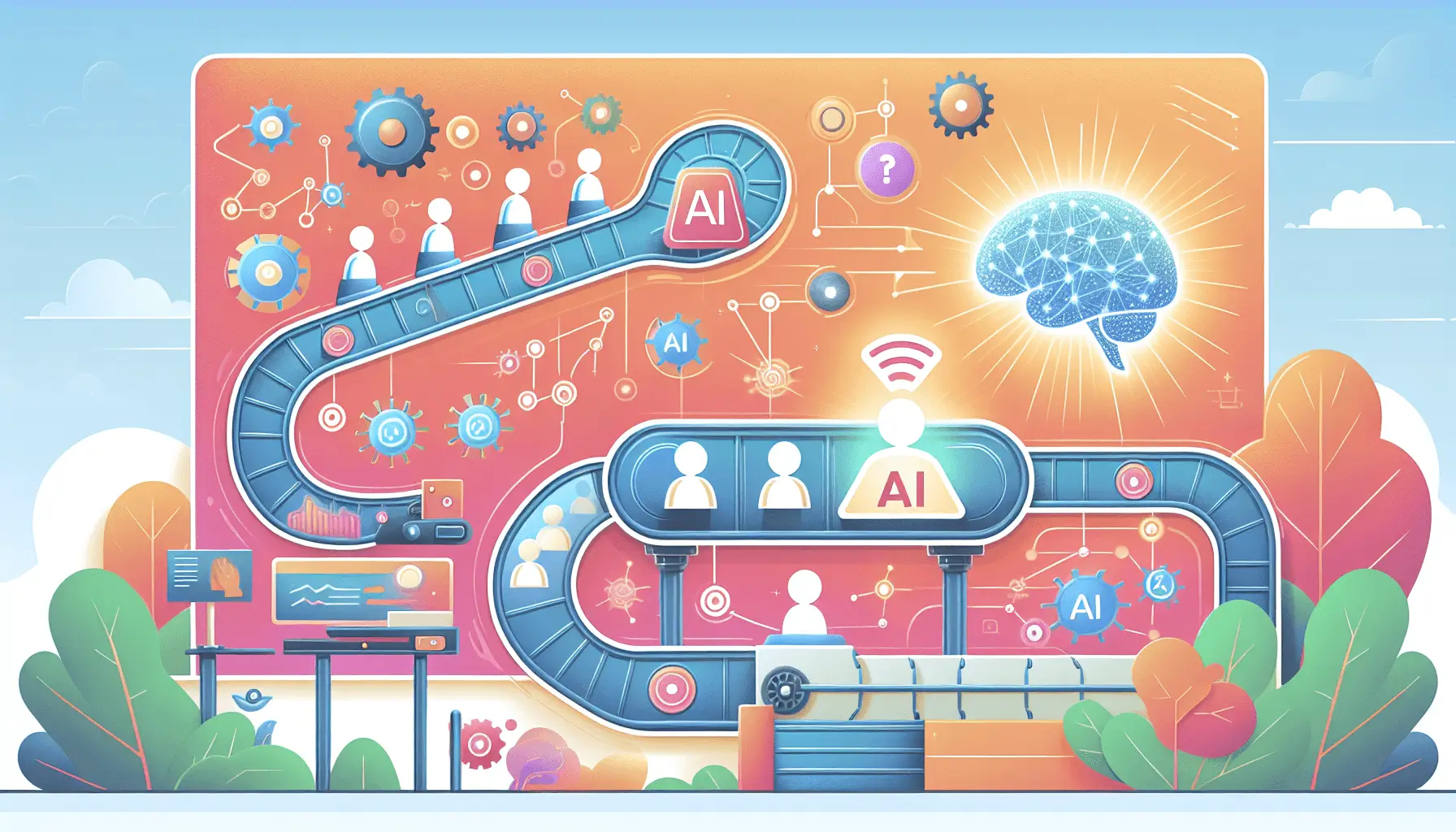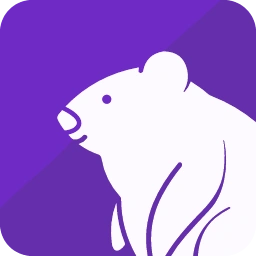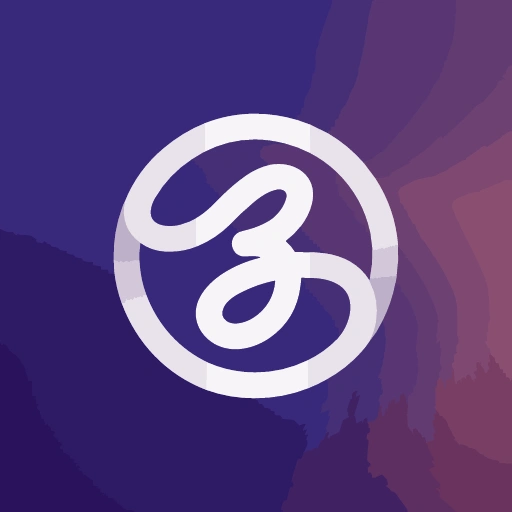Managing the flood of Slack messages can be overwhelming, especially when trying to keep track of important discussions and decisions. By automating the summarization of Slack threads into weekly email digests, you can ensure that your team stays informed without sifting through countless messages. In this guide, I’ll walk you through setting up an automation using Slack, OpenAI, Gmail, and Make (formerly Integromat) to generate and send these summaries.
**Introduction**
Staying updated with team communications is crucial, but the sheer volume of Slack messages can make it challenging. Automating the process of summarizing Slack threads into weekly email digests can save time and ensure that key information isn’t missed. We’ll use Make to orchestrate this automation, leveraging OpenAI’s GPT-4 for summarization and Gmail for email delivery.
**Step-by-Step Guide**
**1. Set Up a New Scenario in Make**
– **Create a New Scenario**: Log in to your Make account and click on “Create a new scenario.”
– **Add Slack Module**: Click the “+” button and select the Slack module. Choose the “Watch Messages” trigger to monitor messages in a specific channel.
– **Configuration**:
– **Connection**: Connect your Slack account.
– **Channel**: Select the channel you want to monitor.
– **Trigger**: Set it to trigger on new messages.
**2. Filter Messages for Summarization**
– **Add a Filter**: After the Slack module, add a filter to process only relevant messages.
– **Condition**: Set the filter to include messages that are not from bots and contain specific keywords or reactions indicating importance.
**3. Aggregate Messages Over the Week**
– **Add an Aggregator Module**: Use the “Aggregator” module to collect messages over a week.
– **Configuration**:
– **Source Module**: Select the Slack module.
– **Aggregation Timeframe**: Set it to aggregate messages over seven days.
**4. Summarize Messages Using OpenAI**
– **Add OpenAI Module**: After aggregation, add the OpenAI module to generate a summary.
– **Configuration**:
– **Connection**: Connect your OpenAI account.
– **Model**: Select “gpt-4.”
– **Prompt**: Craft a prompt instructing the model to summarize the aggregated messages.
*Example Prompt*:
“Summarize the following Slack messages into key points and action items: [Insert Aggregated Messages]”
– **Temperature**: Set to 0.7 for balanced creativity.
– **Max Tokens**: Set to 500 to ensure concise summaries.
**5. Send Summary via Gmail**
– **Add Gmail Module**: After obtaining the summary, add the Gmail module to send the email.
– **Configuration**:
– **Connection**: Connect your Gmail account.
– **Recipients**: Enter the email addresses of team members.
– **Subject**: “Weekly Slack Summary Digest”
– **Body**: Insert the summary generated by OpenAI.
**6. Schedule the Scenario**
– **Set Up Scheduler**: Configure the scenario to run weekly.
– **Configuration**:
– **Frequency**: Set to “Every week.”
– **Day and Time**: Choose a day and time that suits your team’s schedule.
**Optional Enhancements**
– **Include Message Links**: Add direct links to the original Slack messages in the summary for easy reference.
– **Categorize Summaries**: Use OpenAI to categorize messages into topics or projects for more organized summaries.
– **Integrate with Project Management Tools**: Automatically create tasks in tools like Trello or Asana based on action items identified in the summaries.
By following these steps, you can set up an efficient system to keep your team informed about important Slack discussions without the need to manually sift through messages. This automation not only saves time but also ensures that critical information is highlighted and acted upon promptly.