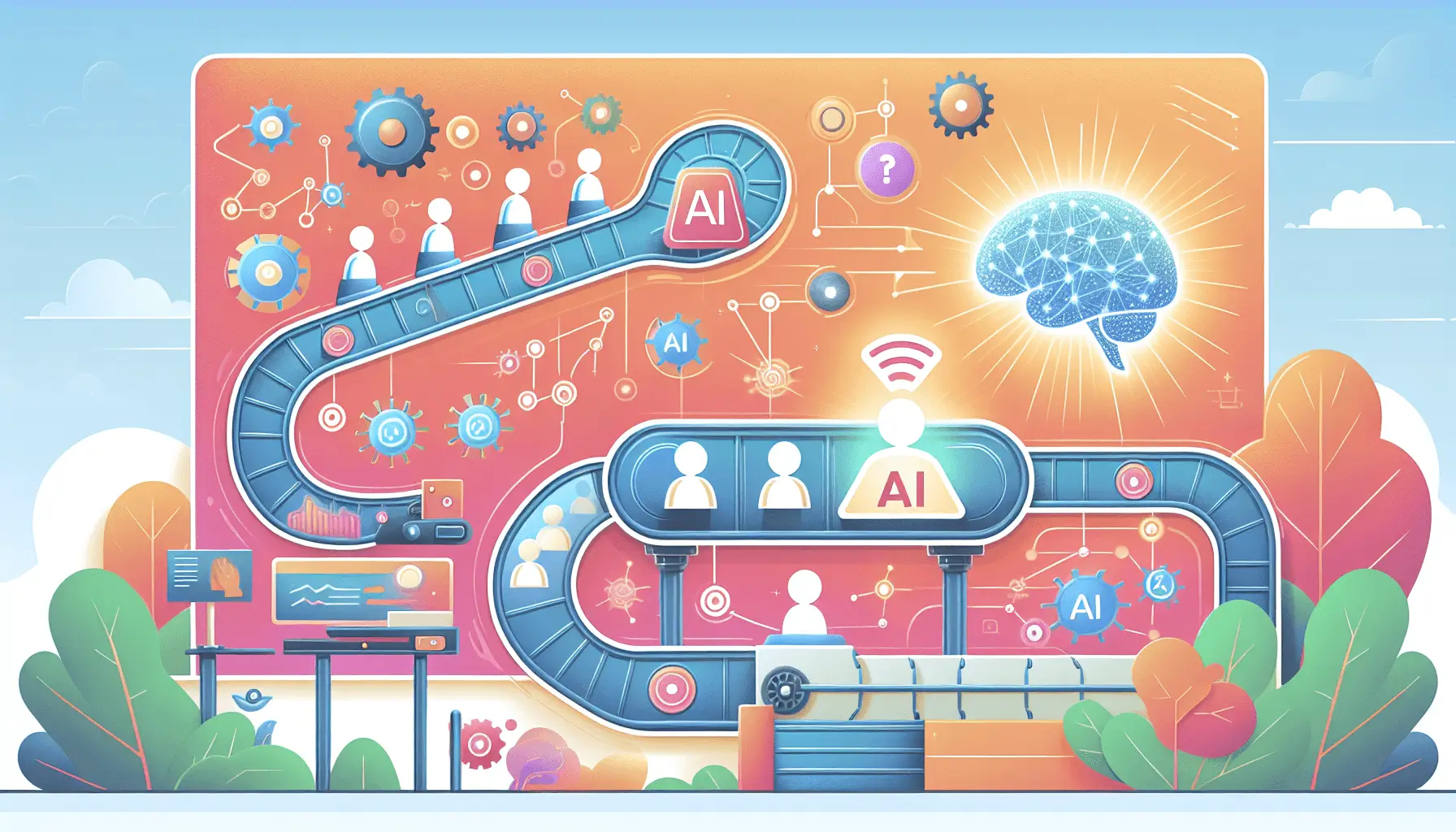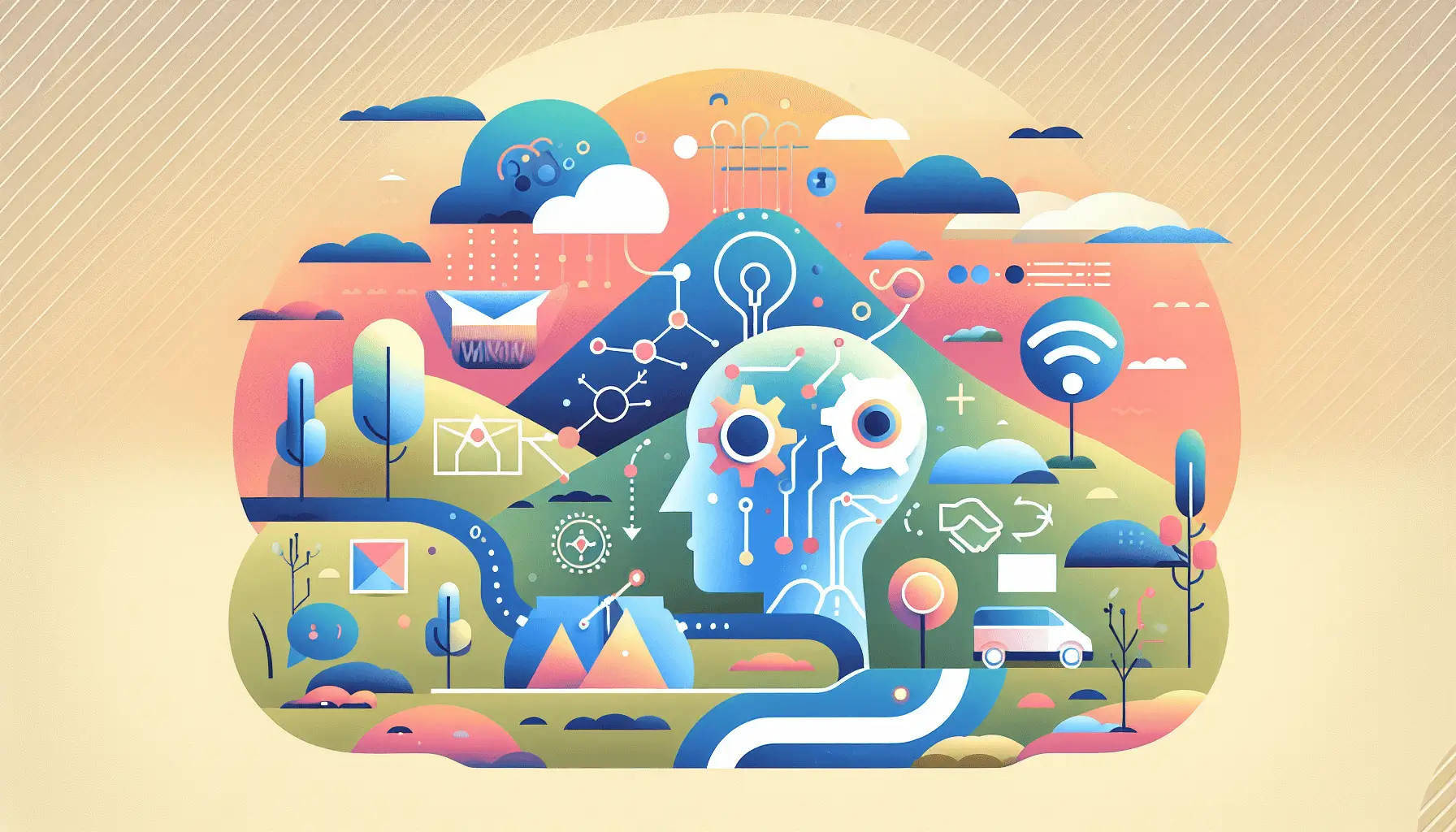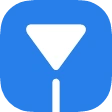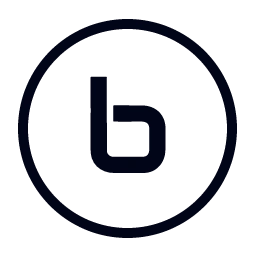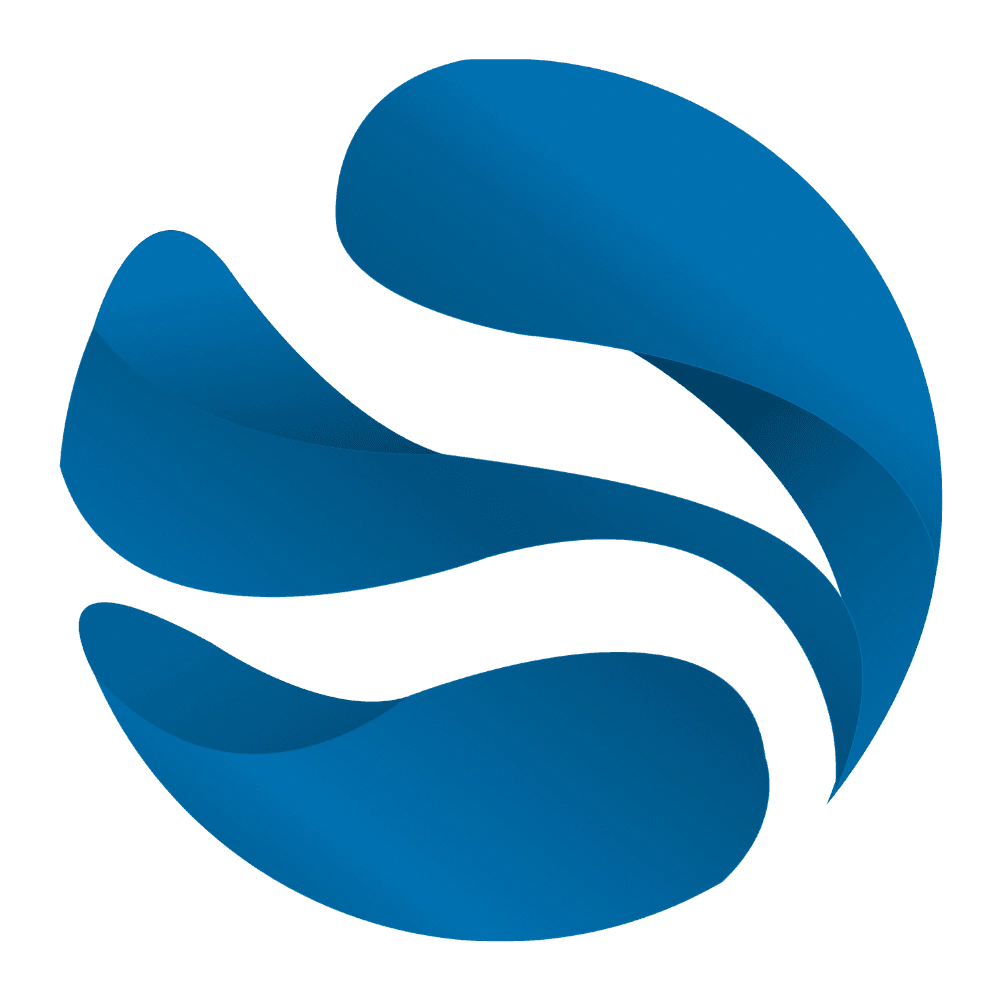Hey there! If you’re a freelancer looking to streamline your proposal process, integrating Better Proposals with the ChatGPT API can be a game-changer. In this guide, I’ll walk you through setting up an automated system that generates personalized service proposals based on client needs. We’ll use Zapier to connect Better Proposals and ChatGPT, and the whole setup should take less than an hour. Let’s dive in!
Step-by-Step Guide
Step 1: Set Up Your OpenAI Account and API Key
First things first, you’ll need access to OpenAI’s API:
- Log into your OpenAI account. If you don’t have one, sign up at OpenAI’s website.
- In your account settings, navigate to the “API Keys” section.
- Click on “Create new secret key” and copy the generated key. You’ll need this for Zapier.
Note: Ensure your OpenAI account has a valid payment method, as API usage is billed separately. More details can be found in OpenAI’s documentation.
Step 2: Connect Better Proposals to Zapier
Next, let’s link Better Proposals to Zapier:
- Log into your Zapier account. If you don’t have one, sign up at Zapier’s website.
- Click on “Create Zap” to start a new workflow.
- For the trigger app, search for “Better Proposals” and select it.
- Choose the trigger event “New Proposal” to initiate the workflow whenever a new proposal is created.
- Connect your Better Proposals account by entering your API key, which you can find in your Better Proposals account settings.
Tip: Ensure you have at least one existing proposal in Better Proposals to test the trigger.
Step 3: Add an Action to Generate Content with ChatGPT
Now, let’s set up the action to generate proposal content using ChatGPT:
- In your Zap, click on the “+” button to add an action.
- Search for “ChatGPT (OpenAI)” and select it.
- Choose the action event “Generate with AI” to create content based on a prompt.
- Connect your OpenAI account by entering the API key you obtained earlier.
- In the “Prompt” field, craft a prompt that guides ChatGPT to generate the desired proposal content. For example:
“Generate a professional service proposal for a client interested in [service]. Include an introduction, service details, pricing, and a closing statement.”
Replace “[service]” with the specific service the client is interested in.
- Set the “Temperature” to 0.7 for a balance between creativity and coherence.
- Specify the “Max Tokens” to limit the length of the generated content, e.g., 500 tokens.
Note: The prompt is crucial as it directs ChatGPT to produce relevant content. Tailor it to fit your specific services and client needs.
Step 4: Map the Generated Content Back to Better Proposals
Finally, let’s send the generated content back to Better Proposals:
- Add another action in your Zap.
- Search for “Better Proposals” and select it.
- Choose the action event “Update Proposal” to modify an existing proposal.
- In the “Proposal ID” field, map it to the ID from the trigger step to ensure the correct proposal is updated.
- In the “Content” field, map it to the output from the ChatGPT action to insert the generated content into the proposal.
- Test the action to ensure the proposal is updated correctly.
Tip: Ensure that the proposal template in Better Proposals has a placeholder or section where the generated content will be inserted.
Optional Enhancements
To further optimize your workflow, consider these quick-win ideas:
- Personalize Proposals: Use client-specific data (e.g., name, company) in your prompts to generate more tailored proposals.
- Automate Proposal Sending: Add an action in Zapier to automatically send the proposal to the client once it’s generated and updated.
- Track Proposal Status: Integrate with a CRM like Pipedrive to monitor proposal statuses and follow up accordingly.
By following these steps, you’ll have an automated system that generates and updates client proposals efficiently, allowing you to focus more on delivering quality services. Happy automating!