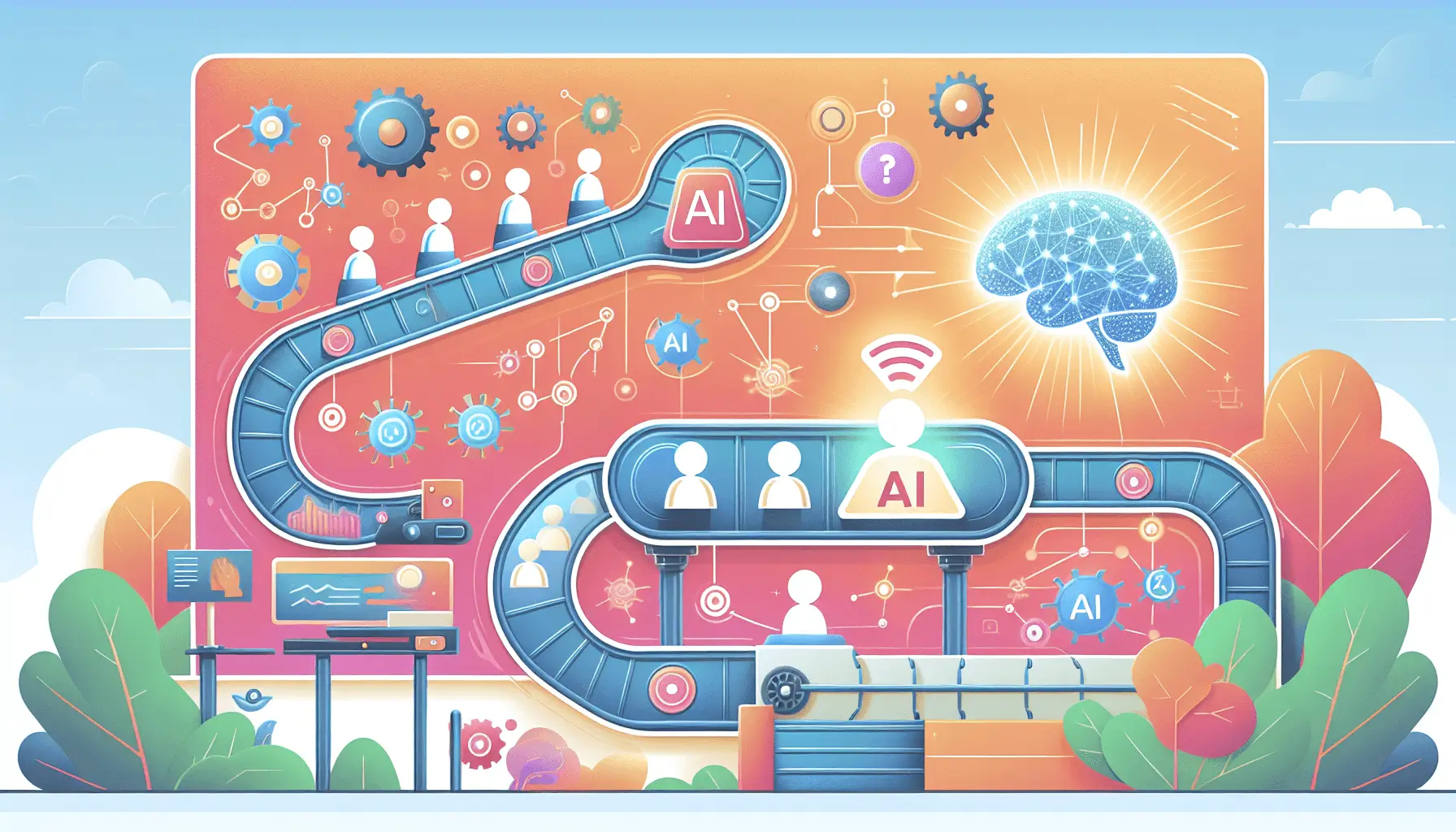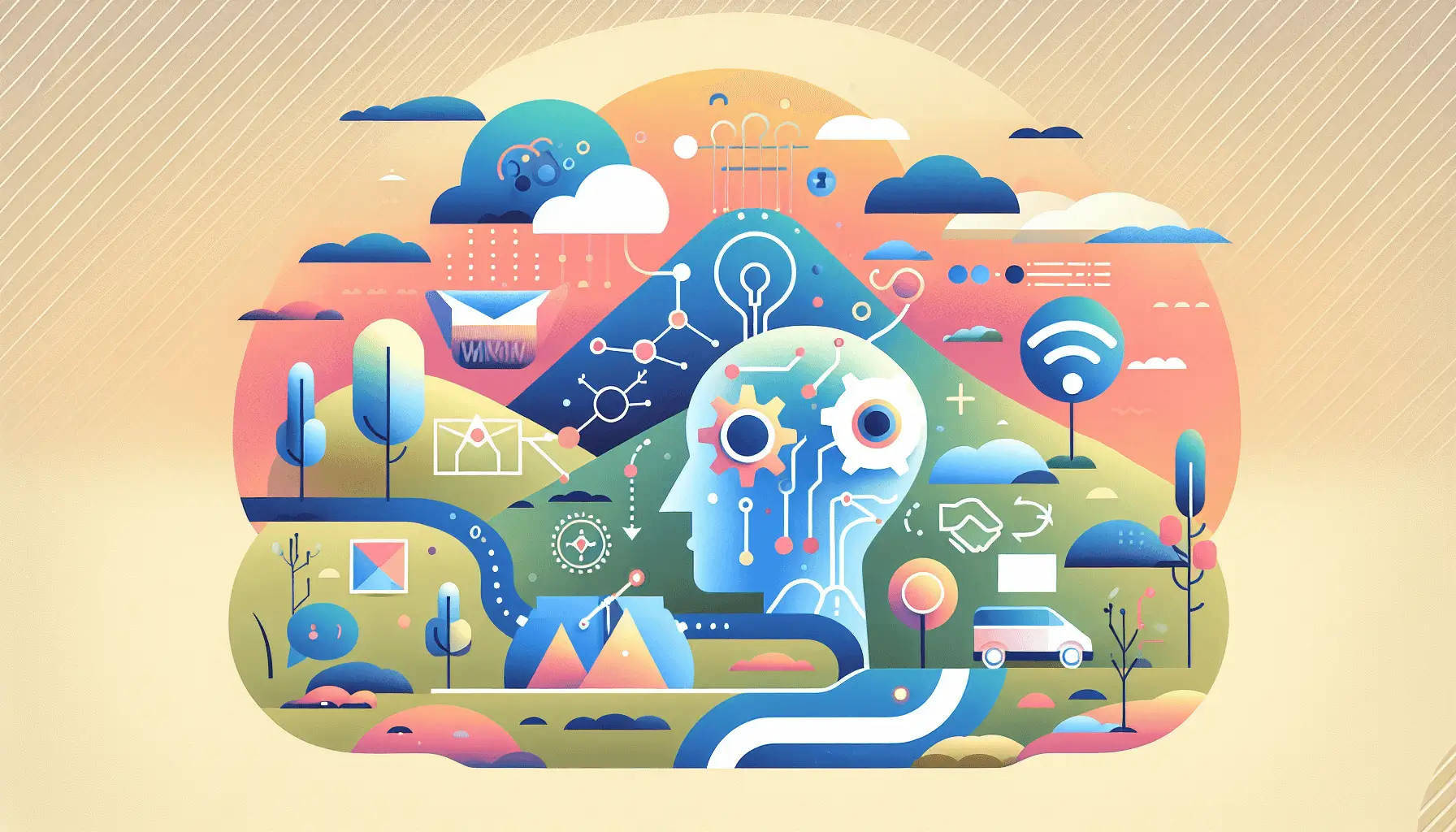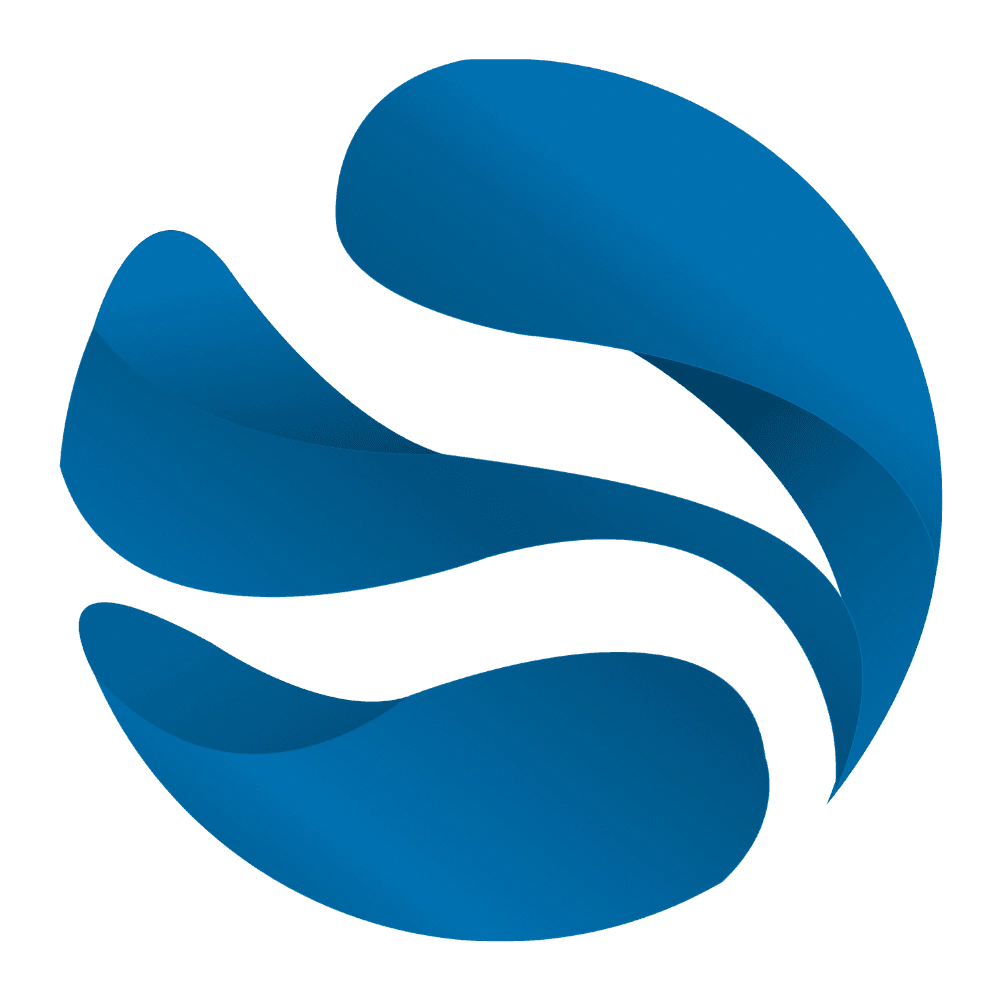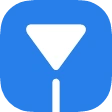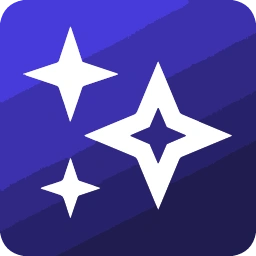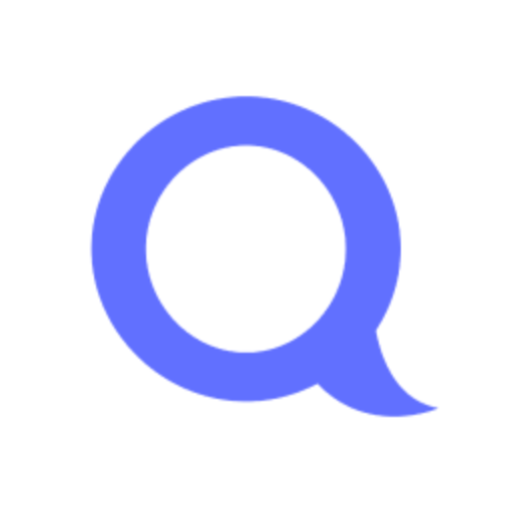Hey there! If you’re drowning in a sea of resumes and looking for a way to automate the screening process, you’re in the right place. In this guide, I’ll walk you through setting up an automated system using Typeform, OpenAI’s ChatGPT, Google Sheets, and Make.com to rank and sort job applications efficiently. Let’s dive in!
Introduction
Manually reviewing resumes can be time-consuming and prone to bias. By leveraging AI and automation tools, we can streamline this process, ensuring a fair and efficient evaluation of candidates. Here’s what we’ll achieve:
- Collect job applications via Typeform.
- Use Make.com to trigger workflows upon new submissions.
- Extract and analyze resume content with OpenAI’s ChatGPT.
- Store and rank candidates in Google Sheets for easy review.
Estimated setup time: 2 hours
Step-by-Step Guide
Step 1: Set Up Typeform for Application Collection
First, create a Typeform to collect job applications.
- Create a Typeform Account: If you haven’t already, sign up at Typeform.
- Design Your Application Form: Include fields such as:
- Full Name
- Email Address
- Phone Number
- Resume Upload (File Upload field)
- Cover Letter (Long Text field)
- Publish the Form: Once satisfied, publish your form and note the URL for sharing.
Step 2: Connect Typeform to Make.com
We’ll use Make.com to automate the workflow triggered by new Typeform submissions.
- Sign Up for Make.com: Register at Make.com.
- Create a New Scenario: Click on “Create a new scenario” and add the Typeform module.
- Set Up the Typeform Trigger:
- Choose the “Watch Responses” trigger.
- Connect your Typeform account and select the application form you created.
Step 3: Extract Resume Content
Next, we’ll extract text from the uploaded resumes for analysis.
- Add an HTTP Module in Make.com:
- Use the “HTTP – Get a File” module to download the resume file from the Typeform submission.
- Set the URL to the file upload field from Typeform.
- Convert PDF to Text:
- Add the “PDF.co – Convert PDF to Text” module.
- Connect your PDF.co account and map the input to the file obtained from the previous step.
Step 4: Analyze Resume with ChatGPT
We’ll use OpenAI’s ChatGPT to evaluate the resume content.
- Add the OpenAI Module in Make.com:
- Use the “OpenAI – Create a Completion” module.
- Connect your OpenAI account and select the appropriate model (e.g., GPT-4).
- Configure the Prompt:
- Set the prompt to instruct ChatGPT to analyze the resume. For example:
“You are a recruitment assistant. Evaluate the following resume for a [Job Title] position. Provide a score out of 100 based on relevance, experience, and skills.”
- Map the input to the text extracted from the resume.
- Set the prompt to instruct ChatGPT to analyze the resume. For example:
Step 5: Store Results in Google Sheets
Finally, we’ll store the evaluation results in Google Sheets.
- Add the Google Sheets Module in Make.com:
- Use the “Google Sheets – Add a Row” module.
- Connect your Google account and select the spreadsheet where you want to store the data.
- Map the Fields:
- Full Name: Map from Typeform submission.
- Email Address: Map from Typeform submission.
- Phone Number: Map from Typeform submission.
- Resume Score: Map from ChatGPT’s response.
Optional Enhancements
To further improve your automated resume screening system, consider the following enhancements:
- Automated Email Notifications: Use Make.com to send personalized emails to candidates based on their scores, informing them of the next steps.
- Advanced Filtering: Implement additional criteria in ChatGPT’s prompt to filter candidates based on specific skills or experiences.
- Dashboard Creation: Use Google Sheets’ built-in features to create dashboards and visualizations of candidate data for easier analysis.
By following these steps, you’ll have a robust system in place to automate resume screening, saving time and ensuring a fair evaluation process. Happy automating!