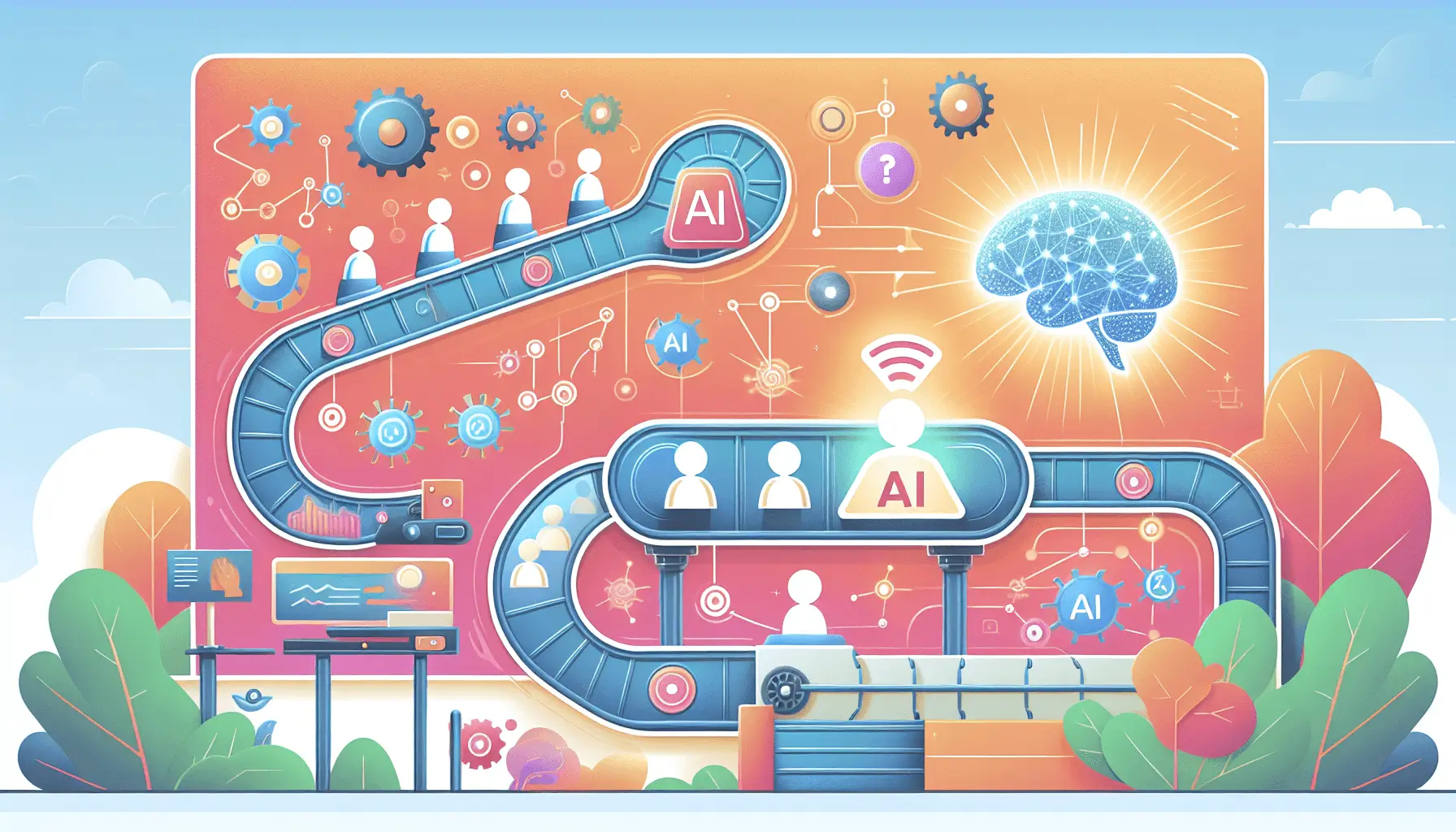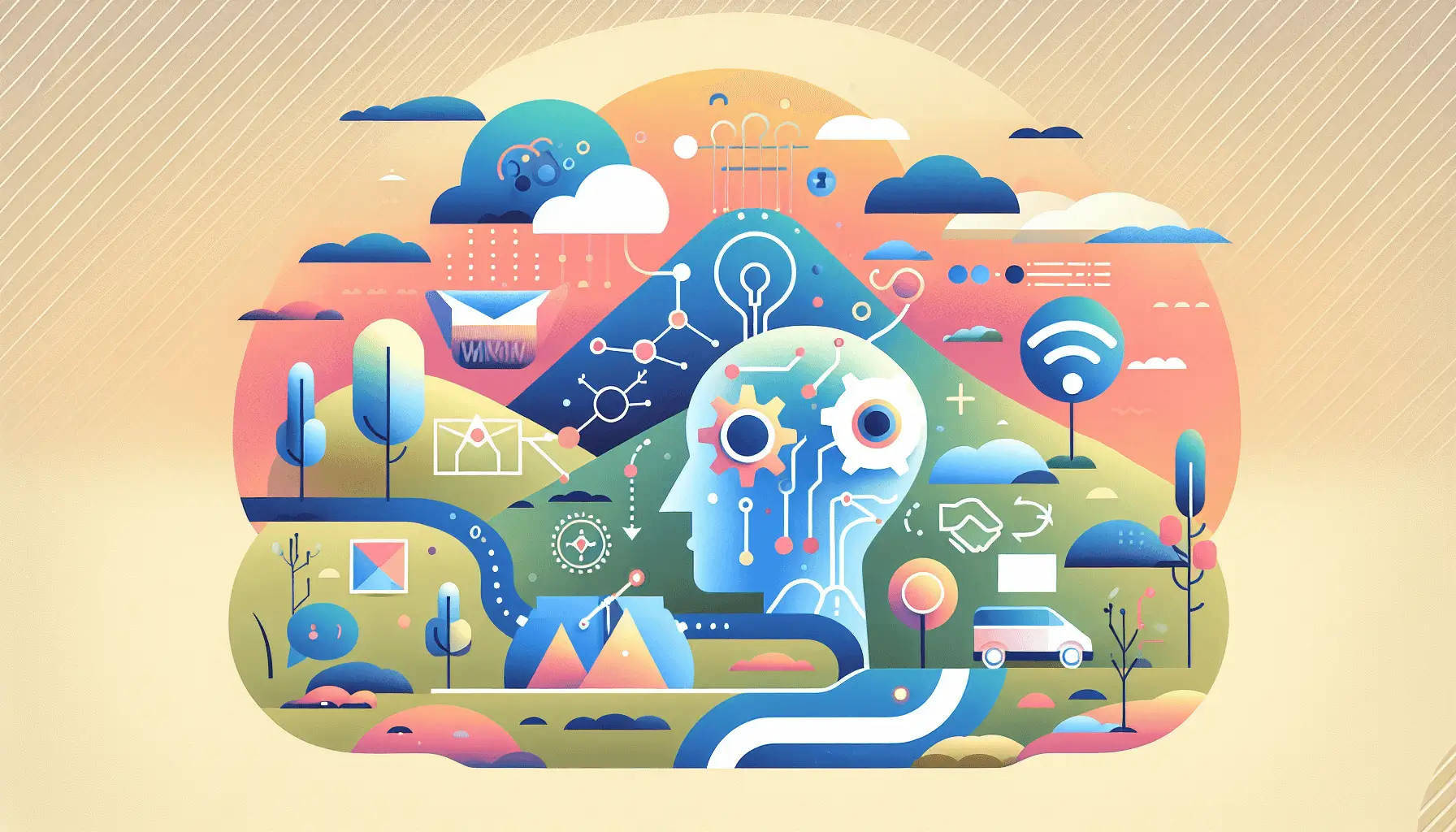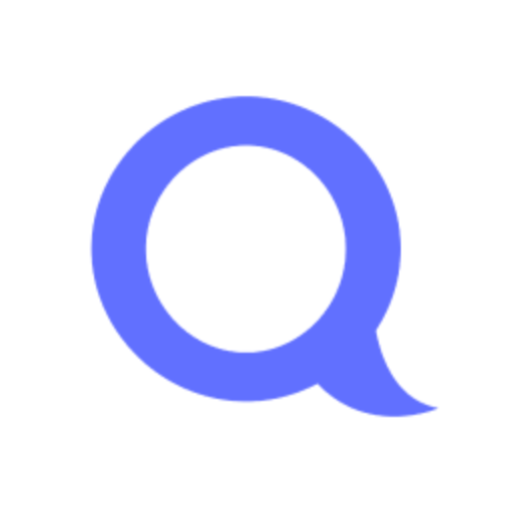Hey there! If you’re looking to streamline your invoice processing by combining the powers of Stampli and UiPath, you’re in the right place. In this guide, I’ll walk you through setting up an automated system that extracts invoice data and posts entries automatically. Let’s dive in!
Introduction
Managing invoices manually can be a real headache—it’s time-consuming and prone to errors. By integrating Stampli’s AI-driven invoice processing with UiPath’s robust automation capabilities, you can create a seamless workflow that handles invoices efficiently and accurately. This setup is perfect for intermediate users and should take about 2–3 hours to implement.
Step-by-Step Guide
Step 1: Set Up Stampli for Invoice Capture
First things first, let’s get Stampli ready to capture and process your invoices.
- Sign Up and Configure Stampli: If you haven’t already, sign up for a Stampli account. Once you’re in, configure your account settings to match your company’s needs.
- Enable Invoice Capture: Stampli uses advanced OCR and AI to capture invoice data. Ensure that the invoice capture feature is enabled in your account settings.
- Set Up Email Forwarding: To automate invoice intake, set up an email forwarding rule that directs incoming invoices to a dedicated email address monitored by Stampli. This way, invoices sent to your company are automatically captured by Stampli.
Stampli’s AI assistant, Billy the Bot, will handle the initial data extraction, capturing key details like vendor name, invoice number, date, and total amount. ([stampli.com](https://www.stampli.com/blog/invoice-processing/ai-invoice-processing/?utm_source=openai))
Step 2: Configure UiPath for Data Extraction
Now, let’s set up UiPath to extract the processed invoice data from Stampli.
- Install UiPath Studio: Download and install UiPath Studio if you haven’t already. This is where you’ll design your automation workflows.
- Create a New Project: Open UiPath Studio and create a new process. Name it something like “InvoiceProcessingAutomation” for easy identification.
- Set Up API Integration: Stampli offers API integrations to connect directly with your ERP system. ([stampli.com](https://www.stampli.com/ap-automation/?utm_source=openai)) In UiPath, use the HTTP Request activity to interact with Stampli’s API.
- Configure HTTP Request Activity:
- Endpoint: Set the endpoint to Stampli’s API URL for retrieving invoice data.
- Method: Choose the GET method to fetch data.
- Headers: Include your API key for authentication.
- Output: Store the response in a variable, say
invoiceData.
This setup allows UiPath to pull processed invoice data from Stampli, ready for further automation.
Step 3: Process and Validate Invoice Data
With the data in hand, let’s process and validate it to ensure accuracy.
- Deserialize JSON: Use the “Deserialize JSON” activity to convert the JSON response into a usable format. Assign the output to a variable like
invoiceDetails. - Extract Key Fields: Assign variables to key fields such as
vendorName,invoiceNumber,invoiceDate, andtotalAmountby accessing the corresponding properties ininvoiceDetails. - Validate Data: Implement validation checks to ensure data integrity. For example, check if
totalAmountis greater than zero and ifinvoiceDateis within an acceptable range.
This step ensures that only accurate and valid data proceeds to the next stage.
Step 4: Post Entries to Your ERP System
Now, let’s automate the posting of validated invoice data into your ERP system.
- Set Up ERP Integration: Stampli supports integrations with over 70 ERPs, including SAP, Oracle, and QuickBooks. ([stampli.com](https://www.stampli.com/stampli-integrations?utm_source=openai)) Ensure that your ERP system is integrated with Stampli.
- Use ERP Activities in UiPath: Utilize UiPath’s dedicated activities for your ERP system. For instance, if you’re using SAP, use the “SAP Application Scope” activity to connect to your SAP environment.
- Configure Data Entry:
- Map Fields: Map the extracted invoice data to the corresponding fields in your ERP system. For example, map
vendorNameto the “Vendor” field andtotalAmountto the “Amount” field. - Handle Exceptions: Implement error handling to manage any issues during data entry, such as missing fields or connection errors.
- Map Fields: Map the extracted invoice data to the corresponding fields in your ERP system. For example, map
This automation ensures that validated invoice data is accurately posted to your ERP system without manual intervention.
Step 5: Implement Notifications and Logging
To keep track of the process and handle exceptions, set up notifications and logging.
- Send Email Notifications: Use the “Send SMTP Mail Message” activity in UiPath to notify relevant stakeholders about the status of invoice processing.
- Log Activities: Implement logging throughout the workflow to record successes and failures. This can be done using the “Log Message” activity, specifying the log level (Info, Warning, Error) and the message content.
These measures provide transparency and facilitate quick resolution of any issues that arise.
Optional Enhancements
Once you have the basic setup running smoothly, consider these quick-win enhancements:
- Automate Invoice Approval Workflows: Use UiPath to automate approval workflows based on predefined rules, reducing the time spent on manual approvals.
- Implement Machine Learning for Anomaly Detection: Integrate machine learning models to detect anomalies in invoice data, such as duplicate invoices or unusual amounts, enhancing fraud detection.
- Integrate with Vendor Portals: Allow vendors to submit invoices directly through a portal integrated with Stampli, streamlining the invoice submission process.
By following these steps, you’ll have a robust, automated invoice processing system that saves time, reduces errors, and enhances efficiency. Happy automating!