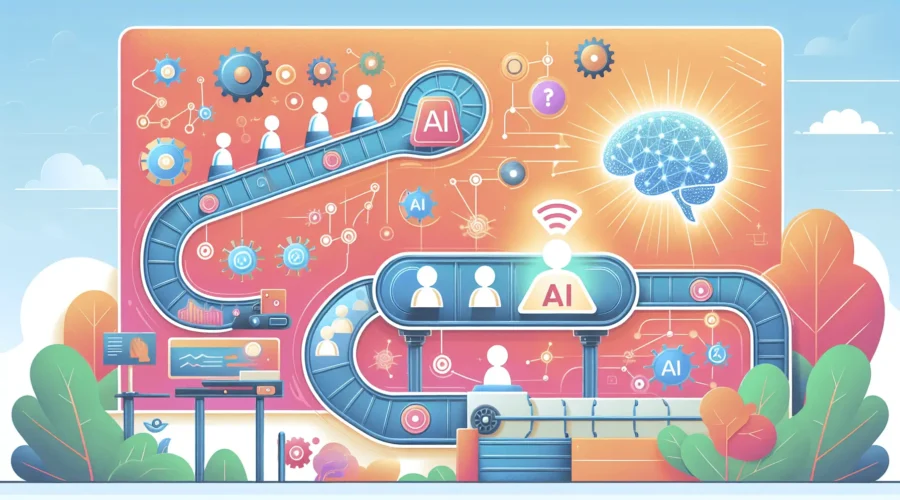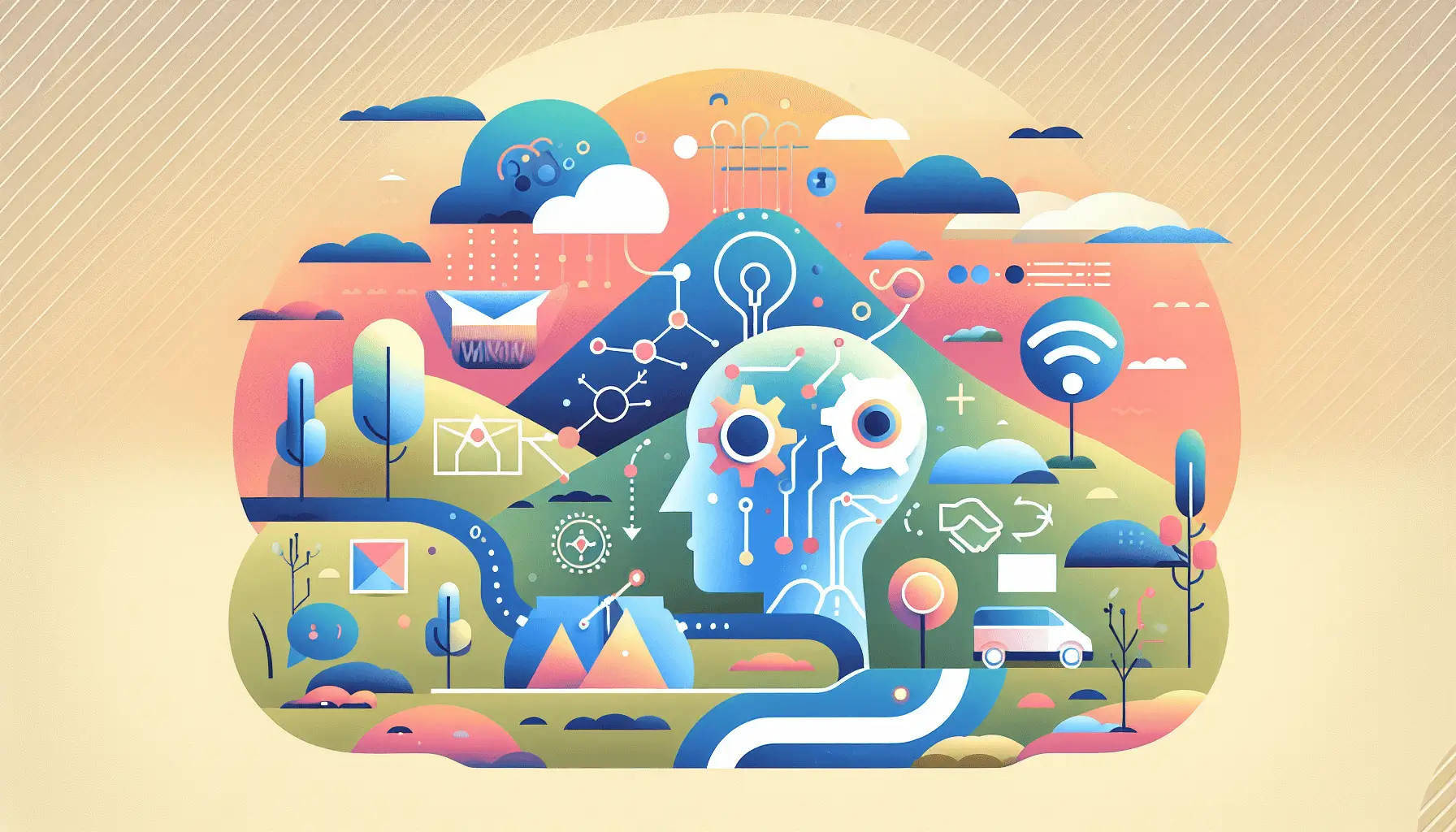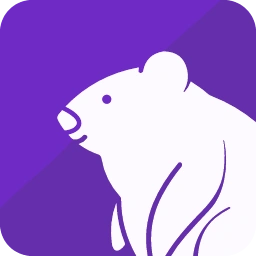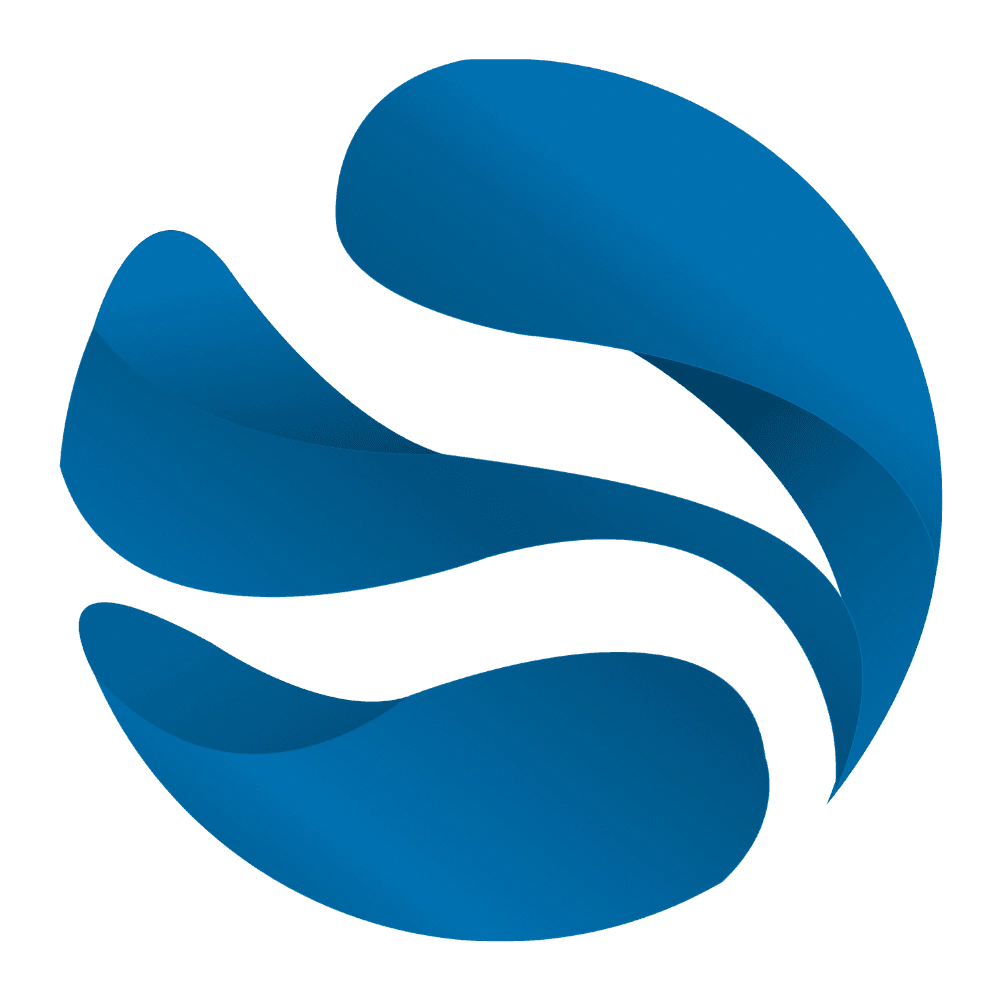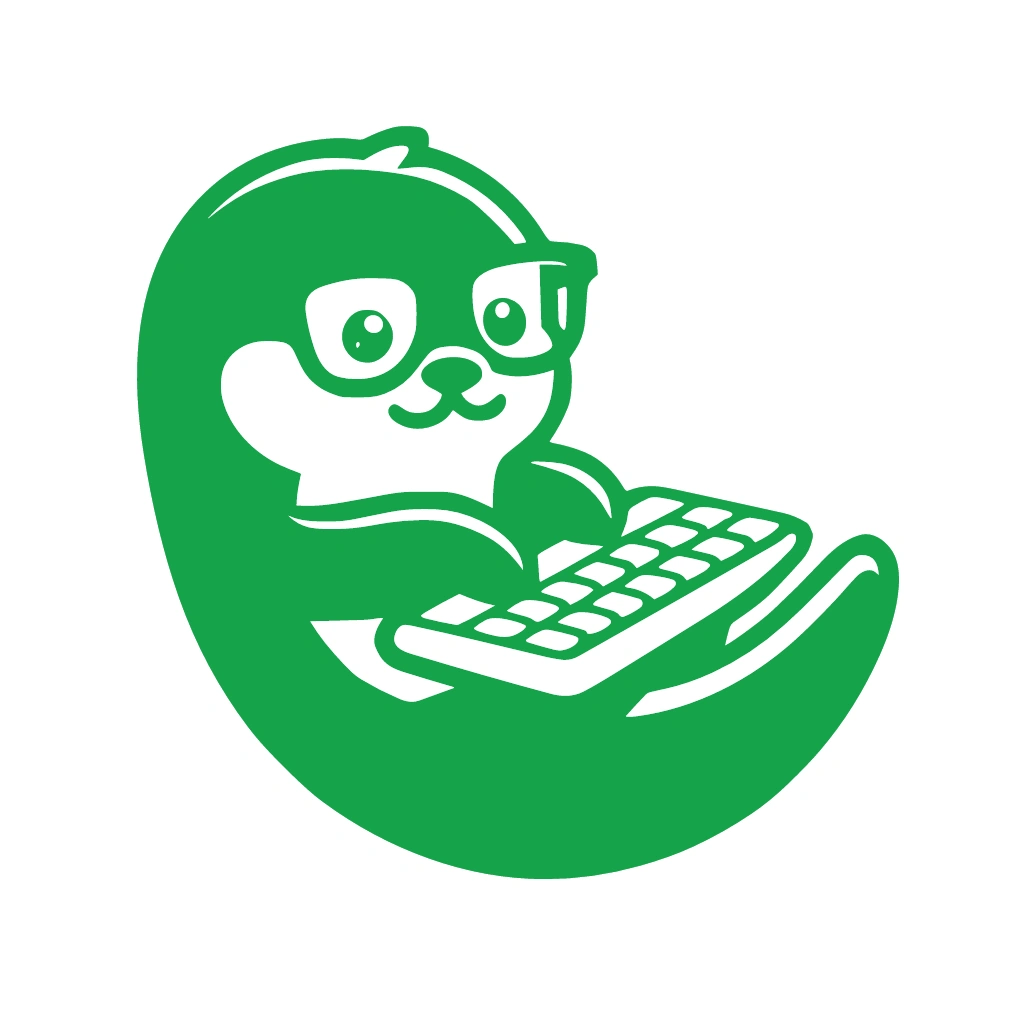Automating your customer onboarding process can significantly enhance the experience for new clients while saving you time. By integrating OpenAI, Make, and ActiveCampaign, you can create a seamless, personalized welcome sequence. This guide will walk you through setting up an AI-driven onboarding workflow in approximately two hours.
**Introduction**
Welcoming new customers effectively sets the tone for your ongoing relationship. An automated onboarding sequence ensures consistency and personalization without manual effort. By leveraging AI and automation tools, you can deliver tailored messages that engage and inform your clients from the start.
**Step-by-Step Guide**
**1. Set Up ActiveCampaign to Capture New Contacts**
First, ensure that ActiveCampaign is configured to capture new contacts. This can be through forms on your website, lead magnets, or manual additions. Each new contact should be added to a specific list designated for onboarding.
– **Create an Onboarding List**: In ActiveCampaign, navigate to the ‘Lists’ section and create a new list named ‘Onboarding’.
– **Set Up Forms**: If you’re using forms, link them to the ‘Onboarding’ list so that new submissions are automatically added.
**2. Connect ActiveCampaign to Make**
Make (formerly Integromat) will serve as the automation platform to link ActiveCampaign with OpenAI.
– **Create a New Scenario**: In Make, create a new scenario and add the ‘ActiveCampaign’ module.
– **Configure the Trigger**: Set the trigger to ‘Watch Contacts’ and select the ‘Onboarding’ list. This will monitor for new contacts added to this list.
**3. Enrich Contact Data Using OpenAI**
To personalize the onboarding experience, use OpenAI to generate tailored welcome messages.
– **Add an HTTP Module**: After the ActiveCampaign module, add an ‘HTTP’ module in Make.
– **Configure the HTTP Module**:
– **Method**: POST
– **URL**: `https://api.openai.com/v1/completions`
– **Headers**:
– `Authorization`: `Bearer YOUR_OPENAI_API_KEY`
– `Content-Type`: `application/json`
– **Body**: Use the following JSON structure:
“`json
{
“model”: “text-davinci-003”,
“prompt”: “Generate a friendly and engaging welcome email for a new customer named {{first_name}} who has just signed up for our service.”,
“max_tokens”: 150
}
“`
Replace `{{first_name}}` with the actual first name from the ActiveCampaign data.
**4. Parse OpenAI’s Response**
The HTTP module will return a response containing the generated text.
– **Add a JSON Parser Module**: After the HTTP module, add a ‘Parse JSON’ module to extract the generated text.
– **Configure the Parser**: Set the ‘Data’ field to the `body` output of the HTTP module.
**5. Send the Personalized Welcome Email via ActiveCampaign**
With the personalized message ready, send it to the new contact.
– **Add an ActiveCampaign Module**: After the JSON parser, add an ‘ActiveCampaign’ module.
– **Configure the Module**:
– **Action**: ‘Create and Send Email’
– **Recipient**: Map to the email address from the ActiveCampaign trigger.
– **Subject**: “Welcome to [Your Company], {{first_name}}!”
– **Body**: Use the text extracted from the JSON parser as the email body.
**6. Test and Activate the Workflow**
Before going live, test the entire workflow to ensure each component functions correctly.
– **Run a Test Contact**: Add a test contact to the ‘Onboarding’ list in ActiveCampaign and observe the workflow execution in Make.
– **Verify the Email**: Check that the test contact receives the personalized welcome email.
– **Activate the Scenario**: Once confirmed, activate the scenario in Make to run automatically for new contacts.
**Optional Enhancements**
– **Add a Delay Before Sending**: Introduce a delay module in Make to send the welcome email a few hours after sign-up, making the communication feel more natural.
– **Segment Contacts Based on Interests**: Use additional data from sign-up forms to segment contacts and tailor the welcome message further.
– **Track Engagement**: Monitor open and click rates in ActiveCampaign to assess the effectiveness of your onboarding emails and make necessary adjustments.
By following these steps, you can set up an efficient and personalized customer onboarding process that leverages the power of AI and automation. This not only enhances the customer experience but also streamlines your operations, allowing you to focus on other critical aspects of your business.