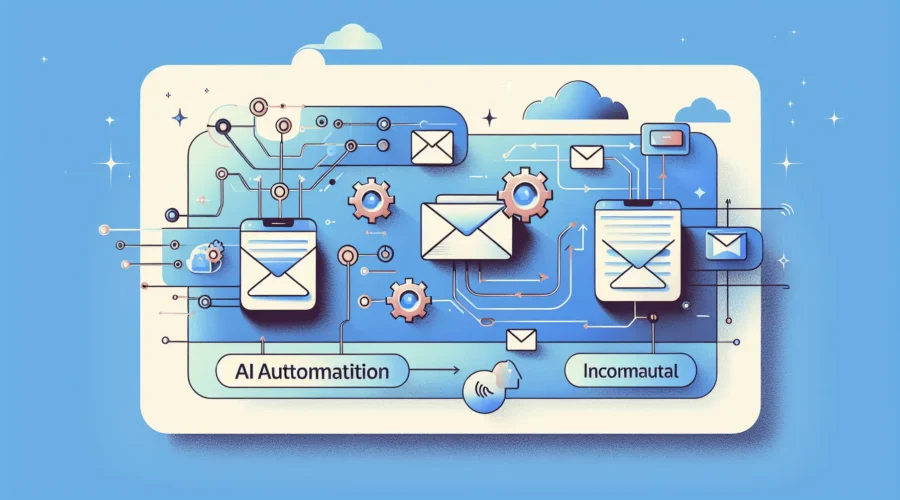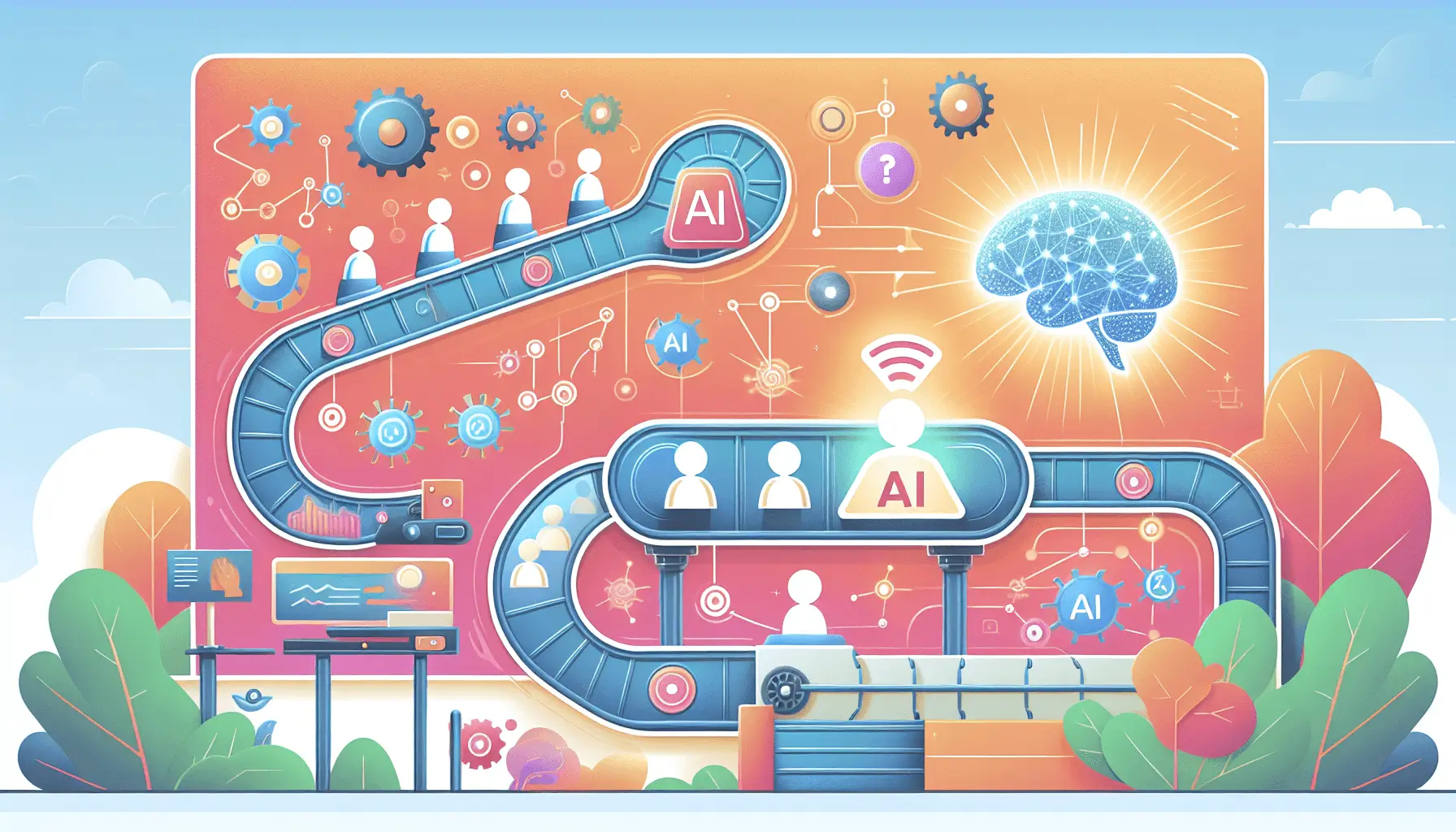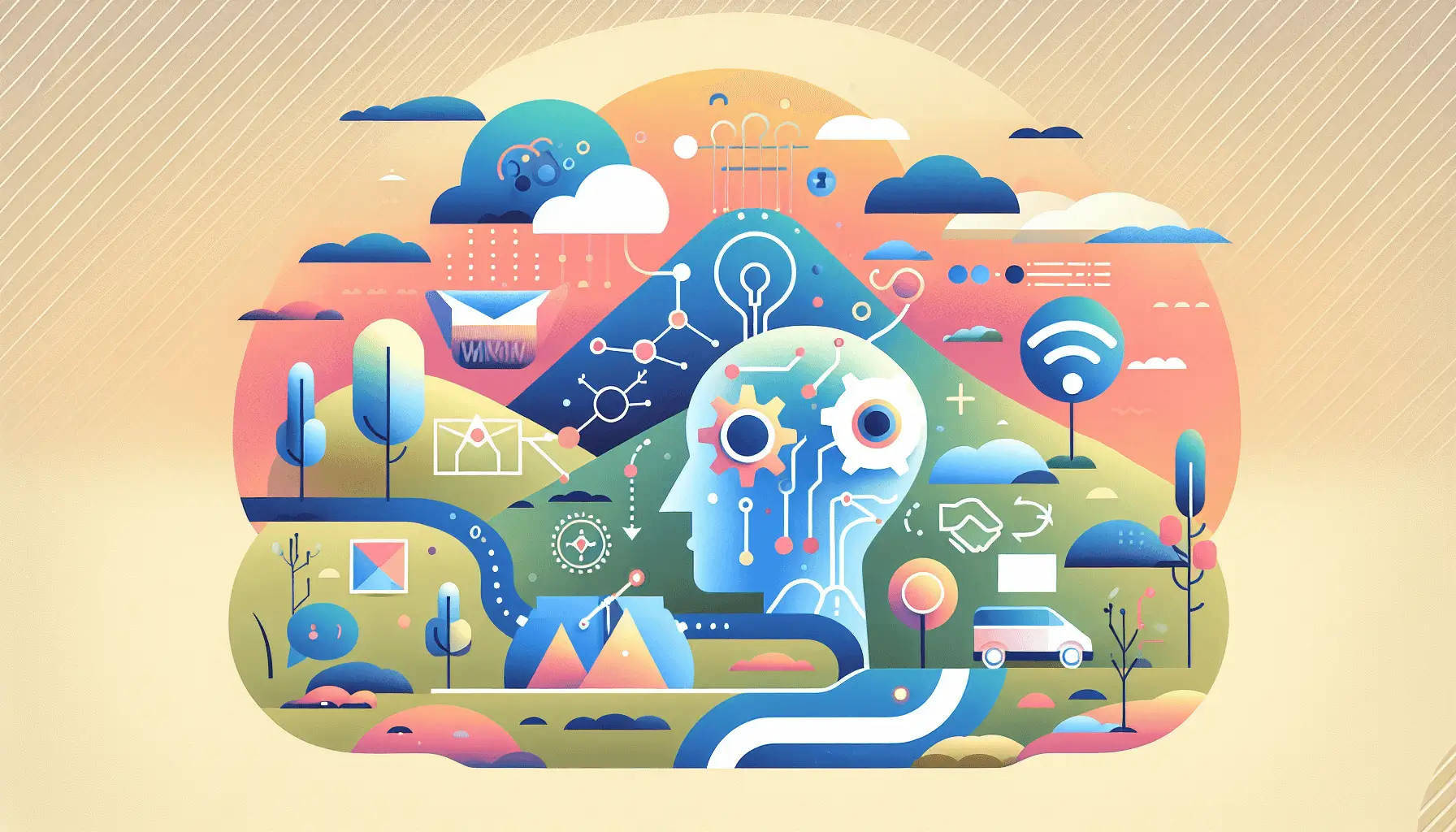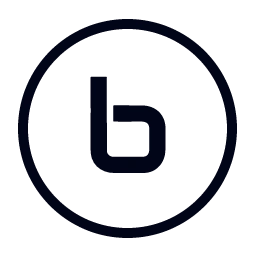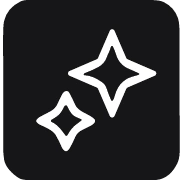Ever find yourself drowning in emails, struggling to keep track of tasks buried in your inbox? What if you could automatically transform those important emails into actionable tasks on your Trello board? Well, you’re in luck! In this guide, I’ll walk you through setting up an automation that converts starred emails in Gmail into Trello cards using Make (formerly Integromat). It’s a straightforward process that should take about 30 minutes, even if you’re new to automation tools.
Introduction
Managing tasks directly from your email can be cumbersome. By integrating Gmail with Trello through Make, you can streamline your workflow, ensuring that important emails don’t get lost in the shuffle. This automation will monitor your Gmail inbox for starred emails and create corresponding Trello cards, keeping your tasks organized and actionable.
Step-by-Step Guide
1. Set Up Your Make Account
First things first, if you haven’t already, sign up for a free account on Make. Once registered, log in to access your dashboard.
2. Create a New Scenario
In Make, scenarios are workflows that automate tasks between apps. To create a new scenario:
- Click on the “Create a new scenario” button.
- A blank canvas will appear where you’ll build your automation.
3. Add the Gmail Module
We’ll start by setting up Gmail to watch for starred emails:
- Click on the “+” (plus) sign on the canvas to add a new module.
- Search for and select the Gmail app.
- Choose the “Watch Emails” trigger.
- Connect your Gmail account by following the on-screen prompts.
- In the module’s settings:
- Set the Folder to
INBOX. - In the Criteria field, enter
is:starredto filter for starred emails. - Set the Mark as read option to
Yesif you want the emails to be marked as read after processing.
- Set the Folder to
4. Add the Trello Module
Next, we’ll configure Trello to create cards from the starred emails:
- Click on the “+” (plus) sign next to the Gmail module to add another module.
- Search for and select the Trello app.
- Choose the “Create a Card” action.
- Connect your Trello account by following the on-screen prompts.
- In the module’s settings:
- Select the appropriate Board and List where you want the cards to be created.
- For the Card Name, map it to the Gmail email’s
Subject. - For the Description, map it to the Gmail email’s
Body. - Optionally, set a Due Date by mapping it to the email’s
Dateor another relevant field.
5. Test and Activate the Scenario
Before going live, it’s essential to test your setup:
- Click on the “Run once” button to test the scenario.
- Star an email in your Gmail inbox and see if a corresponding Trello card is created.
- If everything works as expected, click on the “Save” button.
- Finally, toggle the scenario to the “On” position to activate it.
Optional Enhancements
Once you’ve got the basic setup running, consider these quick enhancements:
- Add Labels to Trello Cards: Assign labels based on email content or sender to categorize tasks.
- Assign Members Automatically: If certain emails are always handled by specific team members, set up rules to assign them automatically.
- Set Due Dates Based on Email Content: Use Make’s text parsing capabilities to extract due dates from email bodies and set them on Trello cards.
By implementing this automation, you’ll ensure that important tasks from your emails are promptly added to your Trello board, keeping your workflow efficient and organized. Happy automating!