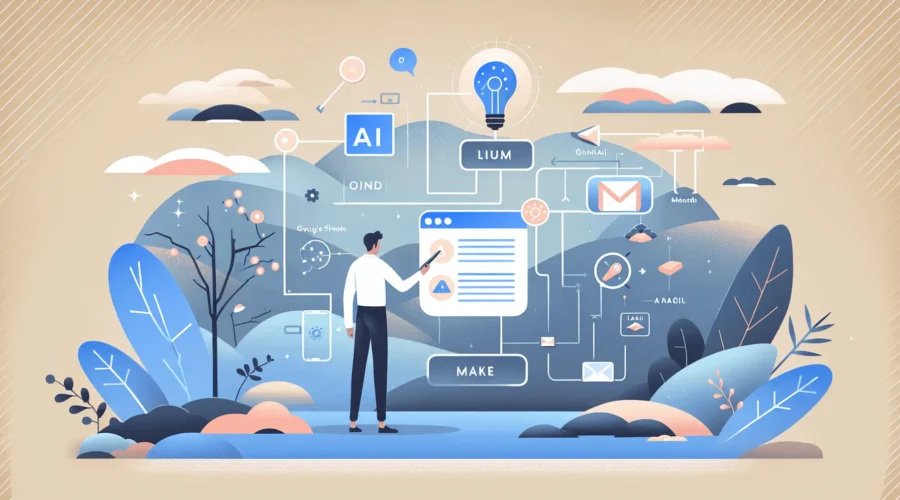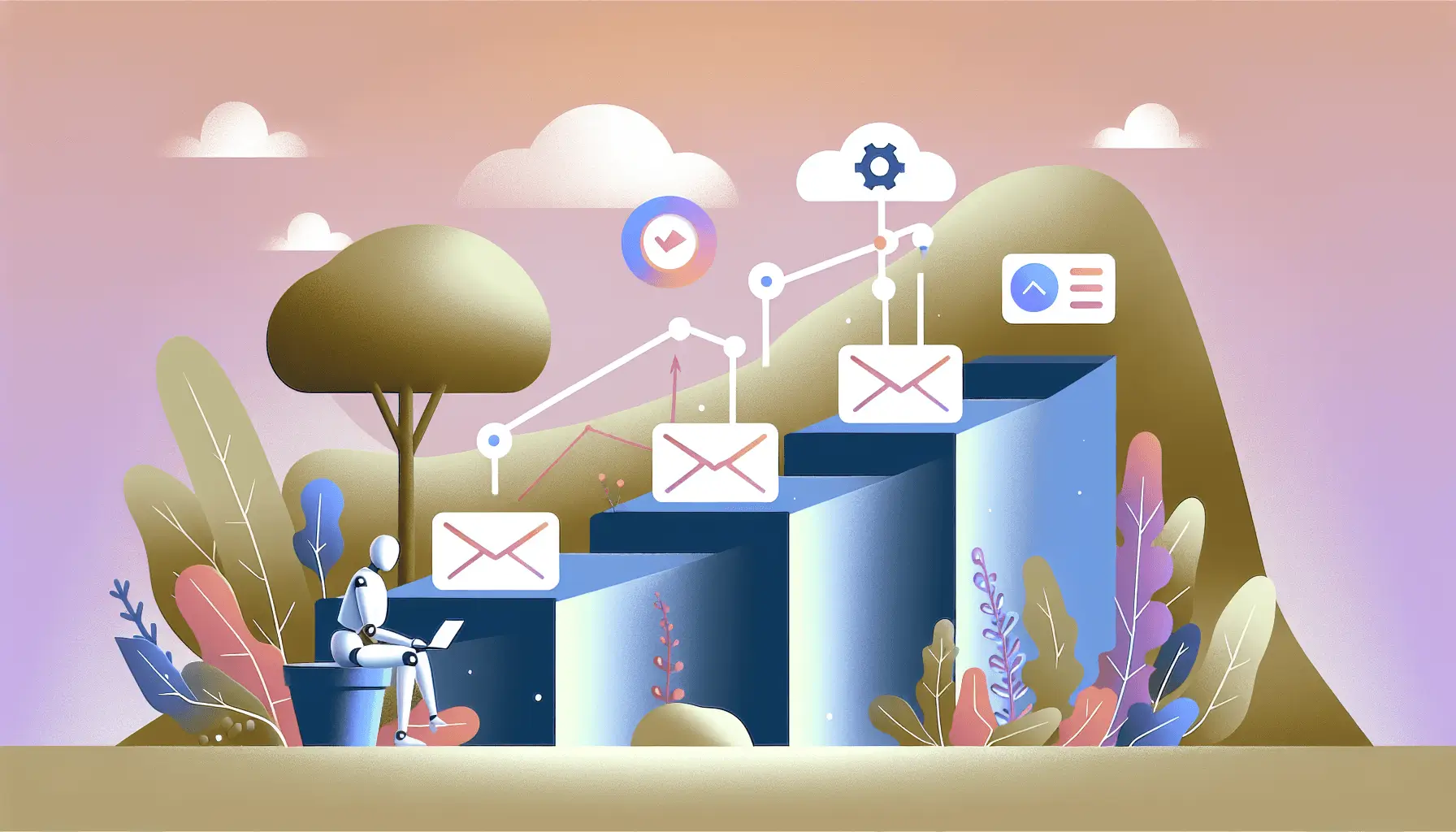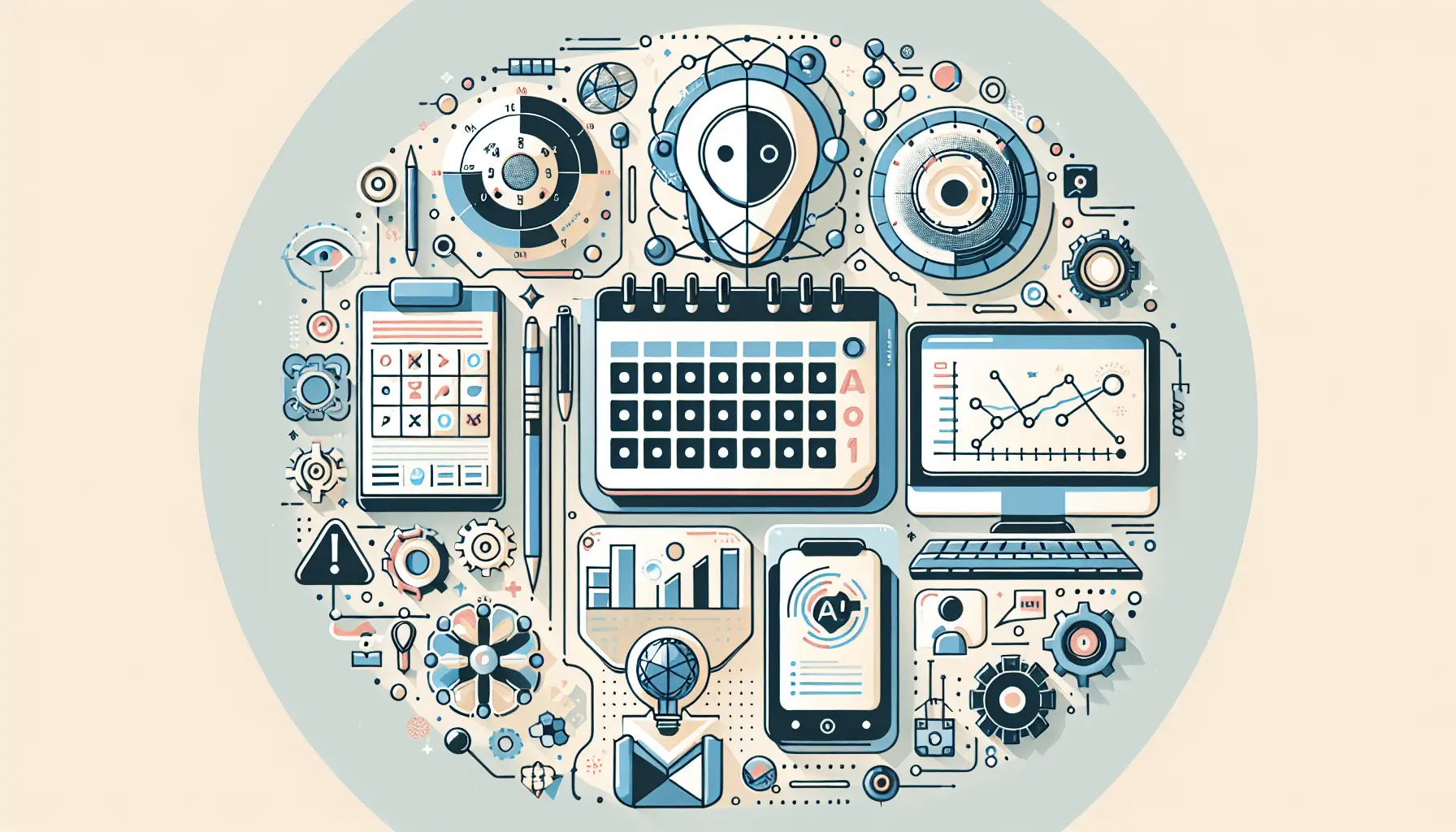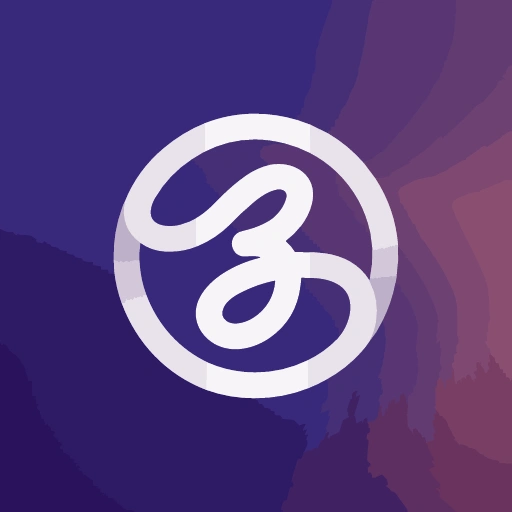Hey there! If you’re looking to automate your cold email outreach using AI, you’re in the right place. In this guide, I’ll walk you through setting up a system that generates personalized emails based on your lead list. We’ll be using Google Sheets, OpenAI’s ChatGPT, Gmail, and Make (formerly Integromat). Don’t worry if you’re new to this—I’ll keep things simple and straightforward. Let’s dive in!
Introduction
Cold emailing can be a time-consuming task, especially when you’re trying to personalize each message. By leveraging AI and automation tools, you can streamline this process, ensuring each email is tailored to the recipient without manual effort. Here’s what we’ll achieve:
- Extract lead information from Google Sheets.
- Use ChatGPT to generate personalized email content.
- Send the generated emails via Gmail.
Estimated setup time: 1 hour
Step-by-Step Guide
Step 1: Set Up Your Lead List in Google Sheets
First, create a Google Sheet to store your lead information. Here’s how:
- Open Google Sheets and create a new spreadsheet.
- Label the columns as follows:
- Name: The recipient’s full name.
- Email: The recipient’s email address.
- Company: The recipient’s company name.
- Position: The recipient’s job title.
- Website: The recipient’s company website.
- Fill in the rows with your lead data.
Ensure each column has a header, as this will help in mapping fields later.
Step 2: Connect Google Sheets to Make
Now, let’s set up Make to watch for new rows in your Google Sheet:
- Log in to your Make account.
- Click on “Create a new scenario.”
- Search for and select the “Google Sheets” module.
- Choose the “Watch Rows” trigger.
- Connect your Google account and grant the necessary permissions.
- Select the spreadsheet and worksheet you created earlier.
- Set the trigger to watch for new rows.
This setup ensures that whenever you add a new lead to your Google Sheet, the automation will kick in.
Step 3: Generate Personalized Email Content with ChatGPT
Next, we’ll use ChatGPT to create personalized email content:
- In your Make scenario, add an “HTTP” module after the Google Sheets module.
- Configure the HTTP module as follows:
- Method: POST
- URL:
https://api.openai.com/v1/chat/completions - Headers:
Content-Type: application/jsonAuthorization: Bearer YOUR_OPENAI_API_KEY
- Body:
{ "model": "gpt-4", "messages": [ { "role": "system", "content": "You are a professional sales copywriter skilled in writing persuasive and engaging cold emails." }, { "role": "user", "content": "Write a professional and engaging cold email following the TARGET framework with the details provided below.\n\n**Tailored Greeting**\n- Prospect Name: {{Name}}\n- Company Name: {{Company}}\n\n**Acknowledge the Problem**\n- Problem: [Describe a common problem your product/service solves]\n\n**Reveal the Impact**\n- Impact: [Explain the impact of the problem]\n\n**Gap in Current Solutions**\n- Gaps: [Highlight gaps in current solutions]\n\n**Explain Your Solution**\n- Solution: [Describe your solution]\n\n**Tout the Difference**\n- Differentiator: [Explain what sets your solution apart]\n\nThe email should be concise, personalized, and encourage the prospect to respond or schedule a meeting. Close the email with a polite call-to-action and appropriate sign-off." } ], "max_tokens": 500, "temperature": 0.7 }
Replace placeholders like {{Name}} and {{Company}} with the corresponding fields from your Google Sheet. This setup sends a request to OpenAI’s API to generate a personalized email based on the lead’s information.
Step 4: Parse ChatGPT’s Response
After ChatGPT generates the email content, you’ll need to extract it:
- Add a “Parse JSON” module after the HTTP module.
- Configure it to parse the response from the HTTP module.
- Set the “Data” field to the response body from the HTTP module.
- In the “Schema” field, input the expected JSON structure:
{ "choices": [ { "message": { "content": "Generated email content here" } } ] }
This module extracts the generated email content for use in the next step.
Step 5: Send the Email via Gmail
Finally, let’s send the generated email using Gmail:
- Add a “Gmail” module after the “Parse JSON” module.
- Choose the “Send an Email” action.
- Connect your Gmail account.
- Configure the email details:
- To: Map this to the “Email” field from your Google Sheet.
- Subject: Something like “Let’s Connect, {{Name}}!”
- Content: Map this to the extracted email content from the “Parse JSON” module.
- Content Type: HTML
Ensure that your Gmail account has the necessary permissions to send emails via Make. If you’re using a Gmail account ending with @gmail.com or @googlemail.com, you might need to set up a custom OAuth client in Google Cloud Console. For detailed instructions, refer to Make’s documentation on connecting Gmail: Connecting Gmail to Make.
Optional Enhancements
To further optimize your workflow, consider these quick-win ideas:
- Track Email Opens: Use an email tracking tool to monitor open rates and gauge the effectiveness of your outreach.
- Schedule Emails: Add a “Delay” module in Make to send emails at optimal times, increasing the likelihood of engagement.
- Log Sent Emails: Add a step to record sent emails in a Google Sheet or CRM for easy tracking and follow-up.
By following these steps, you’ll have a fully automated system that generates and sends personalized cold emails, saving you time and increasing your outreach efficiency. Happy automating!