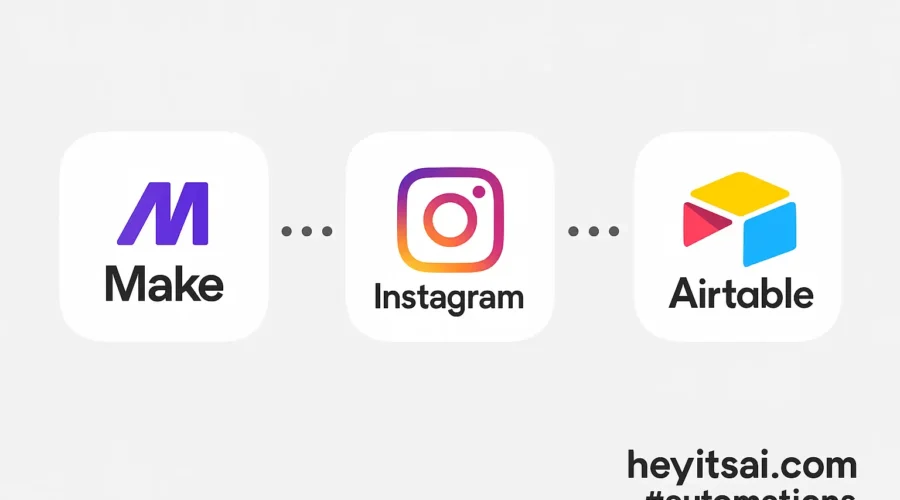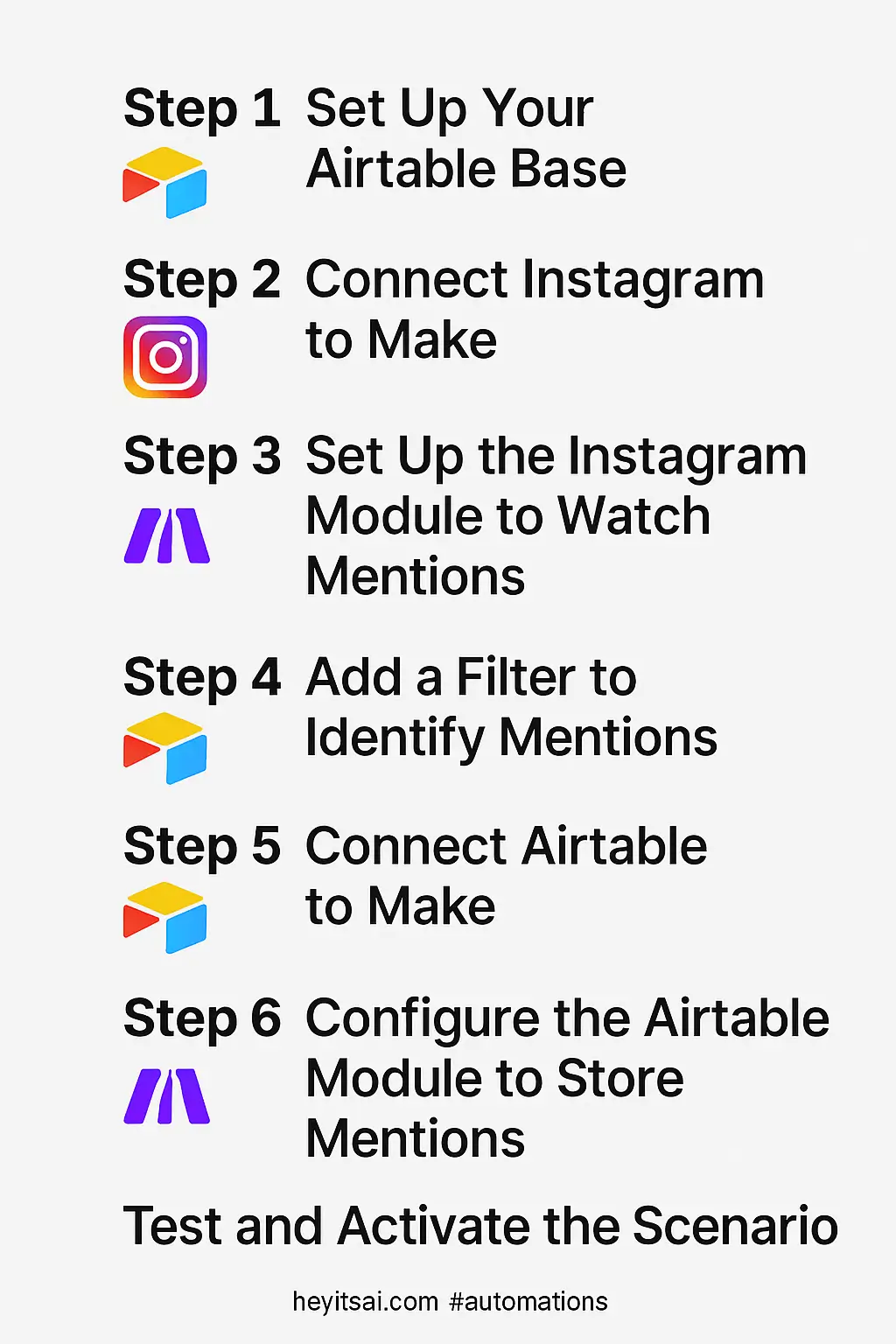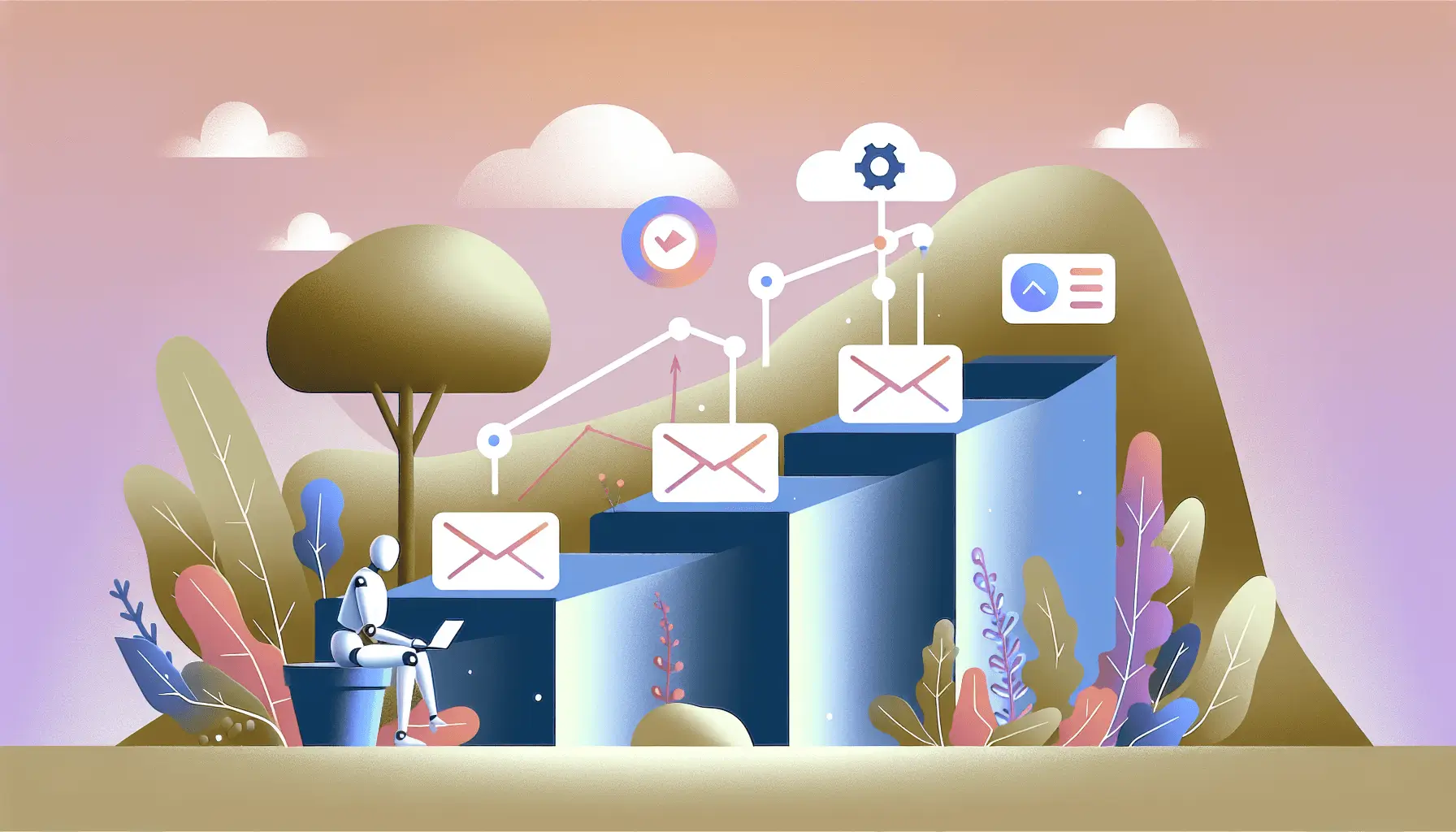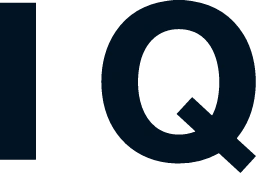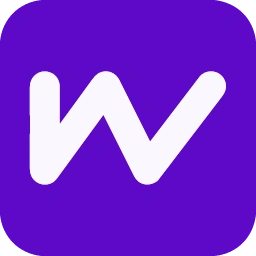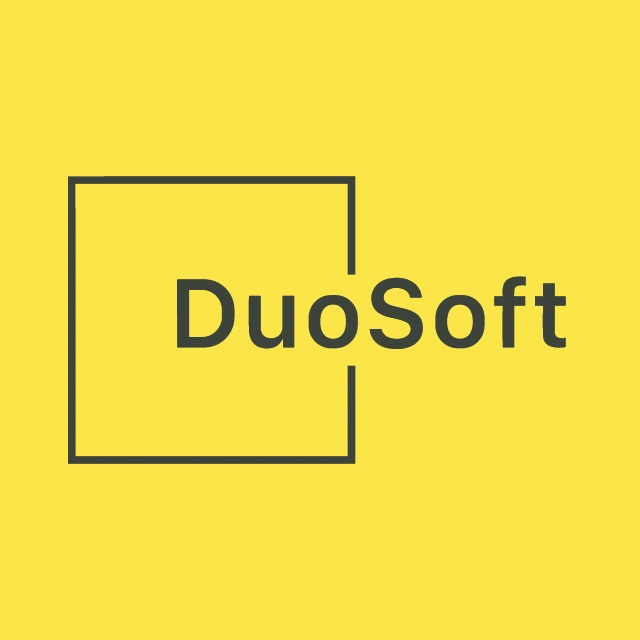Hey there! If you’re looking to streamline your social media monitoring by automatically fetching Instagram mentions into Airtable, you’re in the right place. This guide will walk you through setting up an automation using Make (formerly Integromat) to collect brand mentions from Instagram and store them in Airtable. This setup will take approximately 45 minutes and is geared towards users with an intermediate skill level.
Introduction
Monitoring your brand’s presence on social media is crucial for effective marketing campaigns. By automating the collection of Instagram mentions into Airtable, you can efficiently track and analyze user engagement, identify influencers, and measure campaign performance. We’ll use Make to connect Instagram and Airtable, creating a seamless workflow that saves time and ensures you never miss a mention.
Step-by-Step Guide
Step 1: Set Up Your Airtable Base
First, create an Airtable base to store the Instagram mentions. Here’s how:
- Log in to your Airtable account and create a new base named “Instagram Mentions.”
- Add the following fields to your table:
- Username (Single line text): The Instagram handle of the user mentioning your brand.
- Post URL (URL): Link to the Instagram post containing the mention.
- Caption (Long text): The caption of the post.
- Media URL (URL): Direct link to the media (photo or video).
- Timestamp (Date): Date and time when the post was made.
Step 2: Connect Instagram to Make
Next, set up a connection between Instagram and Make:
- Log in to your Make account.
- Click on “Create a new scenario.”
- In the scenario editor, click the “+” button to add a new module.
- Search for and select the “Instagram for Business” module. If you haven’t connected your Instagram account to Make before, you’ll be prompted to do so. Follow the on-screen instructions to authorize Make to access your Instagram account. Ensure your Instagram account is a Business account connected to a Facebook Page. For detailed instructions, refer to Make’s documentation on connecting Instagram for Business. ([make.com](https://www.make.com/en/help/apps/marketing/instagram-for-business?utm_source=openai))
Step 3: Set Up the Instagram Module to Watch Mentions
Configure the Instagram module to monitor mentions of your brand:
- In the Instagram module, select the “Watch Media” trigger. This will monitor new media where your account is mentioned.
- Set the “Limit” to the number of mentions you want to retrieve per execution (e.g., 10).
- In the “Since” field, specify the starting point for monitoring mentions. You can set it to a specific date and time or leave it blank to start from the current time.
Step 4: Add a Filter to Identify Mentions
Since the “Watch Media” trigger retrieves all media associated with your account, add a filter to identify posts that mention your brand:
- Click on the line connecting the Instagram module to the next module (which we’ll set up in the next step).
- Click on the wrench icon to add a filter.
- Set the filter condition to check if the “Caption” field contains your brand’s Instagram handle (e.g., “@yourbrand”). This ensures only posts mentioning your brand are processed.
Step 5: Connect Airtable to Make
Now, set up a connection between Airtable and Make:
- In the scenario editor, click the “+” button to add a new module after the Instagram module.
- Search for and select the “Airtable” module.
- Choose the “Create a Record” action.
- If you haven’t connected your Airtable account to Make before, you’ll be prompted to do so. Follow the on-screen instructions to authorize Make to access your Airtable account.
Step 6: Configure the Airtable Module to Store Mentions
Set up the Airtable module to store the Instagram mentions:
- Select the “Instagram Mentions” base and the appropriate table you created earlier.
- Map the fields from the Instagram module to the corresponding fields in Airtable:
- Username: Map to the “Username” field from the Instagram module.
- Post URL: Construct the URL using the media ID. Instagram post URLs follow the format:
https://www.instagram.com/p/{media_id}/. Use the media ID from the Instagram module to create this URL. - Caption: Map to the “Caption” field from the Instagram module.
- Media URL: Map to the “Media URL” field from the Instagram module.
- Timestamp: Map to the “Timestamp” field from the Instagram module.
Step 7: Test and Activate the Scenario
Before activating the scenario, test it to ensure everything is working correctly:
- Click the “Run once” button in the scenario editor.
- Create a test post on Instagram mentioning your brand.
- Check if the mention appears in your Airtable base.
- If everything works as expected, schedule the scenario to run at your desired frequency (e.g., every hour) by clicking on the clock icon and setting up the schedule.
Optional Enhancements
To further enhance your automation, consider the following quick-win ideas:
- Sentiment Analysis: Integrate a sentiment analysis tool to assess the tone of each mention, helping you gauge public perception of your brand.
- Notification System: Set up email or Slack notifications to alert your team whenever a new mention is recorded, ensuring timely responses.
- Data Visualization: Use Airtable’s built-in blocks or integrate with a data visualization tool to create dashboards that provide insights into your brand’s social media performance.
By following these steps, you’ll have a robust system in place to monitor and analyze your brand’s presence on Instagram, empowering you to make data-driven decisions for your marketing campaigns.