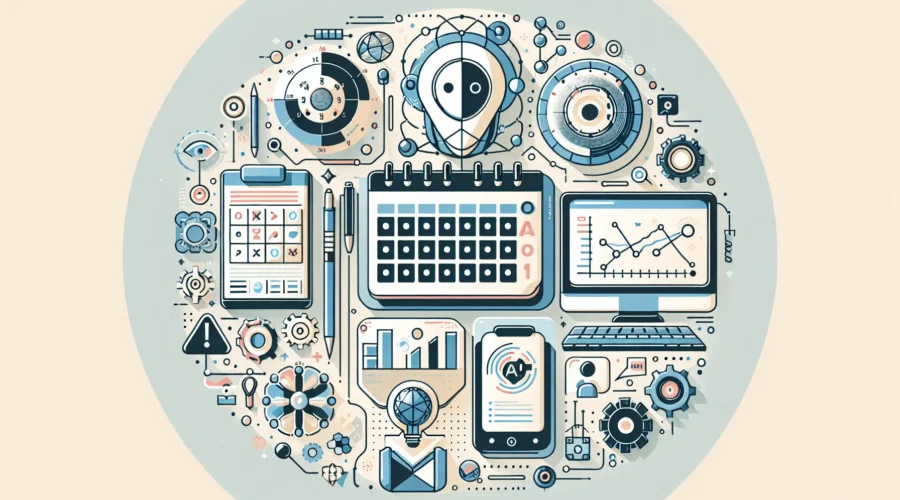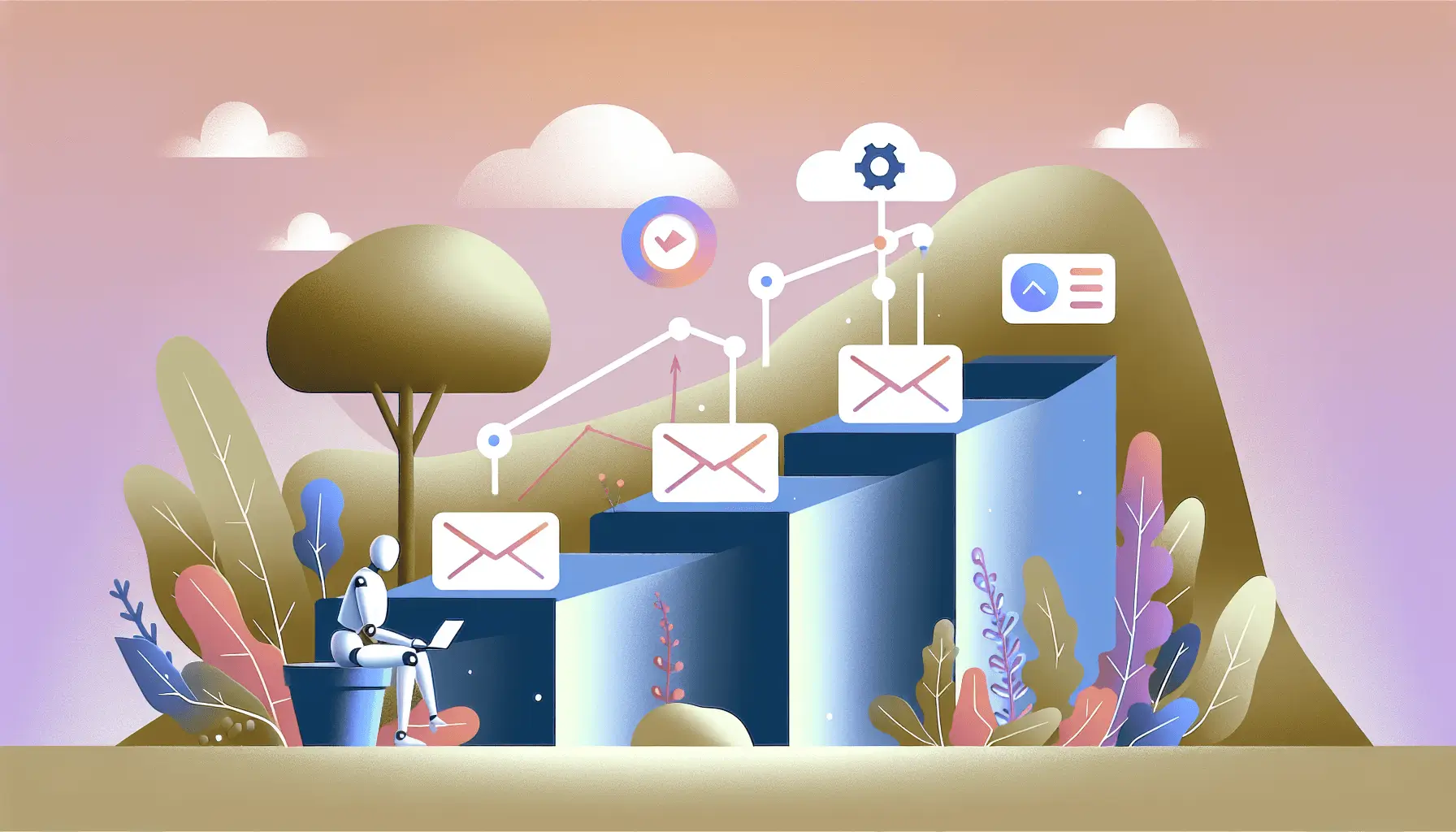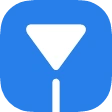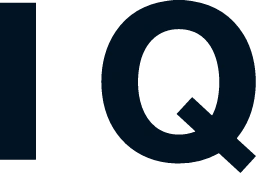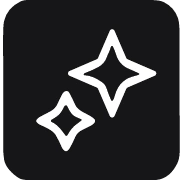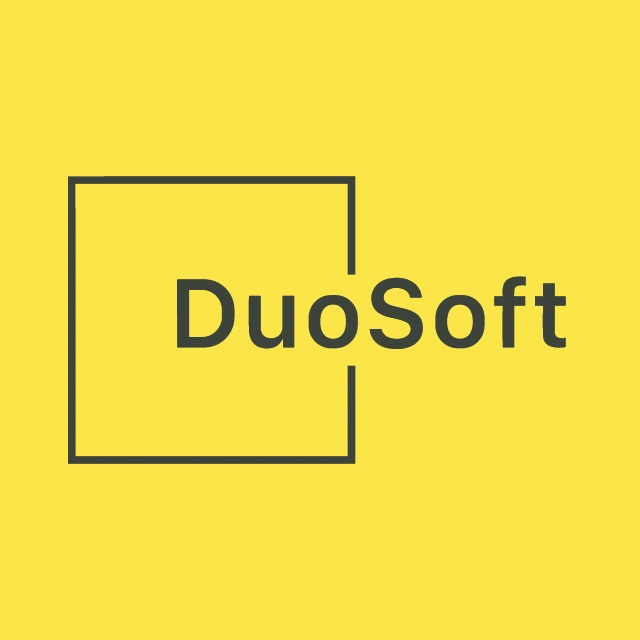Managing a consistent and engaging social media presence can be time-consuming, especially for solo entrepreneurs. But what if you could automate your social media calendar, generating and scheduling posts directly from your content plan? In this guide, I’ll walk you through setting up an automation system using Google Sheets, OpenAI’s ChatGPT, Make.com, and Buffer. This setup will allow you to auto-generate and schedule social media posts efficiently, all within approximately 1.5 hours.
Step-by-Step Guide
1. Set Up Your Content Calendar in Google Sheets
First, create a structured content calendar in Google Sheets to serve as the foundation for your automation.
- Create a New Google Sheet: Title it “Content Calendar” and include the following columns:
Date: The intended publication date.Topic: The subject or theme of the post.Keywords: Relevant keywords for the post.Post Status: Track the status (e.g., “Pending”, “Generated”, “Scheduled”).
- Populate Your Calendar: Fill in the rows with your planned content topics and dates.
2. Connect Google Sheets to Make.com
Next, we’ll set up Make.com to monitor your Google Sheet for new content entries.
- Sign Up and Log In to Make.com: If you haven’t already, create an account at Make.com.
- Create a New Scenario: Click on “Create a new scenario” and add the Google Sheets module.
- Configure the Google Sheets Module:
- Module: Select “Watch Rows” to monitor new or updated rows.
- Connection: Connect your Google account and grant the necessary permissions.
- Spreadsheet: Choose your “Content Calendar” sheet.
- Worksheet: Select the appropriate worksheet.
- Trigger Column: Set this to the column that will indicate new entries, such as
Post Status.
3. Generate Social Media Content with OpenAI’s ChatGPT
Now, let’s integrate OpenAI to generate content based on your calendar entries.
- Add the OpenAI Module in Make.com: After the Google Sheets module, add the OpenAI module.
- Configure the OpenAI Module:
- Connection: Enter your OpenAI API key. You can obtain this from your OpenAI account.
- Model: Choose “text-davinci-003” or the latest available model.
- Prompt: Craft a prompt that guides ChatGPT to generate the desired content. For example:
“Create a concise and engaging social media post about [Topic] incorporating the keywords: [Keywords].”
Map [Topic] and [Keywords] to the corresponding columns from your Google Sheet.
- Temperature: Set to 0.7 for balanced creativity.
- Max Tokens: Set to 150 to keep posts concise.
4. Schedule Posts with Buffer
With content generated, we’ll now schedule these posts using Buffer.
- Add the Buffer Module in Make.com: After the OpenAI module, add the Buffer module.
- Configure the Buffer Module:
- Connection: Connect your Buffer account.
- Action: Select “Create a Post”.
- Profile: Choose the social media profile where the post will be published.
- Text: Map the output from the OpenAI module (the generated post content).
- Scheduled At: Map the
Datefrom your Google Sheet to schedule the post accordingly.
5. Update Google Sheets with Post Status
To keep track of your posts, update the Post Status in your Google Sheet.
- Add the Google Sheets “Update a Row” Module: After the Buffer module, add this module.
- Configure the Module:
- Spreadsheet: Select your “Content Calendar”.
- Worksheet: Choose the appropriate worksheet.
- Row Number: Map the row number from the initial Google Sheets module.
- Values: Set the
Post Statusto “Scheduled”.
6. Test and Activate Your Scenario
Before going live, it’s crucial to test your setup.
- Run a Test: Add a new entry to your Google Sheet and manually run the scenario in Make.com to ensure each module functions correctly.
- Activate the Scenario: Once confirmed, set the scenario to run automatically at your desired intervals.
Optional Enhancements
To further optimize your automation, consider these quick-win ideas:
- Image Generation: Integrate an image generation tool like DALL·E to create accompanying visuals for your posts.
- Multi-Platform Posting: Configure Buffer to post across multiple social media platforms simultaneously.
- Content Approval Workflow: Add a step where generated content is sent to you for approval before scheduling.
By following this guide, you’ll have a robust system that automates your social media content creation and scheduling, allowing you to focus more on growing your business and engaging with your audience.