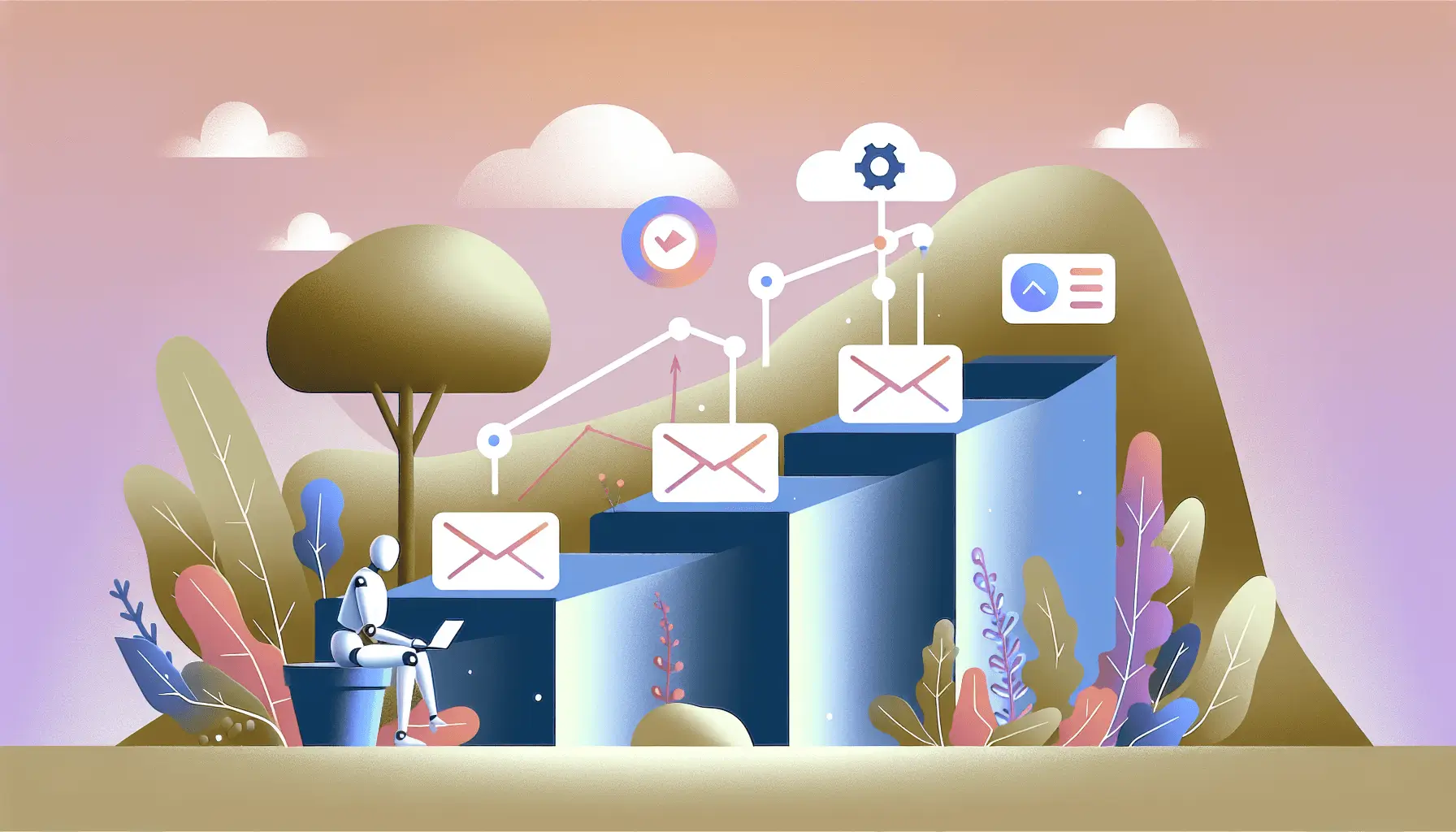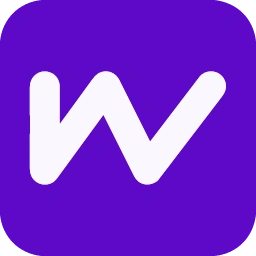Hey there! If you’re looking to supercharge your lead management by automatically appending firmographic data to new leads, you’re in the right place. In this guide, I’ll walk you through setting up an automation using Clearbit and Make (formerly Integromat) to enrich your leads effortlessly. Let’s dive in!
Introduction
Managing leads can be a time-consuming task, especially when you’re manually gathering information about each prospect. By integrating Clearbit—a powerful data enrichment tool—with Make, you can automate this process, ensuring that every new lead is enriched with valuable firmographic data without lifting a finger.
Step-by-Step Guide
Step 1: Set Up Your Clearbit Account
First things first, you’ll need a Clearbit account to access their enrichment services.
- Sign Up for Clearbit: Head over to Clearbit’s website and create an account if you haven’t already.
- Retrieve Your API Key: Once logged in, navigate to the API section in your Clearbit dashboard to find your Secret API Key. You’ll need this to authenticate your requests.
Step 2: Create a Make Account and Set Up a New Scenario
Next, let’s get things rolling on Make.
- Sign Up for Make: Visit Make’s website and create an account.
- Create a New Scenario: After logging in, click on “Create a new scenario” to start building your automation.
Step 3: Configure the Webhook to Capture New Leads
We’ll set up a webhook in Make to listen for new leads from your lead source (e.g., a form submission).
- Add a Webhook Module: In your new scenario, click the “+” button and select the “Webhooks” module.
- Choose “Custom Webhook”: Select “Custom webhook” and click “Add” to create a new webhook.
- Name Your Webhook: Give it a descriptive name like “New Lead Capture.”
- Copy the Webhook URL: Make will generate a unique URL. Copy this URL; you’ll need to paste it into your lead source’s webhook settings.
- Set Up Your Lead Source: In your lead capture tool (e.g., a form builder), configure it to send data to the webhook URL you just copied. This setup ensures that every time a new lead is captured, the data is sent to Make.
Step 4: Enrich Lead Data Using Clearbit
Now, let’s use Clearbit to enrich the lead data with additional firmographic information.
- Add an HTTP Module: Click the “+” button after the Webhook module and select the “HTTP” module.
- Configure the HTTP Module:
- Method: Set to “GET.”
- URL: Enter
https://person.clearbit.com/v2/combined/find?email=and append the email address from the webhook data. It should look something likehttps://person.clearbit.com/v2/combined/find?email={{email}}, where{{email}}is the email field from your webhook. - Headers: Add a header with:
- Key:
Authorization - Value:
Bearer YOUR_CLEARBIT_API_KEY
Replace
YOUR_CLEARBIT_API_KEYwith the Secret API Key you obtained from Clearbit. - Key:
- Parse the Response: The HTTP module will return a JSON response containing enriched data. You’ll need to parse this data to extract useful information like company name, industry, employee count, etc.
Step 5: Update Your CRM with Enriched Data
With the enriched data in hand, it’s time to update your CRM (e.g., Pipedrive) to reflect this new information.
- Add a Pipedrive Module: Click the “+” button after the HTTP module and select the “Pipedrive” module.
- Choose “Update a Person”: Select the “Update a Person” action to update the existing lead with the enriched data.
- Configure the Module:
- Connection: Connect your Pipedrive account to Make.
- Person ID: Map this to the ID of the person from the webhook data.
- Fields to Update: Map the enriched data fields to the corresponding fields in Pipedrive. For example:
- Company Name: Map to
company.namefrom Clearbit’s response. - Industry: Map to
company.industry. - Employee Count: Map to
company.metrics.employees.
- Company Name: Map to
Step 6: Test and Activate Your Scenario
Before going live, it’s crucial to test your setup.
- Run the Scenario Once: Click the “Run once” button in Make to test the entire workflow.
- Submit a Test Lead: Use your lead capture form to submit a test lead and ensure that the data flows through the scenario correctly.
- Check Your CRM: Verify that the test lead in your CRM has been updated with the enriched data.
- Activate the Scenario: If everything looks good, activate the scenario to run automatically whenever a new lead is captured.
Optional Enhancements
Want to take things a step further? Here are a few quick-win ideas:
- Lead Scoring: Implement a lead scoring system based on the enriched data to prioritize high-value leads. For example, assign higher scores to leads from companies with more employees or higher revenue.
- Segment Leads: Automatically segment leads into different categories (e.g., industry, company size) to tailor your follow-up strategies.
- Notify Sales Team: Set up notifications (e.g., Slack messages) to alert your sales team when a high-value lead is captured and enriched.
By following these steps, you’ll have a robust system in place to automatically enrich new leads with valuable firmographic data, saving you time and enhancing your lead management process. Happy automating!