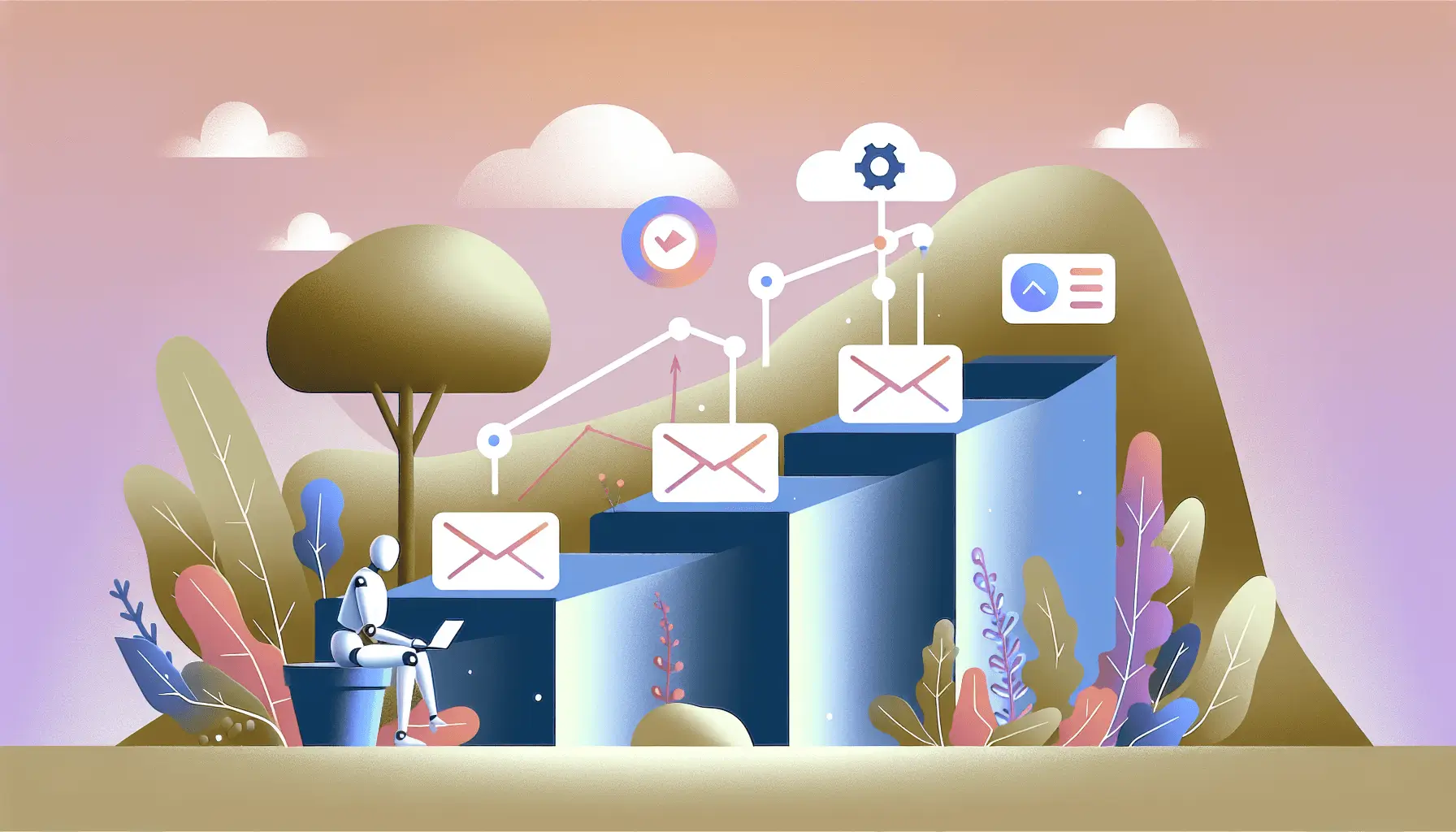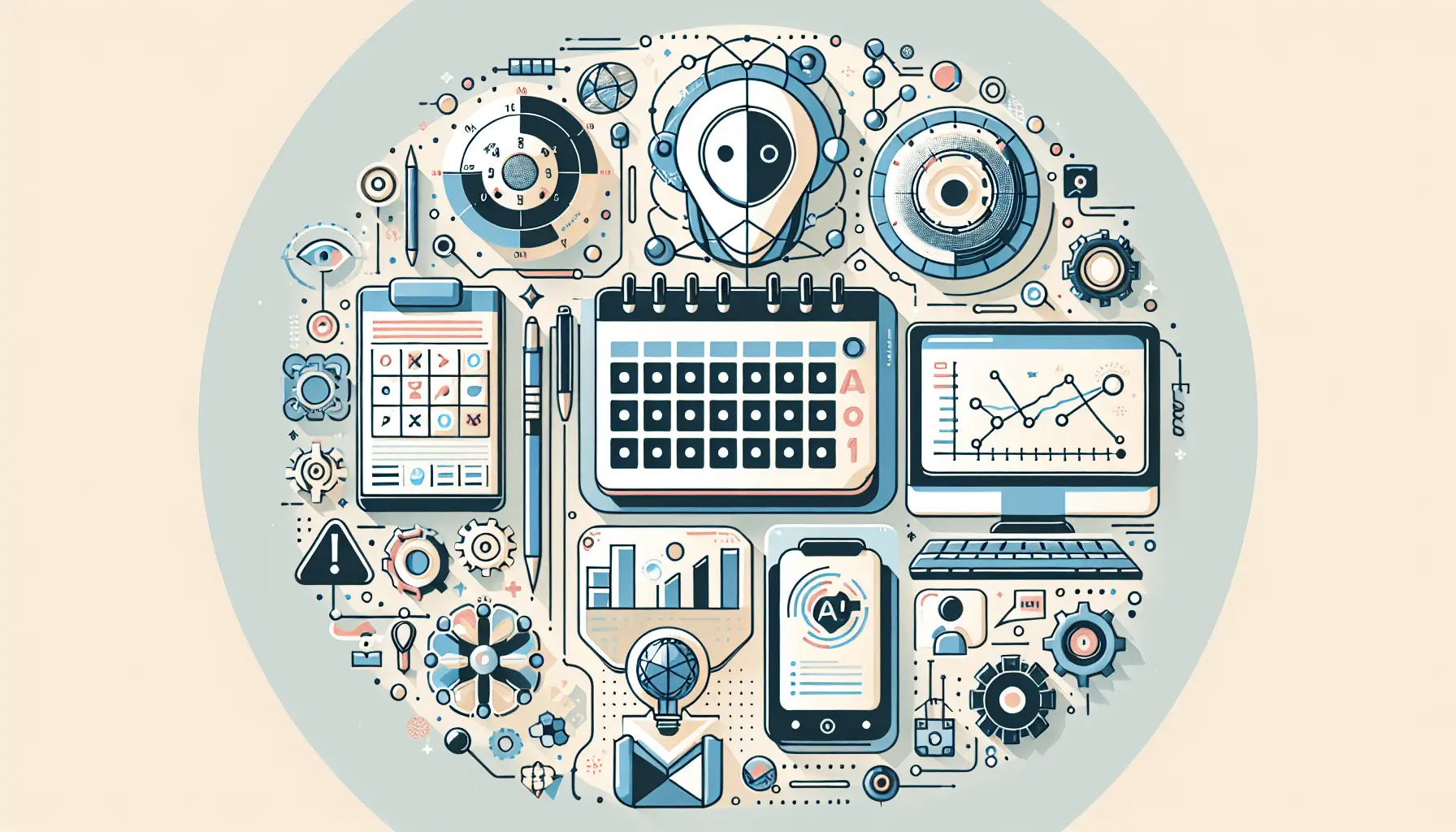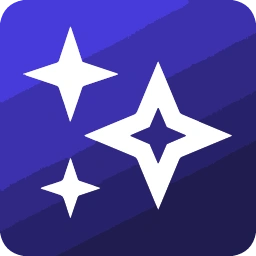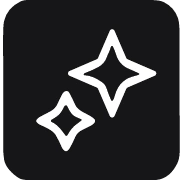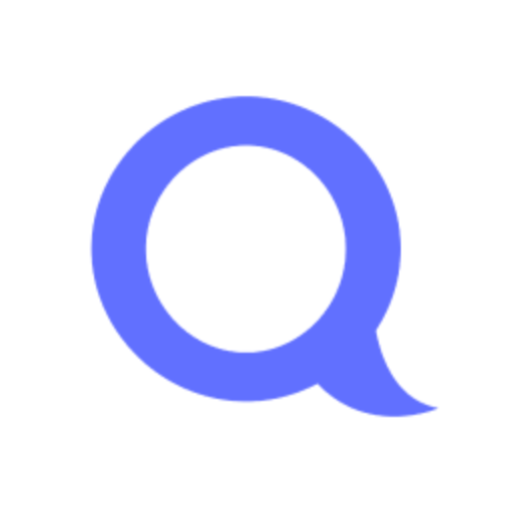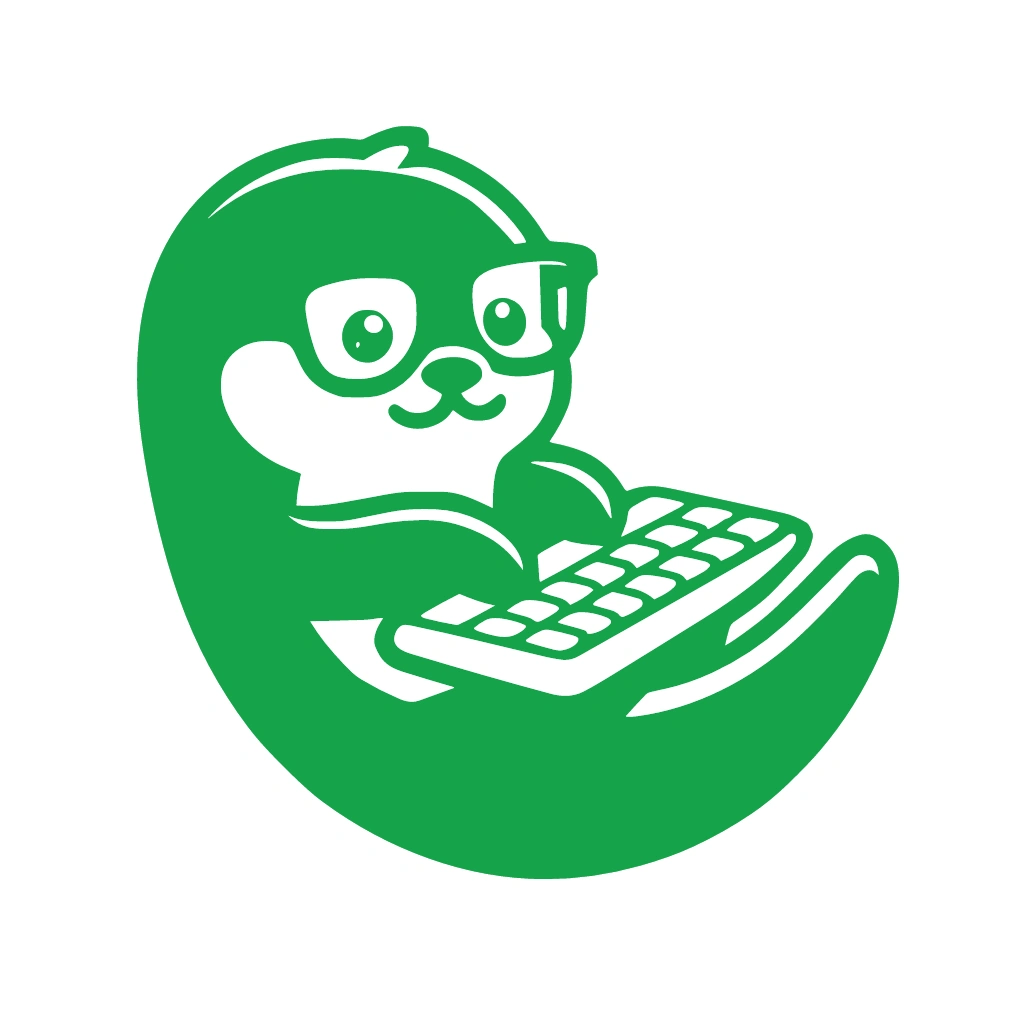Generating fresh and engaging blog post ideas can be a daunting task, especially when trying to stay aligned with current trends. By leveraging AI tools like ChatGPT, combined with data from Google Trends and automation platforms like Make, you can streamline this process and ensure your content remains relevant and captivating. In this guide, I’ll walk you through setting up an automated system to generate unique blog post ideas based on trending topics.
Introduction
As a solo startup founder, time is of the essence. Automating the generation of blog post ideas not only saves time but also ensures that your content strategy is data-driven and aligned with current interests. By integrating Google Trends, OpenAI’s ChatGPT, and Make, you can create a seamless workflow that fetches trending topics and transforms them into compelling blog post ideas.
Step-by-Step Guide
Step 1: Set Up Your Tools
Before diving into the automation, ensure you have the following accounts set up:
- Google Trends: While Google Trends doesn’t offer a public API, you can use third-party services like SerpApi to access its data. ([community.make.com](https://community.make.com/t/do-make-com-support-serpapi-google-trends-trending-now-api/67364?utm_source=openai))
- OpenAI: Sign up for an OpenAI account and generate an API key. ([help.make.com](https://www.help.make.com/en/help/app/openai-dall-e-chatgpt?utm_source=openai))
- Make: Create an account on Make.com to design and manage your automation workflows.
Step 2: Create a New Scenario in Make
In Make, scenarios are workflows that automate tasks. To create a new scenario:
- Log in to your Make account.
- Click on “Create a new scenario.”
- You’ll be presented with a blank canvas to build your automation.
Step 3: Set Up a Schedule Trigger
To automate the process at regular intervals:
- Add the “Scheduler” module as the first step in your scenario.
- Configure it to run at your desired frequency (e.g., daily, weekly).
Step 4: Fetch Trending Topics from Google Trends
Since Google Trends lacks a public API, we’ll use SerpApi to access trending data:
- Add an “HTTP” module to your scenario.
- Configure it as follows:
- Method: GET
- URL:
https://serpapi.com/search.json?engine=google_trends_trending_now&api_key=YOUR_SERPAPI_KEY - Replace
YOUR_SERPAPI_KEYwith your actual SerpApi key. - This module will fetch the latest trending topics.
Step 5: Parse the Trending Topics
To extract relevant data from the API response:
- Add a “JSON” module to parse the response.
- Configure it to parse the output from the previous HTTP module.
- This will allow you to access individual trending topics.
Step 6: Generate Blog Post Ideas with ChatGPT
For each trending topic, we’ll generate blog post ideas:
- Add an “OpenAI” module to your scenario.
- Configure it as follows:
- Model: gpt-4o
- Prompt: “Based on the trending topic ‘{{topic}}’, suggest three unique blog post ideas.”
- Temperature: 0.7 (for balanced creativity)
- Max Tokens: 150
- Replace
{{topic}}with the actual topic from the parsed JSON.
Step 7: Store the Generated Ideas
To keep track of the generated ideas:
- Add a “Google Sheets” module to your scenario.
- Configure it to:
- Action: Add a row
- Spreadsheet: Select or create a spreadsheet named “Blog Post Ideas.”
- Sheet: Choose the appropriate sheet.
- Values: Map the trending topic and the generated blog post ideas to respective columns.
Step 8: Test and Activate the Scenario
Before going live:
- Run the scenario manually to ensure everything works as expected.
- Check the Google Sheet to verify that the blog post ideas are being recorded correctly.
- Once satisfied, activate the scenario to run automatically based on the schedule you set.
Optional Enhancements
- Filter by Category: Modify the HTTP module’s URL to fetch trending topics from specific categories relevant to your niche.
- Content Briefs: Extend the OpenAI module’s prompt to generate detailed content briefs for each blog post idea.
- Social Media Integration: Add modules to automatically share the generated blog post ideas on your social media platforms for audience feedback.
By following this guide, you can set up an efficient system that keeps your content strategy fresh and aligned with current trends, all while saving valuable time.