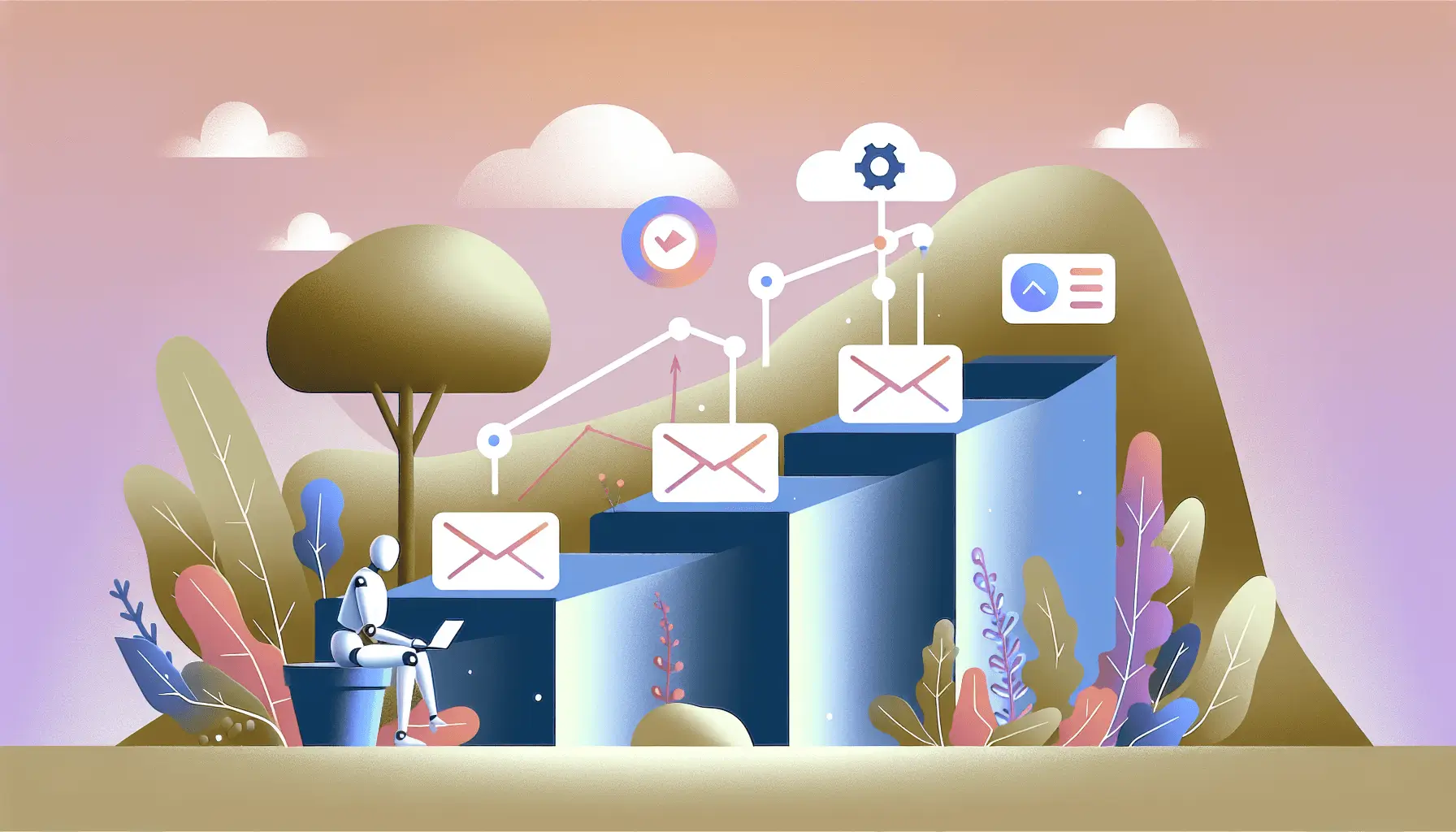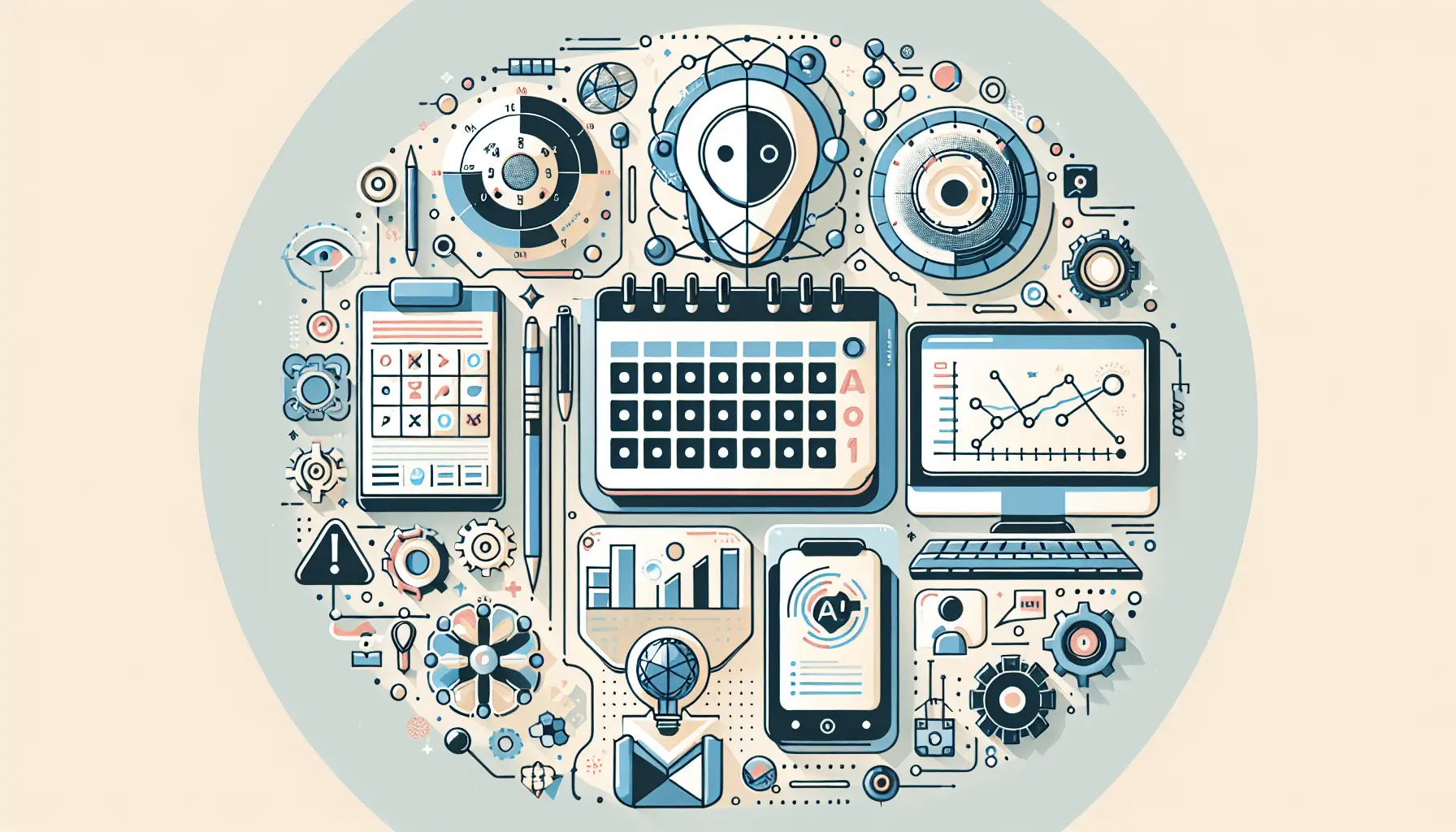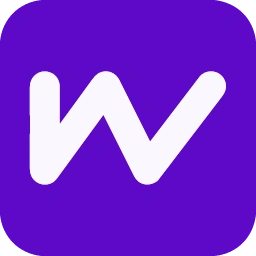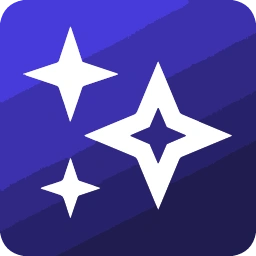Running an online store means juggling countless tasks, and crafting compelling product descriptions can be a real time sink. But what if you could automate this process, ensuring each product shines with an SEO-friendly description? Enter ChatGPT, OpenAI’s powerful language model, combined with Make (formerly Integromat) and your e-commerce platform—be it Shopify or WooCommerce. In this guide, I’ll walk you through setting up an automated system to generate product descriptions from your product specs. Let’s dive in!
Step-by-Step Guide
1. Set Up Your OpenAI Account
First things first, you’ll need access to OpenAI’s API:
- Sign up for an OpenAI account if you haven’t already.
- Navigate to the API section and generate a new API key. Keep this key handy; you’ll need it soon.
2. Connect Your E-commerce Platform to Make
Make acts as the bridge between your store and OpenAI. Here’s how to set it up:
- For WooCommerce:
- In your WooCommerce dashboard, go to Settings > Advanced > REST API.
- Click Add Key, name it (e.g., “Make Integration”), and set permissions to Read/Write.
- Copy the generated Consumer Key and Secret.
- For Shopify:
- In your Shopify admin, go to Apps and click Develop apps.
- Create a new app, name it, and configure the necessary API scopes (e.g., read and write products).
- Install the app to get the API credentials.
- In Make:
- Create a new scenario.
- Add the appropriate module:
- For WooCommerce: WooCommerce > Search for Products.
- For Shopify: Shopify > List Products.
- Set up the connection using the API credentials from your store.
3. Filter Products Needing Descriptions
To target products lacking descriptions:
- Add a Filter module after your product retrieval module.
- Set the condition to check if the product description field is empty.
4. Generate Descriptions with OpenAI
Now, let’s harness ChatGPT to craft those descriptions:
- Add an OpenAI > Create a Completion module.
- Configure it as follows:
- Model: Choose the latest model (e.g., gpt-3.5-turbo).
- Prompt: Craft a prompt that guides ChatGPT. For example:
“You are an expert e-commerce copywriter. Write a compelling, SEO-friendly product description for the following product: [Product Name]. Highlight its key features and benefits in a persuasive tone.”
- Replace [Product Name] with the actual product name from your store.
- Temperature: Set to 0.7 for balanced creativity.
- Max Tokens: Set to 150 to keep descriptions concise.
5. Update Products with New Descriptions
With descriptions in hand, it’s time to update your products:
- Add the appropriate module:
- For WooCommerce: WooCommerce > Update a Product.
- For Shopify: Shopify > Update Product.
- Configure it to update the product description field with the output from the OpenAI module.
6. Test and Activate Your Scenario
Before going live:
- Run the scenario with a test product to ensure everything works seamlessly.
- Once confirmed, set the scenario to run at your desired frequency (e.g., daily) to keep your product descriptions fresh and engaging.
Optional Enhancements
Looking to take it a step further? Here are some quick wins:
- Multilingual Descriptions: Use OpenAI to generate descriptions in multiple languages, catering to a global audience.
- SEO Optimization: Integrate keyword analysis tools to ensure your descriptions are optimized for search engines.
- Content Variation: Generate multiple versions of a description and A/B test them to see which resonates best with your audience.
By setting up this automation, you’re not only saving time but also ensuring your products are presented in the best possible light, driving more traffic and boosting sales. Happy automating!