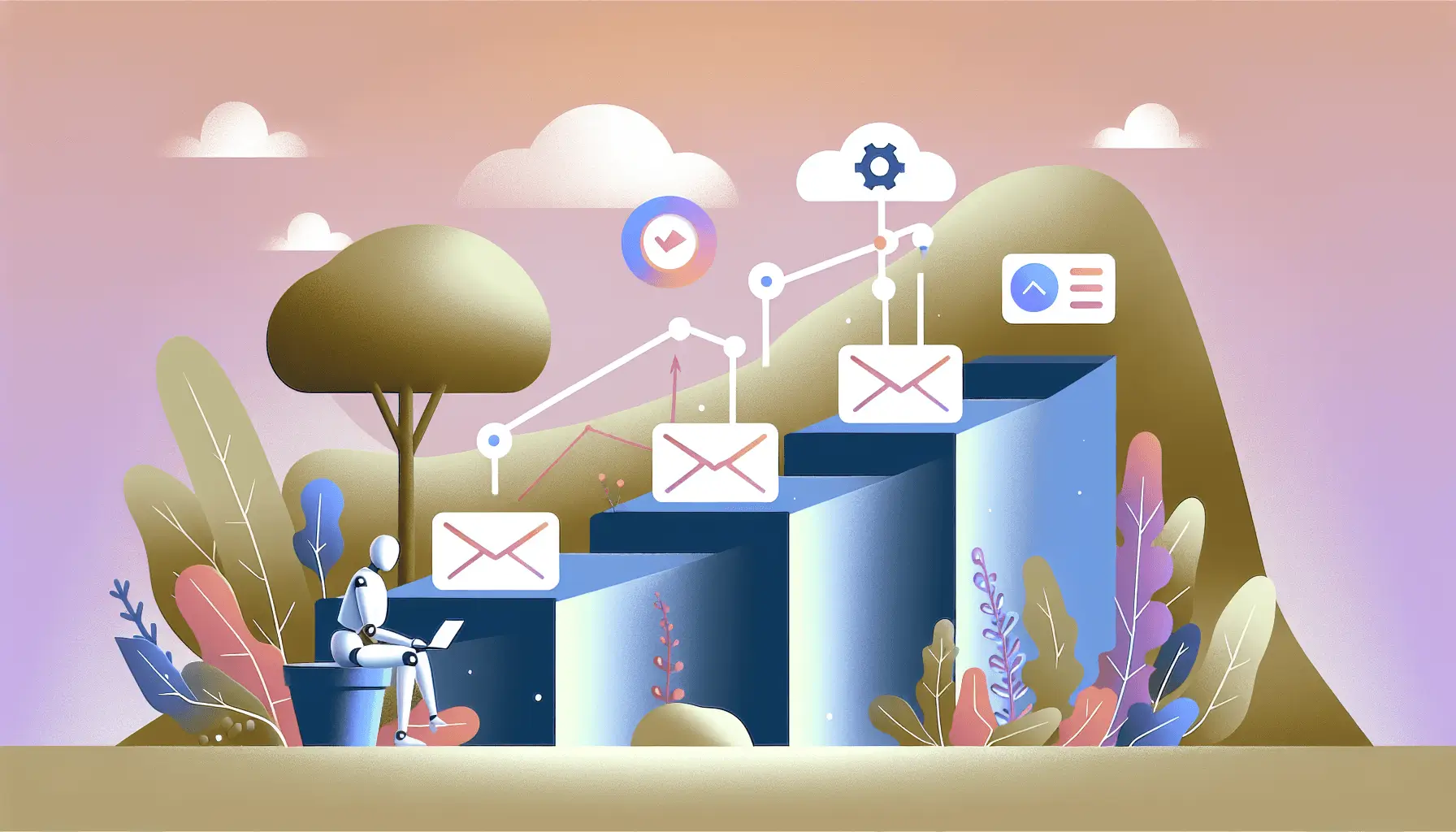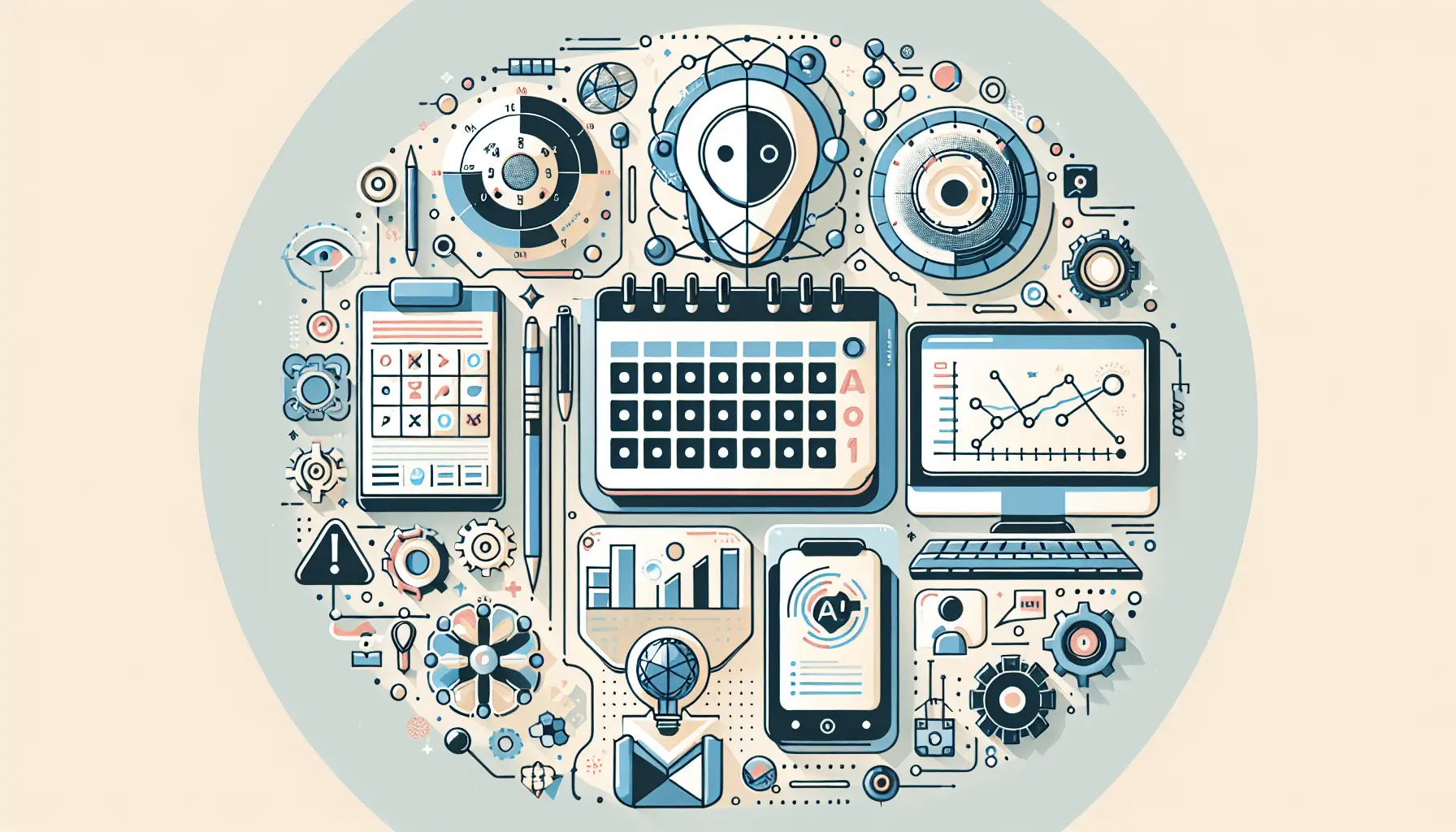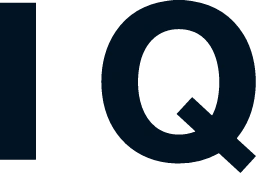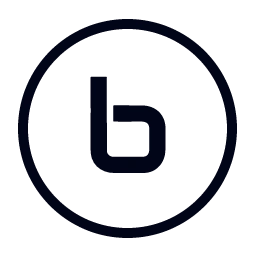Hey there! If you’re looking to create dynamic, personalized landing pages that cater to individual user segments, you’re in the right place. In this guide, I’ll walk you through setting up an automated system using Unbounce, OpenAI, and Make (formerly Integromat). This setup will allow you to generate tailored landing pages based on user data, enhancing engagement and conversion rates. Let’s dive in!
Introduction
Personalized marketing is no longer a luxury—it’s a necessity. By delivering content that resonates with specific user segments, you can significantly boost your conversion rates. However, manually creating personalized landing pages can be time-consuming and resource-intensive. That’s where automation comes in. By integrating Unbounce, OpenAI, and Make, you can automate the creation of personalized landing pages, saving time and ensuring consistency.
Step-by-Step Guide
Step 1: Set Up Your Unbounce Account
First things first, if you haven’t already, sign up for an Unbounce account. Unbounce is a powerful platform that allows you to create and publish landing pages without any coding knowledge.
- Go to the Unbounce website and sign up for an account.
- Once registered, familiarize yourself with the platform by exploring its features and templates.
Step 2: Create a Base Landing Page
Before we dive into automation, we need a template that will serve as the foundation for our personalized landing pages.
- In Unbounce, click on “Create New” and select “Landing Page.”
- Choose a template that aligns with your brand and campaign goals.
- Customize the template to include placeholders for dynamic content. For example, use variables like
{{user_name}}or{{product_recommendation}}where personalized content will be inserted. - Save and publish the base landing page.
Step 3: Set Up OpenAI API Access
OpenAI provides powerful language models that can generate human-like text based on prompts. We’ll use this to create personalized content for our landing pages.
- Sign up for an API key on the OpenAI website.
- Store your API key securely, as you’ll need it to authenticate requests.
Step 4: Configure Make (Integromat) to Automate the Workflow
Make is a robust automation platform that connects various apps and services. We’ll use it to automate the process of generating personalized content and updating our landing pages.
- Sign up for a Make account if you haven’t already.
- Click on “Create a new scenario” to start building your automation.
Step 4.1: Set Up the Trigger
We need to define what will trigger our automation. For this example, let’s assume we have a form where users submit their information.
- Add a “Webhook” module as the trigger.
- Copy the generated webhook URL.
- Integrate this webhook URL with your form so that each submission sends data to this webhook.
Step 4.2: Process User Data
Once the webhook receives data, we’ll process it to extract relevant information.
- Add a “Parse JSON” module to parse the incoming data.
- Configure the module to parse the data received from the webhook.
Step 4.3: Generate Personalized Content with OpenAI
Now, we’ll use OpenAI to generate personalized content based on the user data.
- Add an “HTTP” module to make a POST request to the OpenAI API.
- Configure the module as follows:
- URL:
https://api.openai.com/v1/completions - Method: POST
- Headers:
- Authorization: Bearer
{{your_openai_api_key}} - Content-Type: application/json
- Authorization: Bearer
- Body:
{ "model": "text-davinci-003", "prompt": "Generate a personalized product recommendation for a user interested in {{user_interest}}.", "max_tokens": 100 }
- URL:
- Replace
{{user_interest}}with the relevant data extracted from the webhook.
Step 4.4: Extract Generated Content
After the OpenAI API responds, we’ll extract the generated content.
- Add another “Parse JSON” module to parse the OpenAI API response.
- Configure it to extract the generated text from the response.
Step 4.5: Create a Personalized Landing Page in Unbounce
With the personalized content ready, we’ll create a new landing page in Unbounce.
- Add an “HTTP” module to make a POST request to the Unbounce API.
- Configure the module as follows:
- URL:
https://api.unbounce.com/pages - Method: POST
- Headers:
- Authorization: Bearer
{{your_unbounce_api_key}} - Content-Type: application/json
- Authorization: Bearer
- Body:
{ "name": "Personalized Landing Page for {{user_name}}", "url": "https://yourdomain.com/{{user_name}}", "template": "{{base_landing_page_id}}", "dynamicContent": { "user_name": "{{user_name}}", "product_recommendation": "{{generated_content}}" } }
- URL:
- Replace placeholders with the relevant data:
{{user_name}}: User’s name from the webhook data.{{generated_content}}: Content generated by OpenAI.{{base_landing_page_id}}: ID of the base landing page you created in Step 2.
Step 5: Test the Automation
Before going live, it’s crucial to test the entire workflow to ensure everything functions as expected.
- Submit a test form to trigger the webhook.
- Monitor the scenario in Make to ensure each module executes correctly.
- Verify that a new personalized landing page is created in Unbounce with the correct content.
Optional Enhancements
Once you have the basic setup running, consider these quick-win enhancements:
- Dynamic Images: Use OpenAI’s DALL·E to generate personalized images based on user data and include them in your landing pages.
- A/B Testing: Set up A/B tests in Unbounce to compare the performance of personalized landing pages against generic ones.
- Analytics Integration: Integrate Google Analytics to track user behavior on personalized landing pages and gather insights for further optimization.
By following this guide, you’ll have a robust system in place to automatically generate personalized landing pages, enhancing user engagement and driving conversions. Happy automating!