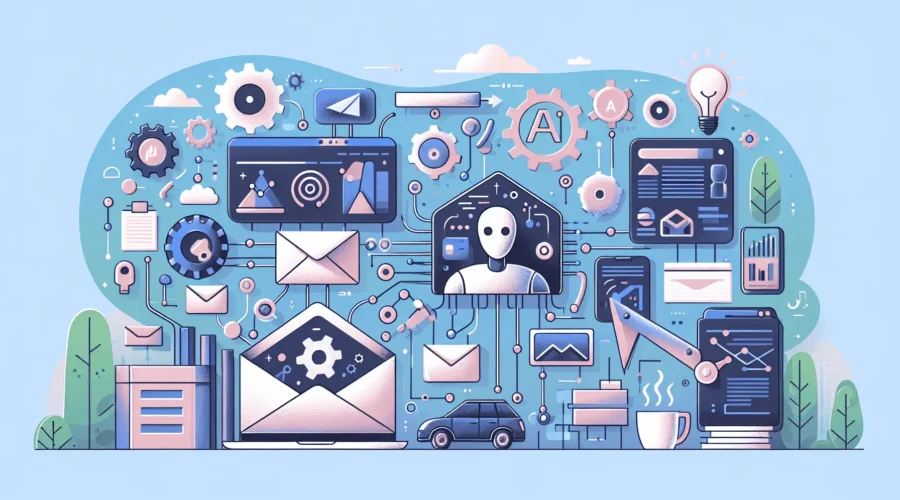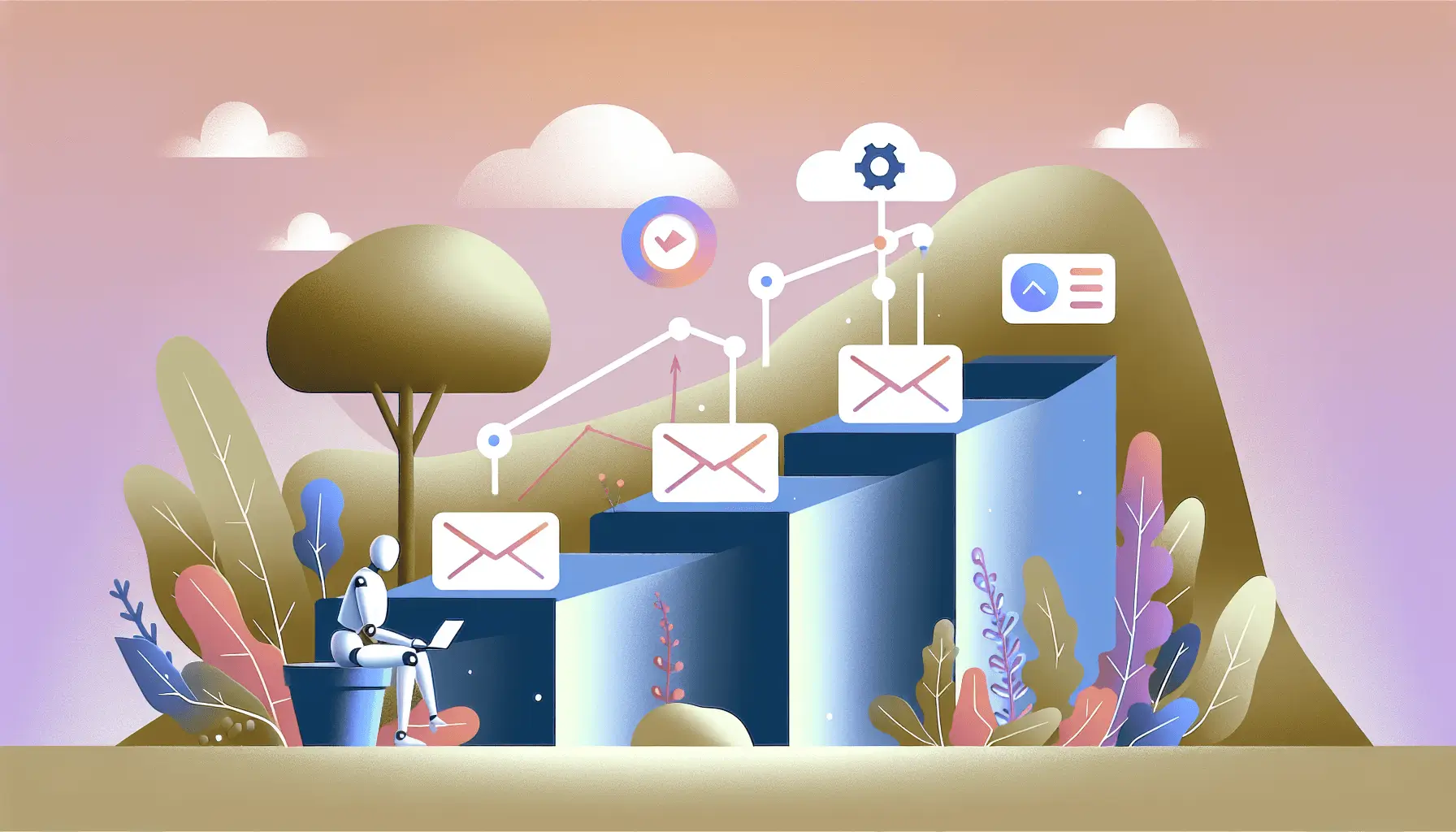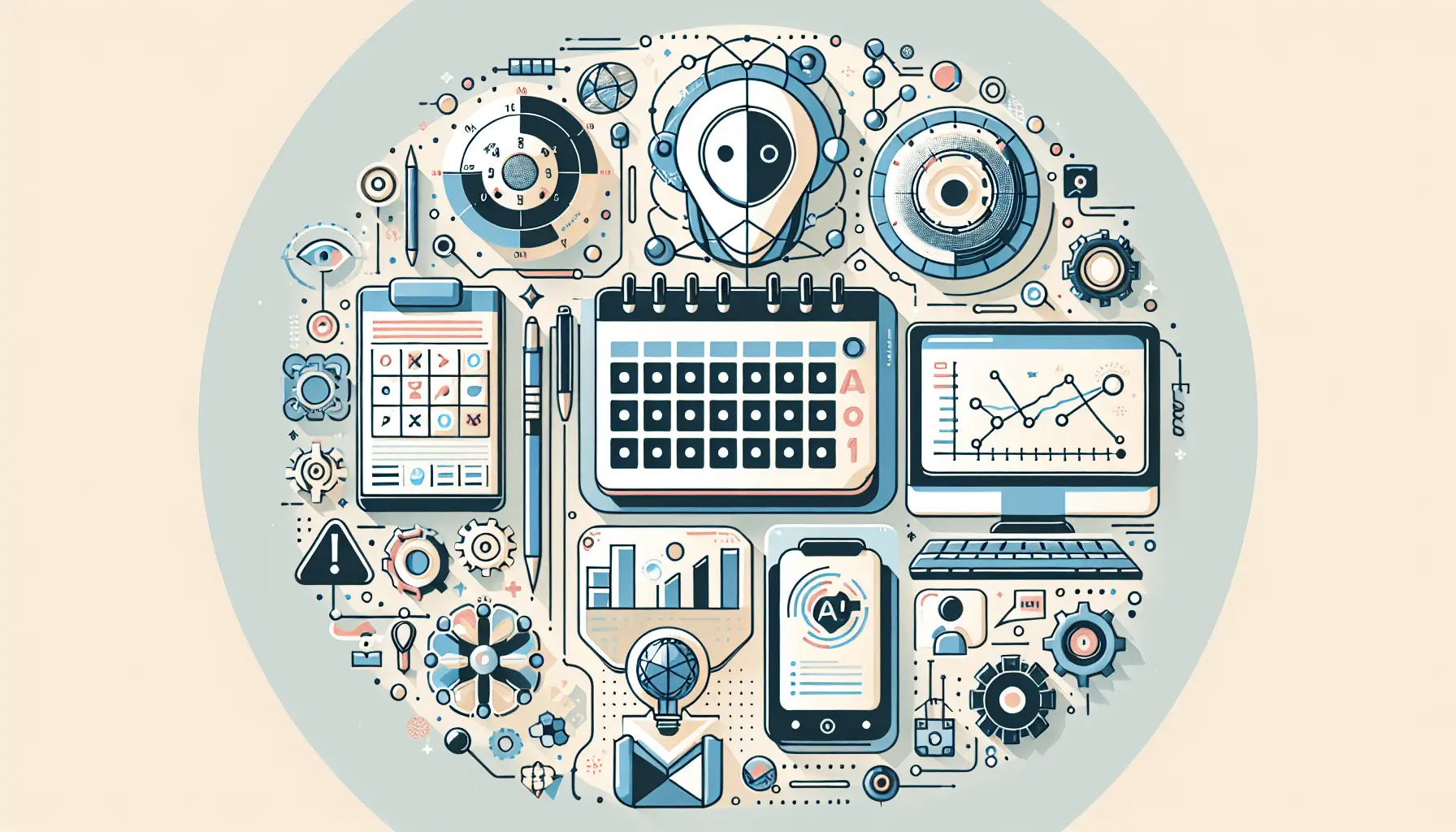Automating your email drip campaigns based on user behavior can significantly enhance engagement and conversion rates. By integrating Mailchimp, OpenAI, and Make, you can create a system that generates and schedules personalized email sequences tailored to your audience’s actions. This guide will walk you through setting up this automation in approximately one hour.
**Introduction**
Email drip campaigns are a series of automated emails sent to subscribers based on specific triggers or actions they take. By leveraging AI, you can generate dynamic content that resonates with your audience, ensuring timely and relevant communication. In this tutorial, we’ll use:
– **Mailchimp**: For managing and sending email campaigns.
– **OpenAI**: To generate personalized email content.
– **Make**: To automate the workflow between Mailchimp and OpenAI.
**Step-by-Step Guide**
**1. Set Up Your Mailchimp Account**
– **Create an Audience**: Log in to Mailchimp and navigate to the “Audience” section. Click “Create Audience” and fill in the necessary details.
– **Design Email Templates**: Go to the “Templates” section and create email templates that will serve as the foundation for your drip campaigns.
**2. Obtain API Keys**
– **Mailchimp API Key**:
– Navigate to your Mailchimp account.
– Click on your profile name and select “Account.”
– Go to the “Extras” dropdown and choose “API keys.”
– Click “Create A Key” and copy the generated key.
– **OpenAI API Key**:
– Sign up or log in to OpenAI.
– Navigate to the API section and generate a new secret key.
**3. Set Up Make (formerly Integromat)**
– **Create a New Scenario**: Log in to Make and click “Create a new scenario.”
– **Add Mailchimp Module**:
– Click the “+” button and select Mailchimp.
– Choose the “Watch Events” trigger to monitor specific user actions (e.g., new subscriber, link click).
– **Configuration**:
– Connect your Mailchimp account using the API key.
– Select the audience and event type you want to monitor.
**4. Integrate OpenAI with Make**
– **Add HTTP Module**:
– Click the “+” button after the Mailchimp module and select “HTTP.”
– Choose the “Make a request” action.
– **Configuration**:
– **URL**: `https://api.openai.com/v1/engines/davinci/completions`
– **Method**: POST
– **Headers**:
– `Authorization: Bearer YOUR_OPENAI_API_KEY`
– `Content-Type: application/json`
– **Body**:
“`json
{
“prompt”: “Generate an engaging email for a user who just signed up for our newsletter.”,
“max_tokens”: 150
}
“`
– Replace the prompt with a dynamic message that includes user-specific data from the Mailchimp trigger.
**5. Parse OpenAI Response**
– **Add JSON Module**:
– After the HTTP module, add the “Parse JSON” module.
– **Configuration**:
– **Data**: Use the response body from the HTTP module.
– **Schema**: Generate from the OpenAI API response to extract the generated email content.
**6. Create and Send Email via Mailchimp**
– **Add Mailchimp Module**:
– After parsing the JSON, add the Mailchimp “Create Campaign” module.
– **Configuration**:
– **Type**: Regular
– **Recipients**: Select the audience or segment.
– **Settings**:
– **Subject Line**: “Welcome to Our Community!”
– **From Name**: Your Company Name
– **Reply-To**: your-email@example.com
– **Content**: Use the parsed email content from OpenAI.
– **Add “Send Campaign” Module**:
– After creating the campaign, add the “Send Campaign” module.
– **Configuration**:
– **Campaign ID**: Use the ID from the previous step.
**7. Test and Activate the Scenario**
– **Run the Scenario**: Click the “Run once” button to test the workflow.
– **Activate**: If everything works as expected, activate the scenario to run automatically.
**Optional Enhancements**
– **Personalization**: Incorporate user-specific data (e.g., first name, interests) into the OpenAI prompt to generate more personalized emails.
– **A/B Testing**: Set up multiple scenarios with different prompts to test which email content performs better.
– **Behavior-Based Triggers**: Expand the Mailchimp triggers to include actions like link clicks or product purchases for more targeted campaigns.
By following these steps, you can create an automated system that generates and sends personalized email drip campaigns based on user behavior, enhancing engagement and driving conversions.