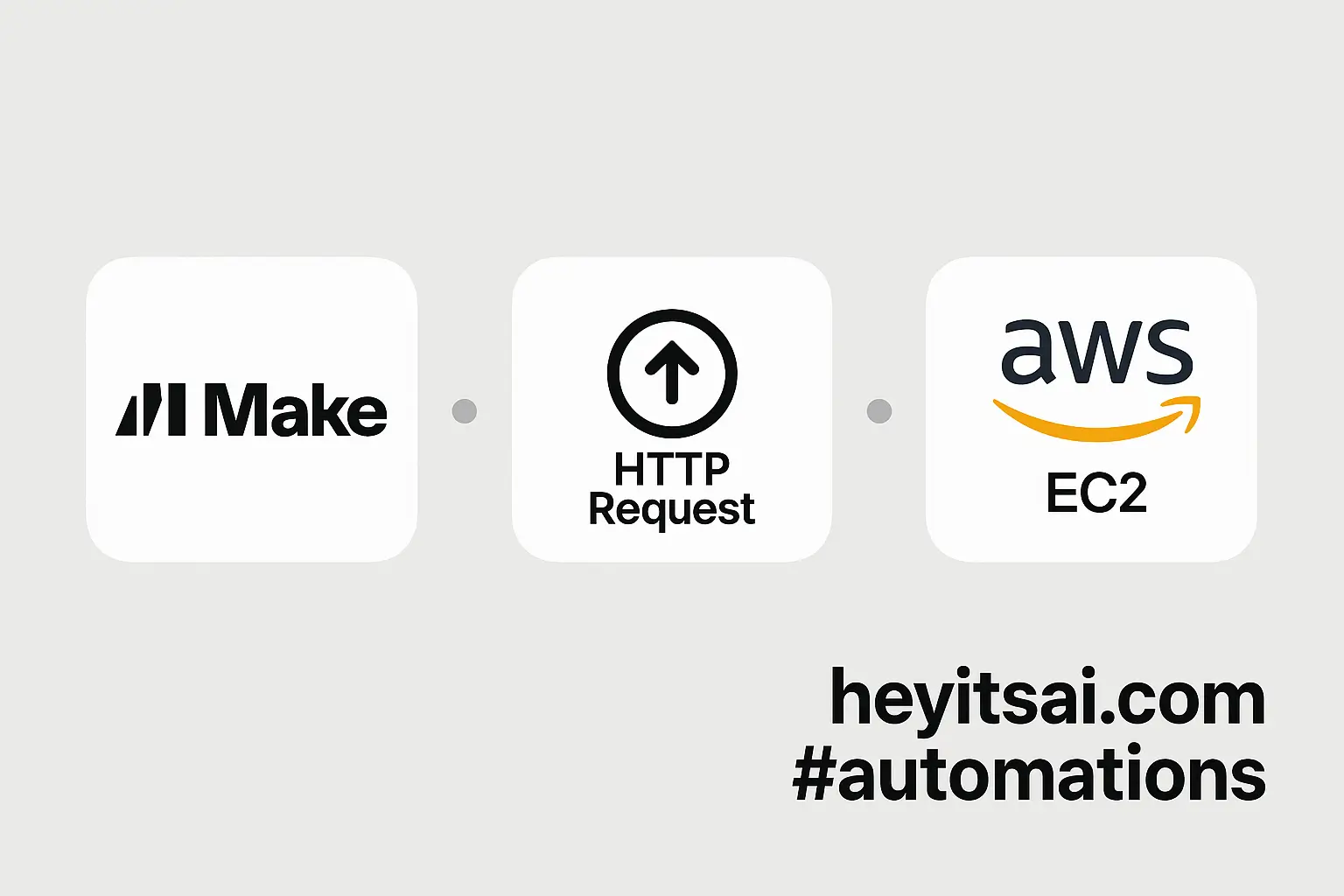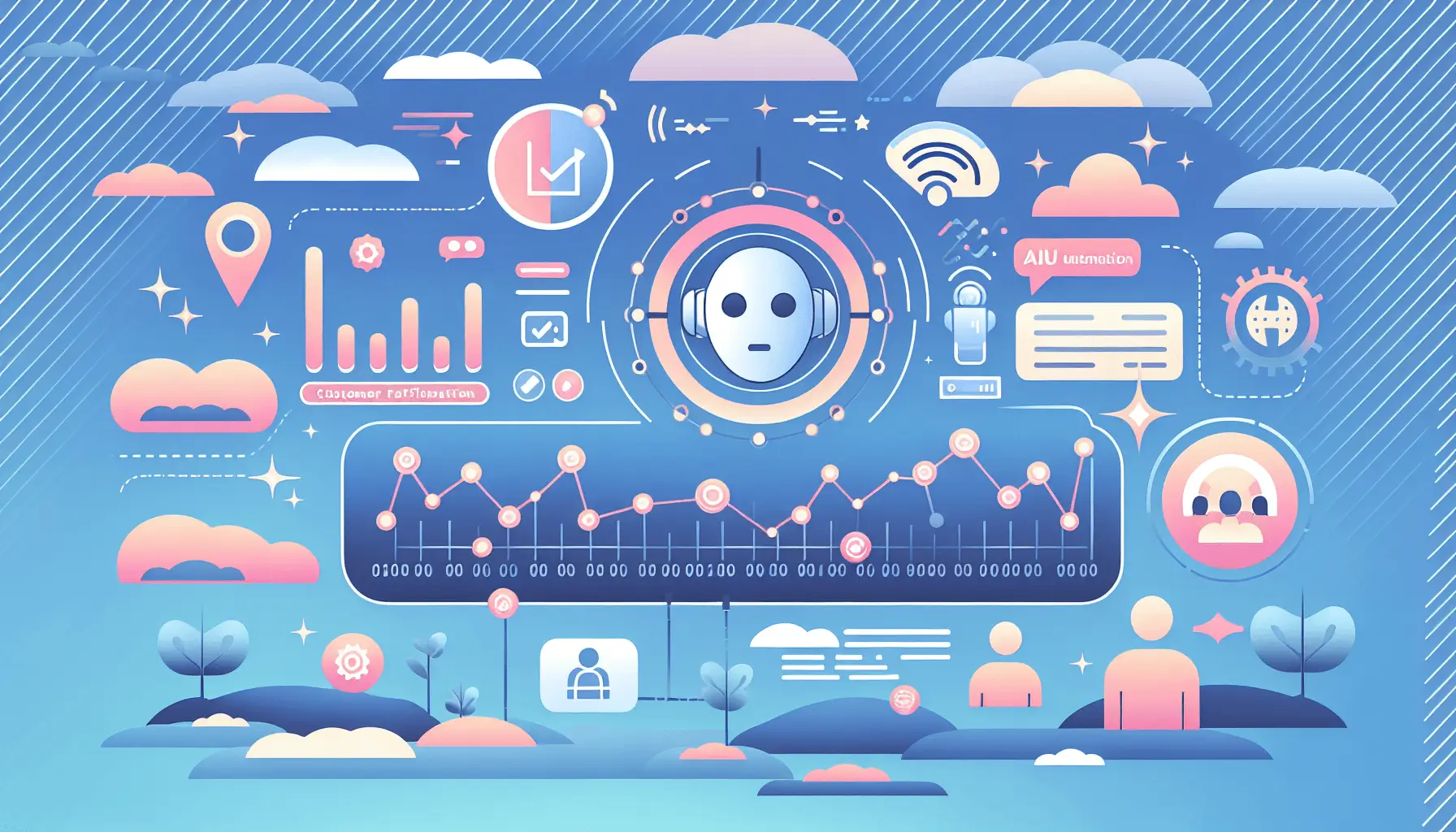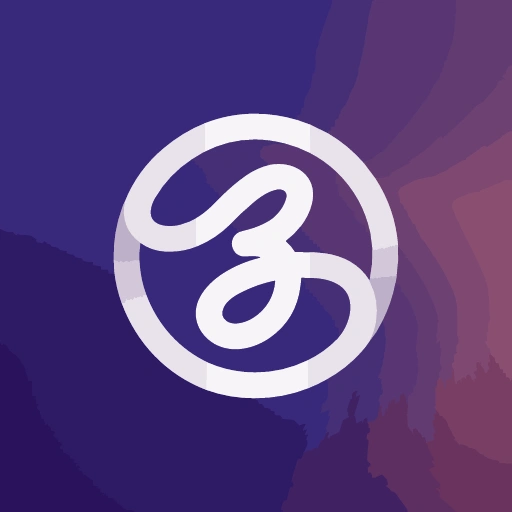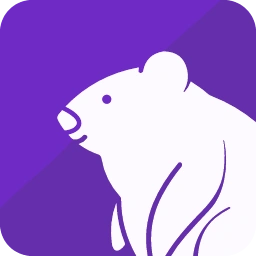Hey there! If you’re looking to streamline your code review process and catch issues automatically, integrating GitHub Copilot with SonarCloud is a game-changer. In this guide, I’ll walk you through setting up this automation step by step. Let’s dive in!
Introduction
Code reviews are essential for maintaining code quality, but they can be time-consuming. By combining GitHub Copilot’s AI-powered code suggestions with SonarCloud’s static code analysis, you can automate the detection of code issues and receive suggested fixes, making your development workflow more efficient.
Step-by-Step Guide
1. Set Up GitHub Copilot for Automatic Code Reviews
First, let’s configure GitHub Copilot to automatically review pull requests in your repository.
- Navigate to Your Repository Settings:
- Go to your repository on GitHub.
- Click on the Settings tab.
- Create a New Branch Ruleset:
- In the left sidebar, under “Code and automation,” click on Rules, then select Rulesets.
- Click on New ruleset and choose New branch ruleset.
- Configure the Ruleset:
- Enter a name for the ruleset.
- Under “Target branches,” add the branches you want this ruleset to apply to (e.g., Include default branch).
- Under “Branch rules,” check the box for Require a pull request before merging.
- Check the box for Request pull request review from Copilot.
- Create the Ruleset:
- Click on Create to save the ruleset.
With this setup, GitHub Copilot will automatically review pull requests when they are opened or when a draft pull request is marked as ready for review. For more details, refer to the GitHub documentation on configuring automatic code review by Copilot. ([docs.github.com](https://docs.github.com/en/copilot/using-github-copilot/code-review/configuring-automatic-code-review-by-copilot?utm_source=openai))
2. Integrate SonarCloud with Your GitHub Repository
Next, let’s set up SonarCloud to analyze your code and detect issues.
- Sign Up for SonarCloud:
- Go to SonarCloud and sign up using your GitHub account.
- Create a New Organization:
- After logging in, click on the + icon at the top right and select Create new organization.
- Choose to link your GitHub organization and select the repositories you want to analyze.
- Generate a SonarCloud Token:
- In SonarCloud, navigate to My Account > Security.
- Click on Generate Tokens, enter a name (e.g., SONAR_TOKEN), and generate the token.
- Copy the token and keep it secure; you’ll need it for the next steps.
- Add the Token to GitHub Secrets:
- In your GitHub repository, go to Settings > Secrets and variables > Actions.
- Click on New repository secret, name it SONAR_TOKEN, and paste the token you copied earlier.
For a comprehensive guide on integrating SonarCloud with GitHub, check out the SonarCloud documentation. ([docs.sonarsource.com](https://docs.sonarsource.com/sonarcloud/getting-started/github/?utm_source=openai))
3. Configure GitHub Actions for SonarCloud Analysis
Now, let’s set up a GitHub Actions workflow to run SonarCloud analysis on your code.
- Create a Workflow File:
- In your repository, create a new file at
.github/workflows/sonarcloud.yml.
- In your repository, create a new file at
- Add the Workflow Configuration:
- Paste the following configuration into the file:
name: SonarCloud Analysis on: push: branches: - main pull_request: branches: - main jobs: sonarcloud: runs-on: ubuntu-latest steps: - name: Checkout code uses: actions/checkout@v3 with: fetch-depth: 0 - name: Set up JDK 11 uses: actions/setup-java@v2 with: java-version: '11' - name: Run SonarCloud Scan env: GITHUB_TOKEN: ${{ secrets.GITHUB_TOKEN }} SONAR_TOKEN: ${{ secrets.SONAR_TOKEN }} run: | mvn clean verify sonar:sonar \ -Dsonar.projectKey=your_project_key \ -Dsonar.organization=your_organization \ -Dsonar.host.url=https://sonarcloud.io \ -Dsonar.login=$SONAR_TOKEN- Replace
your_project_keyandyour_organizationwith your actual SonarCloud project key and organization name.
- Commit and Push the Workflow:
- Save the file, commit the changes, and push them to your repository.
This workflow will trigger SonarCloud analysis on every push and pull request to the main branch. For more details, refer to the SonarCloud documentation on analyzing GitHub projects. ([docs.sonarsource.com](https://docs.sonarsource.com/sonarcloud/getting-started/github/?utm_source=openai))
4. Review and Act on SonarCloud Feedback
After setting up the workflow, SonarCloud will analyze your code and provide feedback.
- Access SonarCloud Reports:
- After the workflow runs, go to your SonarCloud project dashboard to view the analysis results.
- Review Issues and Suggestions:
- SonarCloud will highlight code issues, vulnerabilities, and provide suggestions for fixes.
- Implement Fixes:
- Address the issues as suggested to improve your code quality.
By following these steps, you’ve successfully automated your code review process using GitHub Copilot and SonarCloud. This setup will help you catch issues early and maintain high code quality with minimal manual intervention.
Optional Enhancements
To further enhance your automated code review process, consider the following quick-win ideas:
- Integrate SonarLint in Your IDE: Use SonarLint to get real-time feedback on code quality issues directly within your development environment.
- Set Up Quality Gates: Configure quality gates in SonarCloud to enforce code quality standards before merging pull requests.
- Monitor Code Coverage: Integrate test coverage tools to ensure your code is well-tested and maintainable.
By implementing these enhancements, you’ll further streamline your development workflow and ensure your codebase remains robust and reliable.
Happy coding!