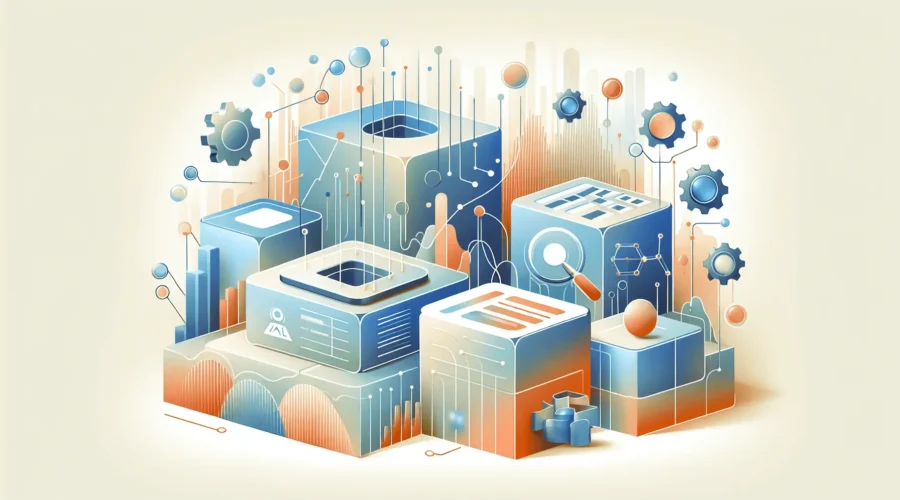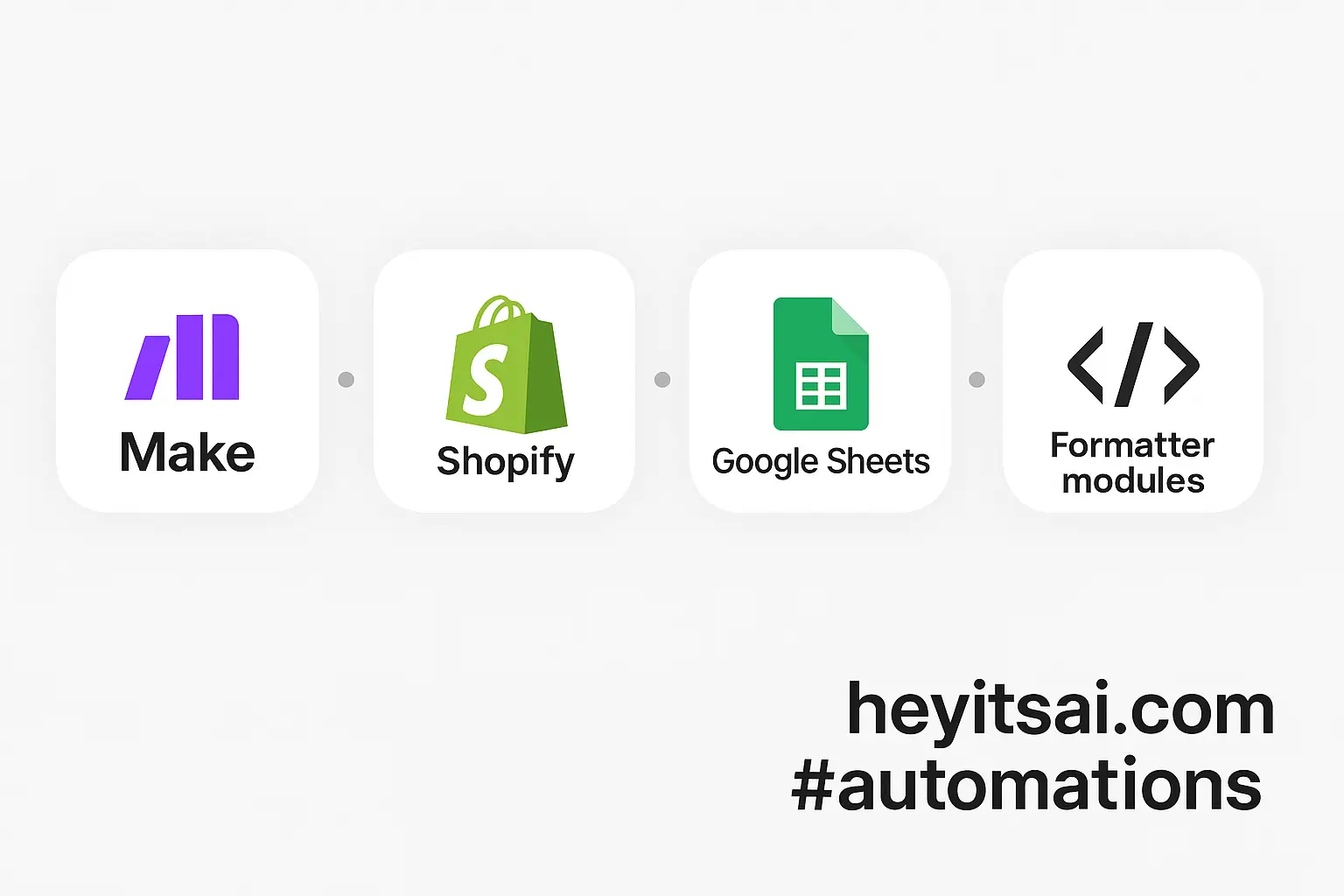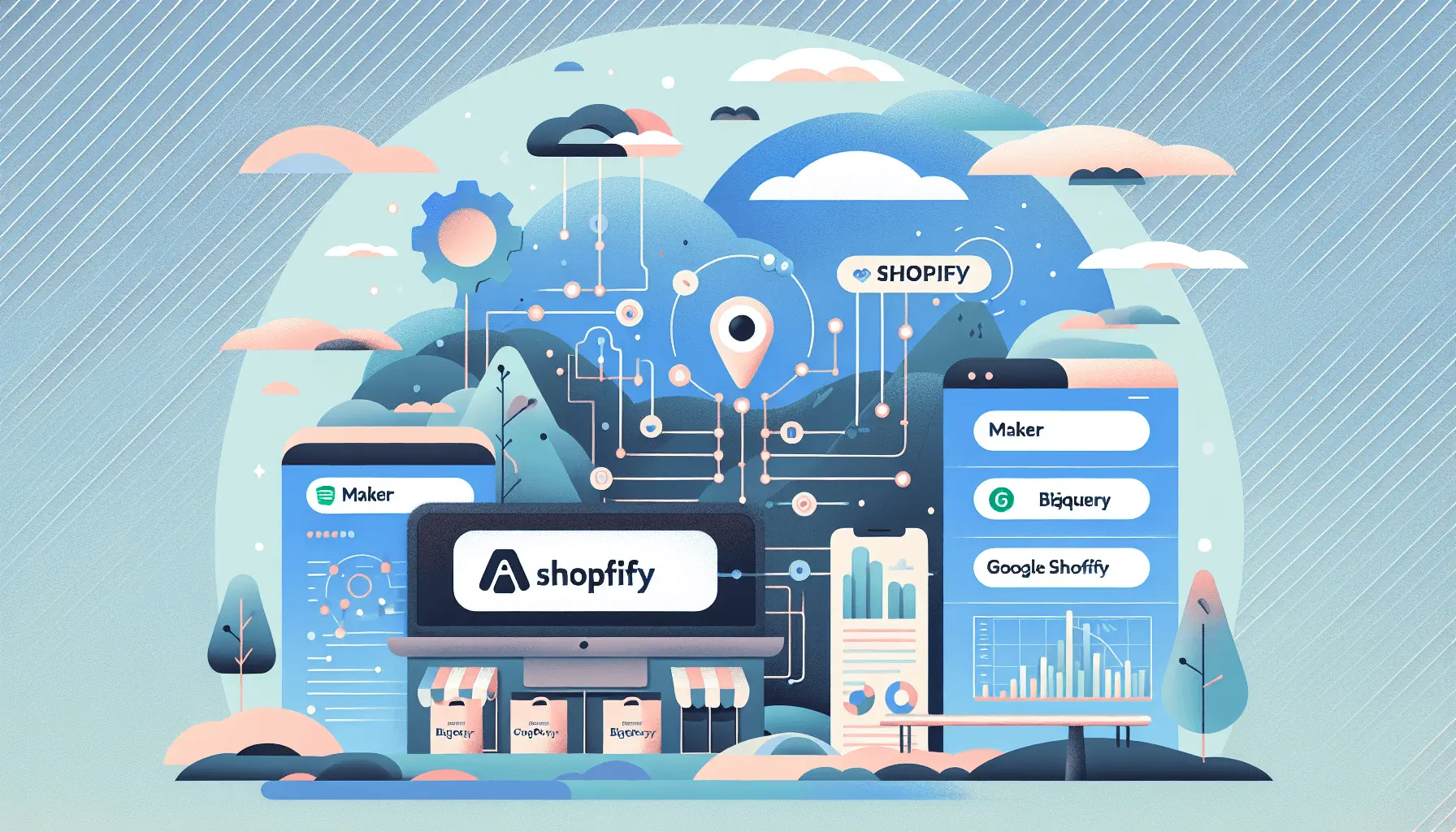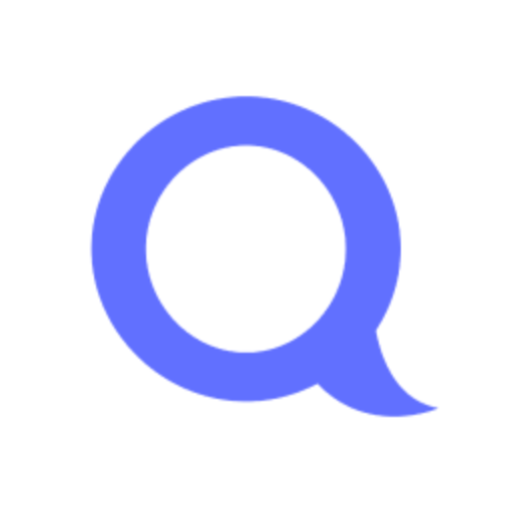Hey there! If you’re looking to automate your website performance reports and gain AI-driven insights, you’re in the right place. In this guide, I’ll walk you through setting up an automated system using Google Analytics, OpenAI, Google Sheets, and Make.com. This setup will help you generate insightful reports without the manual hassle. Let’s dive in!
Introduction
Tracking website analytics is crucial for understanding user behavior and optimizing your site. However, manually compiling and analyzing data can be time-consuming. By integrating Google Analytics with OpenAI and automating the process using Make.com, you can generate comprehensive reports effortlessly. This guide will show you how to set up this automation in about 1.5 hours, even if you’re at an intermediate skill level.
Step-by-Step Guide
Step 1: Set Up Google Analytics
First, ensure you have Google Analytics (GA4) set up for your website. If you haven’t done this yet, follow these steps:
- Sign in to your Google Analytics account.
- Click on “Admin” and select “Create Property.”
- Follow the prompts to set up your property and obtain the tracking code.
- Add the tracking code to your website’s header.
For detailed instructions, refer to Google’s official guide on setting up GA4 properties.
Step 2: Create a Google Sheet for Reports
Next, create a Google Sheet where your reports will be stored:
- Go to Google Sheets and create a new spreadsheet.
- Name the sheet (e.g., “Website Analytics Reports”).
- Create columns for the data you want to track, such as “Date,” “Page Views,” “Unique Visitors,” “Bounce Rate,” etc.
Step 3: Set Up Make.com Account
Make.com is a powerful automation platform that will help us connect Google Analytics, OpenAI, and Google Sheets:
- Sign up for a free account on Make.com.
- Once logged in, click on “Create a new scenario.”
Step 4: Connect Google Analytics to Make.com
To fetch data from Google Analytics:
- In your Make.com scenario, click on the “+” button to add a new module.
- Search for “Google Analytics” and select it.
- Choose the “Get a Report” action.
- Connect your Google Analytics account by following the authentication prompts.
- Configure the module:
- Property ID: Select your GA4 property.
- Date Range: Set the desired date range (e.g., “Last 7 days”).
- Metrics: Add metrics like “Sessions,” “Page Views,” “Bounce Rate,” etc.
- Dimensions: Add dimensions like “Date” or “Page Path” if needed.
For more details on integrating Google Analytics with Make.com, refer to their integration guide.
Step 5: Process Data with OpenAI
Now, let’s use OpenAI to generate insights from the data:
- Add a new module in your Make.com scenario.
- Search for “OpenAI” and select it.
- Choose the “Create a Completion” action.
- Connect your OpenAI account by entering your API key.
- Configure the module:
- Model: Select “text-davinci-003” or the latest available model.
- Prompt: Craft a prompt to analyze the data. For example:
“Analyze the following website analytics data and provide key insights and recommendations:\n\n[Insert Data Here]”
- Temperature: Set to 0.7 for balanced creativity.
- Max Tokens: Set to 500 or as needed.
Replace “[Insert Data Here]” with the actual data fetched from Google Analytics. You can map the output from the previous module to this prompt.
Step 6: Store Insights in Google Sheets
Finally, let’s store the generated insights in your Google Sheet:
- Add a new module in your Make.com scenario.
- Search for “Google Sheets” and select it.
- Choose the “Add a Row” action.
- Connect your Google Sheets account.
- Configure the module:
- Spreadsheet: Select the spreadsheet you created earlier.
- Sheet: Select the appropriate sheet.
- Values: Map the data from the OpenAI module to the corresponding columns in your sheet.
Step 7: Schedule the Automation
To automate this process:
- In your Make.com scenario, click on the clock icon to set up scheduling.
- Choose how often you want the automation to run (e.g., daily, weekly).
- Save and activate your scenario.
Optional Enhancements
To further enhance your automation:
- Email Reports: Add an email module in Make.com to send the generated reports to your team automatically.
- Visual Dashboards: Integrate with tools like Google Data Studio to create visual dashboards from your Google Sheets data.
- Alert System: Set up conditional alerts in Make.com to notify you of significant changes in your analytics data.
By following these steps, you’ll have a robust system that automates your website performance reports, providing AI-driven insights to help you make informed decisions. Happy automating!