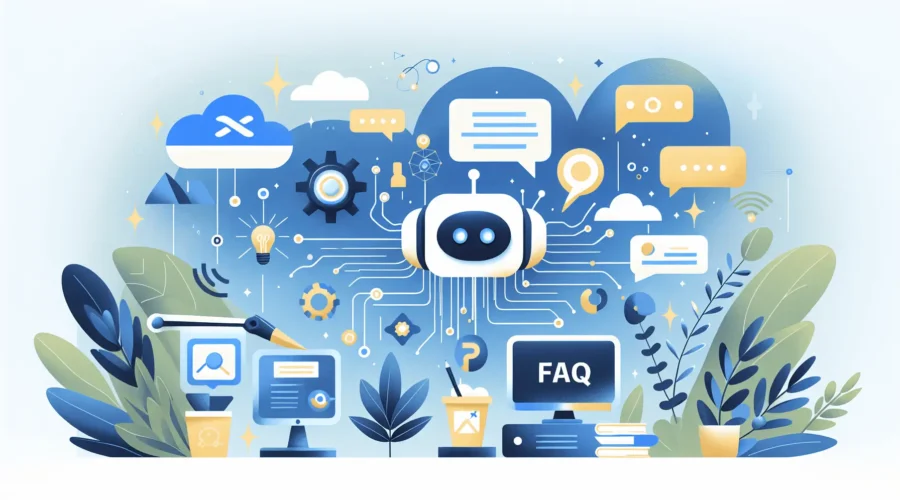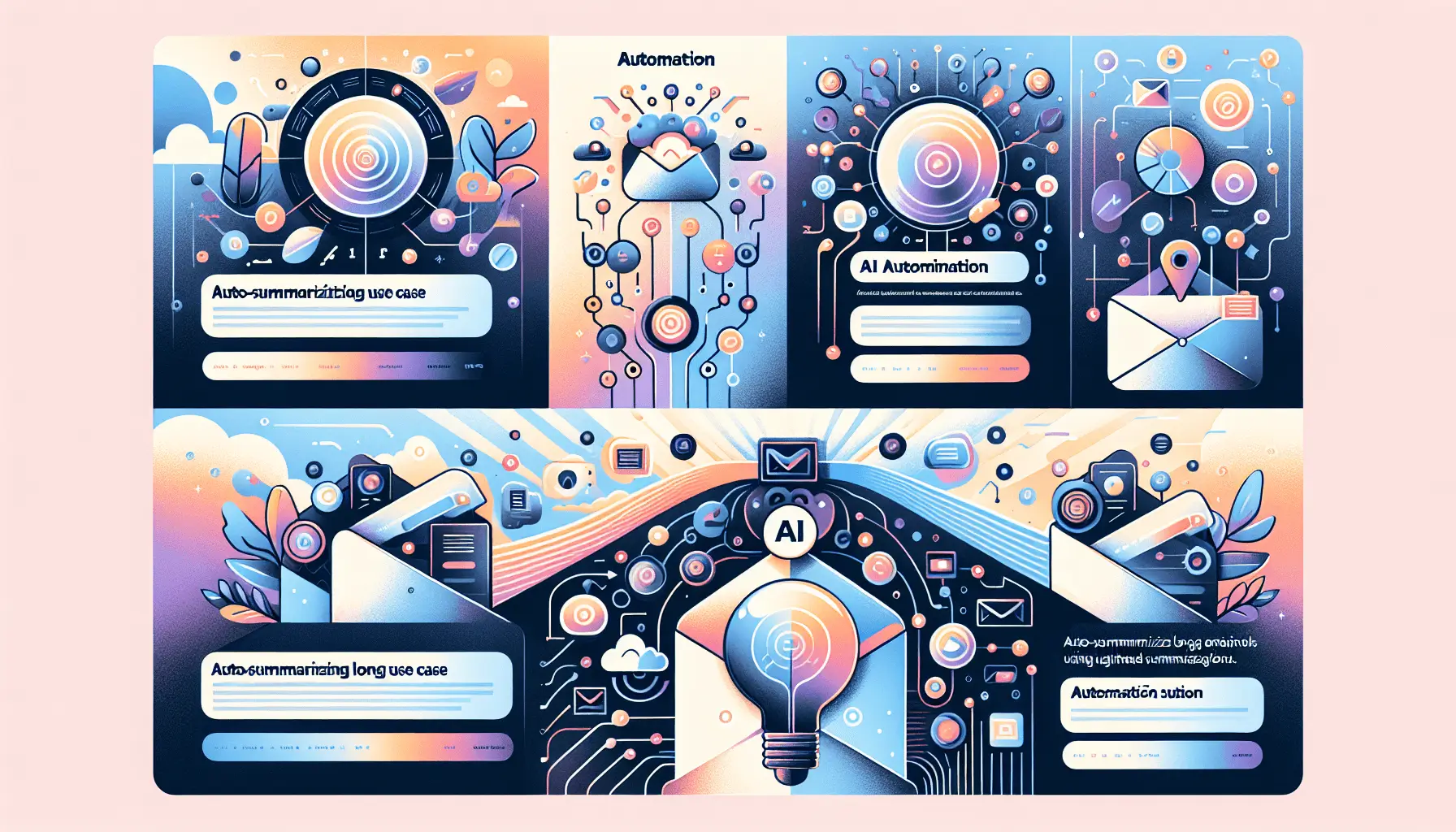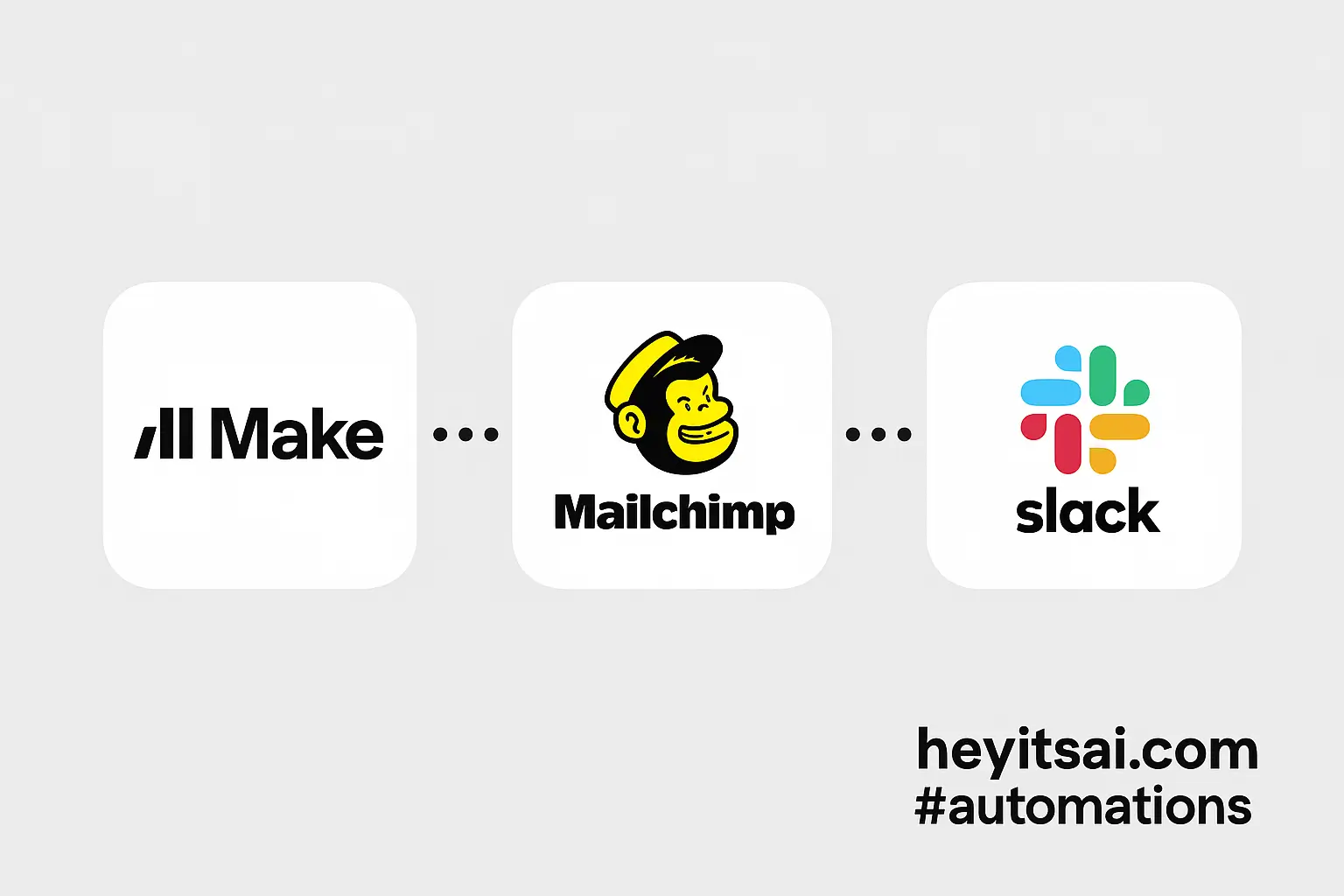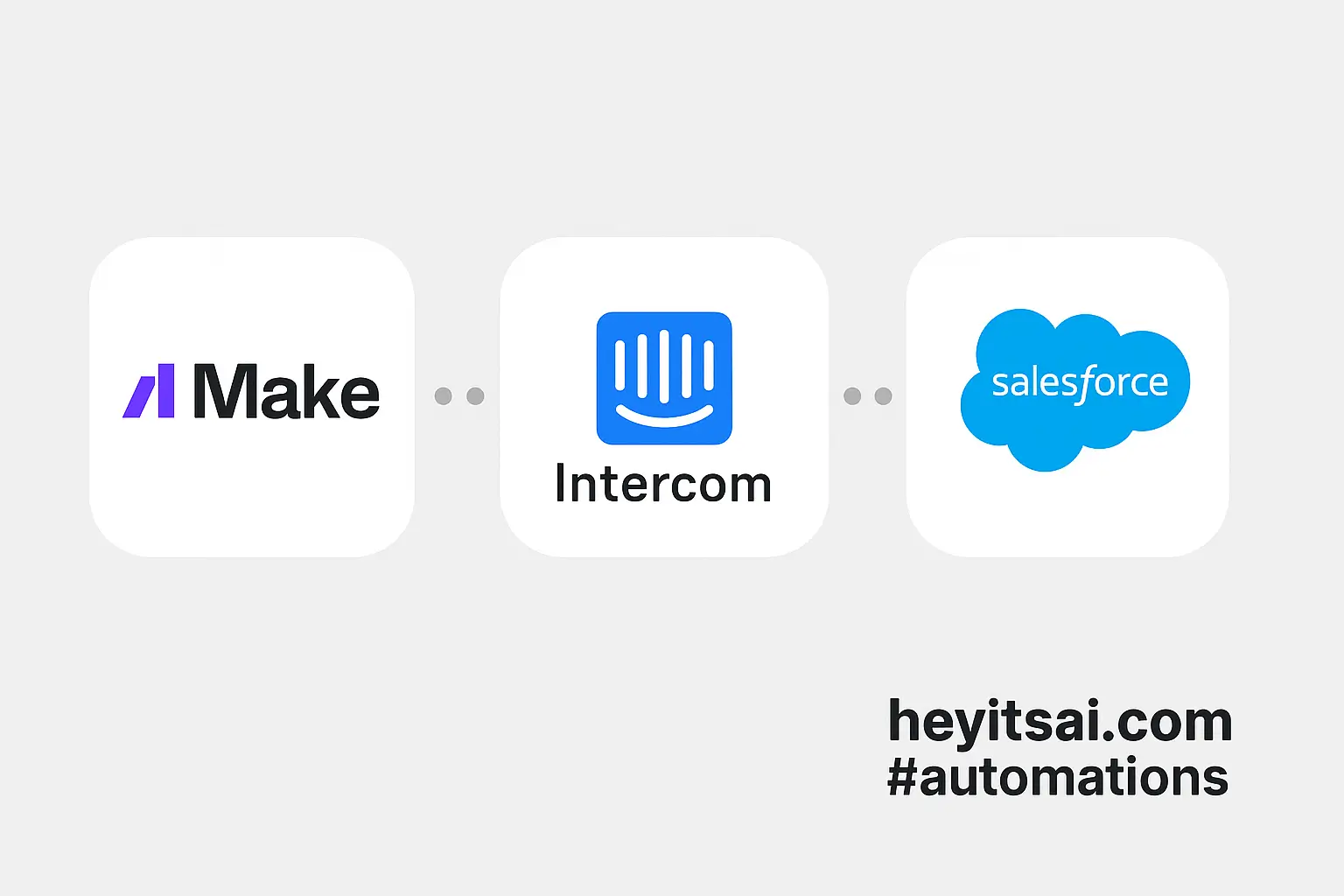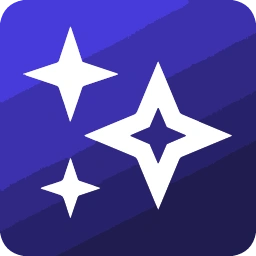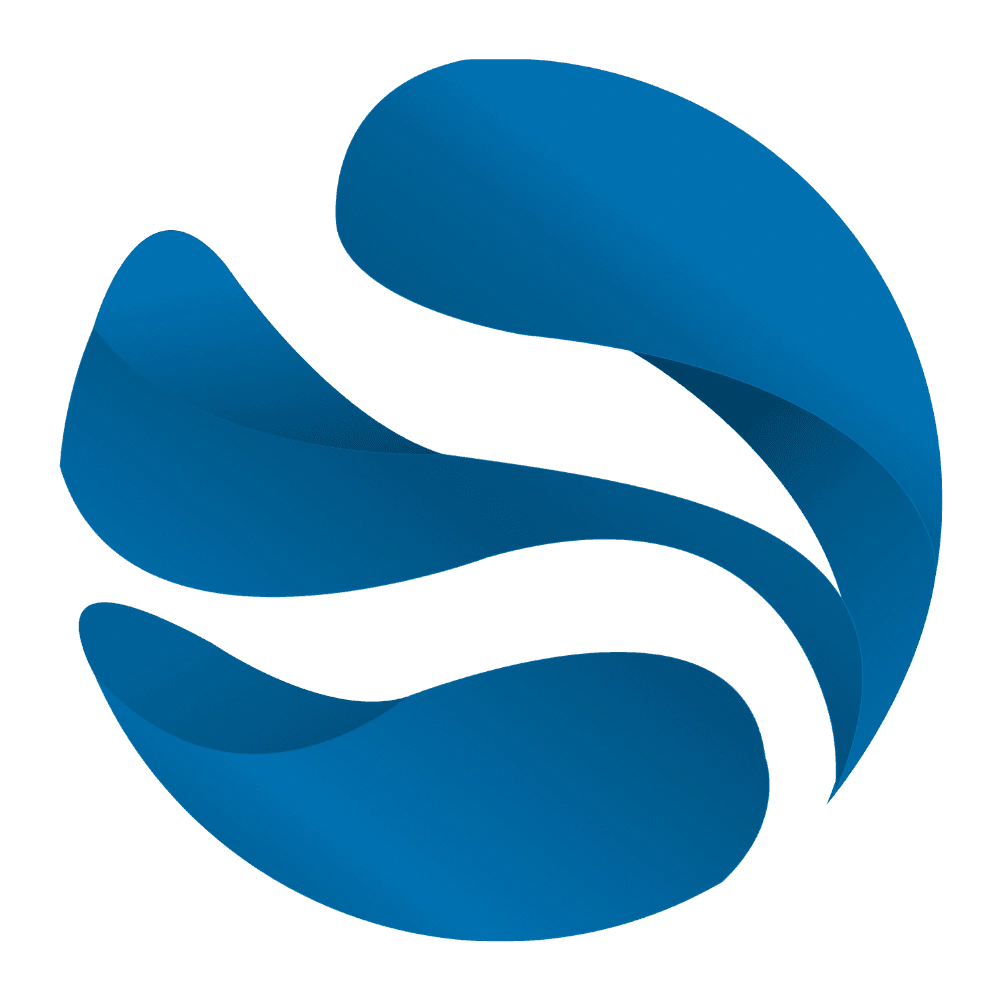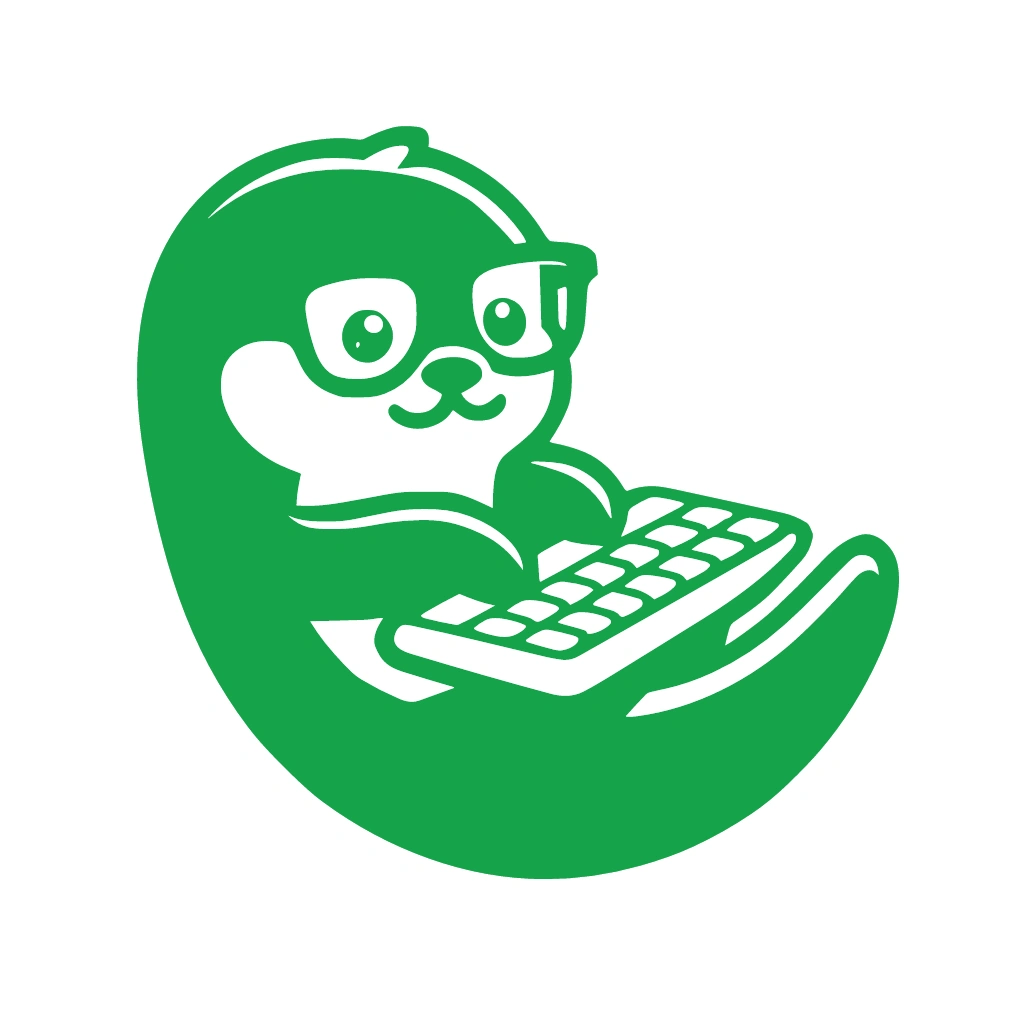Hey there! If you’re looking to streamline your support process and transform incoming support tickets into a comprehensive FAQ section, you’re in the right place. In this guide, I’ll walk you through setting up an automated workflow using Intercom, OpenAI, Notion, and Make. This setup will help you convert common support queries into helpful content, reducing repetitive questions and enhancing your customer support experience. Let’s dive in!
Step-by-Step Guide
Step 1: Set Up a Trigger in Make for New Intercom Conversations
First, we’ll configure Make to monitor new conversations in Intercom.
- Create a New Scenario in Make: Log in to your Make account and click on “Create a new scenario.”
- Add Intercom as the Trigger Module: Search for the Intercom app and select the “Watch Conversations” trigger. This will monitor for new conversations initiated by users.
- Configure the Trigger: Connect your Intercom account to Make. In the trigger settings, specify any filters if you want to monitor specific types of conversations (e.g., only those tagged as “support”).
Note: Ensure you have the necessary permissions in Intercom to set up this integration.
Step 2: Extract the Conversation Content
Next, we’ll extract the content of the new conversation to send it to OpenAI for processing.
- Add a “Get a Conversation” Module: After the trigger, add the “Get a Conversation” module from Intercom. This will fetch the full details of the conversation.
- Configure the Module: Map the “Conversation ID” from the trigger to this module to ensure it retrieves the correct conversation.
Step 3: Send the Conversation Content to OpenAI
We’ll now use OpenAI to generate a concise FAQ entry from the conversation.
- Add an HTTP Module to Make a POST Request: Insert an HTTP module to send a request to OpenAI’s API.
- Configure the HTTP Module:
- URL:
https://api.openai.com/v1/completions - Method: POST
- Headers:
- Authorization: Bearer
[Your OpenAI API Key] - Content-Type: application/json
- Authorization: Bearer
- Body: Use the following JSON structure:
{ "model": "text-davinci-003", "prompt": "Convert the following support conversation into a concise FAQ entry:\n\n[Insert Conversation Content Here]", "temperature": 0.7, "max_tokens": 150 }Replace
[Insert Conversation Content Here]with the actual conversation text extracted from the previous module.
- URL:
Example Prompt: “Convert the following support conversation into a concise FAQ entry:\n\n[Conversation Content]”
Step 4: Parse OpenAI’s Response
After sending the request, we’ll parse the response to extract the generated FAQ content.
- Add a JSON Parser Module: Insert a JSON module to parse the response from OpenAI.
- Configure the Module: Map the response body from the HTTP module to this parser to extract the “choices” array and then the “text” field containing the generated FAQ.
Step 5: Create a New Page in Notion
Finally, we’ll add the generated FAQ entry to a Notion database.
- Add a Notion Module to Create a Database Item: Insert the “Create a Database Item” module from Notion.
- Configure the Module:
- Database ID: Select the Notion database where you want to store the FAQs.
- Properties:
- Title: Map this to the first line of the generated FAQ, which should be the question.
- Answer: Map this to the rest of the generated text, which should be the answer.
Note: Ensure your Notion database has properties named “Title” and “Answer” to map these fields correctly.
Step 6: Test and Activate the Scenario
Before going live, it’s crucial to test the entire workflow.
- Run a Test: Use Make’s built-in testing feature to simulate a new conversation and observe the workflow’s execution.
- Verify the Output: Check your Notion database to ensure the FAQ entry has been created correctly.
- Activate the Scenario: Once satisfied, activate the scenario to run automatically for new conversations.
Optional Enhancements
To further refine this workflow, consider the following enhancements:
- Filter Conversations by Tags: Modify the Intercom trigger to only process conversations tagged with specific labels, such as “FAQ” or “Common Question,” to focus on relevant queries.
- Include a Review Step: Before adding the FAQ to Notion, insert a manual review step where a team member can approve or edit the generated content, ensuring accuracy and tone consistency.
- Notify the Support Team: Add a notification module to alert your support team whenever a new FAQ is added, keeping them informed of updates to the knowledge base.
By implementing this automated workflow, you’ll efficiently convert support tickets into a valuable FAQ resource, enhancing both your team’s productivity and your customers’ experience. Happy automating!