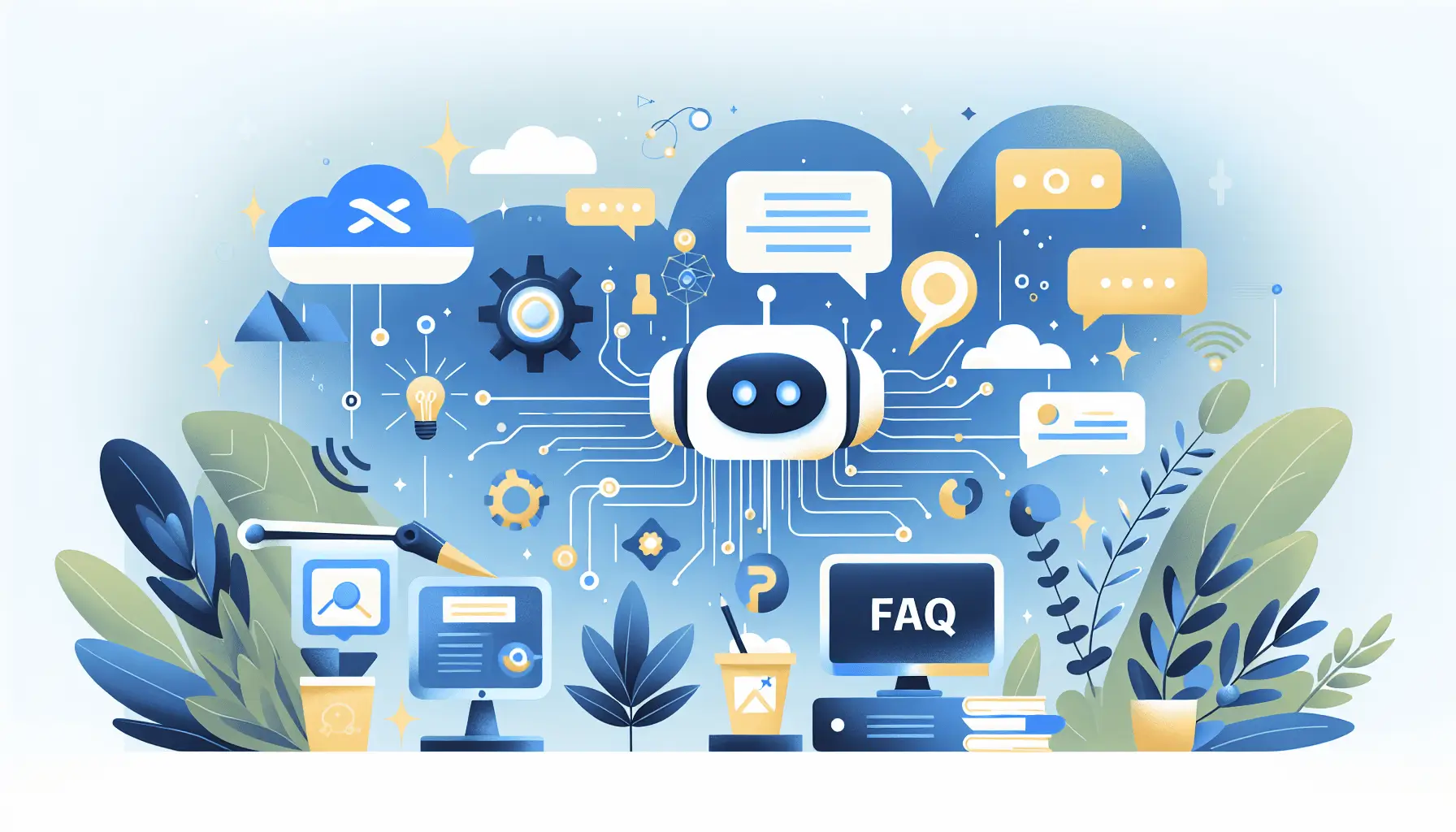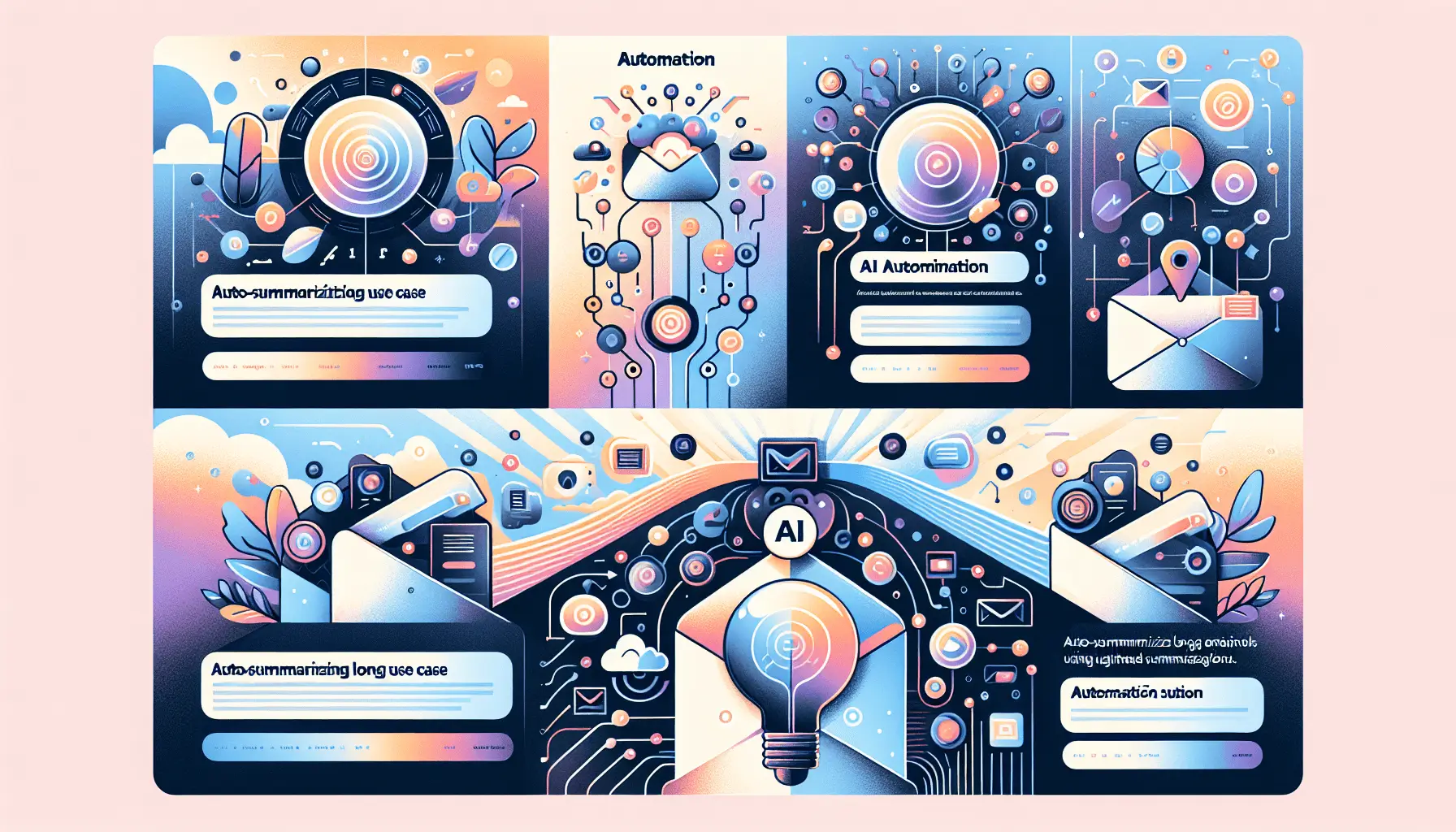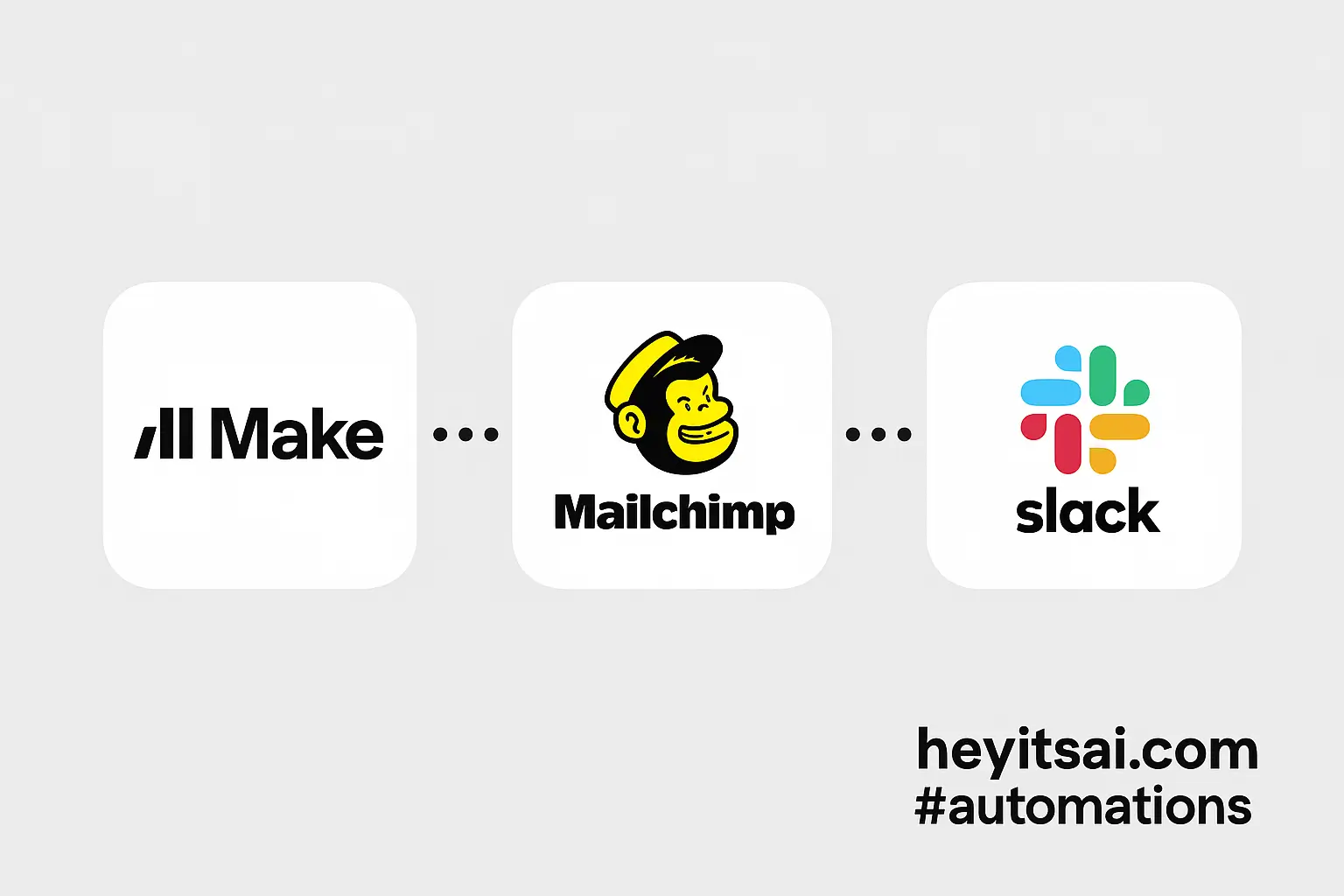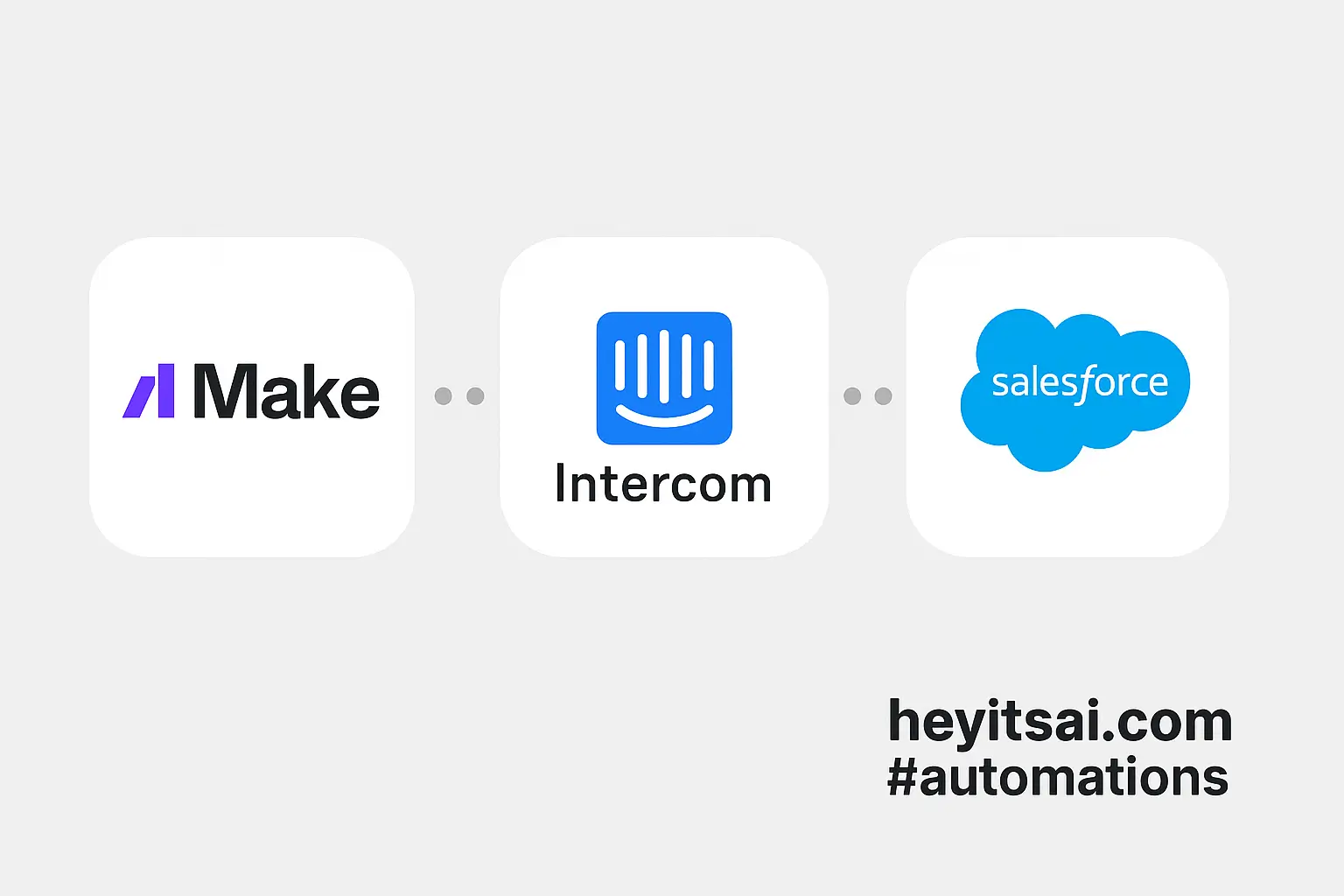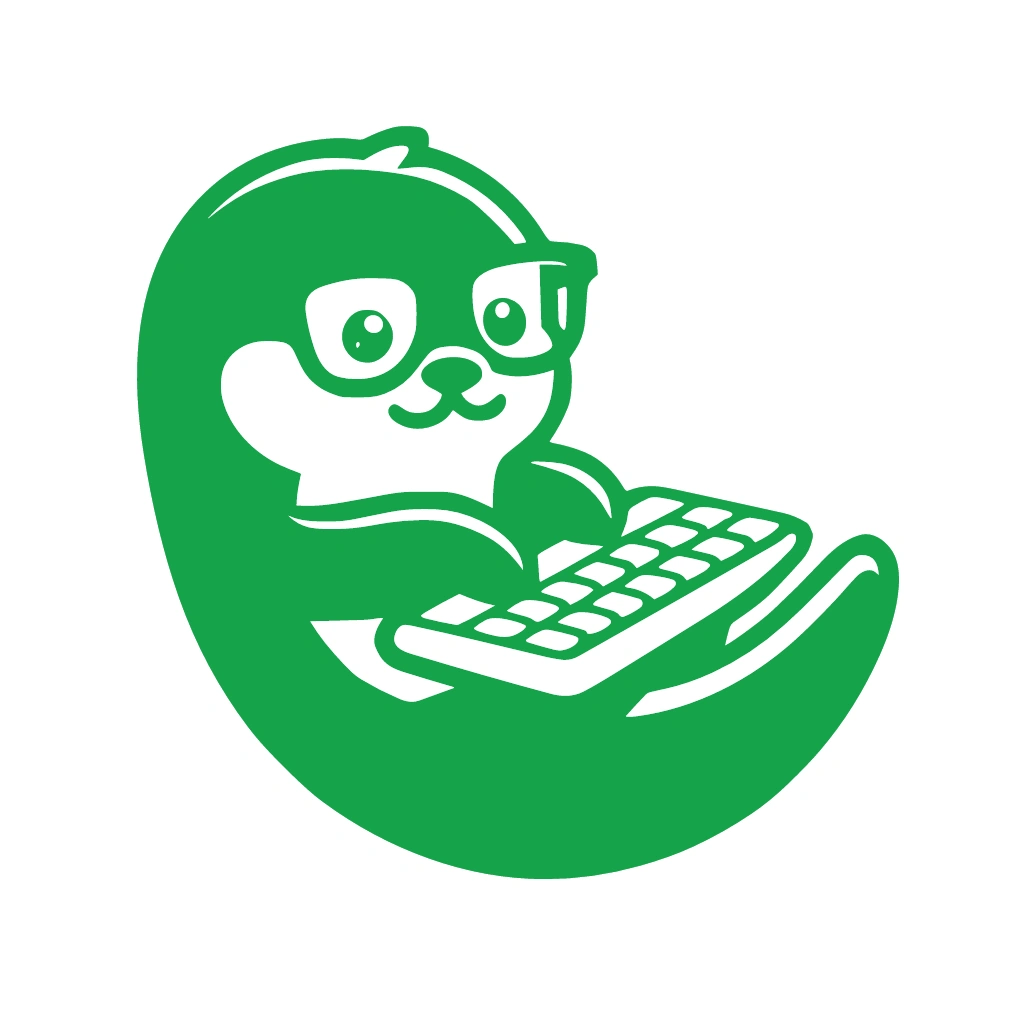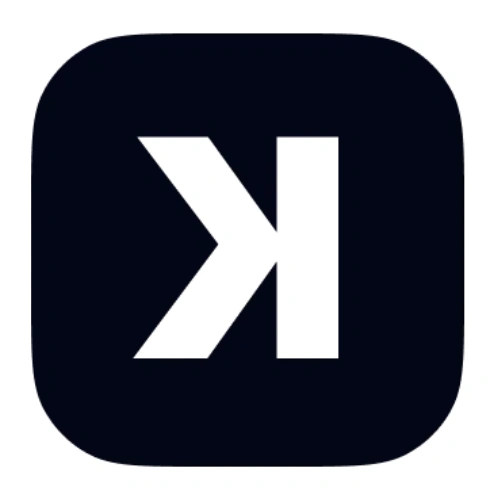Hey there! If you’re looking to supercharge your customer support by integrating AI, you’re in the right place. In this guide, I’ll walk you through setting up a chatbot that leverages ChatGPT and Zendesk to provide instant, AI-powered answers to common customer queries. We’ll use Zapier to connect the dots, and the whole setup should take about an hour. Let’s dive in!
Introduction
Integrating ChatGPT with Zendesk allows you to automate responses to customer inquiries, enhancing efficiency and customer satisfaction. By using Zapier, we can create a seamless workflow that triggers ChatGPT to generate responses whenever a new ticket is created in Zendesk.
Step-by-Step Guide
Step 1: Set Up Your Zendesk Account
First things first, ensure you have a Zendesk account. If you don’t have one yet, sign up at Zendesk. Once you’re in, familiarize yourself with the ticketing system, as this is where customer inquiries will land.
Step 2: Obtain Your Zendesk API Credentials
To allow Zapier to interact with your Zendesk account, you’ll need to generate an API token:
- In Zendesk, navigate to the Admin Center.
- Go to Apps & Integrations > Zendesk API.
- Ensure that token access is enabled.
- Click on Add API Token.
- Give your token a descriptive name (e.g., “Zapier Integration”) and copy the generated token. Store it securely, as you’ll need it later.
For more details, refer to Zendesk’s documentation on API tokens.
Step 3: Set Up Your OpenAI Account and API Key
Next, you’ll need access to OpenAI’s API:
- Sign up or log in to your OpenAI account at OpenAI.
- Navigate to the API section and generate a new API key.
- Copy the API key and keep it handy for the next steps.
Step 4: Create a Zapier Account
If you haven’t already, sign up for a Zapier account at Zapier. Zapier will act as the bridge between Zendesk and ChatGPT.
Step 5: Set Up the Zapier Workflow
Now, let’s create the automation (Zap) that connects Zendesk and ChatGPT:
- In Zapier, click on Make a Zap.
- Trigger:
- Choose Zendesk as the app.
- Select New Ticket as the trigger event.
- Connect your Zendesk account using the API token you generated earlier.
- Test the trigger to ensure it’s working correctly.
- Action:
- Choose OpenAI (ChatGPT) as the app.
- Select Send Prompt as the action event.
- Connect your OpenAI account using the API key.
- Set up the action:
- Prompt: Map the ticket description from Zendesk to this field. You can use a prompt like: “Provide a concise response to the following customer query: [Ticket Description].”
- Model: Choose the appropriate ChatGPT model (e.g., GPT-3.5-turbo).
- Temperature: Set to 0.7 for balanced creativity and relevance.
- Test the action to ensure ChatGPT generates a suitable response.
- Action:
- Choose Zendesk as the app.
- Select Create Ticket Comment as the action event.
- Set up the action:
- Ticket: Use the ticket ID from the trigger step.
- Comment: Insert the response generated by ChatGPT.
- Public: Set to True to make the comment visible to the customer.
- Test the action to ensure the comment is added to the ticket.
Step 6: Activate the Zap
Once all steps are set up and tested, turn on the Zap. Now, whenever a new ticket is created in Zendesk, ChatGPT will generate a response, and Zapier will add it as a public comment to the ticket.
Optional Enhancements
To further improve your chatbot’s performance, consider the following enhancements:
- Filter Tickets: Use Zapier’s filter function to process only specific types of tickets (e.g., those containing certain keywords) to ensure ChatGPT handles appropriate queries.
- Human Review: Instead of posting ChatGPT’s response directly, create an internal note for your support agents to review before sending it to the customer.
- Feedback Loop: Add a step to collect customer feedback on the AI-generated responses to continuously improve the system.
And there you have it! With this setup, your customer support is now equipped with an AI-powered assistant ready to tackle common queries, allowing your team to focus on more complex issues. Happy automating!