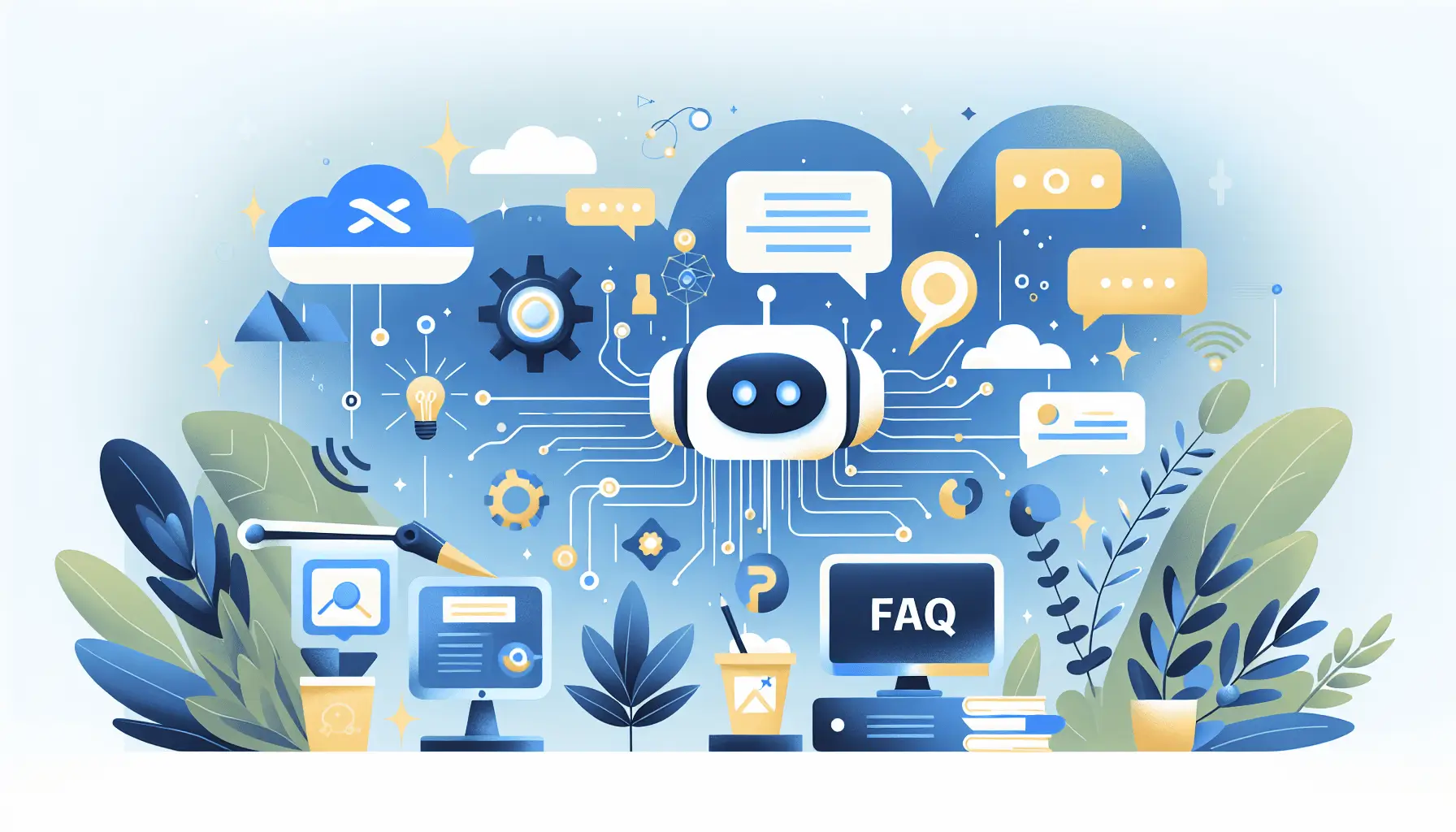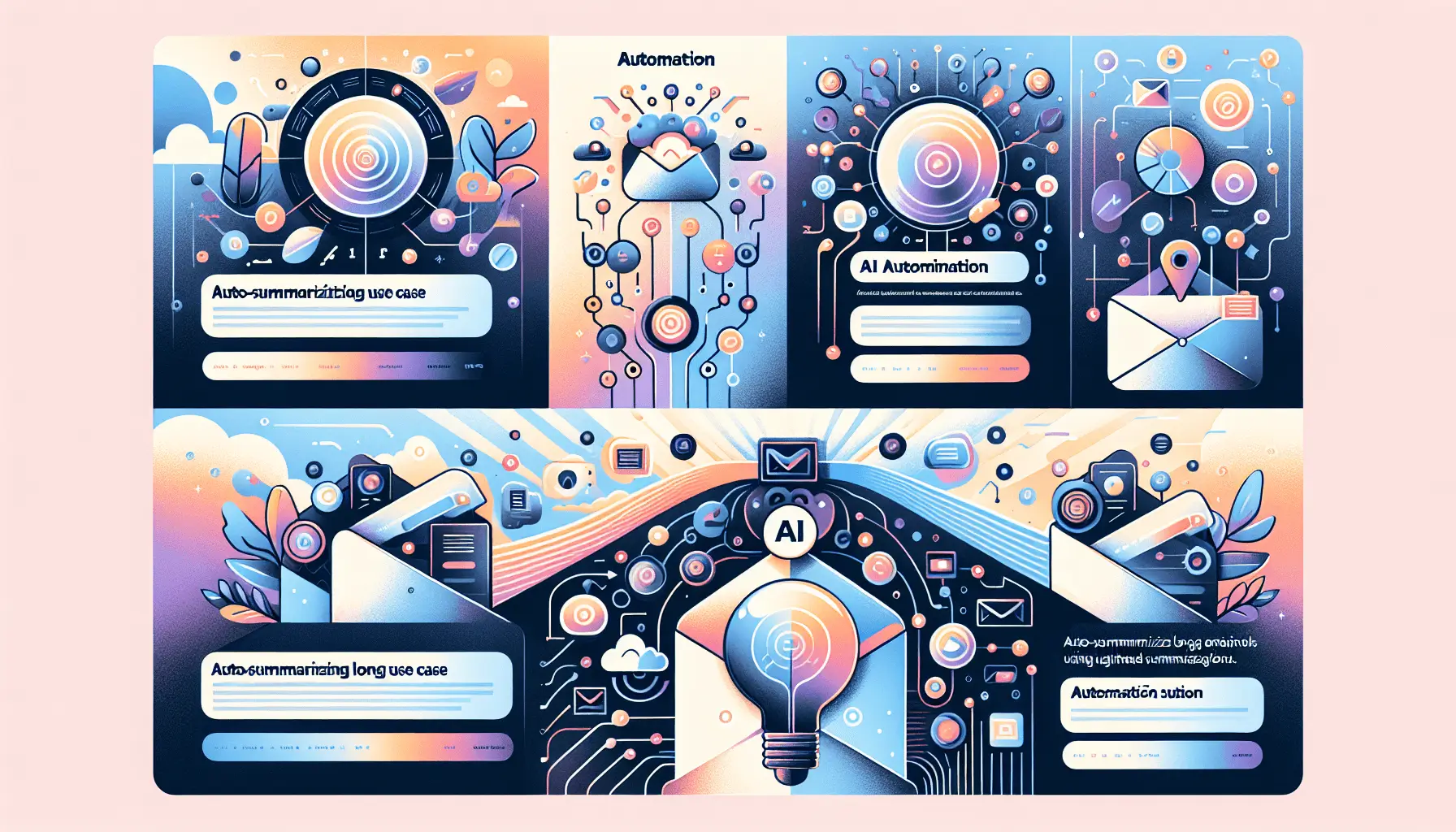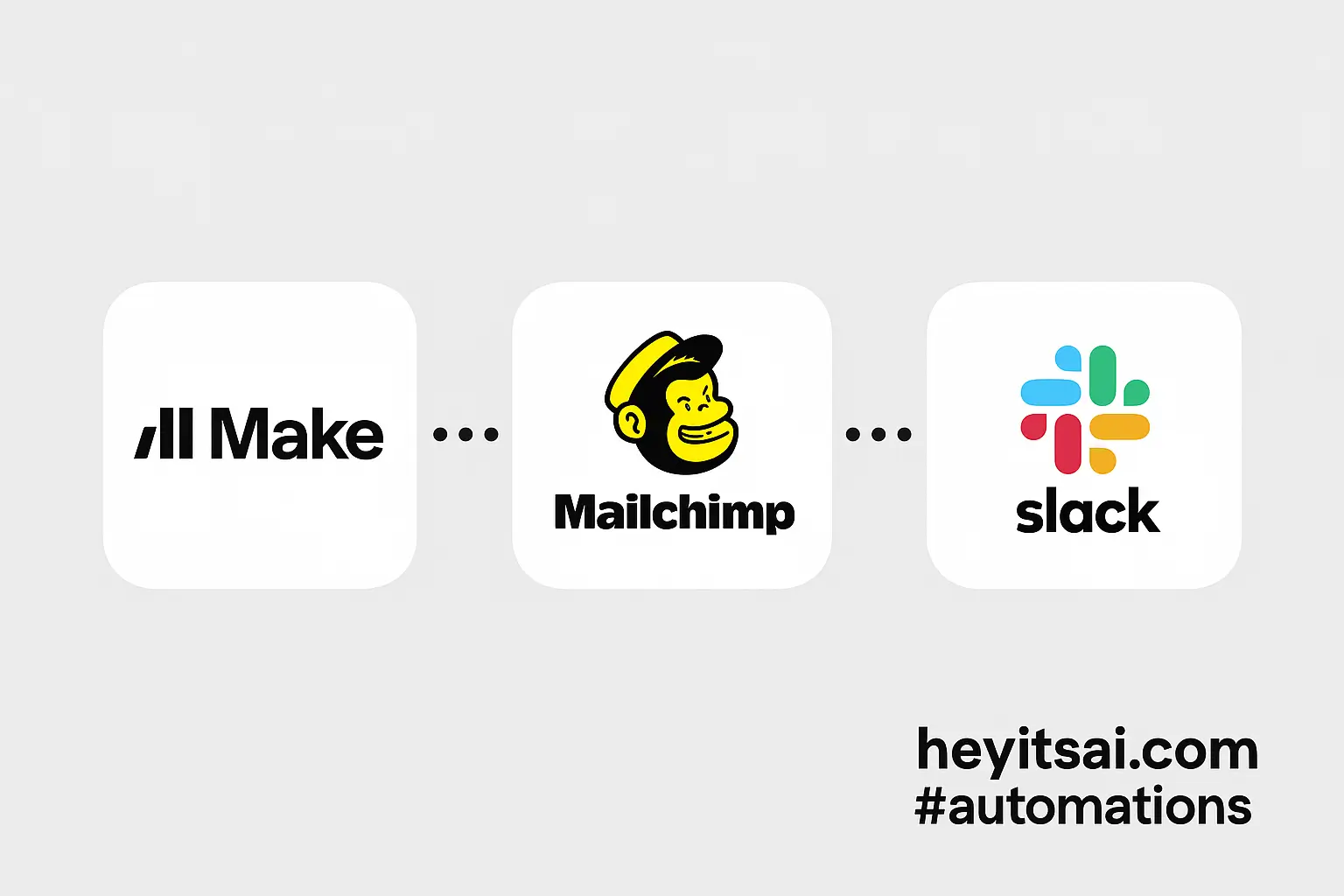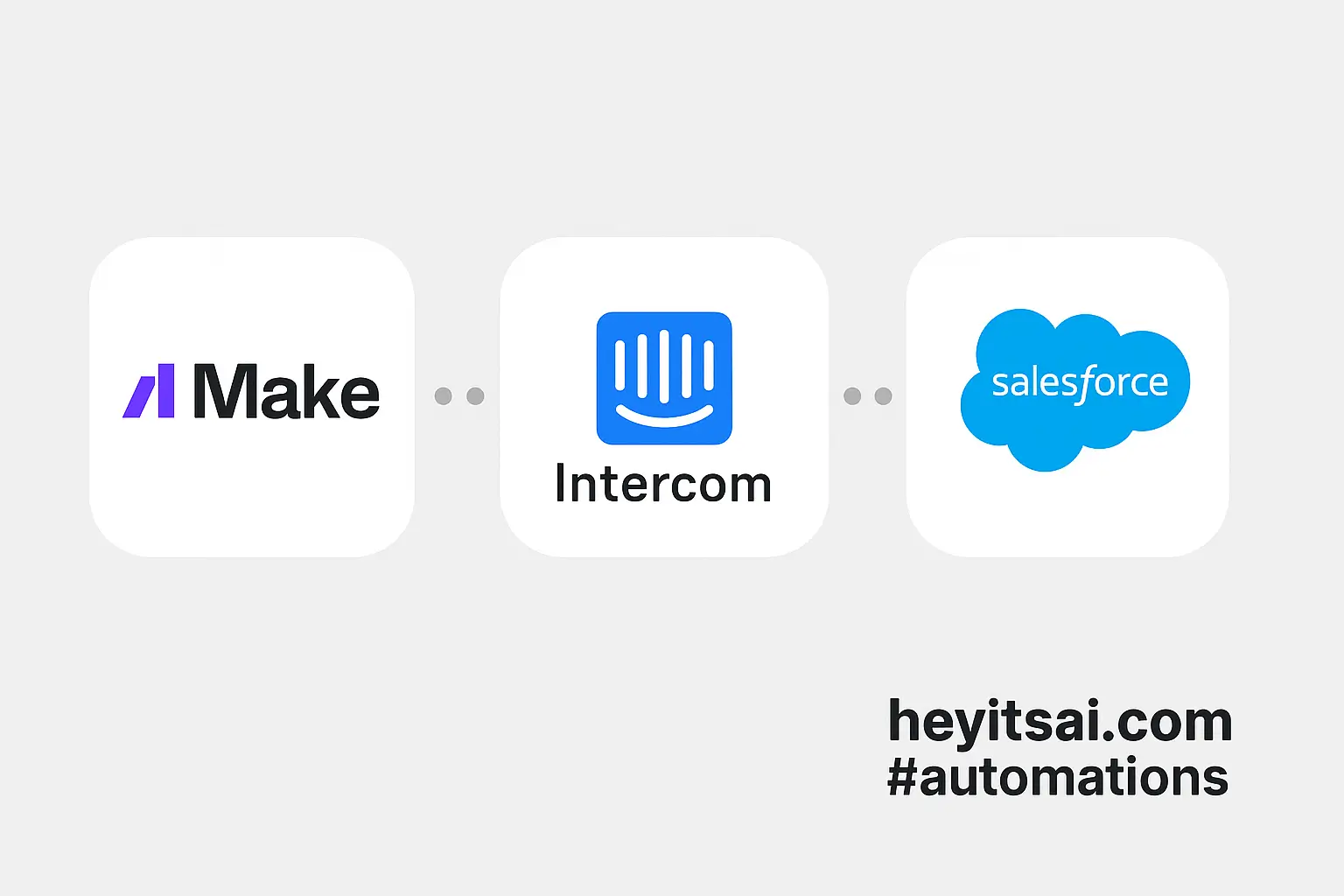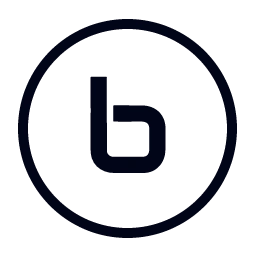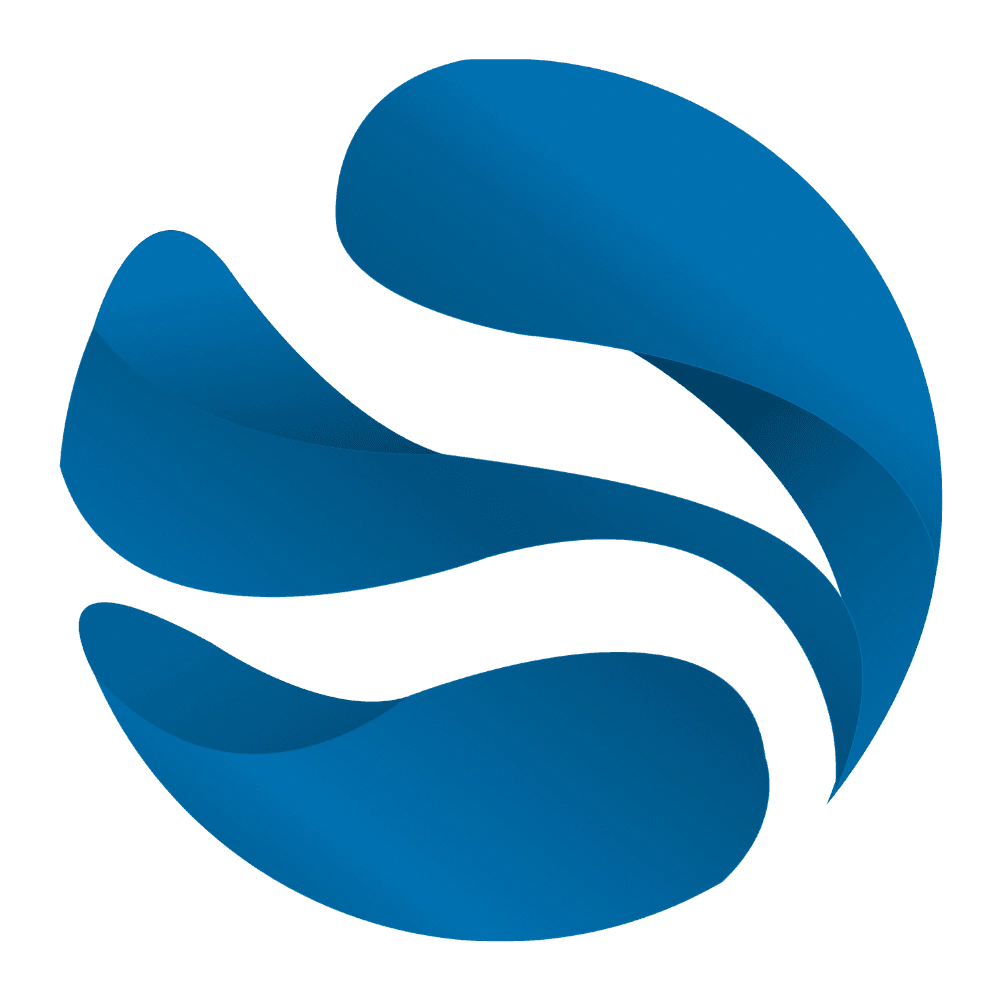Hey there! If you’re looking to streamline your customer feedback collection and analysis using AI, you’re in the right place. In this guide, I’ll walk you through setting up an automated system using Google Forms, OpenAI, Make (formerly Integromat), and Google Sheets. We’ll have this up and running in about an hour, and you don’t need to be a tech wizard to follow along. Let’s dive in!
Introduction
Collecting and analyzing customer feedback is crucial for any business aiming to improve its products or services. However, manually sifting through responses can be time-consuming and prone to human error. By automating this process with AI, you can efficiently gather insights and make data-driven decisions. Here’s how we’ll do it:
- Set up a Google Form to collect feedback.
- Link the form to a Google Sheets spreadsheet.
- Use Make to automate the workflow between Google Forms, OpenAI, and Google Sheets.
- Analyze the feedback using OpenAI’s language processing capabilities.
Step-by-Step Guide
Step 1: Create a Google Form for Feedback Collection
First, let’s set up a Google Form to collect customer feedback.
- Go to Google Forms and click on the blank form to create a new one.
- Title your form something like “Customer Feedback Form.”
- Add the following fields:
- Name (Short answer)
- Email (Short answer)
- Feedback (Paragraph)
- Once done, click on the “Responses” tab and link the form to a new Google Sheets spreadsheet by clicking on the green Sheets icon. This will create a new spreadsheet where all responses will be stored.
Step 2: Set Up Make to Automate the Workflow
Now, we’ll use Make to automate the process of sending new form responses to OpenAI for analysis and storing the results back in Google Sheets.
- Sign up or log in to your Make account.
- Click on “Create a new scenario” and choose Google Forms as the trigger app.
- Set up the trigger:
- Add the “Watch Responses” module for Google Forms.
- Connect your Google account and select the form you created earlier.
- Add an OpenAI module:
- Choose the “Create a completion” module.
- Connect your OpenAI account by entering your API key. You can find your API key in your OpenAI account settings.
- In the “Prompt” field, enter: “Analyze the following customer feedback and provide a summary: [Feedback]” (Replace [Feedback] with the actual feedback content from the form response.)
- Set the “Model” to “text-davinci-003” or the latest available model.
- Adjust other parameters as needed, such as temperature and max tokens.
- Add a Google Sheets module to store the analysis:
- Choose the “Add a row” module.
- Connect your Google account and select the spreadsheet linked to your form.
- Map the fields:
- Name: Map to the “Name” field from the form response.
- Email: Map to the “Email” field from the form response.
- Feedback: Map to the “Feedback” field from the form response.
- Analysis: Map to the output from the OpenAI module.
- Save and activate your scenario.
Step 3: Test the Automation
To ensure everything is working correctly:
- Submit a test response through your Google Form.
- Check your Google Sheets spreadsheet to see if the new row has been added with the analysis.
- If everything looks good, your automation is set up!
Optional Enhancements
Once you have the basic setup, consider these quick enhancements:
- Sentiment Analysis: Use OpenAI to determine the sentiment (positive, neutral, negative) of the feedback and store it in a new column.
- Email Notifications: Set up an email notification to alert you when a new feedback is received and analyzed.
- Dashboard Creation: Use Google Data Studio to create a dashboard visualizing the feedback and analysis results.
By following these steps, you’ll have an efficient, AI-powered system to collect and analyze customer feedback, helping you make informed decisions to improve your business. Happy automating!