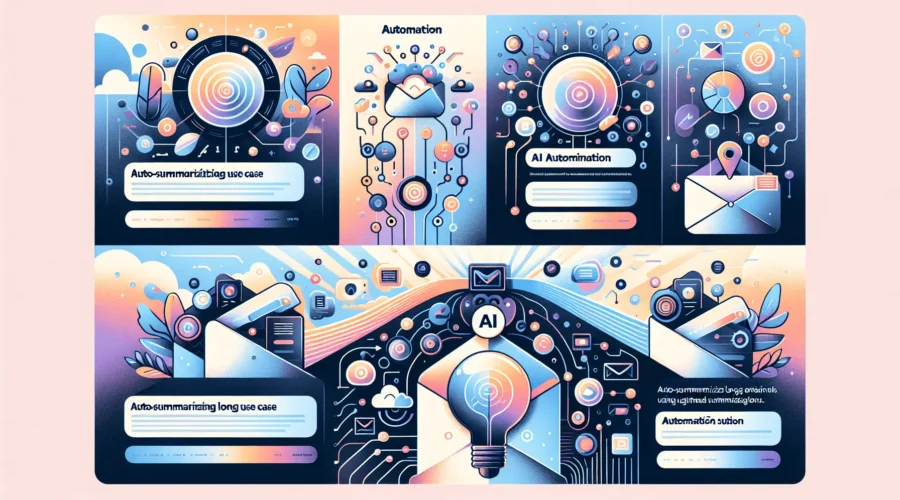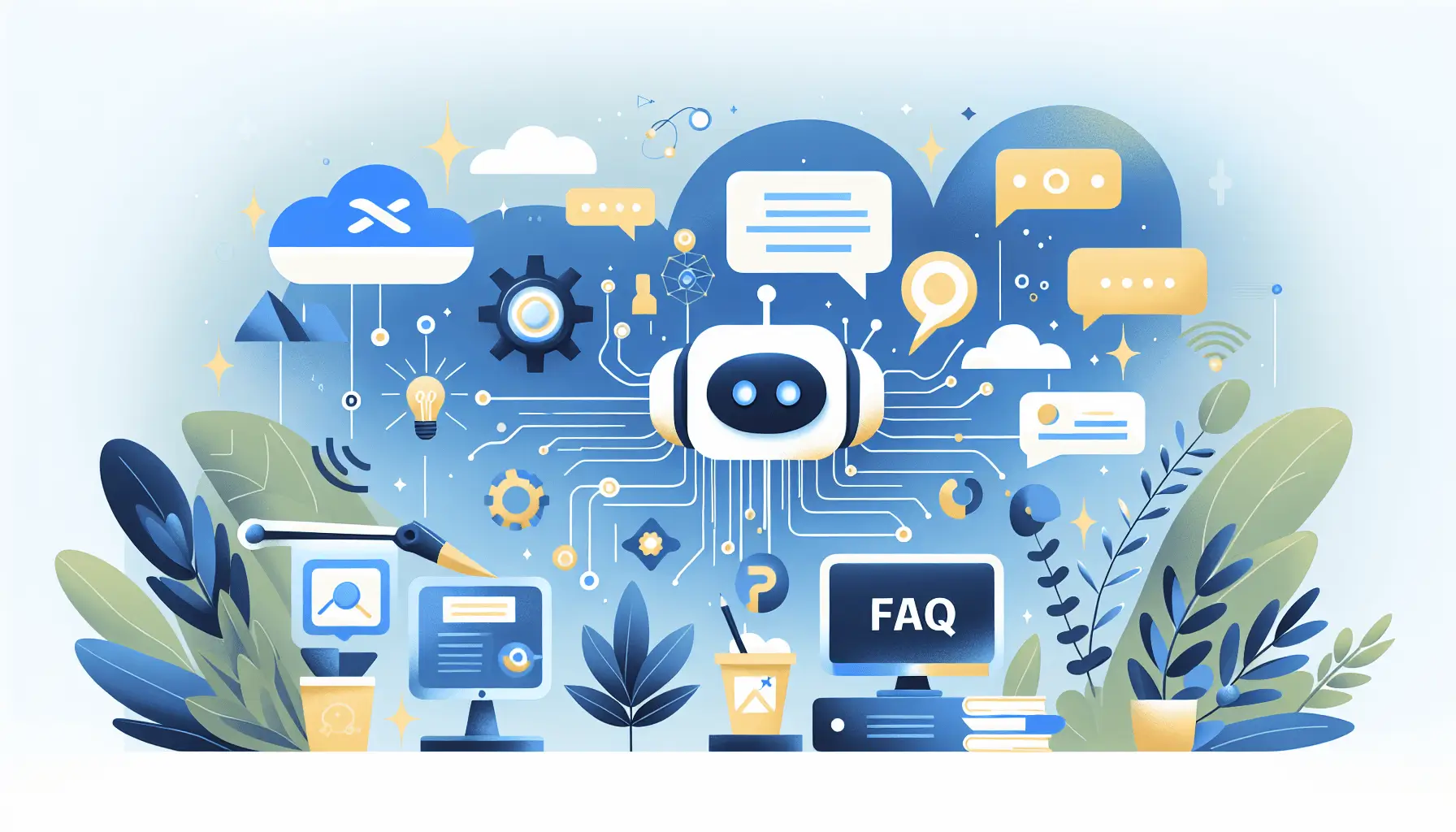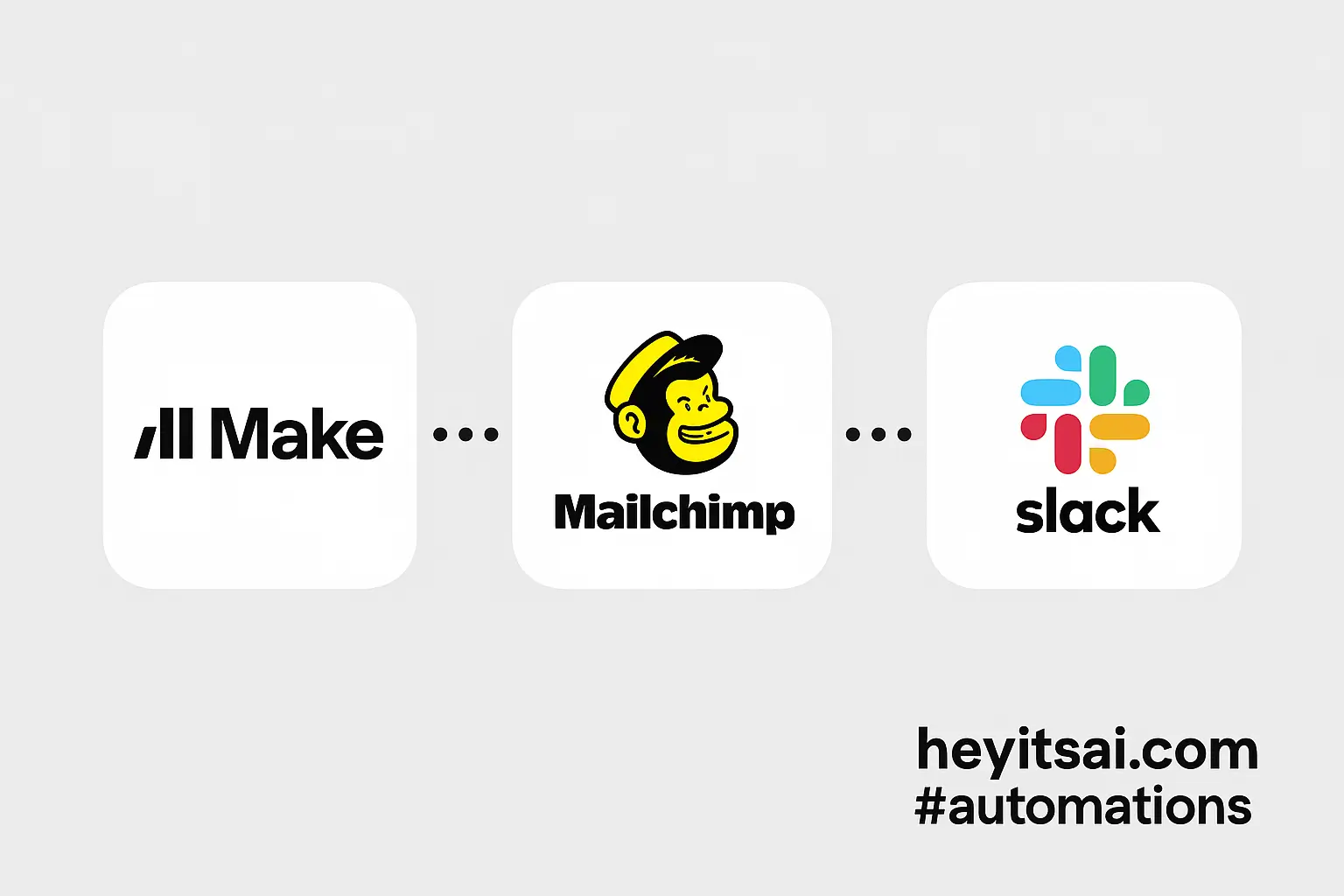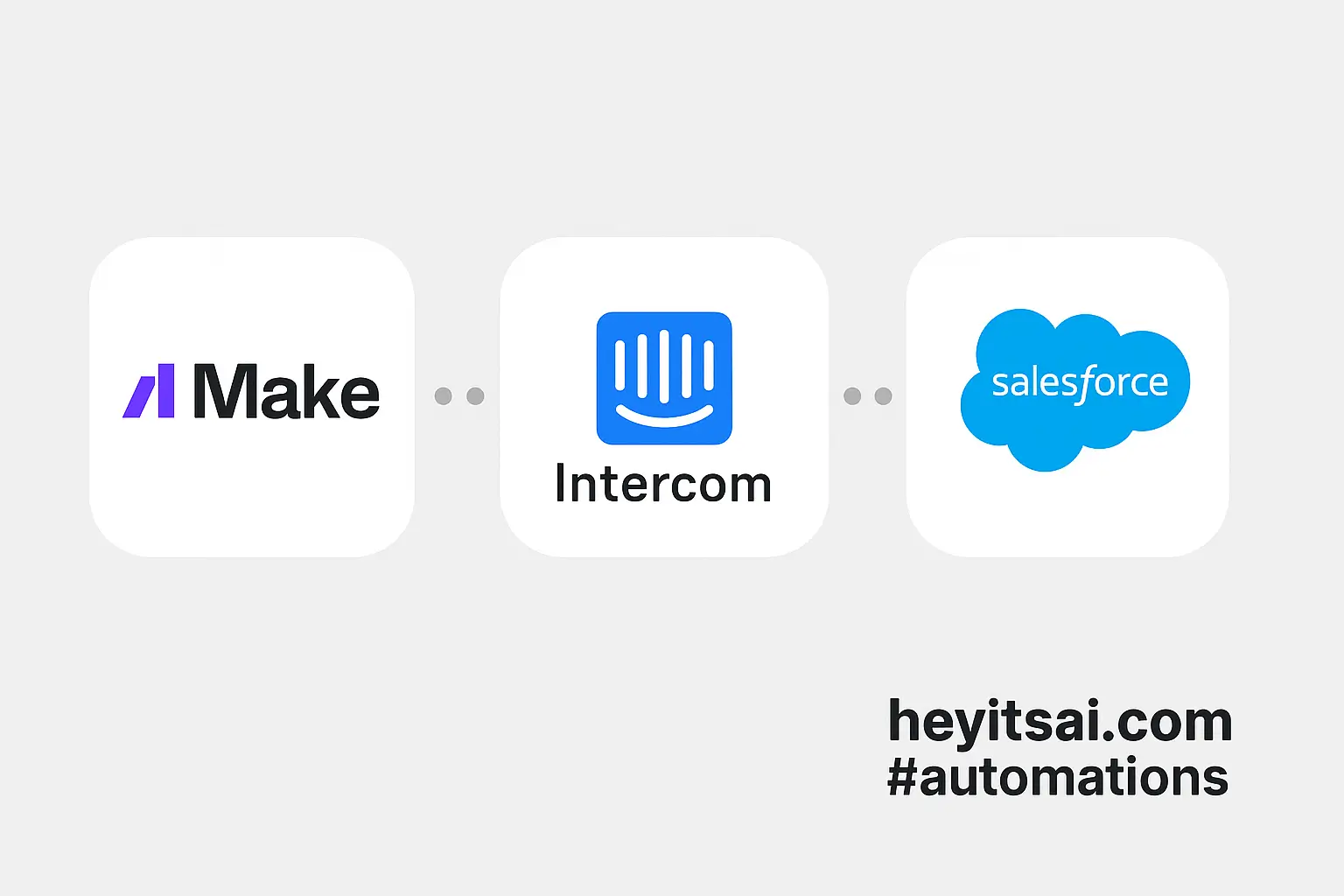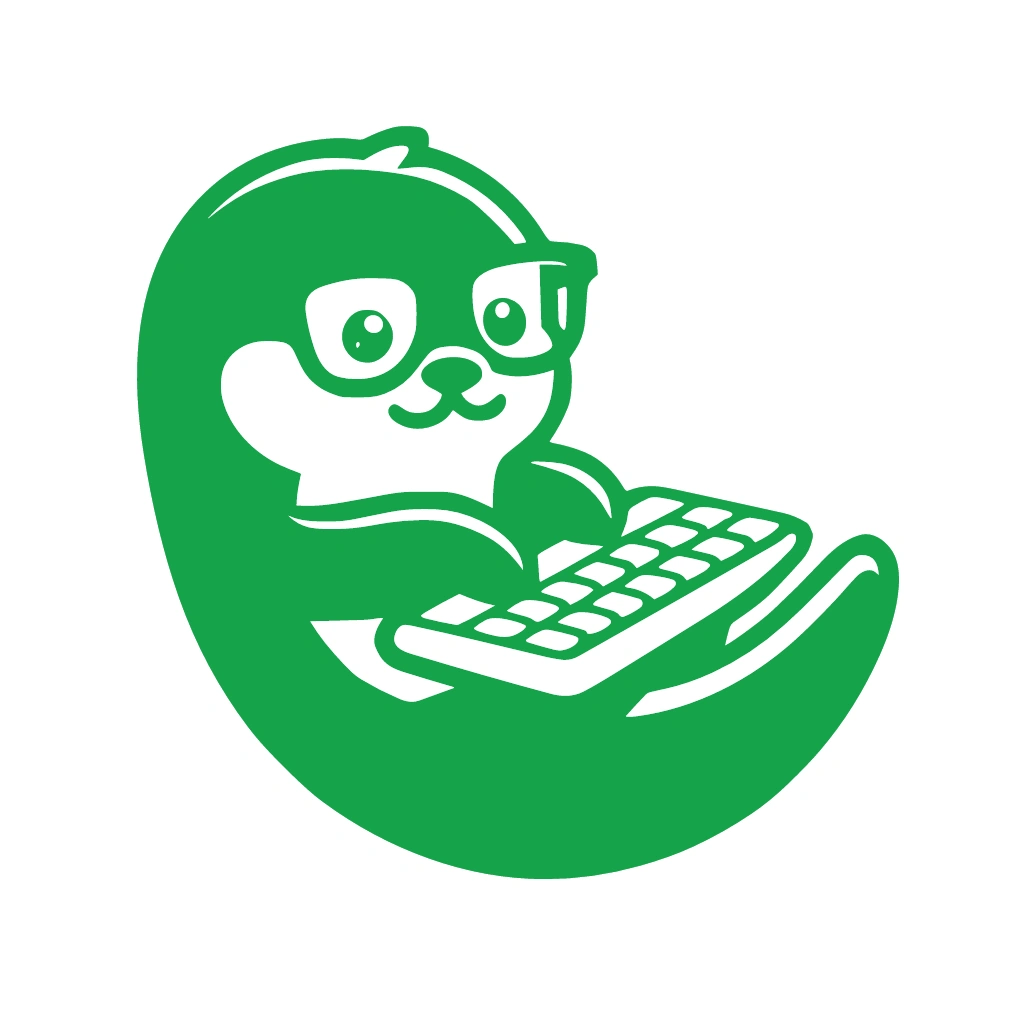Managing a flood of lengthy emails can be overwhelming, especially when you’re trying to stay on top of your inbox. Wouldn’t it be great if you could get concise summaries of your emails without reading through each one? Well, you’re in luck! In this guide, I’ll walk you through setting up an automation that uses ChatGPT and Make (formerly Integromat) to generate short TL;DRs of your incoming emails. No coding skills required, and you’ll have it up and running in about 30 minutes.
Introduction
As a solo startup founder, time is your most valuable asset. Sifting through long emails can eat into your productivity. By automating email summarization, you can quickly grasp the essence of each message and decide which ones need your immediate attention. We’ll use Gmail to receive emails, Make to orchestrate the automation, and OpenAI’s ChatGPT to generate the summaries.
Step-by-Step Guide
Step 1: Set Up a New Scenario in Make
First, let’s create a new scenario in Make to handle the automation.
- Log in to your Make account.
- Click the + Create a new scenario button.
- In the scenario editor, click the + button to add a new module.
Step 2: Add the Gmail Module
We’ll configure Make to watch for new emails in your Gmail inbox.
- Search for and select the Gmail module.
- Choose the Watch Emails trigger.
- Connect your Gmail account by following the authentication prompts.
- Configure the module:
- Folder: Select the inbox or label you want to monitor.
- Criteria: Set to Unread to process only new emails.
- Mark as read: Enable this to avoid processing the same email multiple times.
Step 3: Add the OpenAI Module
Next, we’ll set up the OpenAI module to generate summaries using ChatGPT.
- Click the + button to add another module.
- Search for and select the OpenAI module.
- Choose the Create a completion action.
- Connect your OpenAI account by entering your API key.
- Configure the module:
- Model: Select gpt-4 or the latest available model.
- Prompt: Enter the following prompt:
“Please summarize the following email in a concise TL;DR format:\n\n{{1.text}}”
Here,
{{1.text}}maps to the body of the email from the Gmail module. - Temperature: Set to 0.5 for balanced creativity and coherence.
- Max tokens: Set to 100 to limit the length of the summary.
Step 4: Convert Markdown to HTML
ChatGPT’s responses may include Markdown formatting. We’ll convert this to HTML for better readability.
- Click the + button to add another module.
- Search for and select the Markdown module.
- Choose the Convert Markdown to HTML action.
- Configure the module:
- Input: Map to the Choices Text output from the OpenAI module.
Step 5: Send the Summary via Email
Finally, we’ll send the generated summary to your email.
- Click the + button to add another module.
- Search for and select the Gmail module.
- Choose the Send an email action.
- Configure the module:
- To: Enter your email address.
- Subject: Set to
Summary: {{1.subject}}to include the original email’s subject. - Body: Map to the HTML output from the Markdown module.
Optional Enhancements
To further refine your automation, consider these quick-win ideas:
- Filter Emails by Sender or Subject: Add a filter module after the Gmail trigger to process only emails from specific senders or with certain keywords in the subject.
- Store Summaries in a Google Sheet: Instead of sending summaries via email, use the Google Sheets module to append each summary to a spreadsheet for easy reference.
- Notify via Slack: Integrate the Slack module to send summaries to a designated Slack channel, keeping your team informed in real-time.
By following these steps, you’ll have an efficient system that keeps you updated with concise summaries of your emails, allowing you to focus on what truly matters. Happy automating!