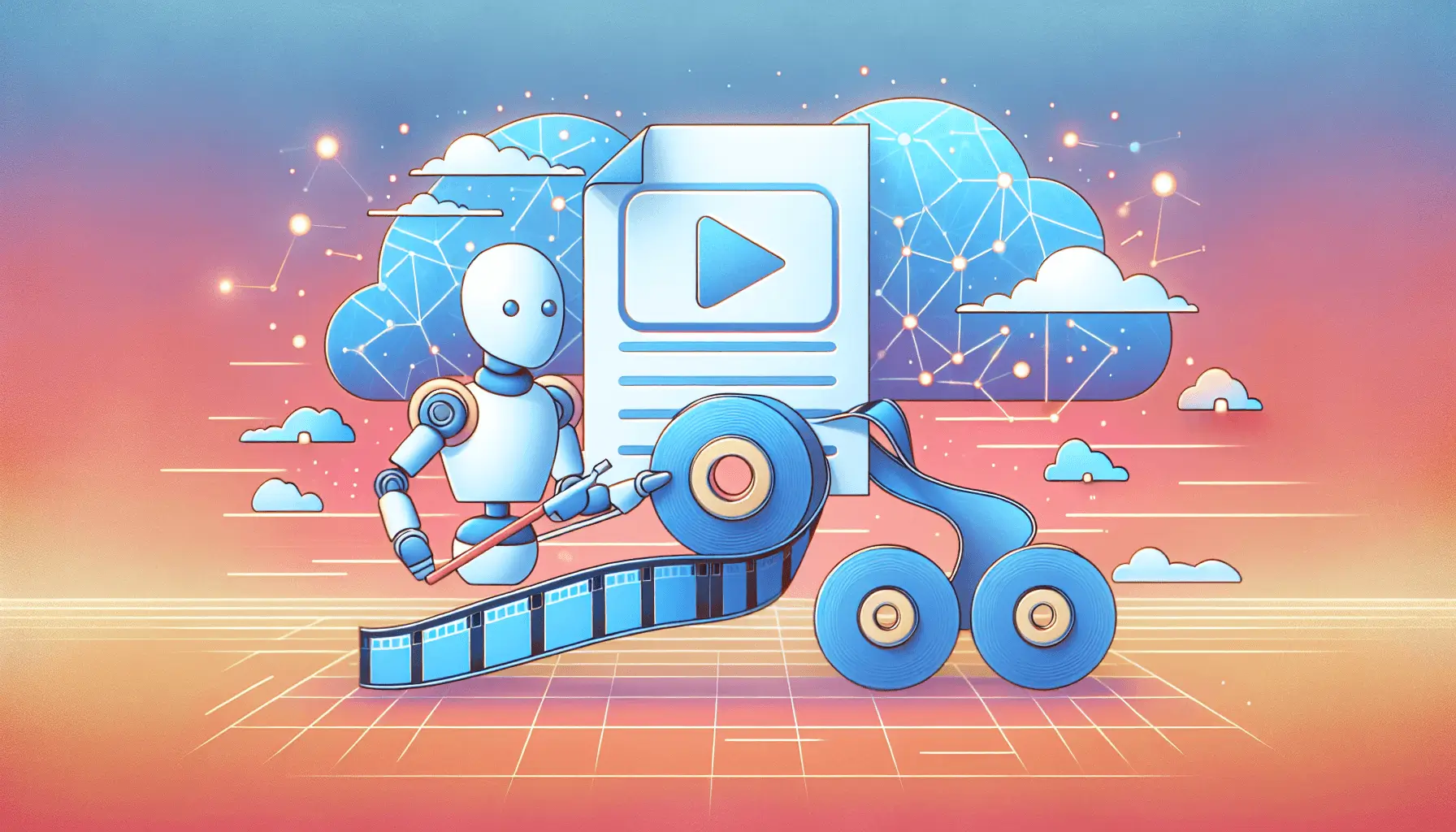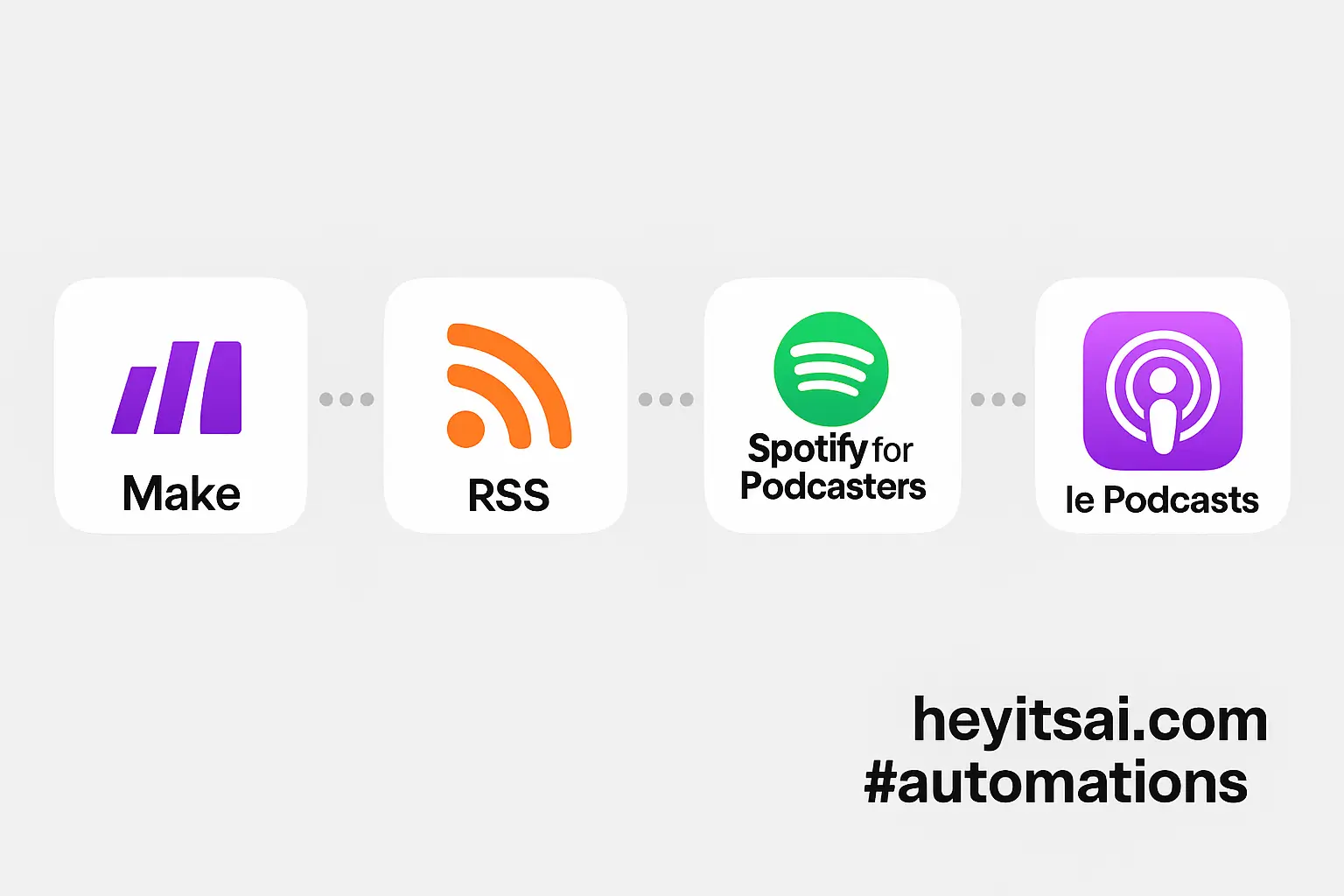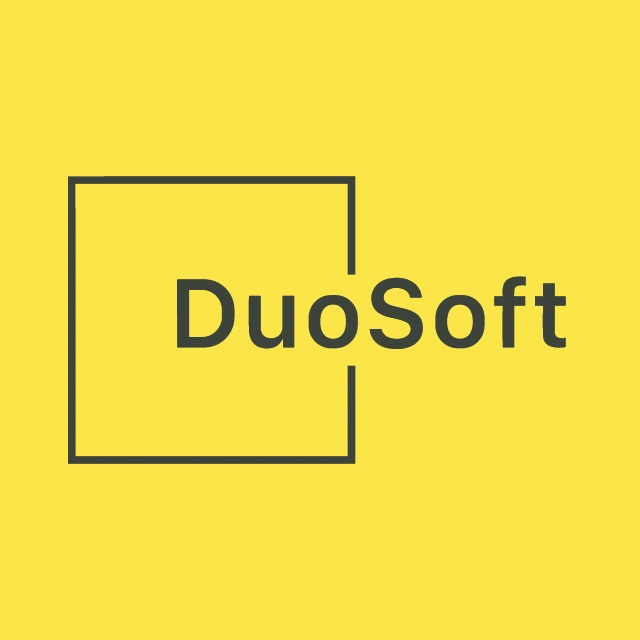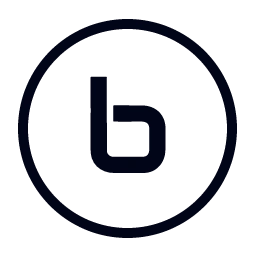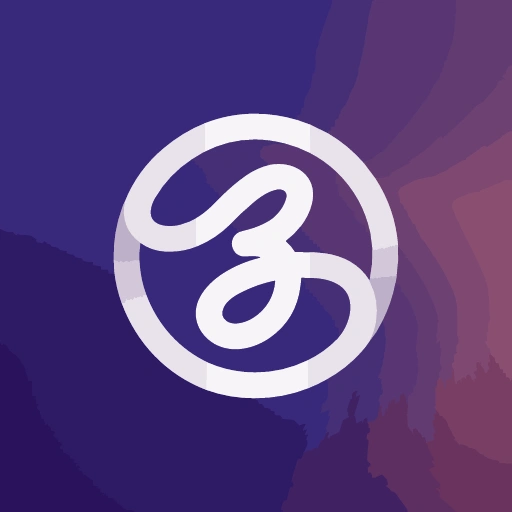Ever found yourself brimming with ideas during a walk or commute, only to forget them later? Turning those spontaneous voice notes into polished written content can be a game-changer. With the power of AI and automation tools like Otter.ai, OpenAI, and Make, you can seamlessly convert your voice recordings into articles, blog posts, or notes. Let’s dive into a step-by-step guide to set this up in about an hour.
Step-by-Step Guide
1. Record and Transcribe with Otter.ai
What to Do:
- Sign up for an Otter.ai account if you haven’t already.
- Use the Otter.ai app to record your voice notes. The app will automatically transcribe your recordings into text.
Why Otter.ai?
Otter.ai provides real-time transcription services, making it easy to capture and convert your spoken words into text. It’s user-friendly and integrates well with other tools.
2. Set Up a Make Scenario
What to Do:
- Create an account on Make.com.
- Start a new scenario and add the following modules:
Modules to Add:
- Otter.ai Module: This will act as the trigger when a new transcription is available.
- OpenAI Module: To process the transcribed text and generate refined content.
- HTTP Module: To send the final content to your desired platform (e.g., WordPress).
3. Configure the Otter.ai Module
What to Do:
- In Make, select the Otter.ai module and choose the “Watch Transcriptions” trigger.
- Connect your Otter.ai account to Make.
- Set the trigger to activate when a new transcription is completed.
Configuration Details:
- Trigger Event: New Transcription Completed
- Output Fields: Transcription Text, Transcription ID
4. Process the Transcription with OpenAI
What to Do:
- Add the OpenAI module to your scenario.
- Choose the “Create a Completion (Prompt)” action.
- Connect your OpenAI account using your API key.
- Configure the module to send the transcribed text as a prompt to OpenAI.
Configuration Details:
- Model: GPT-4
- Prompt: “Please convert the following transcription into a well-structured blog post: [Transcription Text]”
- Temperature: 0.7 (for balanced creativity)
- Max Tokens: 1000 (adjust based on desired length)
Example Prompt:
“Please convert the following transcription into a well-structured blog post: [Insert Transcription Text Here]”
5. Send the Generated Content to Your Platform
What to Do:
- Add an HTTP module to your scenario.
- Configure it to send a POST request to your content management system (e.g., WordPress).
Configuration Details:
- URL: Your WordPress site’s API endpoint for creating posts (e.g.,
https://yourwebsite.com/wp-json/wp/v2/posts) - Method: POST
- Headers:
- Content-Type: application/json
- Authorization: Bearer [Your WordPress API Token]
- Body:
{
"title": "Generated Post Title",
"content": "[Generated Content from OpenAI]",
"status": "draft"
}
Note: Ensure you have the necessary permissions and API tokens set up in WordPress to allow for post creation via API.
6. Test and Activate Your Scenario
What to Do:
- Run a test by recording a new voice note in Otter.ai.
- Ensure the scenario processes the transcription, generates content via OpenAI, and sends it to your platform.
- Once confirmed, activate the scenario to run automatically.
Optional Enhancements
- Content Review Step: Add a module to send the generated content to your email or a review platform before publishing.
- SEO Optimization: Integrate an SEO analysis tool to suggest improvements to the generated content.
- Multi-Platform Posting: Extend the scenario to post content across multiple platforms like Medium, LinkedIn, etc.
By following these steps, you can efficiently transform your spontaneous voice notes into structured written content, leveraging the power of AI and automation. Happy creating!