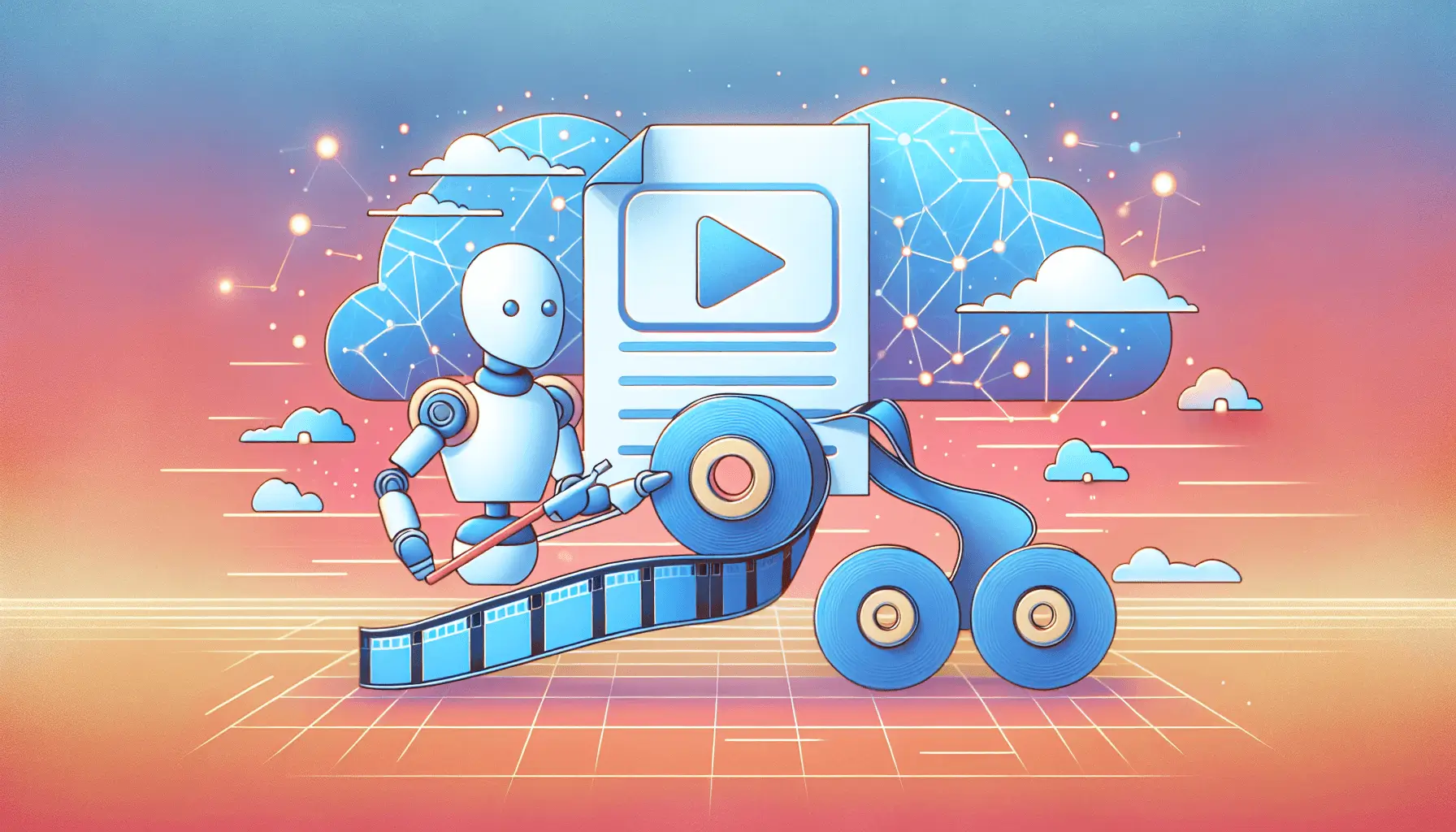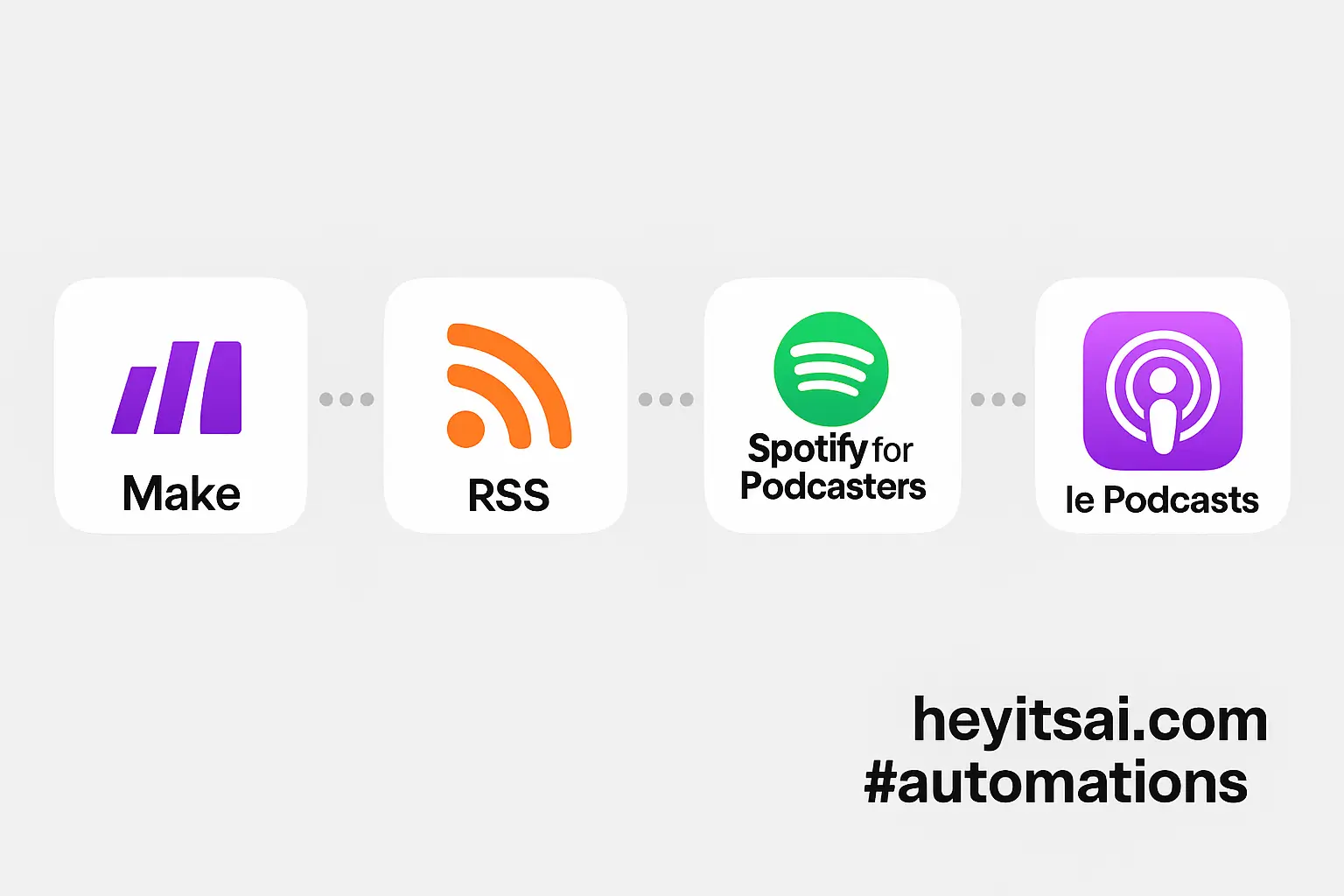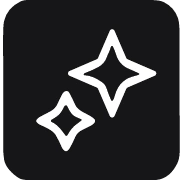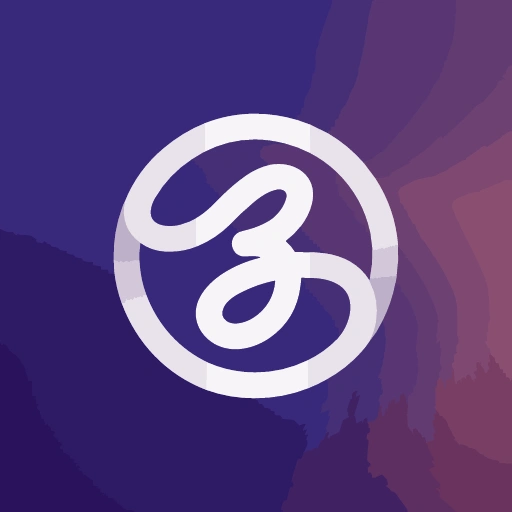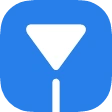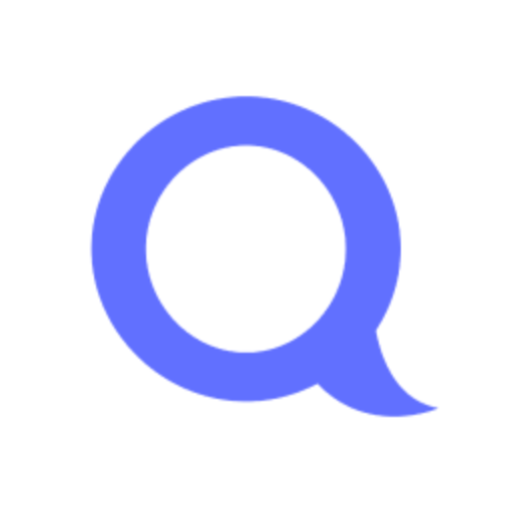Hey there! If you’re looking to transform raw user-generated content (UGC) videos into polished eCommerce ads, you’re in the right place. I’ll guide you through a step-by-step process using Vizard, RunwayML, and CapCut Pro. This method is perfect for solo startup founders aiming to set up compelling ad creatives in just a few hours.
Introduction
UGC videos are gold for eCommerce marketing—they’re authentic, relatable, and can significantly boost trust and engagement. However, raw UGC often needs refinement to align with your brand’s standards. By leveraging AI tools like Vizard, RunwayML, and CapCut Pro, you can efficiently enhance these videos, making them ready for high-converting ads.
Step-by-Step Guide
Step 1: Collect and Organize UGC Videos
Start by gathering UGC videos from your customers. These can come from social media mentions, direct submissions, or reviews. Once collected, organize them in a structured manner:
- Tool: Airtable
- Setup: Create a new base with fields such as:
video_url: Link to the original UGC videocreator_name: Name of the content creatorproduct_mentioned: Product featured in the videoapproval_status: Status field to track if the video is approved for editing
This organization will streamline the editing process and ensure you have all necessary information at a glance.
Step 2: Enhance Video Quality with Vizard
Vizard is an AI-powered tool that can automatically enhance video quality, adjust lighting, and stabilize footage.
- Tool: Vizard
- Process:
- Upload the UGC video to Vizard.
- Select the enhancement options:
- Auto-brightness adjustment
- Stabilization
- Noise reduction
- Process the video and download the enhanced version.
By improving the visual quality, your videos will appear more professional and engaging.
Step 3: Generate Additional Visuals with RunwayML
RunwayML offers AI tools to generate supplementary visuals, such as product animations or background enhancements, to complement your UGC videos.
- Tool: RunwayML
- Process:
- Use the “Text to Image” module to create product-related visuals:
- Input prompt: “High-quality image of [product_name] in a modern setting”
- Generate and download the images.
- For animations, use the “Image to Video” module:
- Upload the generated image.
- Select animation style and duration.
- Generate and download the animation.
- Use the “Text to Image” module to create product-related visuals:
These visuals can be integrated into your ads to highlight product features dynamically.
Step 4: Edit and Compile the Final Ad with CapCut Pro
CapCut Pro is a versatile video editing tool that allows you to compile and edit your enhanced UGC videos and generated visuals into a cohesive ad.
- Tool: CapCut Pro
- Process:
- Import the enhanced UGC video and additional visuals into CapCut Pro.
- Arrange the clips on the timeline to create a logical flow.
- Add text overlays to highlight key product features:
- Use the “Text” module to add captions.
- Customize font, size, and color to match your brand.
- Incorporate transitions between clips for a smooth viewing experience.
- Add background music that aligns with your brand’s tone.
- Use the “Voiceover” feature to add narration if needed.
- Preview the final ad and make necessary adjustments.
- Export the video in the desired format and resolution.
CapCut Pro’s intuitive interface makes it easy to create professional-quality ads without extensive editing experience.
Optional Enhancements
To further elevate your ads, consider these quick-win ideas:
- Incorporate AI-Generated Voiceovers: Use CapCut Pro’s text-to-speech feature to add professional voiceovers without hiring voice actors.
- Utilize AI Avatars: Integrate AI-generated avatars to narrate your ads, adding a unique and engaging element.
- Optimize for Multiple Platforms: Adjust the aspect ratio and format of your ads to suit various social media platforms, ensuring maximum reach and engagement.
By following these steps, you’ll be able to transform raw UGC videos into polished eCommerce ads that resonate with your audience and drive sales. Happy editing!