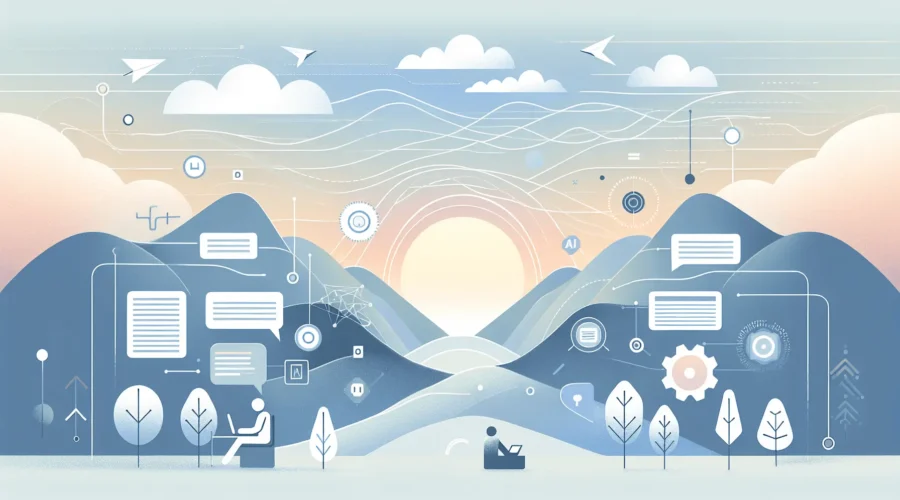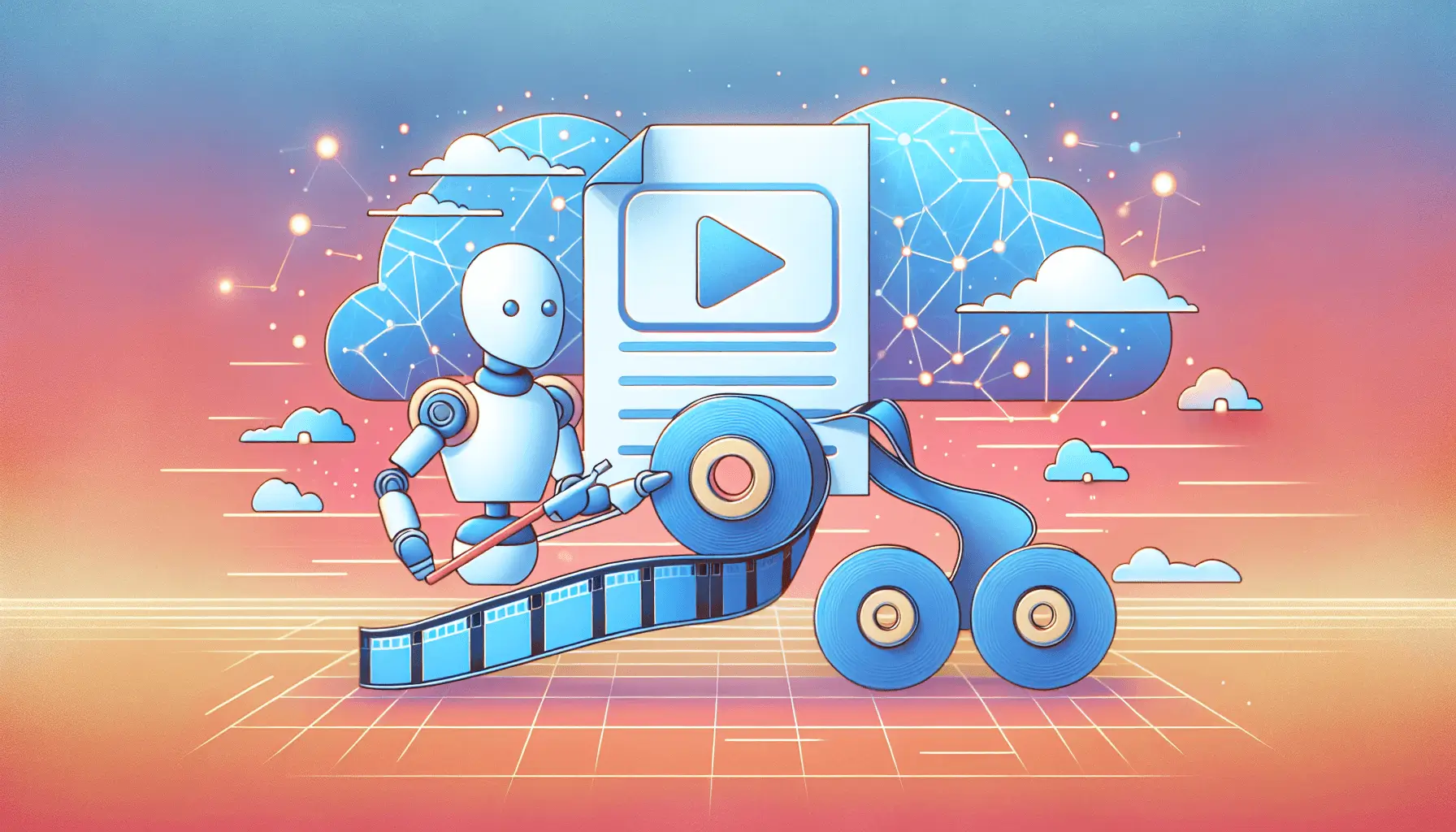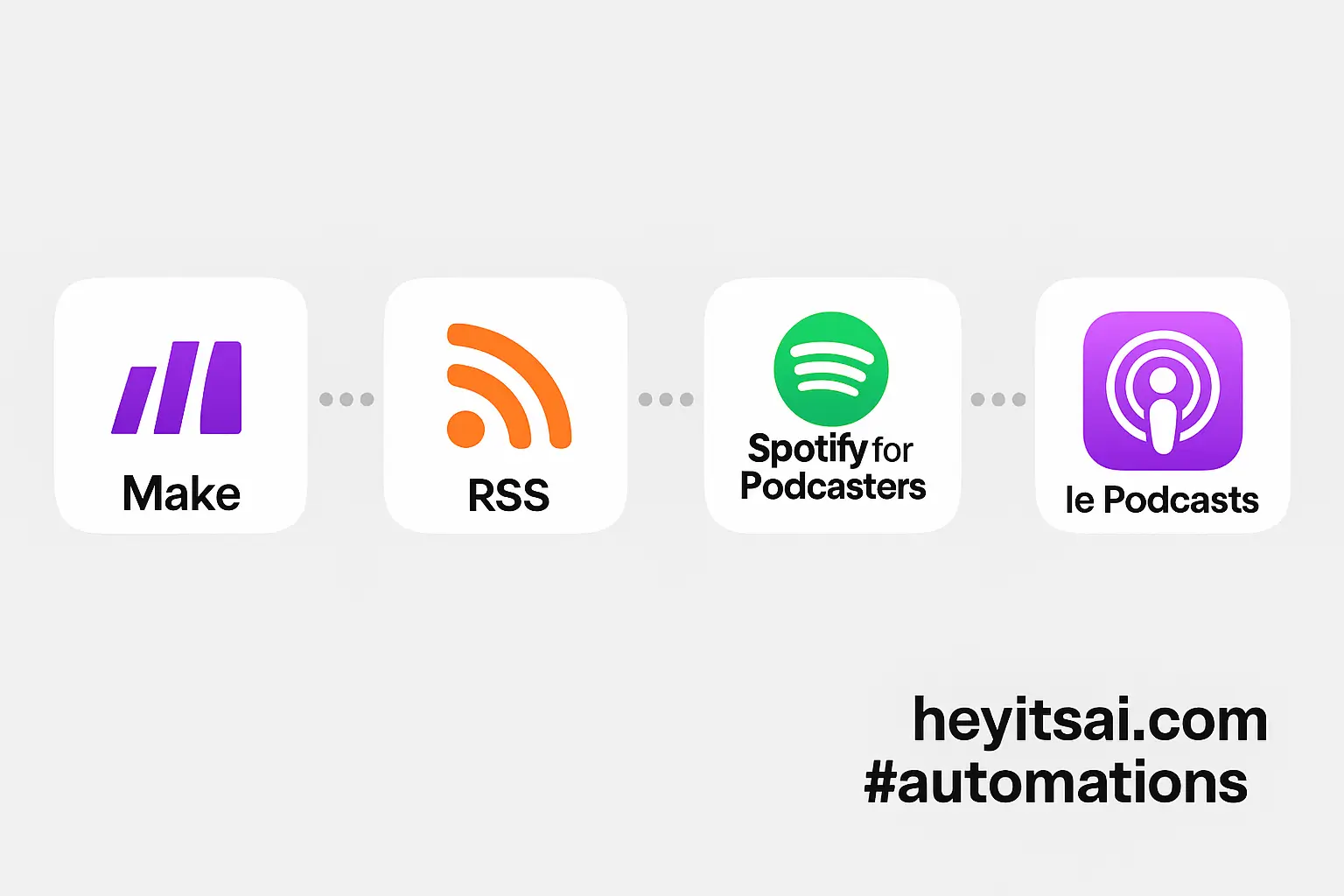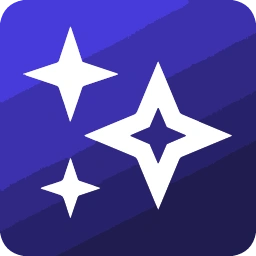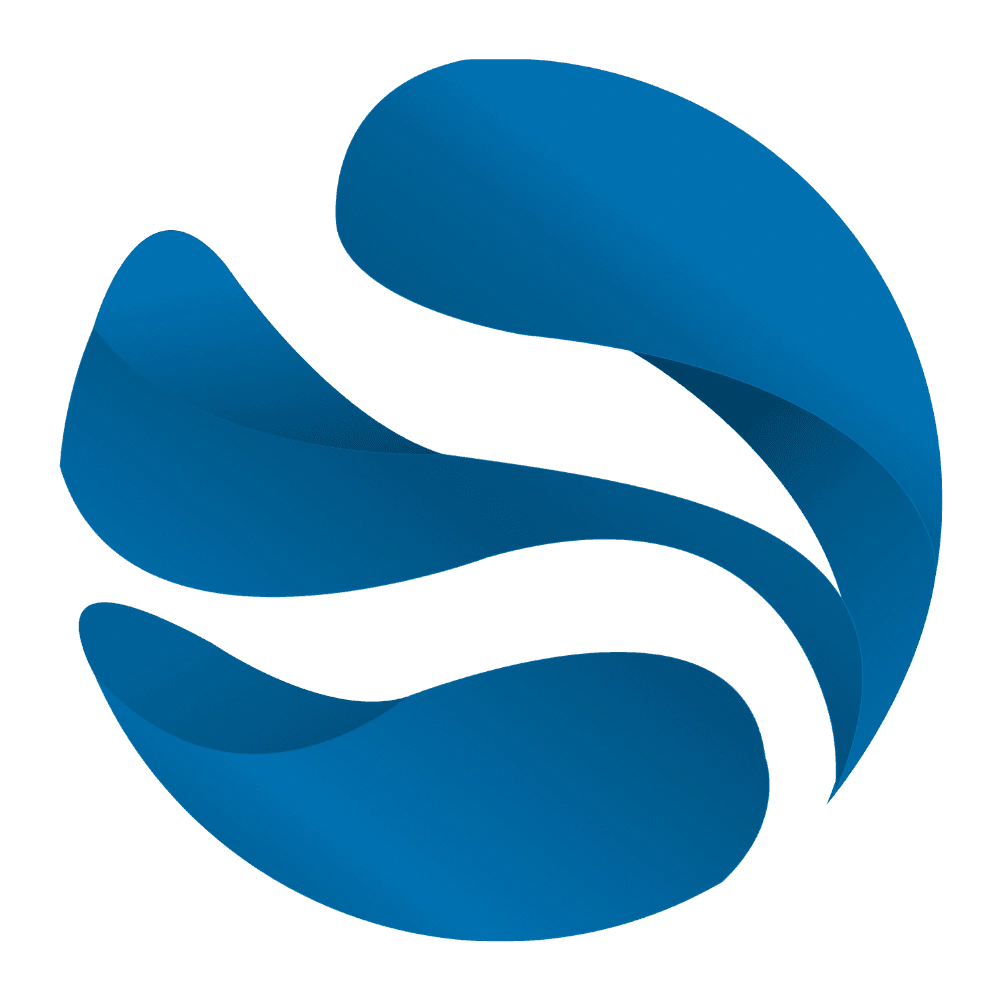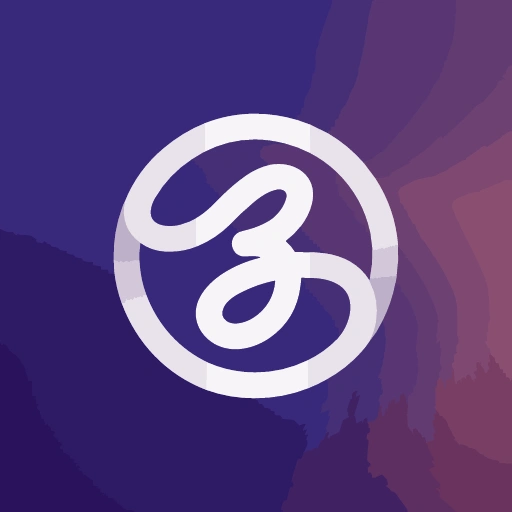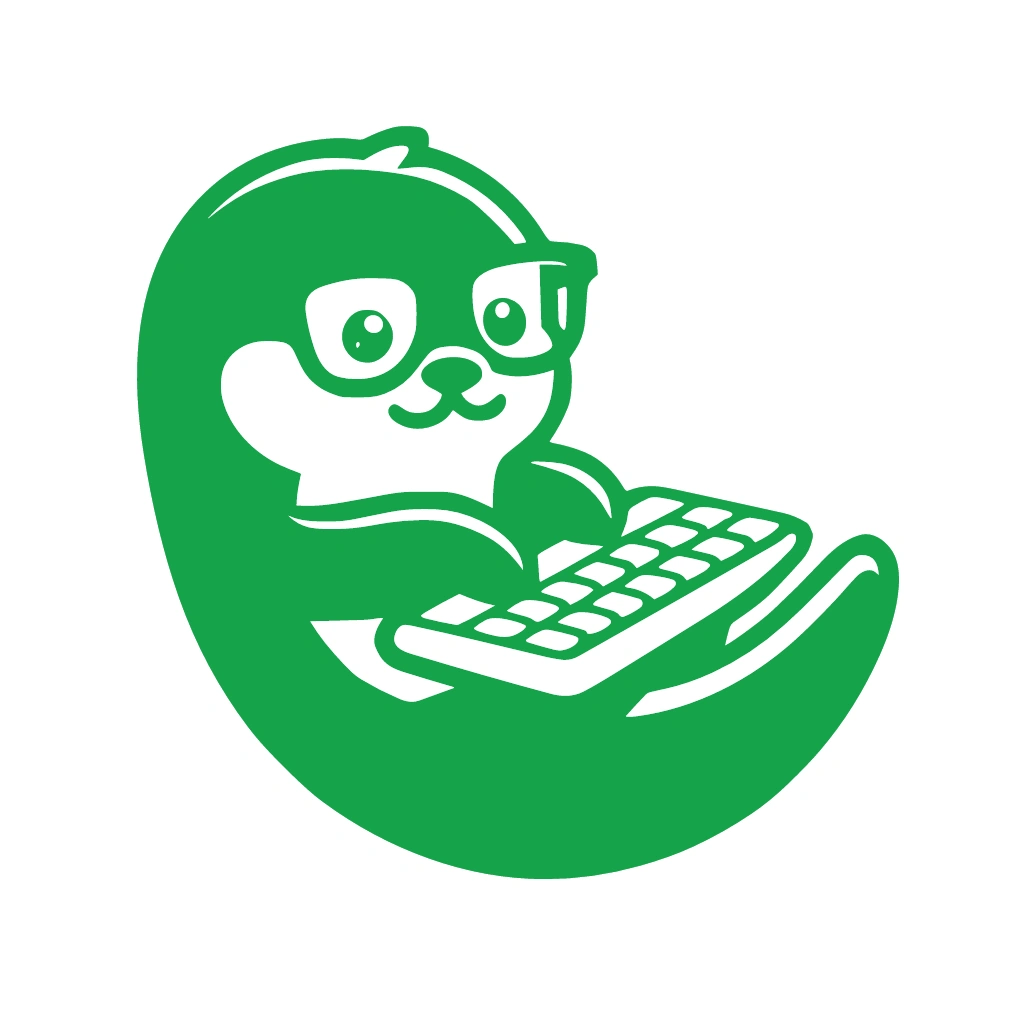Hey there! If you’re looking to automatically correct grammar and enhance the tone and style of your writing, integrating Grammarly and Wordtune into your workflow is a game-changer. In this guide, I’ll walk you through setting up an automated system using Zapier to streamline your writing process. Don’t worry—it’s beginner-friendly and should take about 15 minutes to set up.
Introduction
Writing is an essential part of many professions, but ensuring your content is grammatically correct and stylistically engaging can be time-consuming. Tools like Grammarly and Wordtune offer powerful features to assist with this, but manually using them can disrupt your flow. By automating the process with Zapier, you can have your drafts automatically checked and enhanced, allowing you to focus on content creation.
Step-by-Step Guide
Step 1: Set Up Your Tools
First, ensure you have accounts set up for the following:
- Grammarly: Sign up at Grammarly.
- Wordtune: Register at Wordtune.
- Zapier: Create an account at Zapier.
These tools offer free versions, but some advanced features may require a premium subscription.
Step 2: Choose a Trigger App
Decide where your initial content will be created or stored. Common options include:
- Google Docs: If you draft in Google Docs, you can set up a Zap to trigger when a new document is added to a specific folder.
- Evernote: For those using Evernote, a new note in a designated notebook can serve as a trigger.
For this guide, we’ll use Google Docs as the example.
Step 3: Create a New Zap in Zapier
Log in to your Zapier account and click on “Create Zap.” This will open the Zap editor.
Step 4: Set Up the Trigger
In the Zap editor:
- Choose App & Event: Select “Google Docs” as the app and “New Document in Folder” as the event.
- Choose Account: Connect your Google account.
- Set Up Trigger: Choose the specific folder where your drafts are saved.
- Test Trigger: Zapier will fetch a recent document to ensure the setup is correct.
Step 5: Add Grammarly for Grammar Checking
Grammarly doesn’t have a direct integration with Zapier, but you can use the “Email by Zapier” action to send the content to your Grammarly account:
- Add Action: Click on the “+” button to add a new action.
- Choose App & Event: Select “Email by Zapier” as the app and “Send Outbound Email” as the event.
- Set Up Action:
- To: Enter your Grammarly email address (found in your Grammarly account settings).
- Subject: Use a dynamic field like “New Document: {{Document Name}}”.
- Body: Insert the content of the document using the dynamic field “{{Document Content}}”.
- Test Action: Send a test email to ensure it’s received in your Grammarly account.
Once the email is received, Grammarly will process the content and provide suggestions. You’ll need to log in to Grammarly to review and apply these suggestions.
Step 6: Add Wordtune for Style Enhancement
Wordtune also doesn’t have a direct Zapier integration, but you can use a similar email-based approach:
- Add Action: Click on the “+” button to add another action.
- Choose App & Event: Select “Email by Zapier” as the app and “Send Outbound Email” as the event.
- Set Up Action:
- To: Enter your Wordtune email address (found in your Wordtune account settings).
- Subject: Use a dynamic field like “New Document: {{Document Name}}”.
- Body: Insert the content of the document using the dynamic field “{{Document Content}}”.
- Test Action: Send a test email to ensure it’s received in your Wordtune account.
After receiving the email, Wordtune will analyze the content and offer rewriting suggestions. You’ll need to log in to Wordtune to review and apply these enhancements.
Step 7: Automate the Process
Once both actions are set up and tested:
- Turn On the Zap: Toggle the switch to activate your Zap.
- Test the Workflow: Create a new document in the specified Google Docs folder and verify that emails are sent to both Grammarly and Wordtune.
Now, every time you add a new document to the designated folder, it will automatically be sent to Grammarly and Wordtune for grammar checking and style enhancement.
Optional Enhancements
To further streamline your workflow, consider these quick-win ideas:
- Use Airtable for Content Management: Set up an Airtable base with fields like “Document Name,” “Status,” and “Feedback.” Integrate it with Zapier to track the progress of each document through the editing process.
- Automate Notifications: Add an action in Zapier to send you a Slack message or email once Grammarly and Wordtune have processed your document, so you know when it’s ready for review.
- Schedule Regular Reports: Use Zapier to compile weekly reports of documents processed, including feedback from Grammarly and Wordtune, to monitor your writing improvement over time.
By setting up this automated system, you can ensure your writing is consistently polished without the manual hassle. Happy writing!