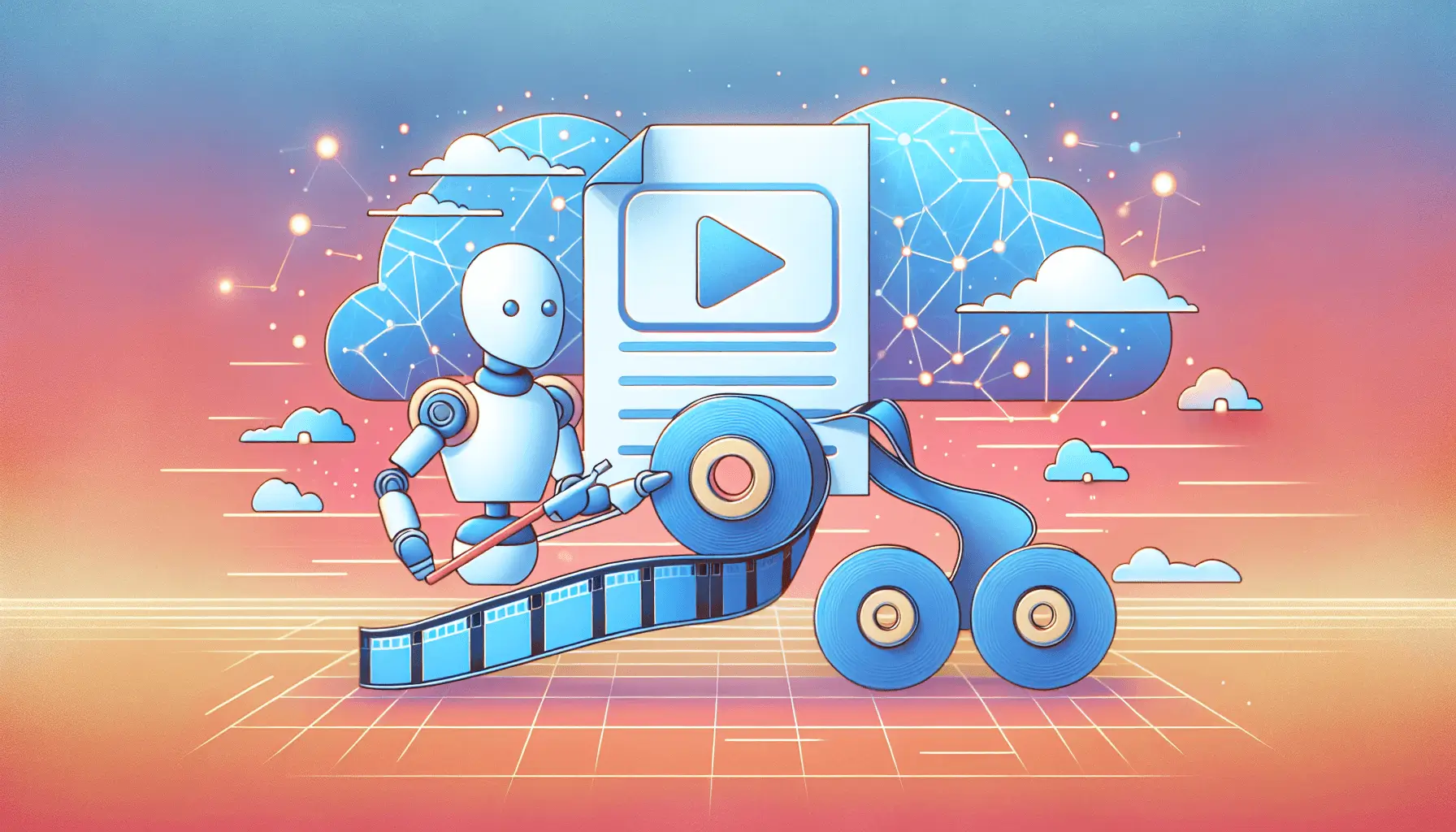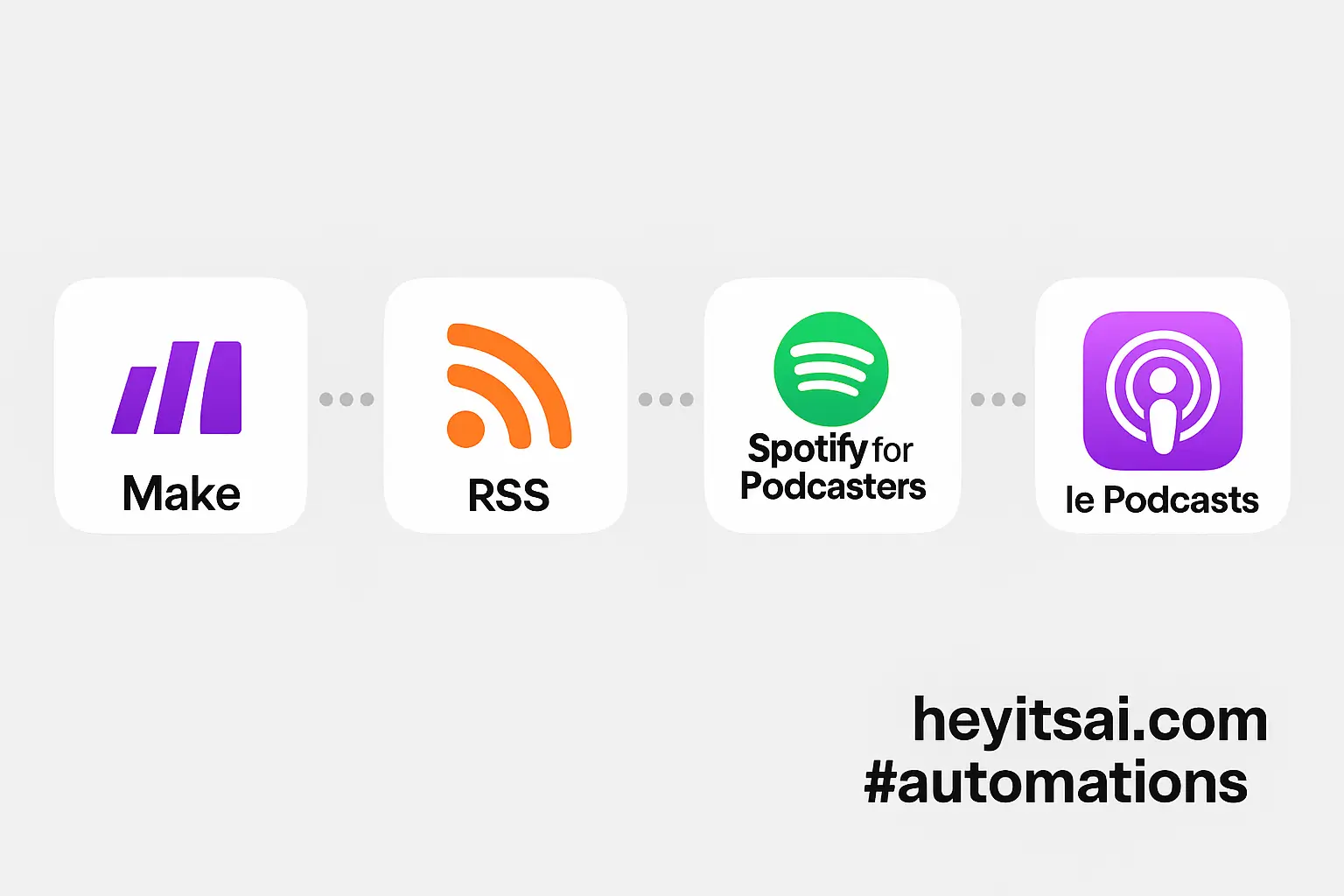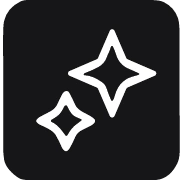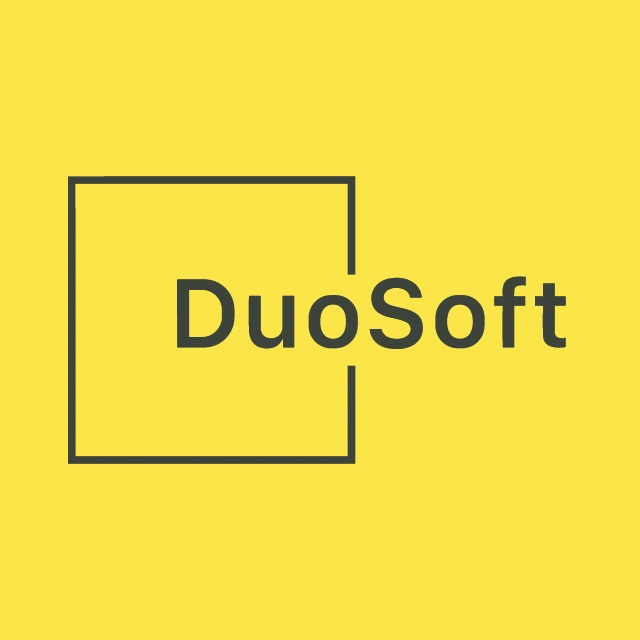Creating professional AI-voice narrations for your videos has never been easier, thanks to the powerful combination of ElevenLabs and Pictory. In this guide, I’ll walk you through the process of setting up and using these tools to generate lifelike voiceovers for your video content. Whether you’re a solo startup founder or a content creator, this step-by-step tutorial will help you achieve high-quality results in about an hour.
Introduction
High-quality voiceovers can significantly enhance the engagement and professionalism of your videos. However, hiring voice actors or recording your own narrations can be time-consuming and costly. Enter AI-powered solutions: ElevenLabs offers hyper-realistic text-to-speech capabilities, while Pictory provides an intuitive platform for video creation and editing. Together, they streamline the process of adding natural-sounding voiceovers to your videos.
Step-by-Step Guide
Step 1: Set Up Your ElevenLabs Account
First, you’ll need to create an account with ElevenLabs to access their AI voice generation services.
- Sign Up: Visit the ElevenLabs website and click on the “Sign Up” button. Provide your email address and create a password to register.
- Choose a Plan: ElevenLabs offers various plans, including a free tier with limited features. Select the plan that best suits your needs.
- Access API Key: After logging in, navigate to your account settings to find your API key. This key will be essential for integrating ElevenLabs with other platforms.
Step 2: Select and Customize Your AI Voice
ElevenLabs provides a diverse library of AI voices that you can use for your voiceovers.
- Explore Voice Library: In your ElevenLabs dashboard, go to the “Voices” section and browse the available options.
- Add a Voice to Your Account: Once you find a voice you like, click the “Add” button to include it in your personal collection.
- Customize Voice Settings: For a more personalized touch, adjust parameters such as pitch, speed, and intonation to match your brand’s tone.
Step 3: Set Up Your Pictory Account
Next, create an account with Pictory to start creating and editing your videos.
- Sign Up: Go to the Pictory website and click on “Get Started for Free.” Register using your email address and set up a password.
- Choose a Plan: Pictory offers various subscription plans. Select the one that aligns with your requirements.
Step 4: Integrate ElevenLabs with Pictory
To use ElevenLabs’ AI voices within Pictory, you’ll need to add the ElevenLabs feature to your Pictory account.
- Access Add-Ons: After logging into Pictory, navigate to your account dashboard and click on the “Add-ons” section.
- Add ElevenLabs: Locate the ElevenLabs add-on and click on the option to add it to your package. Confirm the purchase to activate the feature.
Step 5: Create a Video Project in Pictory
With the integration set up, you can now create a new video project in Pictory.
- Start a New Project: In your Pictory dashboard, click on “Create New Project.”
- Choose a Template: Select a video template that suits your content. Pictory offers a variety of templates for different purposes.
- Upload or Generate Content: You can upload your own media files or use Pictory’s tools to generate content from text or URLs.
Step 6: Add AI Voiceover to Your Video
Now, let’s add a lifelike AI voiceover to your video using ElevenLabs.
- Access Voiceover Options: Within your video project, click on the “Voiceover” tab.
- Select ElevenLabs Voice: Choose the ElevenLabs voice you added earlier from the list of available voices.
- Input Your Script: Enter the text you want to be narrated. Ensure your script is well-punctuated to guide the AI’s intonation and pacing.
- Generate Voiceover: Click on the “Generate Voiceover” button. Pictory will use ElevenLabs’ AI to create a natural-sounding narration for your script.
- Review and Edit: Listen to the generated voiceover. If necessary, make adjustments to the script or voice settings to achieve the desired result.
Step 7: Finalize and Export Your Video
With your voiceover in place, it’s time to finalize your video.
- Edit Video Elements: Use Pictory’s editing tools to add visuals, transitions, and other elements to enhance your video.
- Sync Voiceover and Visuals: Ensure that the voiceover aligns perfectly with the visual content. Adjust the timing as needed.
- Preview the Video: Watch the entire video to confirm everything is in place.
- Export the Final Product: Once satisfied, click on the “Export” button to render and download your video.
Optional Enhancements
To further elevate your video content, consider these quick-win ideas:
- Background Music: Add royalty-free background music to set the mood and enhance engagement.
- Subtitles: Include subtitles to make your content accessible to a broader audience and improve SEO.
- Custom Branding: Incorporate your logo and brand colors to maintain consistency and reinforce brand identity.
By following these steps, you can efficiently create professional-quality videos with AI-generated voiceovers, saving time and resources while delivering engaging content to your audience.