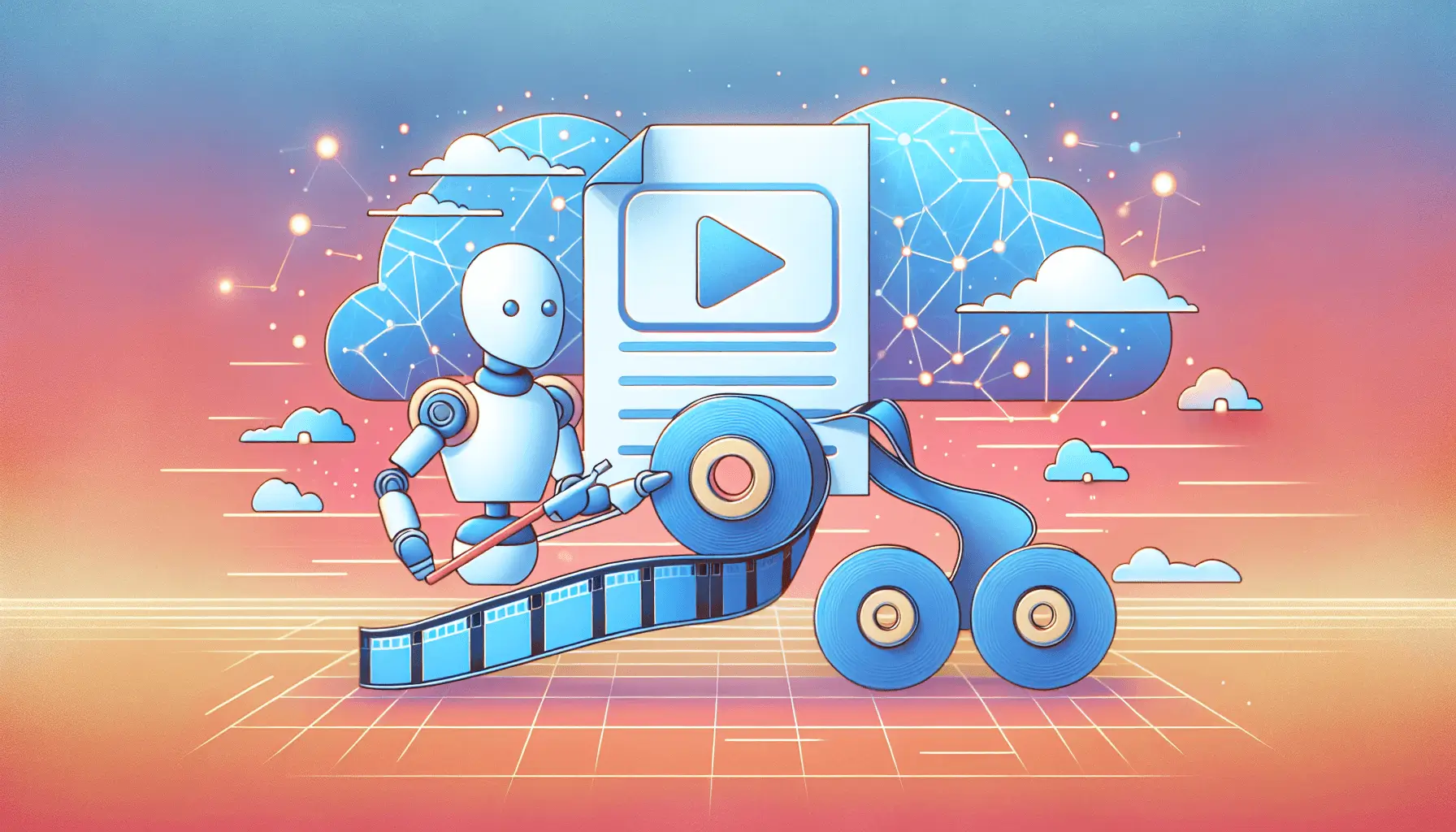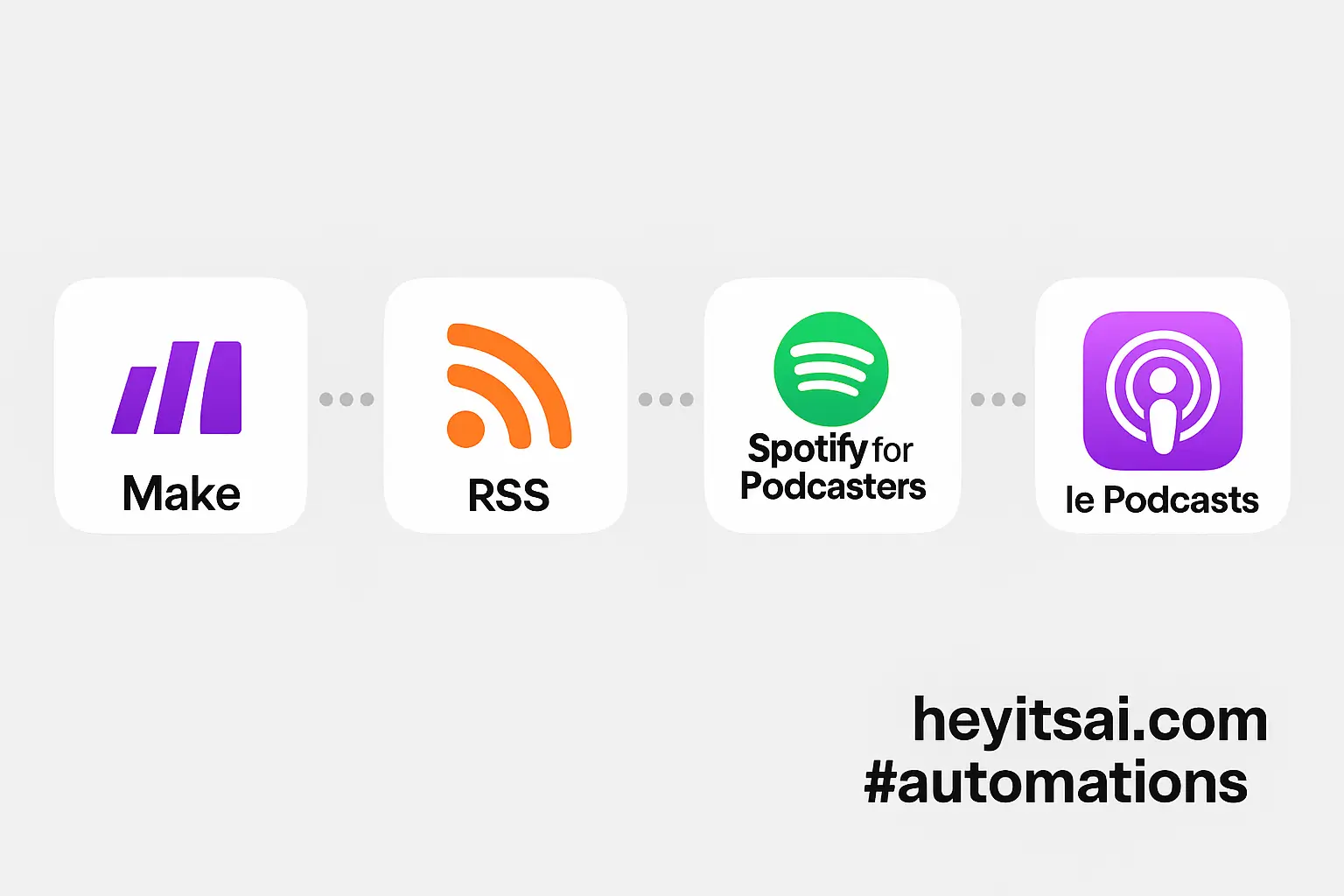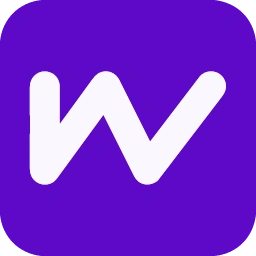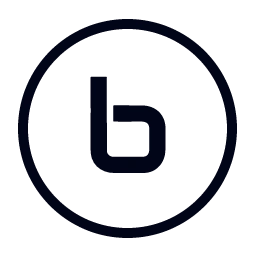Creating engaging video scripts is crucial for effective marketing and explainer videos. With AI tools like OpenAI, Make, and Google Docs, you can automate this process, saving time and ensuring consistency. Here’s a step-by-step guide to set up an automated system for generating video scripts using these tools.
Introduction
As a solo startup founder, crafting compelling video scripts can be time-consuming. By leveraging AI, you can streamline this process, allowing you to focus on other critical aspects of your business. In this guide, we’ll walk you through setting up an automated workflow using OpenAI’s API, Make (formerly Integromat), and Google Docs to generate video scripts efficiently.
Step-by-Step Guide
Step 1: Set Up Your OpenAI Account and API Key
First, you’ll need access to OpenAI’s API:
- Sign up for an account at OpenAI’s platform.
- Once logged in, navigate to the API keys section.
- Click on “Create new secret key” and copy the generated key. Store it securely, as you won’t be able to view it again.
For detailed instructions, refer to OpenAI’s documentation.
Step 2: Create a Google Docs Template
Next, set up a Google Docs template for your video scripts:
- Open Google Docs and create a new document.
- Structure the document with placeholders for dynamic content, such as
{{Title}},{{Introduction}},{{Main Points}}, and{{Conclusion}}. - Save the document and note its URL; you’ll need the document ID later.
Step 3: Set Up a Make Account
Make is a powerful automation platform that will connect OpenAI and Google Docs:
- Sign up for a free account at Make’s website.
- Once registered, create a new scenario.
Step 4: Configure the Make Scenario
Now, let’s build the automation workflow:
- Trigger Module: Add a “Webhook” module to initiate the scenario. This webhook will be triggered when you want to generate a new script.
- OpenAI Module: Add the “OpenAI” module to generate the script content.
- Choose the “Create a completion (prompt)” action.
- In the “Prompt” field, input a structured prompt like:
“Create a video script for a marketing video about {{Product}}. The script should include an engaging introduction, three key points highlighting the product’s benefits, and a compelling conclusion with a call to action.”
- Replace
{{Product}}with dynamic data from the webhook or other sources. - Set the model to “gpt-4” or the latest available.
- Adjust parameters like “Temperature” (e.g., 0.7) to control creativity.
- Google Docs Module: Add the “Google Docs” module to populate your template.
- Choose the “Create a Document from a Template” action.
- Connect your Google account and select the template document you created earlier.
- Map the placeholders in your template to the corresponding outputs from the OpenAI module.
- Specify the folder where the new document should be saved.
- Optional: Notification Module: Add a module to notify you when the script is ready, such as sending an email or a Slack message.
Step 5: Test and Activate the Scenario
Before going live:
- Run the scenario once to ensure everything works as expected.
- Check the generated Google Doc to verify the script’s content and formatting.
- Once satisfied, activate the scenario to run automatically when triggered.
Optional Enhancements
To further improve your workflow:
- Integrate with Airtable: Use Airtable to manage script requests and track their status. Add fields like “Product Name,” “Script Status,” and “Generated Script Link.” Configure Make to watch for new records and trigger the scenario accordingly.
- Version Control: Save each generated script with a timestamp to maintain version history and track changes over time.
- Multi-Language Support: Extend the workflow to generate scripts in multiple languages by adding a language parameter to the OpenAI prompt and creating corresponding templates.
By following these steps, you can set up an efficient system to generate video scripts using AI, allowing you to produce high-quality content consistently and focus on growing your business.