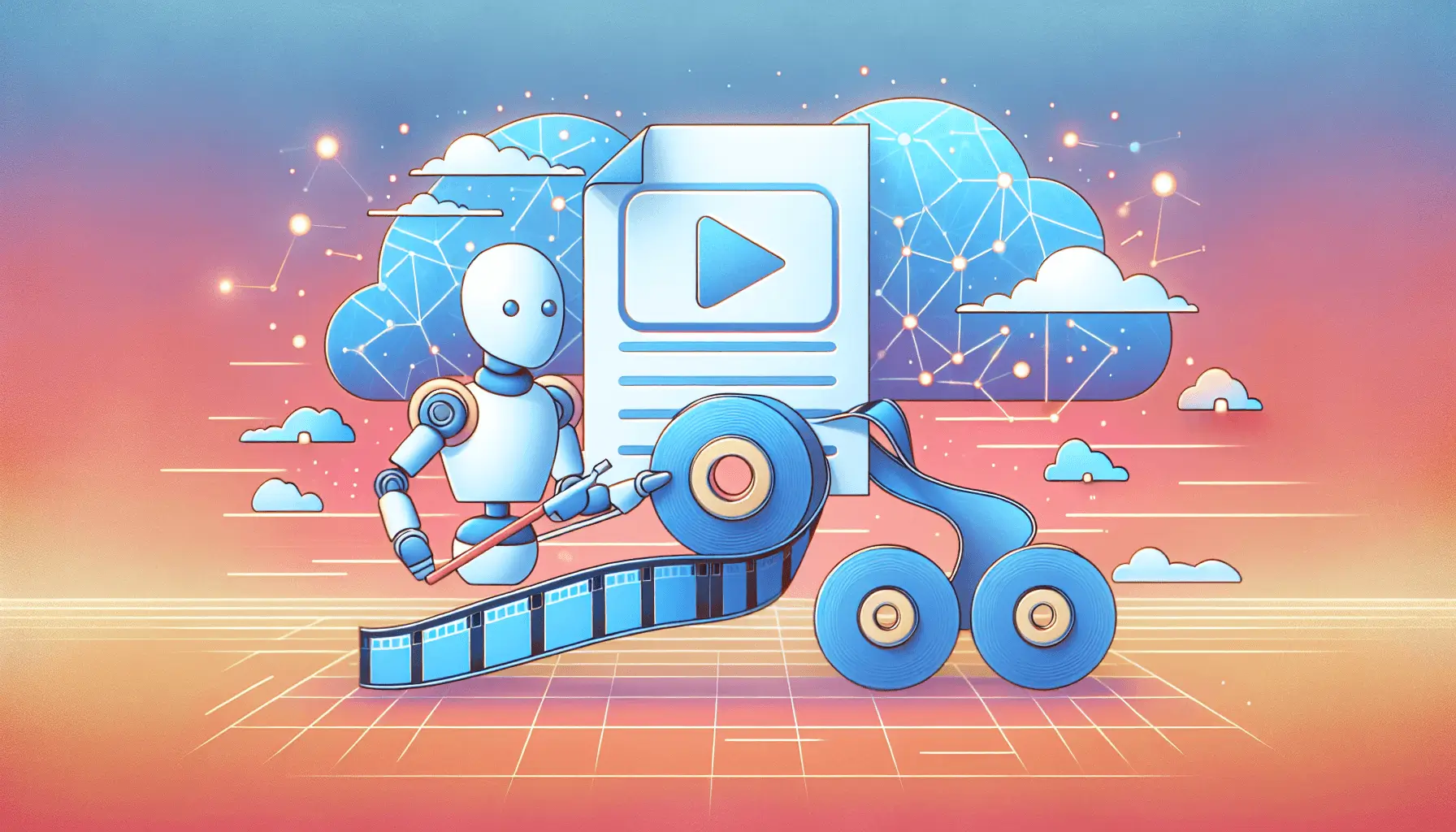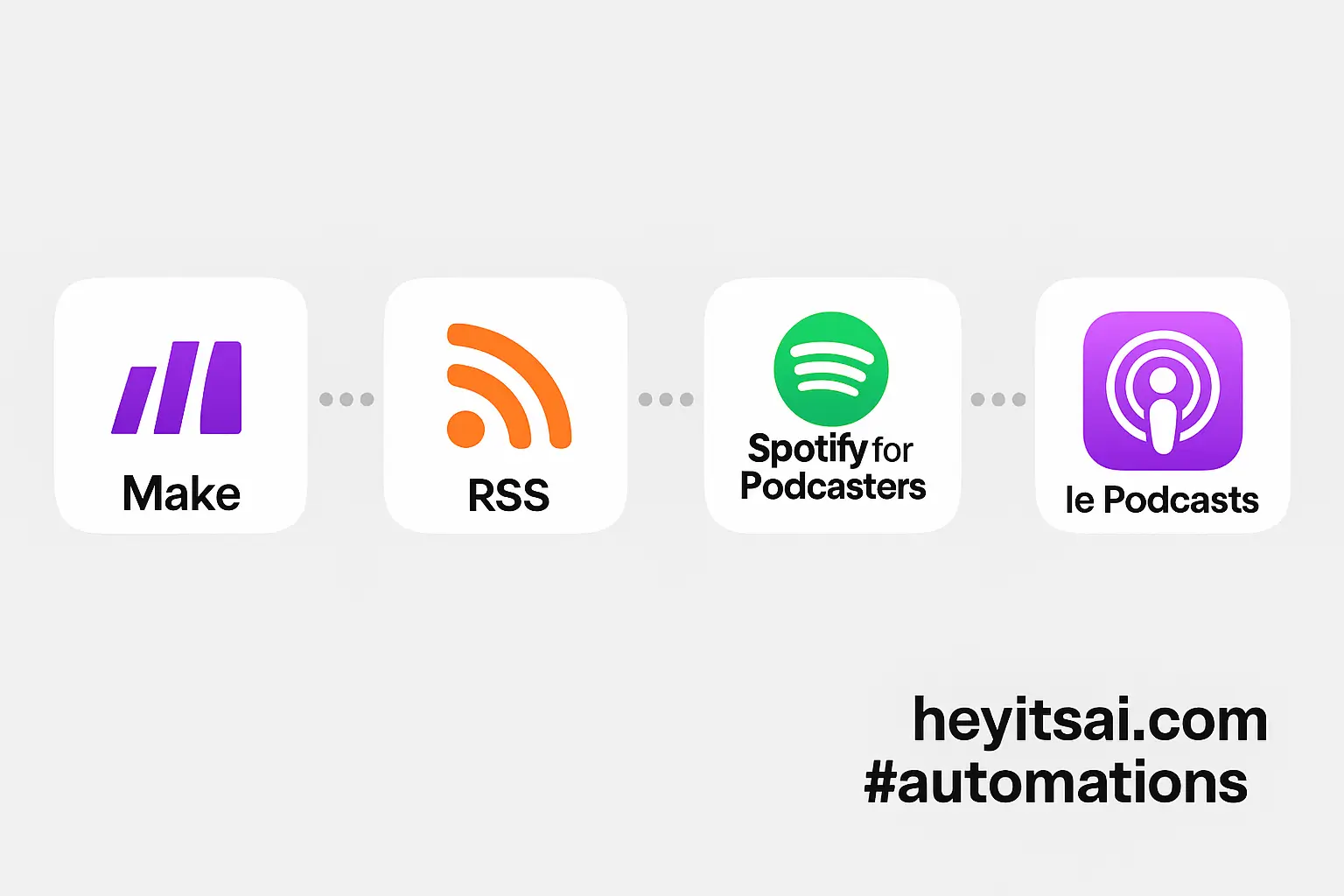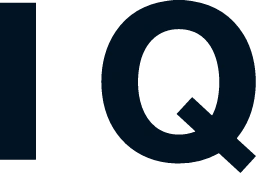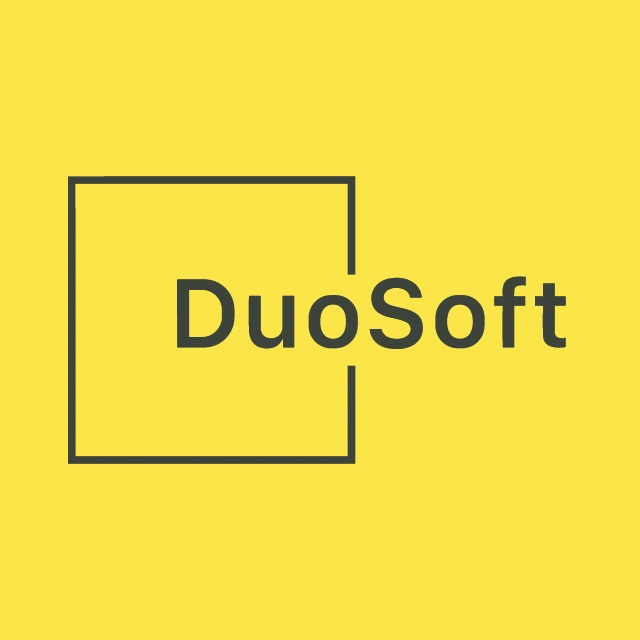Ever found yourself drowning in lengthy articles, wishing for a quick summary? Well, you’re in luck! In this guide, I’ll walk you through setting up an AI-powered system that automatically summarizes long-form content, making it easier for you to digest information swiftly. We’ll be using OpenAI, Make (formerly Integromat), and WordPress to create this automation. Don’t worry if you’re new to this; I’ll break it down step by step. Let’s dive in!
Step-by-Step Guide
Step 1: Set Up Your OpenAI Account
First things first, you’ll need an OpenAI account to access their API.
- Go to the OpenAI signup page and create an account.
- Once logged in, navigate to the API Keys section.
- Click on “Create new secret key,” name it (optional), and copy the key. Store it securely, as you won’t be able to view it again.
You’ll also need your Organization ID:
- Go to your Organization settings.
- Copy the Organization ID displayed there.
Keep both the API key and Organization ID handy; we’ll need them soon.
Step 2: Set Up a Make Account
Make is a powerful automation platform that will help us connect OpenAI with WordPress.
- Sign up for a free account at Make.com.
- Once registered, log in to your dashboard.
Step 3: Create a New Scenario in Make
Now, let’s create a scenario that will handle the automation.
- In your Make dashboard, click on “Create a new scenario.”
- Click on the “+” button to add your first module.
Step 4: Set Up a Webhook to Receive Article Data
We’ll start by setting up a webhook that will receive data from your WordPress site whenever a new article is published.
- In the module search bar, type “Webhook” and select the “Custom webhook” module.
- Click on “Add” to create a new webhook.
- Name your webhook (e.g., “New Article Webhook”) and click “Save.”
- Copy the generated webhook URL; you’ll need to add this to your WordPress site.
Step 5: Configure WordPress to Send Data to the Webhook
We’ll use a WordPress plugin to send data to the Make webhook whenever a new post is published.
- In your WordPress dashboard, go to “Plugins” and click “Add New.”
- Search for and install the “WP Webhooks” plugin.
- Activate the plugin and navigate to its settings.
- Under “Send Data,” click on “Add Webhook.”
- Paste the webhook URL you copied from Make.
- Choose the trigger “Post Created” to send data whenever a new post is published.
- Save your settings.
Step 6: Parse the Article Content in Make
Back in Make, we’ll parse the data received from WordPress.
- After the webhook module, add a “Parse JSON” module.
- In the “Data” field, map the “body” output from the webhook.
- In the “Schema” field, input the JSON structure of the data sent by WordPress. You can get this by publishing a test post and checking the data received by the webhook.
Step 7: Connect to OpenAI to Generate the Summary
Now, let’s set up the connection to OpenAI to generate the summary.
- Add an “OpenAI” module after the “Parse JSON” module.
- Select the “Create a completion (prompt)” action.
- Click on “Add” to create a new connection.
- Enter your OpenAI API key and Organization ID that you obtained earlier.
- In the “Model” field, select “gpt-3.5-turbo” or the latest available model.
- In the “Prompt” field, input the following:
Summarize the following article in a concise manner:
{{Article Content}}
- Replace
{{Article Content}}with the parsed article content from the previous module. - Set “Temperature” to 0.3 for focused results.
- Set “Max tokens” to 150 to limit the length of the summary.
Step 8: Update the WordPress Post with the Summary
Finally, we’ll update the original WordPress post with the generated summary.
- Add a “WordPress” module after the OpenAI module.
- Select the “Update a Post” action.
- Connect your WordPress site by entering your site’s URL, username, and application password.
- In the “Post ID” field, map the ID from the parsed JSON data.
- In the “Content” field, map the original content and append the generated summary at the end. For example:
{{Original Content}}
Summary: {{Generated Summary}}
- Save your scenario.
Step 9: Test Your Automation
Before going live, it’s essential to test your setup.
- In Make, click on “Run once” to start the scenario.
- In WordPress, publish a new test post.
- Check if the post gets updated with the generated summary.
If everything works as expected, you’re good to go!
Optional Enhancements
Want to take this automation to the next level? Here are a few quick-win ideas:
- Automate Social Media Sharing: After generating the summary, automatically share it on your social media platforms using Make’s integrations.
- Send Email Notifications: Notify your subscribers via email whenever a new summarized post is published.
- Translate Summaries: Use OpenAI to translate the summaries into multiple languages, catering to a broader audience.
And there you have it! With this setup, you can effortlessly generate AI-powered summaries for your articles, making content consumption a breeze for your readers. Happy automating!