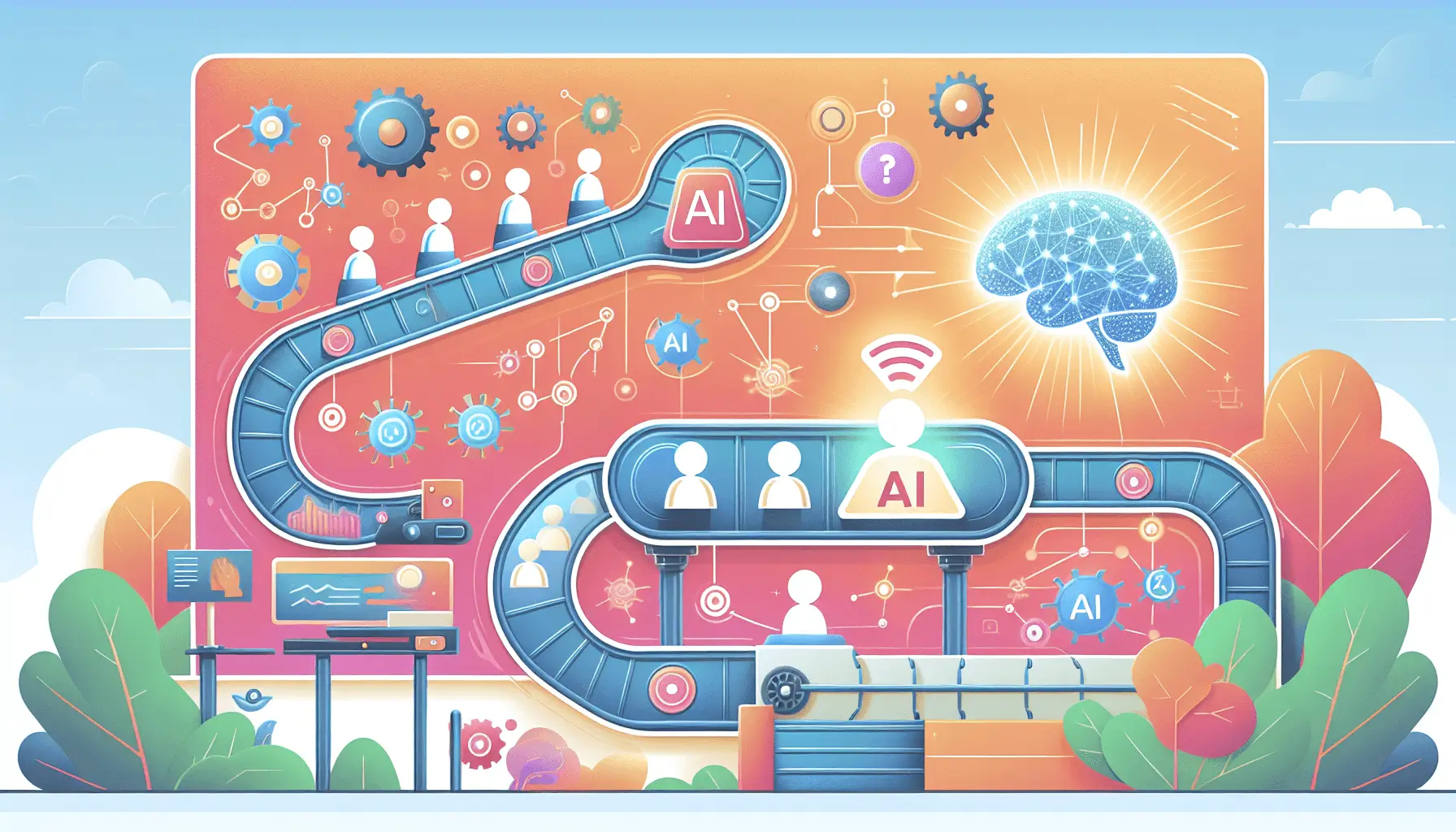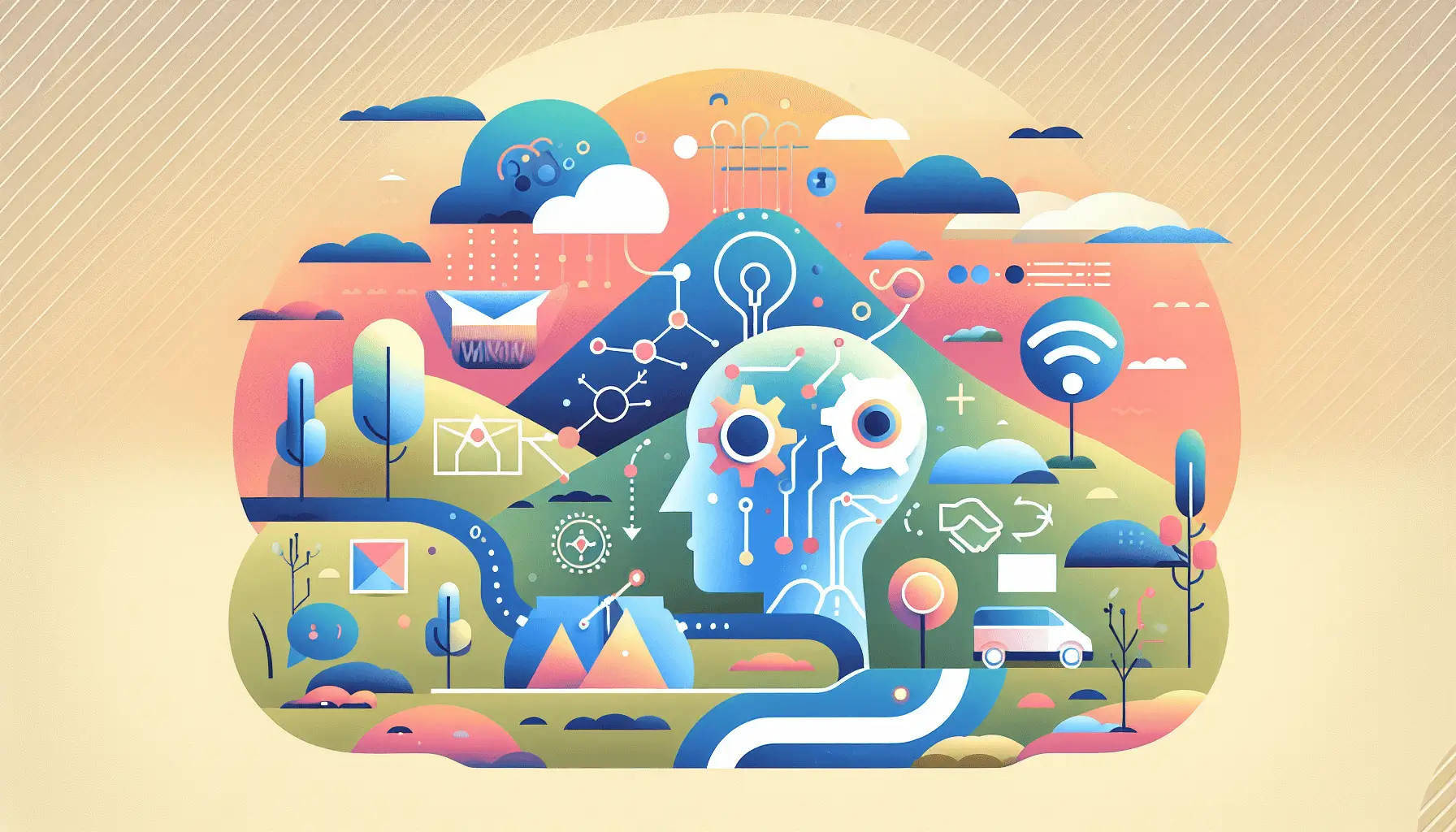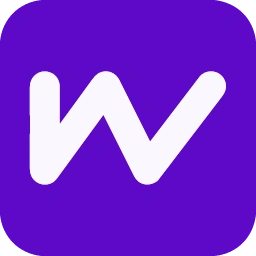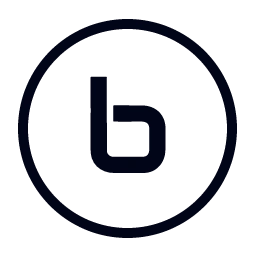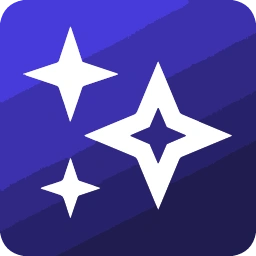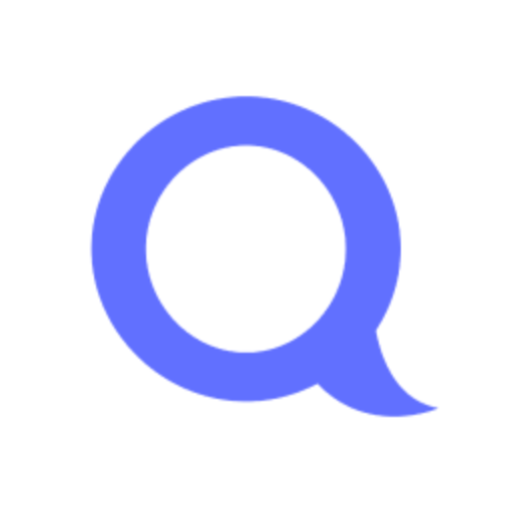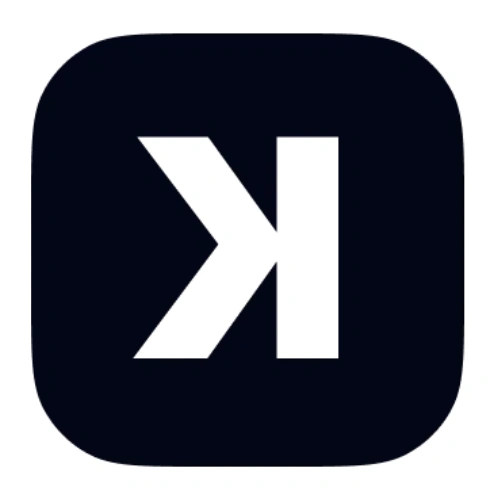Hey there! If you’re looking to automate your internal knowledge base using AI, you’re in the right place. In this guide, I’ll walk you through setting up a system that automatically creates and maintains your knowledge base using Notion, OpenAI, and Make. We’ll get this up and running in about an hour, and you don’t need to be a tech wizard to follow along. Let’s dive in!
Introduction
Managing an internal knowledge base can be a time-consuming task, especially as your organization grows. By integrating AI into your workflow, you can automate the creation and maintenance of your knowledge base, ensuring it’s always up-to-date and comprehensive. We’ll use Notion as our knowledge repository, OpenAI to generate content, and Make to automate the process.
Step-by-Step Guide
Step 1: Set Up Your Notion Database
First things first, let’s set up a Notion database to store your knowledge base entries.
- Create a New Database: In Notion, create a new database with the following properties:
- Title: The main heading of your knowledge entry.
- Content: A rich text field for the detailed content.
- Tags: Multi-select property to categorize entries.
- Created Date: Date property to track when the entry was added.
- Generate an Integration Token: Go to Notion’s Integrations page, create a new integration, and copy the Internal Integration Token.
- Share the Database with the Integration: In your Notion database, click “Share,” add your integration, and grant it access.
For more details on setting up Notion integrations, check out Notion’s official documentation.
Step 2: Obtain OpenAI API Credentials
Next, we’ll get the necessary credentials from OpenAI.
- Sign Up for OpenAI: If you haven’t already, create an account on OpenAI’s website.
- Generate an API Key: In your OpenAI account, navigate to the API keys section and create a new key. Keep this key handy; we’ll need it soon.
Step 3: Set Up Make to Automate the Workflow
Now, let’s use Make to connect Notion and OpenAI, automating the content generation process.
- Create a New Scenario in Make: Log in to Make and create a new scenario.
- Add a Notion Module:
- Select the Notion module and choose “Watch Database Items” as the trigger.
- Connect your Notion account using the integration token you generated earlier.
- Configure the module to monitor your knowledge base database for new entries.
- Add an OpenAI Module:
- After the Notion module, add an OpenAI module and select “Create a Completion.”
- Configure the module:
- Model: Choose “text-davinci-003” or the latest available model.
- Prompt: Use a dynamic prompt that incorporates the new entry’s title. For example:
“Generate a detailed explanation about [Title].”
- Max Tokens: Set to 500 to ensure comprehensive content.
- Temperature: Set to 0.7 for balanced creativity.
- Add Another Notion Module to Update the Entry:
- After the OpenAI module, add another Notion module and select “Update a Database Item.”
- Configure the module:
- Database ID: Select your knowledge base database.
- Page ID: Map this to the Page ID from the first Notion module.
- Content: Map this to the text generated by the OpenAI module.
- Test and Activate the Scenario: Run the scenario once to ensure everything works as expected. If all looks good, activate it to run automatically.
For more detailed instructions on integrating Notion and OpenAI with Make, refer to Make’s official guide.
Optional Enhancements
Once you have the basic setup running, consider these quick wins to enhance your knowledge base automation:
- Summarize Existing Content: Use OpenAI to generate concise summaries of lengthy documents and add them to your knowledge base.
- Translate Content: Automatically translate entries into multiple languages to cater to a diverse team.
- Generate FAQs: Analyze common questions from your team and generate FAQ entries to address them proactively.
By implementing these enhancements, you can make your internal knowledge base even more robust and user-friendly.
And there you have it! With this setup, your internal knowledge base will practically run itself, thanks to the power of AI and automation. Happy automating!