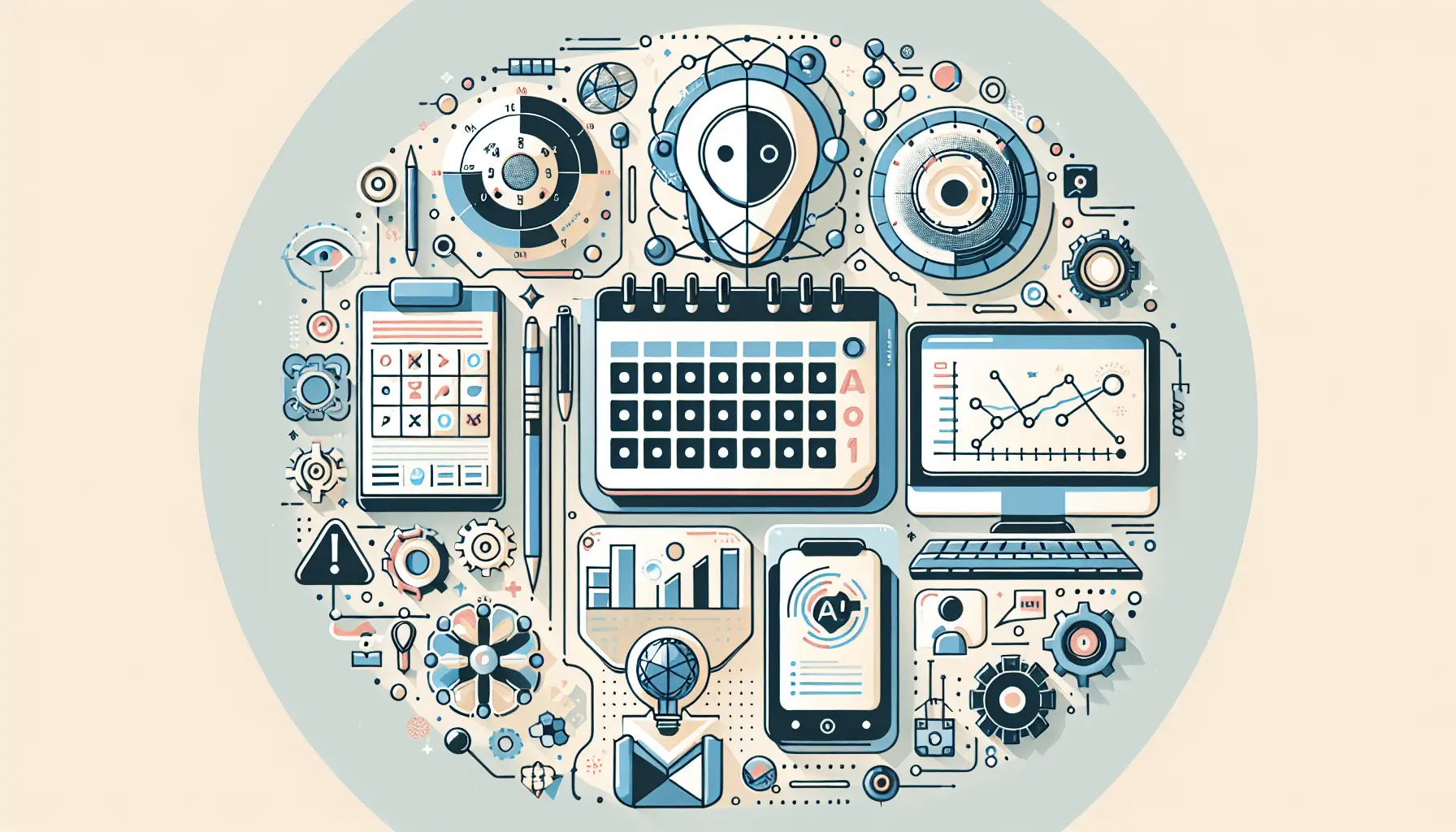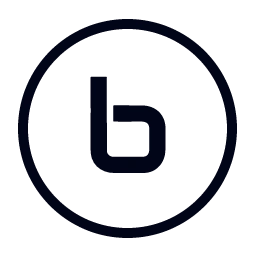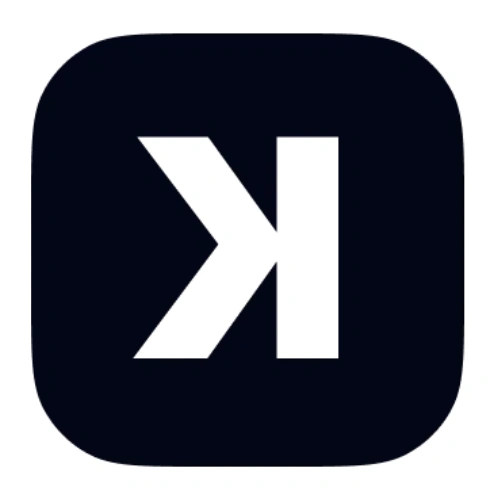Hey there! If you’re looking to supercharge your email marketing by automatically segmenting your audience based on their behavior and preferences, you’re in the right place. In this guide, I’ll walk you through setting up an AI-driven email segmentation system using Mailchimp, OpenAI, and Make. This setup will help you deliver more personalized and effective email campaigns.
**Introduction**
Email segmentation is a game-changer in marketing. By dividing your email list into specific groups based on user behavior and preferences, you can tailor your messages to resonate more deeply with each segment. This leads to higher engagement rates, better customer satisfaction, and ultimately, increased conversions.
Traditionally, segmentation can be a manual and time-consuming process. But with the power of AI and automation tools like OpenAI and Make, you can automate this process, making it more efficient and scalable.
**Step-by-Step Guide**
**1. Set Up Your Tools**
– **Mailchimp**: Ensure you have a Mailchimp account with an active audience list.
– **OpenAI**: Sign up for an OpenAI account and generate an API key.
– **Make**: Create an account on Make (formerly Integromat) to build automated workflows.
**2. Connect Mailchimp to Make**
– **Create a New Scenario**: In Make, click on “Create a new scenario.”
– **Add Mailchimp Module**: Search for Mailchimp and select the “Watch Members” trigger. This will monitor your Mailchimp audience for new subscribers or updates.
– **Configure the Module**:
– **Connection**: Connect your Mailchimp account by entering your API key.
– **List ID**: Select the Mailchimp audience you want to monitor.
– **Limit**: Set the number of results to process per execution (e.g., 10).
**3. Fetch Subscriber Data**
– **Add “Get Subscriber Info” Module**: After the trigger, add another Mailchimp module to fetch detailed information about each subscriber.
– **Configure the Module**:
– **Connection**: Use the same Mailchimp connection.
– **List ID**: Select the same audience list.
– **Subscriber Email**: Map this to the email address from the previous module.
**4. Analyze Subscriber Behavior with OpenAI**
– **Add HTTP Module**: Insert an HTTP module to send subscriber data to OpenAI for analysis.
– **Configure the Module**:
– **Method**: POST
– **URL**: `https://api.openai.com/v1/engines/davinci/completions`
– **Headers**:
– `Authorization`: `Bearer YOUR_OPENAI_API_KEY`
– `Content-Type`: `application/json`
– **Body**:
“`json
{
“prompt”: “Analyze the following subscriber data and categorize the subscriber into one of the following segments: ‘Engaged’, ‘Neutral’, ‘Disengaged’. Subscriber data: [Insert subscriber data here]”,
“max_tokens”: 10
}
“`
– **Replace `[Insert subscriber data here]`** with the relevant subscriber information fetched earlier.
**5. Parse OpenAI Response**
– **Add JSON Parser Module**: To handle the response from OpenAI, add a JSON parser module.
– **Configure the Module**:
– **JSON String**: Map this to the response body from the HTTP module.
**6. Update Subscriber Tags in Mailchimp**
– **Add “Add/Remove Member Tags” Module**: Use this Mailchimp module to update subscriber tags based on the analysis.
– **Configure the Module**:
– **Connection**: Use the same Mailchimp connection.
– **List ID**: Select the same audience list.
– **Subscriber Email**: Map this to the email address from the previous modules.
– **Tags**: Map the segment category (e.g., ‘Engaged’, ‘Neutral’, ‘Disengaged’) from the OpenAI response to the tags field.
**7. Test and Activate the Scenario**
– **Run the Scenario**: Test the entire workflow to ensure each module is functioning correctly.
– **Activate**: Once satisfied, activate the scenario to run automatically based on your specified schedule.
**Optional Enhancements**
– **Personalized Content Generation**: Use OpenAI to generate personalized email content for each segment, enhancing engagement.
– **A/B Testing**: Set up A/B tests for different segments to determine the most effective messaging strategies.
– **Behavioral Triggers**: Implement triggers based on subscriber actions (e.g., email opens, link clicks) to further refine segmentation and automation.
By following these steps, you’ll have a robust AI-driven email segmentation system that dynamically categorizes your subscribers, allowing for more targeted and effective marketing campaigns. Happy automating!