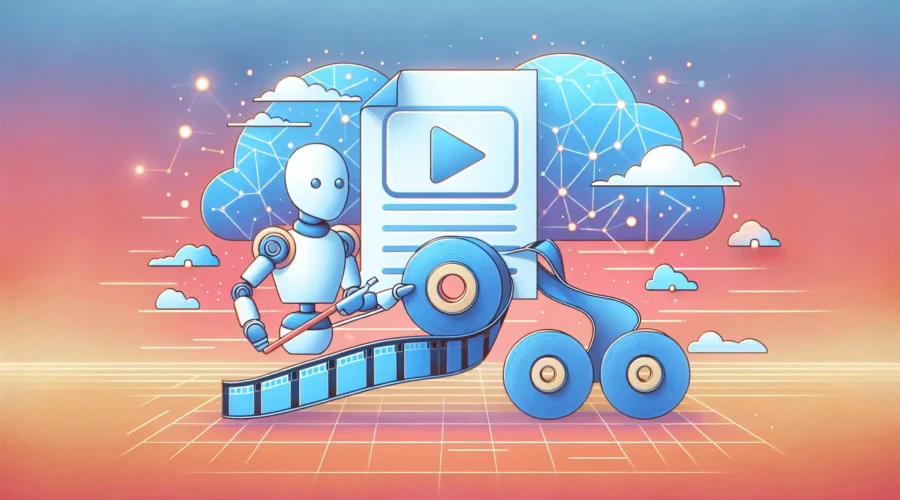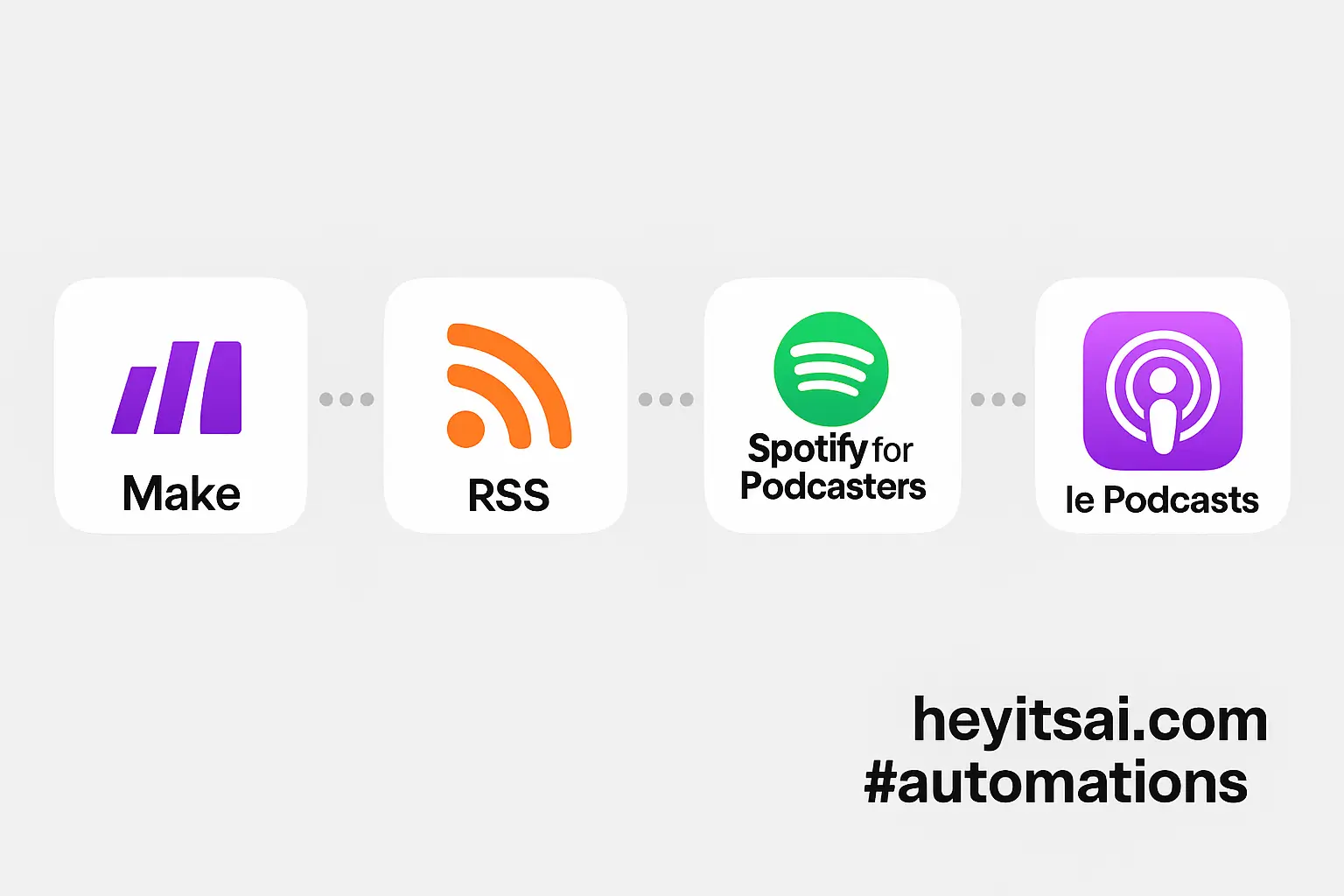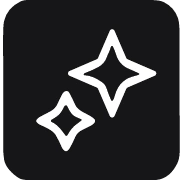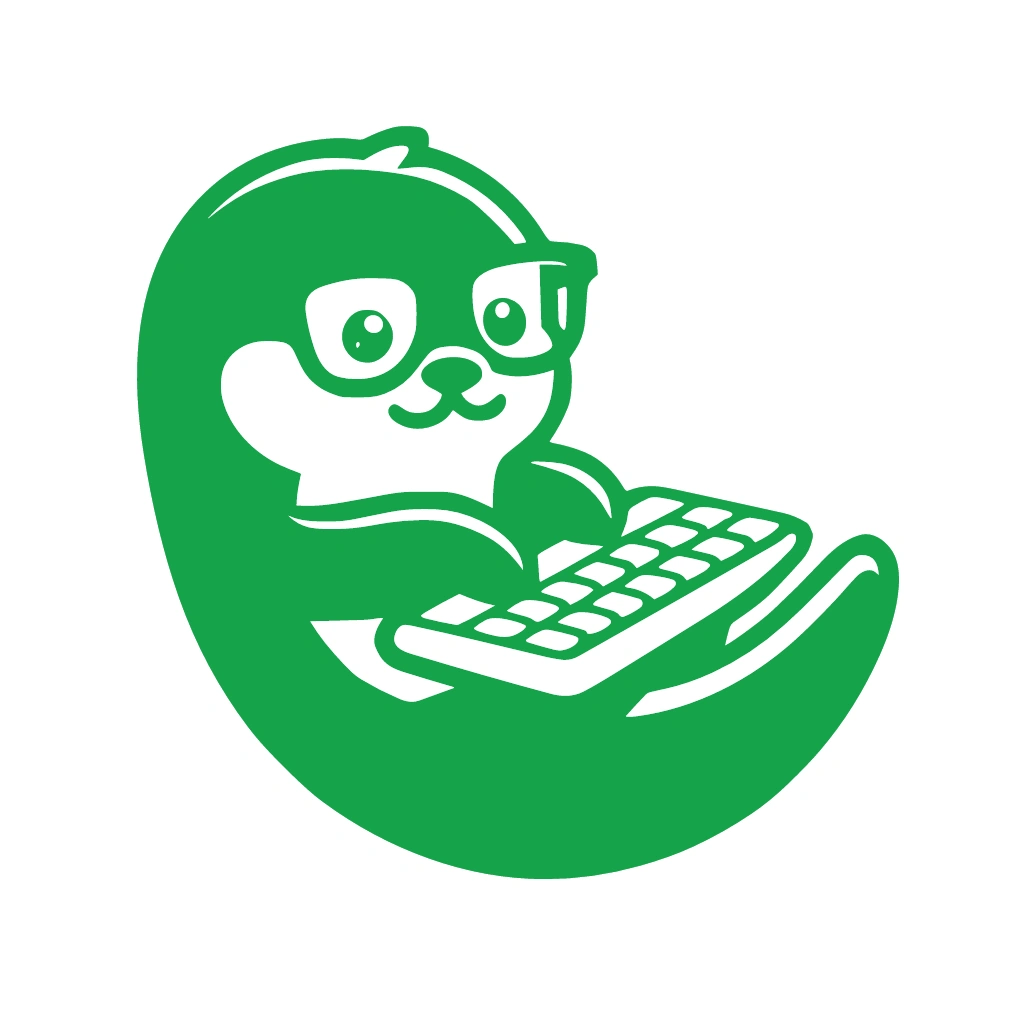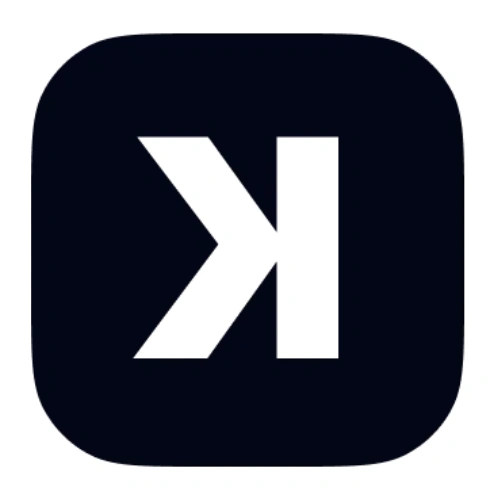Transforming YouTube videos into engaging blog posts can significantly enhance your content strategy, making your material accessible to a broader audience and improving your site’s SEO. By leveraging AI and automation tools like OpenAI, Make.com, and WordPress, you can streamline this process efficiently. In this guide, I’ll walk you through setting up an automated workflow to convert YouTube videos into blog posts.
**Time to Set Up:** Approximately 1.5 hours
**Skill Level:** Intermediate
**Tools Used:**
– YouTube
– OpenAI
– WordPress
– Make.com
**Prerequisites:**
– Active accounts on YouTube, OpenAI, WordPress, and Make.com.
– Basic familiarity with these platforms.
**Step-by-Step Guide**
**1. Extract Video Transcripts from YouTube**
First, you’ll need to obtain the transcript of your YouTube video.
– **Manual Method:** Navigate to your YouTube video, click on the “More” option below the video, and select “Show transcript.” Copy the transcript text.
– **Automated Method:** Use a tool like [YouTube Transcript API](https://github.com/jdepoix/youtube-transcript-api) to programmatically fetch transcripts.
**2. Set Up a Make.com Scenario**
Make.com (formerly Integromat) allows you to automate workflows between apps.
– **Create a New Scenario:** Log in to Make.com and click on “Create a new scenario.”
– **Add a Webhook Trigger:** This will initiate the workflow when you provide the YouTube video URL.
– Add a “Webhook” module as the trigger.
– Copy the generated webhook URL.
**3. Configure the Webhook to Receive Video URL**
You’ll need to send the YouTube video URL to the webhook to start the process.
– **Manual Trigger:** Use tools like Postman to send a POST request to the webhook URL with the video URL in the body.
– **Automated Trigger:** Set up a form or another automation that sends the video URL to the webhook when a new video is published.
**4. Fetch the Video Transcript**
Once the webhook receives the video URL, the next step is to get the transcript.
– **Add an HTTP Module:** Use the “HTTP” module in Make.com to make a GET request to the YouTube Transcript API.
– **Method:** GET
– **URL:** `https://www.youtube.com/api/timedtext?v={{VideoID}}&lang=en`
– **Replace `{{VideoID}}` with the actual video ID extracted from the URL.**
– **Parse the Response:** Use a “Parse JSON” module to extract the transcript text from the API response.
**5. Summarize the Transcript Using OpenAI**
With the transcript in hand, you can now generate a concise summary using OpenAI’s API.
– **Add an HTTP Module:** Configure it to send a POST request to OpenAI’s API.
– **Method:** POST
– **URL:** `https://api.openai.com/v1/engines/davinci/completions`
– **Headers:**
– `Authorization: Bearer YOUR_OPENAI_API_KEY`
– `Content-Type: application/json`
– **Body:**
“`json
{
“prompt”: “Summarize the following transcript:\n\n{{Transcript}}”,
“max_tokens”: 150
}
“`
– Replace `{{Transcript}}` with the actual transcript text.
– **Parse the Response:** Use another “Parse JSON” module to extract the summary from OpenAI’s response.
**6. Create a Blog Post in WordPress**
Now, you’ll publish the summary as a blog post on your WordPress site.
– **Add a WordPress Module:** Use the “Create a Post” action.
– **Connection:** Set up a connection to your WordPress site using your site’s URL and application password.
– **Title:** Set to the YouTube video title.
– **Content:** Set to the summary generated by OpenAI.
– **Status:** Choose “publish” to make it live immediately or “draft” to review before publishing.
– **Categories and Tags:** Assign appropriate categories and tags to organize your content.
**7. Test and Activate the Scenario**
Before going live, ensure everything works as expected.
– **Run the Scenario:** Click “Run once” in Make.com to test the workflow with a sample YouTube video URL.
– **Verify the Blog Post:** Check your WordPress site to confirm that the new post appears correctly with the summarized content.
– **Schedule the Scenario:** Set the scenario to run automatically at your desired frequency or trigger it based on specific events.
**Optional Enhancements**
– **Include Video Embeds:** Add the YouTube video embed code to the blog post content to provide readers with both the video and the summary.
– **SEO Optimization:** Use AI to generate meta descriptions and SEO-friendly titles based on the video content.
– **Social Media Sharing:** Automate sharing the new blog posts on your social media platforms to increase reach and engagement.
By following these steps, you can efficiently repurpose your YouTube videos into blog posts, enhancing your content strategy and reaching a wider audience.