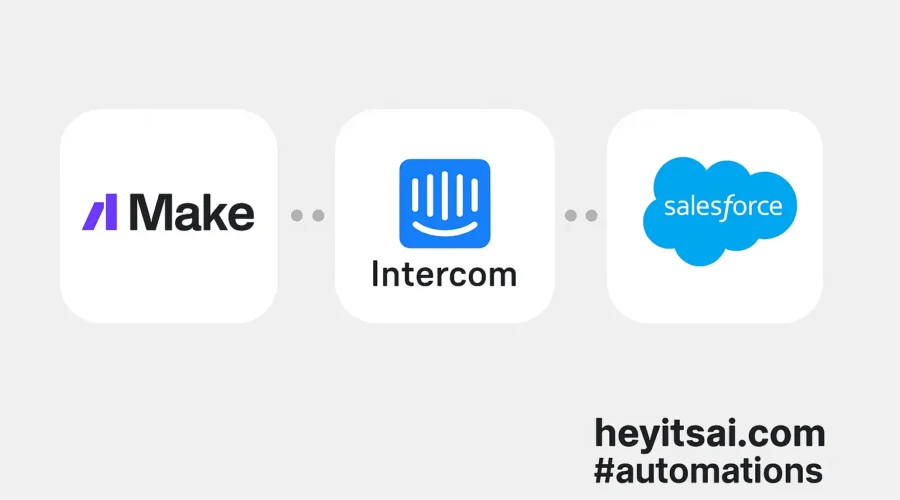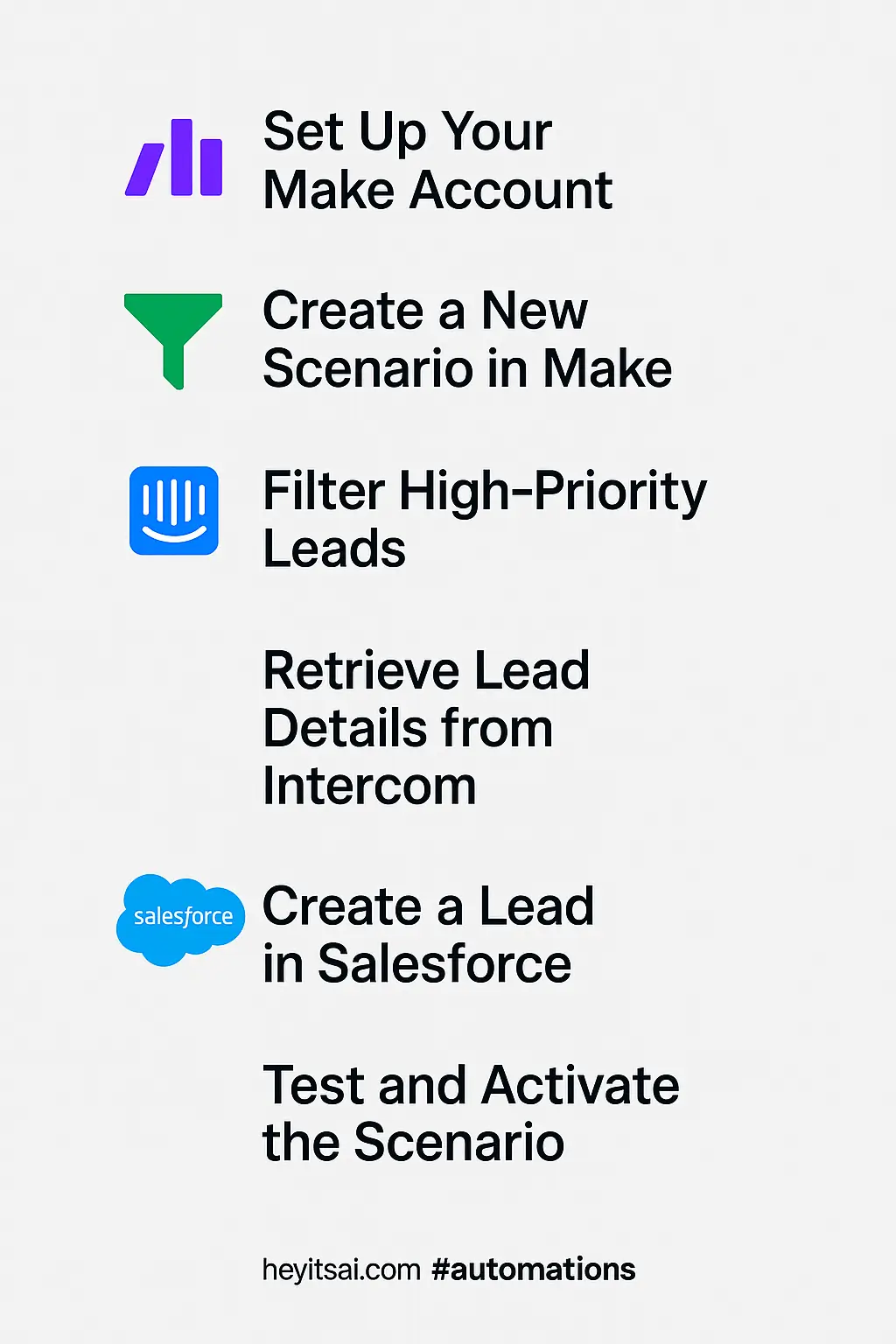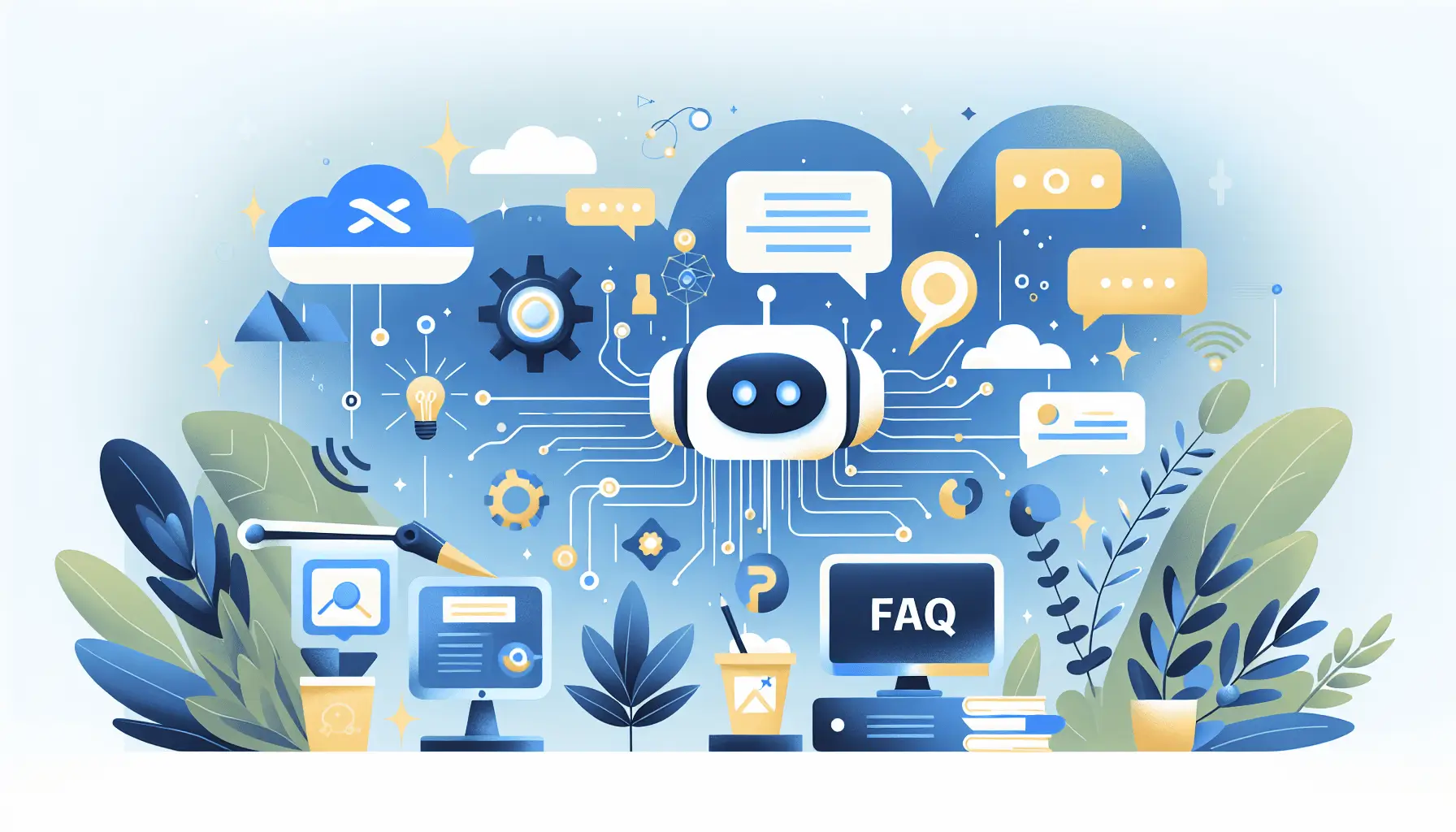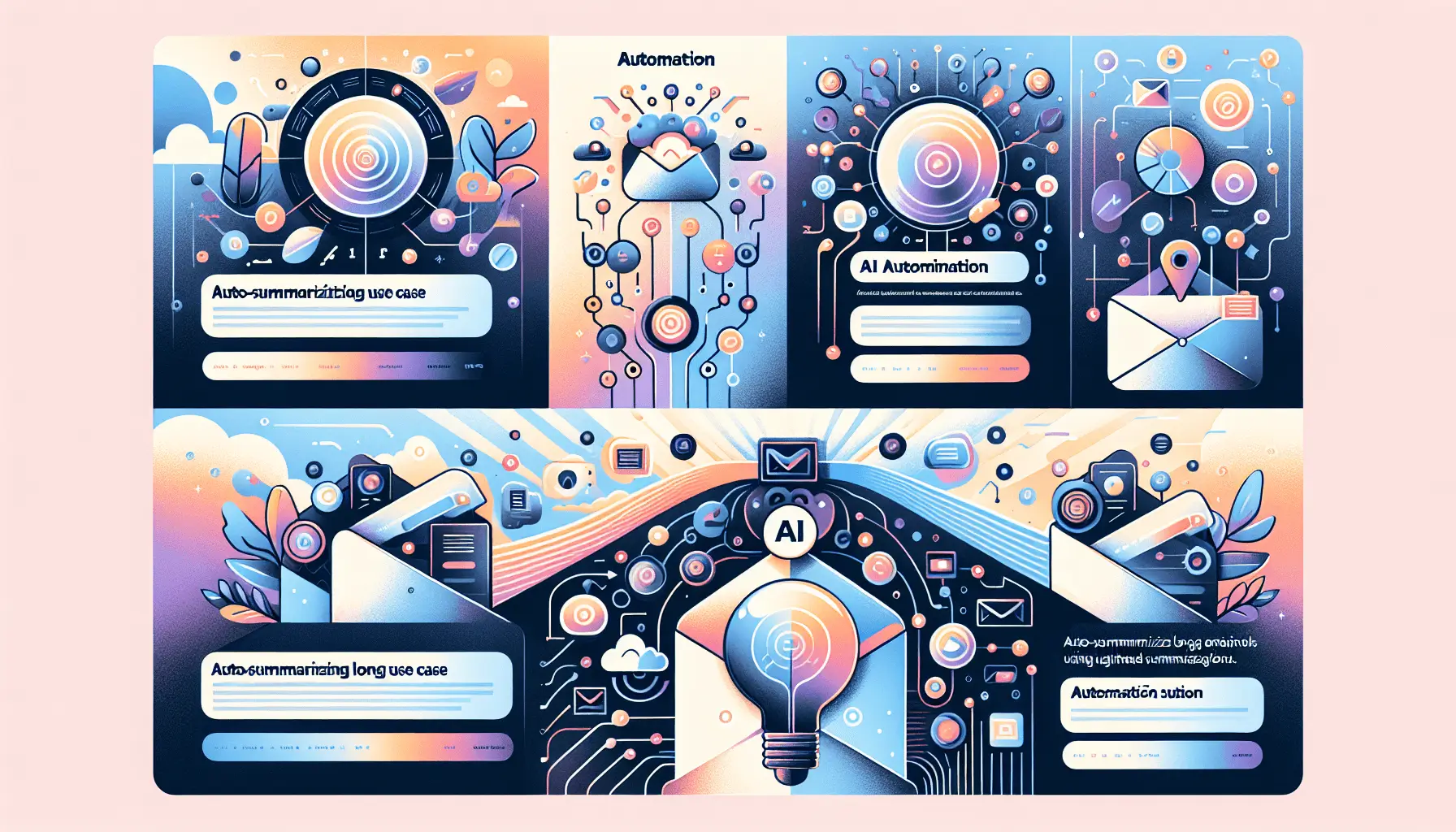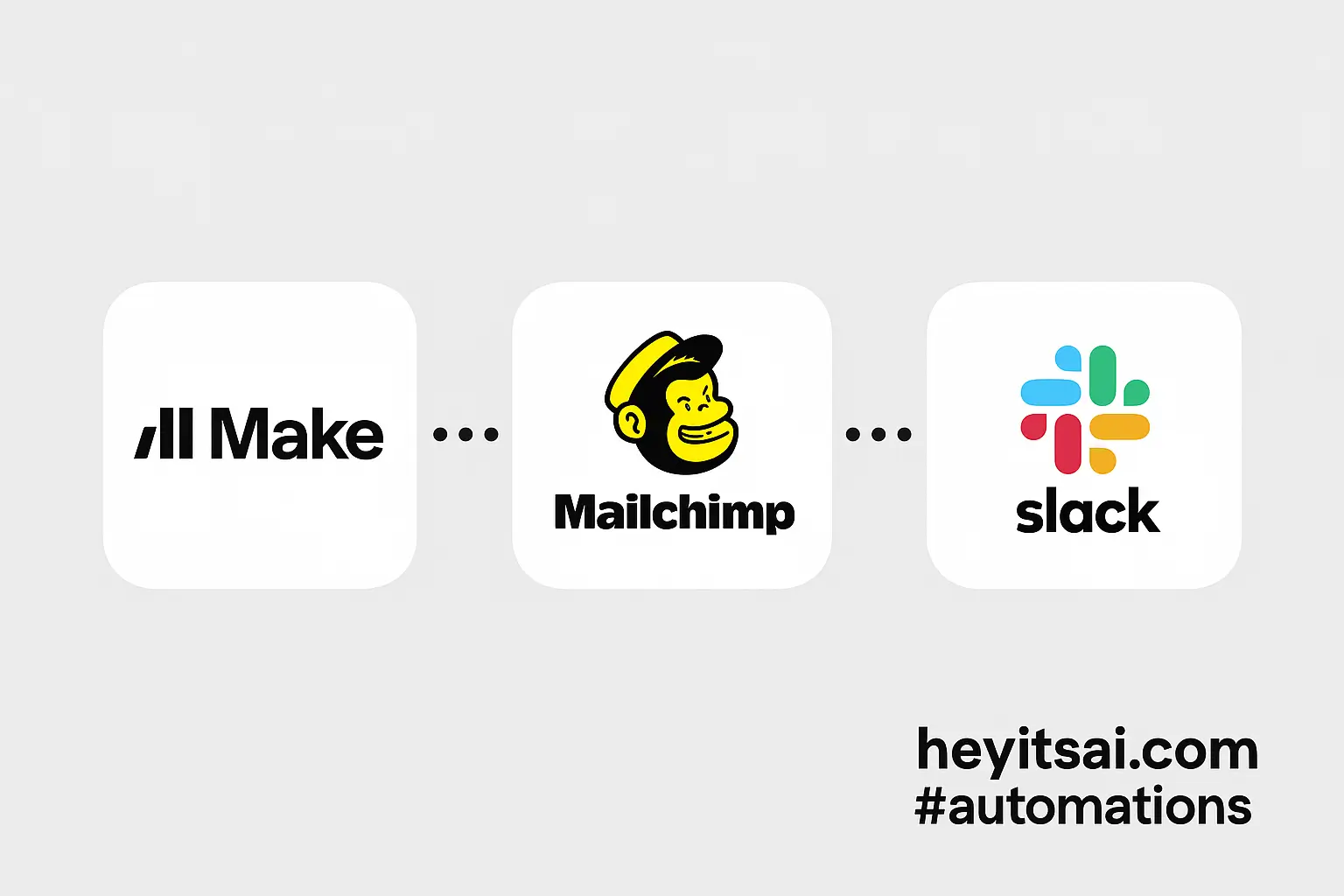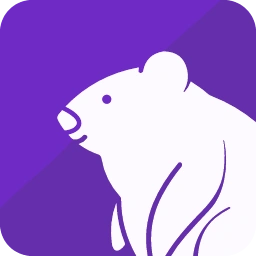Routing high-priority live chat leads from Intercom directly into Salesforce can significantly streamline your sales process, ensuring that your team promptly engages with the most promising prospects. By leveraging Make (formerly Integromat), you can automate this workflow efficiently. In this guide, I’ll walk you through setting up this integration step by step.
**Introduction**
Integrating Intercom with Salesforce allows for seamless lead management, ensuring that high-priority chat visitors are promptly added to your CRM. Using Make, a powerful automation platform, we can create a scenario that identifies high-priority leads in Intercom and automatically creates corresponding lead records in Salesforce. This setup requires approximately one hour and is suitable for individuals with intermediate technical skills.
**Step-by-Step Guide**
**1. Set Up Your Make Account**
– **Sign Up/Login**: If you haven’t already, create an account on [Make](https://www.make.com/) or log in to your existing account.
**2. Create a New Scenario in Make**
– **New Scenario**: Click on the “Create a new scenario” button.
– **Add Intercom Module**: Search for and select the Intercom module. Choose the “Watch Conversations” trigger to monitor new conversations in Intercom.
– **Connection**: Connect your Intercom account by following the on-screen instructions.
– **Parameters**: Set the “Trigger Type” to “New Conversations” to capture all incoming chats.
**3. Filter High-Priority Leads**
– **Add Filter**: After the Intercom module, add a filter to identify high-priority leads.
– **Condition**: Define what constitutes a high-priority lead. For example, you might filter based on the visitor’s email domain, company size, or specific keywords in the conversation.
– **Example**: If you consider leads from certain domains as high-priority, set the condition to: `Email` `ends with` `@targetdomain.com`.
**4. Retrieve Lead Details from Intercom**
– **Add Intercom Module**: Insert another Intercom module to “Get Lead” details.
– **Lead ID**: Map the Lead ID from the previous “Watch Conversations” module to fetch detailed information about the lead.
**5. Create a Lead in Salesforce**
– **Add Salesforce Module**: Search for and select the Salesforce module. Choose the “Create a Record” action.
– **Connection**: Connect your Salesforce account by following the on-screen instructions.
– **Object Type**: Set this to “Lead”.
– **Field Mapping**: Map the relevant fields from Intercom to Salesforce.
– **First Name**: Map to Intercom’s `first_name` field.
– **Last Name**: Map to Intercom’s `last_name` field.
– **Email**: Map to Intercom’s `email` field.
– **Company**: Map to Intercom’s `company.name` field.
– **Phone**: Map to Intercom’s `phone` field.
– **Lead Source**: Set a static value like “Intercom Chat”.
– **Description**: Optionally, map to the `conversation_content` to provide context from the chat.
**6. Test and Activate the Scenario**
– **Test Run**: Run the scenario once to ensure everything is set up correctly.
– **Activate**: Once confirmed, activate the scenario to automate the process.
**Optional Enhancements**
– **Assign Leads to Specific Sales Reps**: Add a module to assign leads to specific sales representatives based on predefined criteria, such as geographic location or company size.
– **Notify Sales Team**: Integrate a notification system (e.g., Slack or email) to alert the sales team when a new high-priority lead is added to Salesforce.
– **Enrich Lead Data**: Use additional tools to enrich lead data with information like social profiles, company details, and more to provide a comprehensive view of the lead.
By following these steps, you can effectively route high-priority live chat leads from Intercom directly into Salesforce, ensuring timely and efficient lead management.