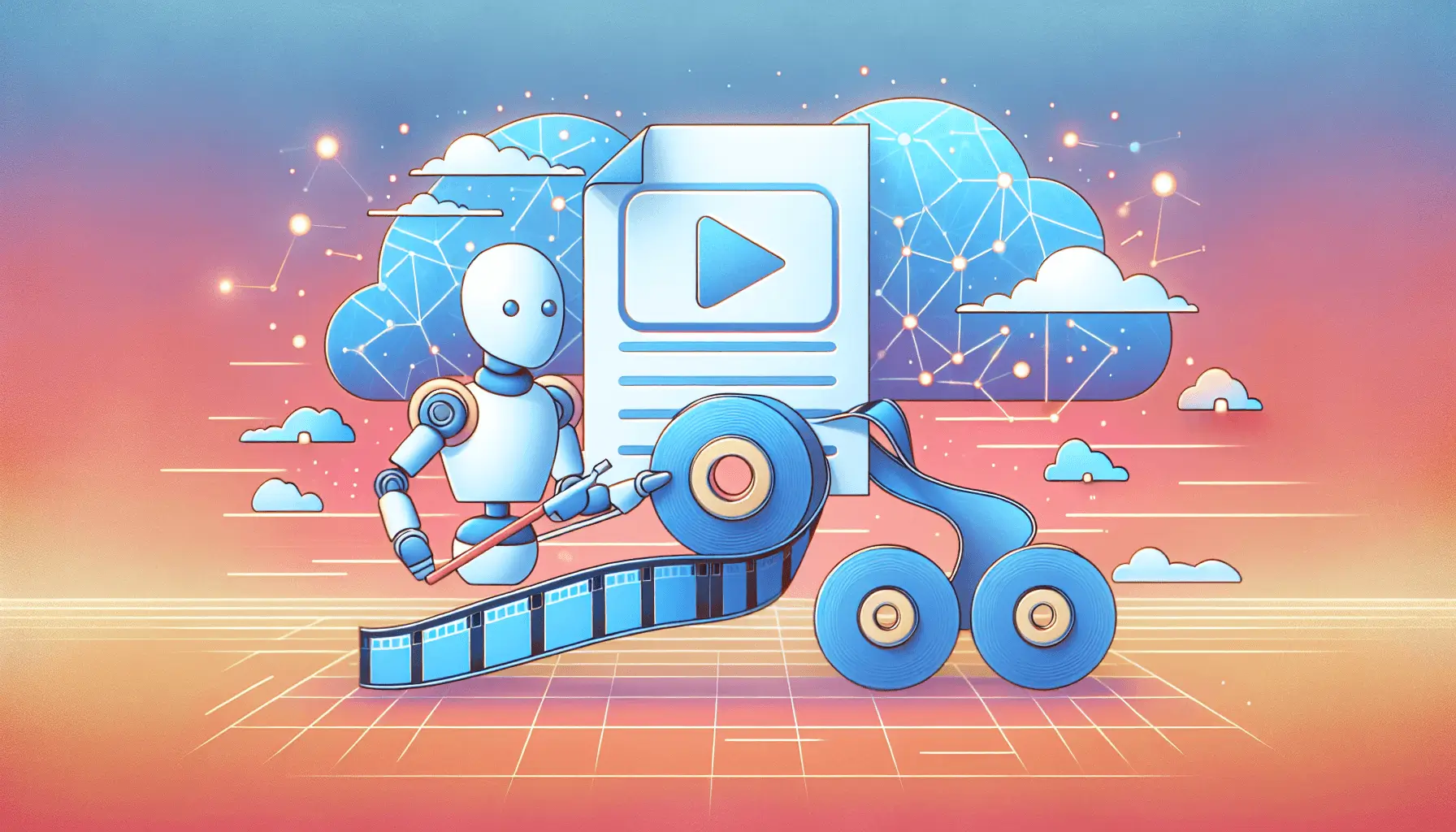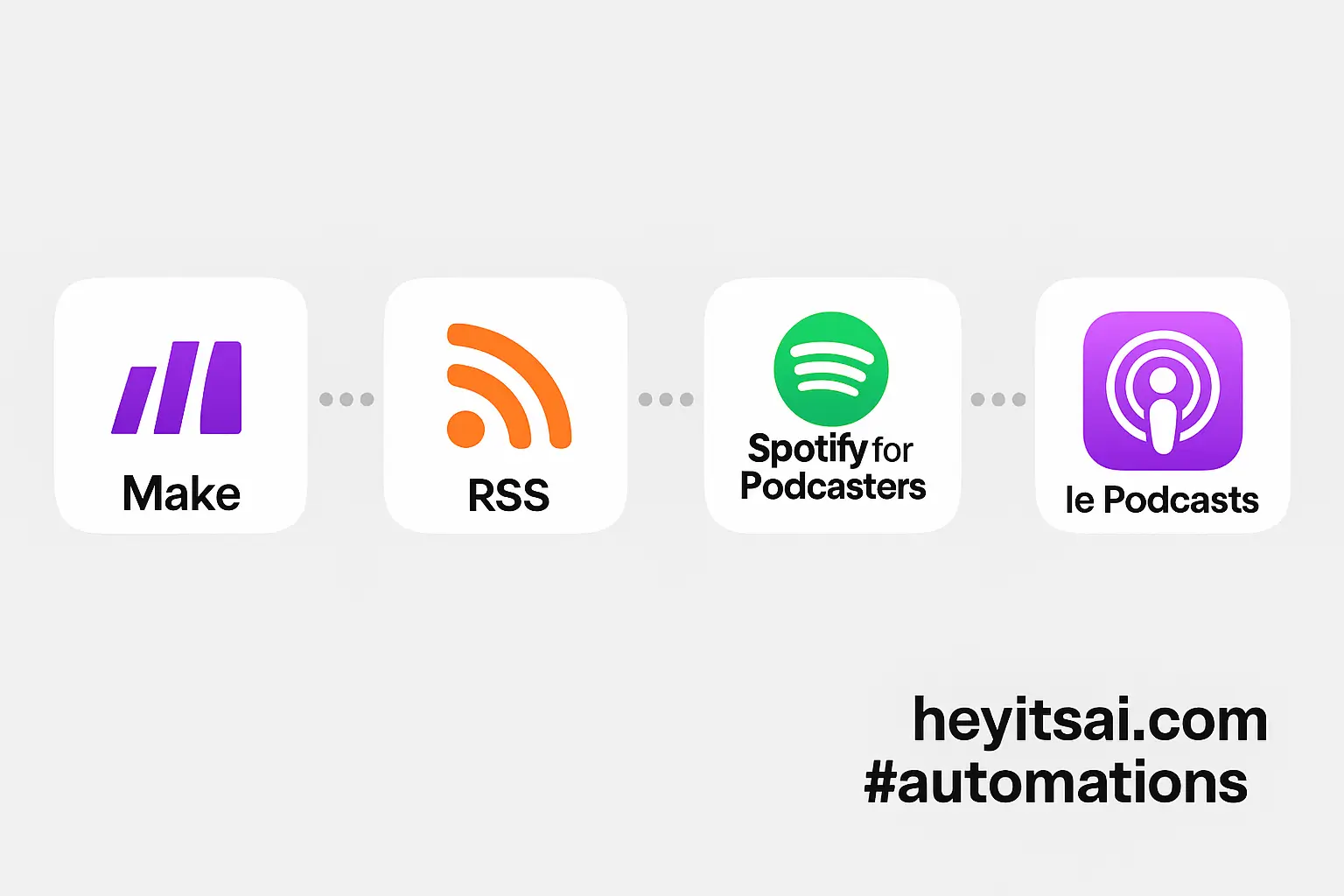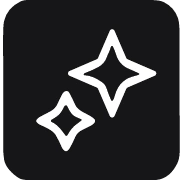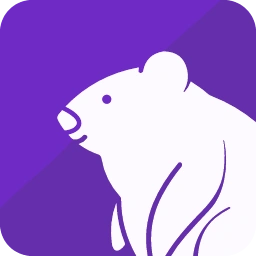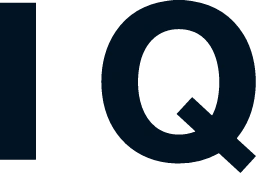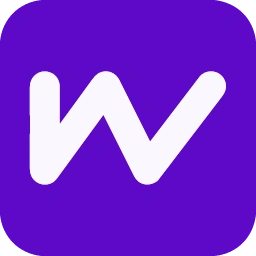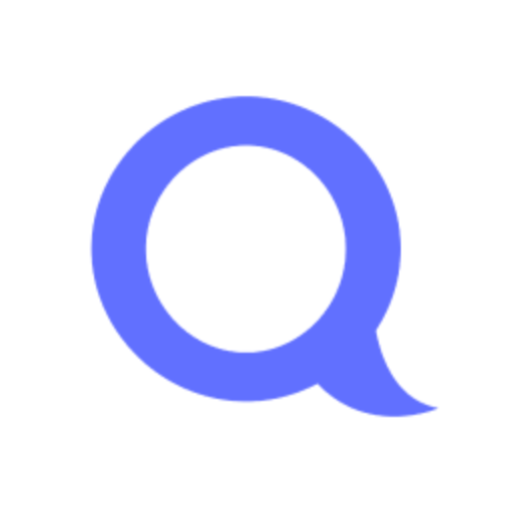Creating personalized product videos can significantly enhance your marketing efforts by delivering tailored content to specific audience segments. By integrating Synthesia with Zapier, you can automate the creation of AI-driven video ads, making the process efficient and scalable. In this guide, I’ll walk you through setting up this automation step-by-step.
**Introduction**
Personalized video content has been shown to increase engagement and conversion rates. However, producing such content manually can be time-consuming and resource-intensive. By leveraging Synthesia’s AI video generation capabilities and Zapier’s automation platform, you can streamline the creation of customized product videos tailored to different customer segments. This setup requires an intermediate skill level and approximately two hours to implement.
**Step-by-Step Guide**
**1. Set Up Your Synthesia Account and API Key**
First, ensure you have a Synthesia account with API access. Synthesia’s API is available for Creator plans or above. If you don’t have an account yet, sign up at [Synthesia](https://www.synthesia.io/).
– **Create an API Key:**
– Log in to your Synthesia account.
– Click on your profile icon in the top right corner and select “Integrations.”
– Click “Add” to generate a new API key.
– Copy the API key for later use.
**2. Connect Synthesia to Zapier**
Zapier allows you to automate workflows by connecting different apps. To integrate Synthesia:
– In your Zapier account, navigate to the “Apps” page.
– Click on “+ Add connection” and search for “Synthesia.”
– When prompted, enter the API key you obtained from Synthesia.
This connection enables Zapier to interact with Synthesia’s API on your behalf.
**3. Prepare Your Data Source**
You’ll need a data source containing the information required to personalize your videos. A Google Sheet is a practical choice. Create a new Google Sheet with the following columns:
– **Customer Name:** The recipient’s name.
– **Product Name:** The product you’re promoting.
– **Product Features:** Key features or benefits of the product.
– **Customer Segment:** The segment to which the customer belongs (e.g., “New Customer,” “Loyal Customer”).
– **Email Address:** The customer’s email address.
Populate this sheet with the relevant data for your campaign.
**4. Create a Zap to Trigger Video Creation**
Now, set up a Zap that triggers the creation of a personalized video whenever a new row is added to your Google Sheet.
– **Trigger: New Spreadsheet Row in Google Sheets**
– In Zapier, click on “Create Zap.”
– Choose Google Sheets as the trigger app.
– Select “New Spreadsheet Row” as the trigger event.
– Connect your Google Sheets account and select the spreadsheet and worksheet you prepared.
– **Action: Request New Video in Synthesia**
– Add an action step and choose Synthesia as the action app.
– Select “Request New Video” as the action event.
– Configure the following fields:
– **Title:** Set to “Personalized Video for [Customer Name]” using the data from the Google Sheet.
– **Description:** Provide a brief description, such as “A personalized product video for [Customer Name].”
– **Script:** Craft a script incorporating the data from your sheet. For example:
> “Hello [Customer Name],
>
> We’re excited to introduce you to [Product Name].
>
> Here are some features we think you’ll love:
>
> [Product Features]
>
> As a valued [Customer Segment], we believe this product will be a great fit for you.”
– **Avatar:** Choose an appropriate avatar for the video.
– **Background:** Select a background that aligns with your brand or product.
– **Callback ID:** Use a unique identifier, such as the customer’s email address, to track the video.
This setup ensures that each new row in your Google Sheet triggers the creation of a personalized video.
**5. Monitor Video Completion and Send to Customers**
After a video is created, you’ll want to send it to the respective customer. Set up another Zap to handle this:
– **Trigger: New Video Ready in Synthesia**
– Choose Synthesia as the trigger app.
– Select “New Video Ready” as the trigger event.
– Connect your Synthesia account.
– **Action: Find Row in Google Sheets**
– Add an action step and choose Google Sheets as the action app.
– Select “Find Row” as the action event.
– Configure the search to match the “Callback ID” from Synthesia with the “Email Address” column in your sheet.
– **Action: Send Email via Gmail**
– Add another action step and choose Gmail as the action app.
– Select “Send Email” as the action event.
– Configure the email fields:
– **To:** Use the email address from the Google Sheet.
– **Subject:** “Your Personalized Product Video is Ready!”
– **Body:** Include a message like:
> “Hi [Customer Name],
>
> We’ve created a personalized video for you showcasing [Product Name].
>
> You can watch it here: [Video Link]”
– **Attachments:** Attach the video file or include a link to the video hosted on a platform like YouTube.
This automation ensures that once a video is ready, it’s promptly sent to the intended recipient.
**Optional Enhancements**
– **Add a CRM Integration:** Integrate your CRM (e.g., Pipedrive) to automatically update customer records with video engagement data.
– **Incorporate Analytics:** Use tools like Google Analytics to track video views and measure the effectiveness of your personalized videos.
– **Automate Follow-Ups:** Set up additional Zaps to send follow-up emails based on whether the customer watched the video, encouraging further engagement.
By following these steps, you can efficiently create and distribute personalized product videos, enhancing your marketing strategy and fostering stronger connections with your audience.