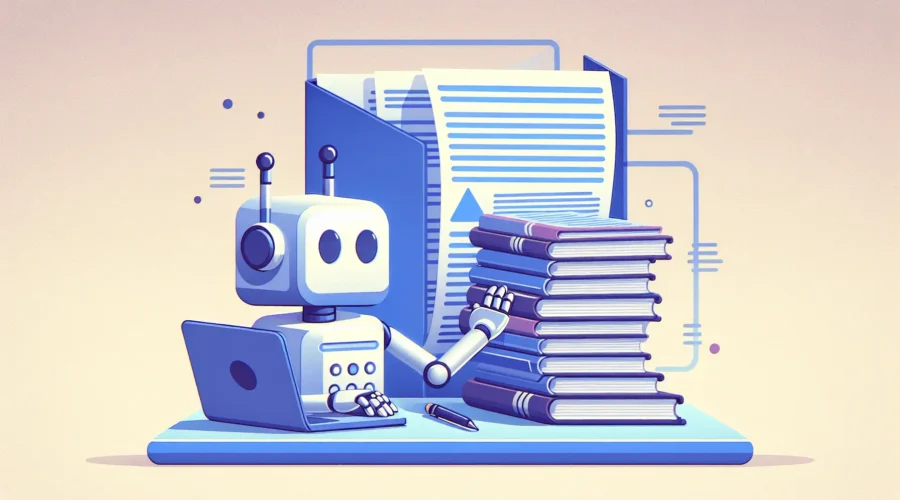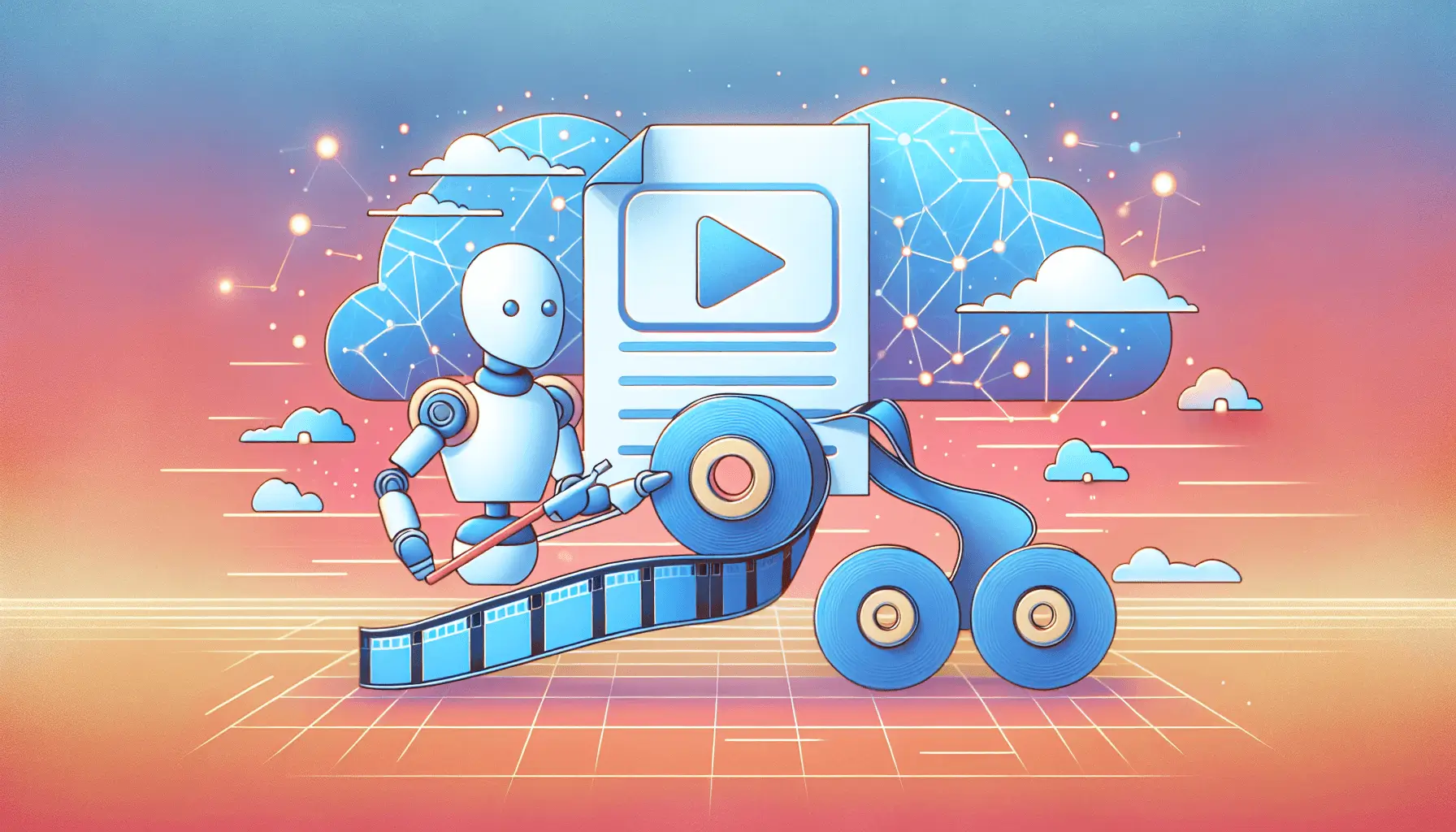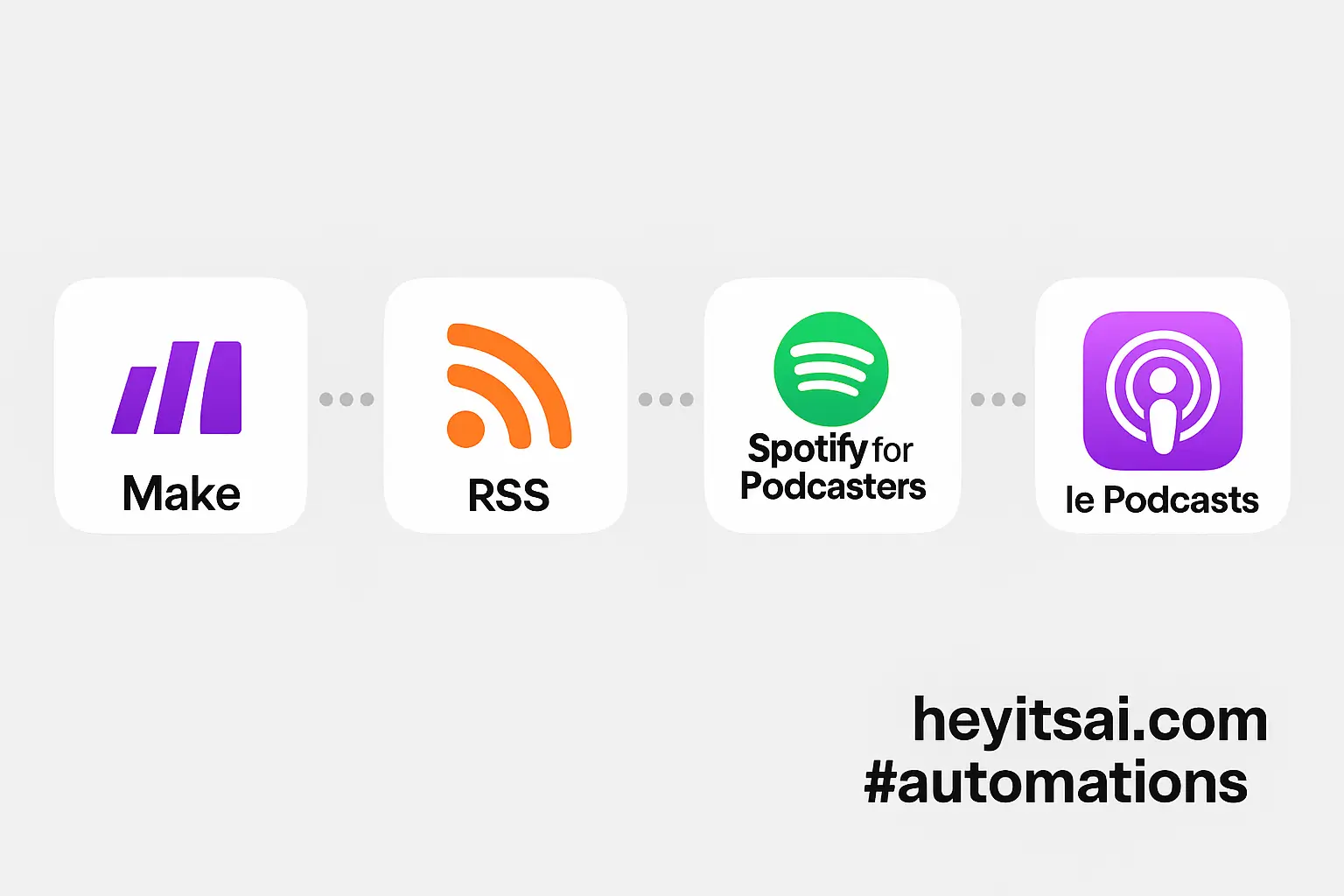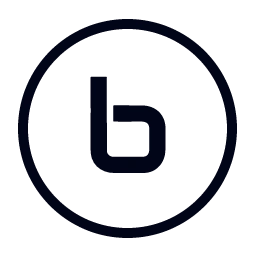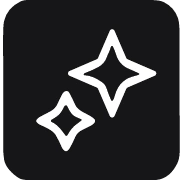Distilling key insights from lengthy research papers can be a daunting task. Fortunately, by leveraging AI tools like Perplexity and Readwise, you can automate the summarization process, making it more efficient and manageable. In this guide, I’ll walk you through setting up an automated workflow using Zapier to extract summaries from research papers and save them to Readwise for easy review.
**Introduction**
Research papers are often dense and time-consuming to read in their entirety. By automating the summarization process, you can quickly grasp the main points and decide which papers warrant a deeper dive. This setup involves using Perplexity’s AI capabilities to generate summaries and Readwise to store and review these summaries. We’ll use Zapier to connect these tools seamlessly.
**Step-by-Step Guide**
**Step 1: Set Up Perplexity API Access**
1. **Create a Perplexity Account**: If you haven’t already, sign up at [Perplexity](https://www.perplexity.ai).
2. **Generate an API Key**:
– Navigate to the API section in your account settings.
– Click on “Generate API Key” and copy the key. Ensure you store it securely, as it will be needed later.
**Step 2: Set Up Readwise API Access**
1. **Create a Readwise Account**: Sign up at [Readwise](https://readwise.io).
2. **Generate an API Token**:
– Go to [Readwise Access Token](https://readwise.io/access_token) to generate your API token.
– Copy the token and keep it secure.
**Step 3: Configure Zapier to Automate the Workflow**
1. **Create a New Zap**:
– Log in to your [Zapier](https://zapier.com) account.
– Click on “Create Zap.”
2. **Set Up the Trigger**:
– **App**: Choose the app where your research papers are stored (e.g., Gmail, Dropbox, Google Drive).
– **Trigger Event**: Select an event that indicates a new research paper is available (e.g., “New Email,” “New File in Folder”).
– **Configure Trigger**: Set up the trigger to monitor the specific folder or label where research papers are received or stored.
3. **Add an Action to Extract Text from the Research Paper**:
– **App**: Use a document parsing tool like [Docparser](https://zapier.com/apps/docparser/integrations).
– **Action Event**: Select “Parse Document.”
– **Configure Action**: Set up Docparser to extract the full text from the research paper.
4. **Add an Action to Summarize the Text Using Perplexity**:
– **App**: Choose “Webhooks by Zapier.”
– **Action Event**: Select “POST.”
– **Configure Action**:
– **URL**: Enter `https://api.perplexity.ai/chat/completions`.
– **Headers**:
– `Authorization`: `Bearer YOUR_PERPLEXITY_API_KEY`
– `Content-Type`: `application/json`
– **Payload Type**: Choose “json.”
– **Data**:
– `model`: `sonar-pro`
– `messages`:
– `role`: `system`
– `content`: “Please provide a concise summary of the following research paper.”
– `role`: `user`
– `content`: Insert the extracted text from the previous step.
– **Example Mapping**:
– `content`: Map this to the extracted text field from the Docparser step.
5. **Add an Action to Save the Summary to Readwise**:
– **App**: Choose “Webhooks by Zapier.”
– **Action Event**: Select “POST.”
– **Configure Action**:
– **URL**: Enter `https://readwise.io/api/v2/highlights/`.
– **Headers**:
– `Authorization`: `Token YOUR_READWISE_API_TOKEN`
– `Content-Type`: `application/json`
– **Payload Type**: Choose “json.”
– **Data**:
– `highlights`:
– `text`: Map this to the summary content from the Perplexity step.
– `title`: Map this to the title of the research paper.
– `source_url`: Map this to the URL or source of the research paper.
– **Example Mapping**:
– `text`: Map this to the “content” field from the Perplexity response.
– `title`: Map this to the title field from the initial trigger.
– `source_url`: Map this to the URL field from the initial trigger.
6. **Test and Activate the Zap**:
– Test each step to ensure the workflow functions correctly.
– Once confirmed, activate the Zap to automate the summarization process.
**Optional Enhancements**
– **Add Tags to Summaries**: In the Readwise action, include a `tags` field to categorize summaries by topics or themes.
– **Notify Yourself**: Add an action to send a notification (e.g., via email or Slack) whenever a new summary is added to Readwise.
– **Schedule Regular Reviews**: Set up a recurring task to review your Readwise highlights, ensuring you stay updated on key insights from your research papers.
By following these steps, you can efficiently automate the summarization of research papers, allowing you to focus on the most relevant information without getting bogged down by lengthy documents.