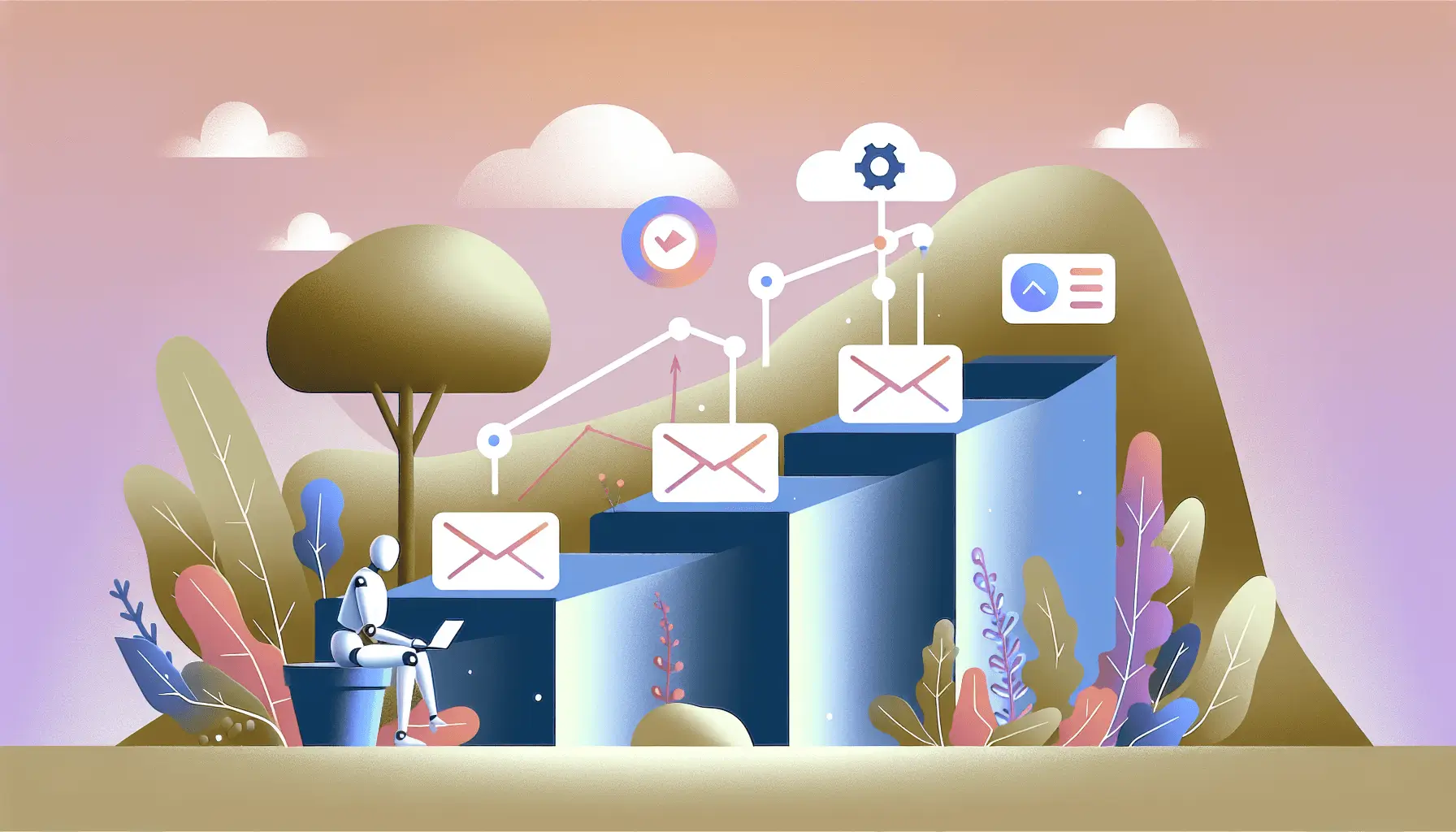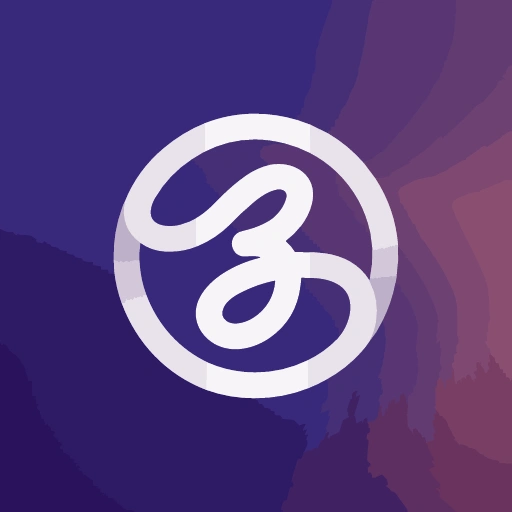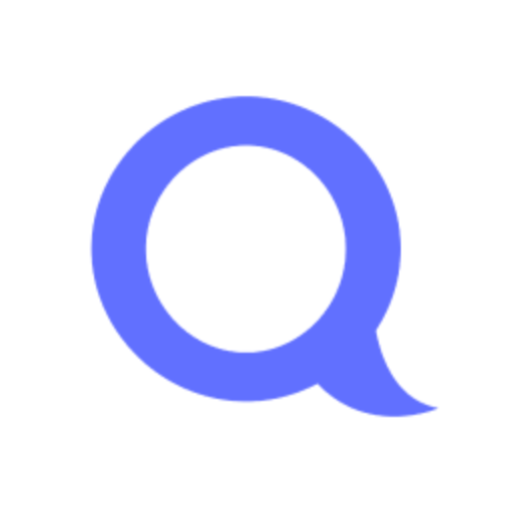Creating a weekly marketing deck populated with Google Analytics (GA) metrics can be a game-changer for your marketing strategy. By automating this process using Make (formerly Integromat), Google Analytics, and Microsoft PowerPoint Online, you can save time and ensure your reports are consistently up-to-date. This guide will walk you through setting up this automation in approximately 1.5 hours, even if you’re at an intermediate skill level.
## Introduction
Manually compiling marketing reports every week can be tedious and prone to errors. By leveraging automation tools like Make, you can streamline this process, allowing you to focus on analyzing data rather than gathering it. In this tutorial, we’ll set up a workflow that automatically pulls data from Google Analytics and populates a PowerPoint presentation with the latest metrics.
## Step-by-Step Guide
### Step 1: Set Up Your Google Analytics Account
**1.1** Ensure you have access to the Google Analytics property you want to report on.
**1.2** Note down your Property ID:
– Log in to your Google Analytics account.
– Navigate to the Admin section.
– Under the Property column, click on “Property Settings” to find your Property ID.
### Step 2: Create a Google Cloud Project for API Access
**2.1** Go to the [Google Cloud Console](https://console.cloud.google.com/).
**2.2** Create a new project:
– Click on the project dropdown and select “New Project.”
– Name your project (e.g., “GA-PowerPoint-Automation”) and click “Create.”
**2.3** Enable the necessary APIs:
– Navigate to “APIs & Services” > “Library.”
– Search for and enable:
– Google Analytics Data API
– Google Drive API
**2.4** Set up OAuth consent screen:
– Go to “APIs & Services” > “OAuth consent screen.”
– Choose “External” and click “Create.”
– Fill in the required details and add `https://www.make.com` to the authorized domains.
– Save and proceed.
**2.5** Create OAuth 2.0 credentials:
– Navigate to “APIs & Services” > “Credentials.”
– Click “Create Credentials” > “OAuth client ID.”
– Select “Web application” and set the authorized redirect URI to `https://www.make.com/oauth/cb/google`.
– Save and note down the Client ID and Client Secret.
### Step 3: Connect Google Analytics to Make
**3.1** Log in to your [Make account](https://www.make.com/).
**3.2** Create a new scenario and add the “Google Analytics 4” module.
**3.3** Set up a connection:
– Click “Add” to create a new connection.
– Enter your Client ID and Client Secret from Step 2.5.
– Authenticate your Google account when prompted.
**3.4** Configure the module to “Generate a Report”:
– Input your Property ID.
– Define the metrics and dimensions you want to retrieve (e.g., Sessions, Users, Pageviews).
– Set the date range for the report (e.g., Last 7 days).
### Step 4: Prepare PowerPoint Template
**4.1** Create a PowerPoint presentation with placeholders for your metrics.
**4.2** Save the template to your OneDrive or SharePoint.
### Step 5: Connect PowerPoint Online to Make
**5.1** In your Make scenario, add the “Microsoft 365 PowerPoint” module.
**5.2** Set up a connection:
– Click “Add” to create a new connection.
– Authenticate your Microsoft account when prompted.
**5.3** Configure the module to “Create a Presentation from a Template”:
– Select your PowerPoint template from OneDrive or SharePoint.
– Map the data from the Google Analytics module to the corresponding placeholders in your template.
### Step 6: Schedule and Test the Automation
**6.1** Set the scenario to run weekly:
– Click on the clock icon in your scenario.
– Schedule it to run every Monday at 8 AM (or your preferred time).
**6.2** Run the scenario manually to test:
– Click “Run once” to ensure everything works as expected.
– Check the generated PowerPoint presentation for accuracy.
## Optional Enhancements
– **Email Notifications**: Add an email module to send the generated report to your team automatically.
– **Data Visualization**: Incorporate charts and graphs in your PowerPoint template to visualize the data better.
– **Additional Data Sources**: Integrate other data sources like social media analytics for a comprehensive report.
By following these steps, you’ll have a fully automated system that generates a weekly marketing deck with the latest Google Analytics data, saving you time and ensuring consistency in your reporting.