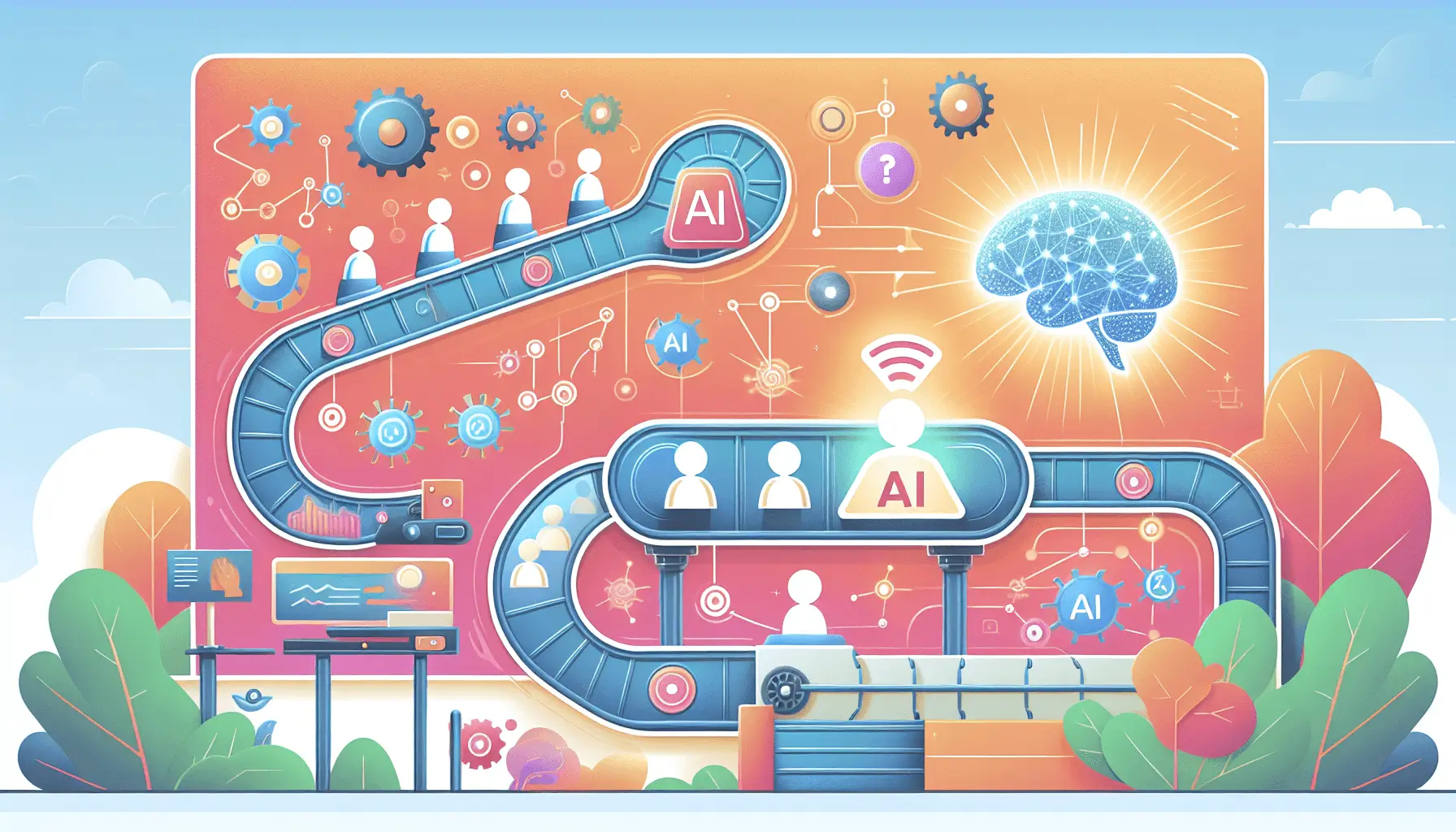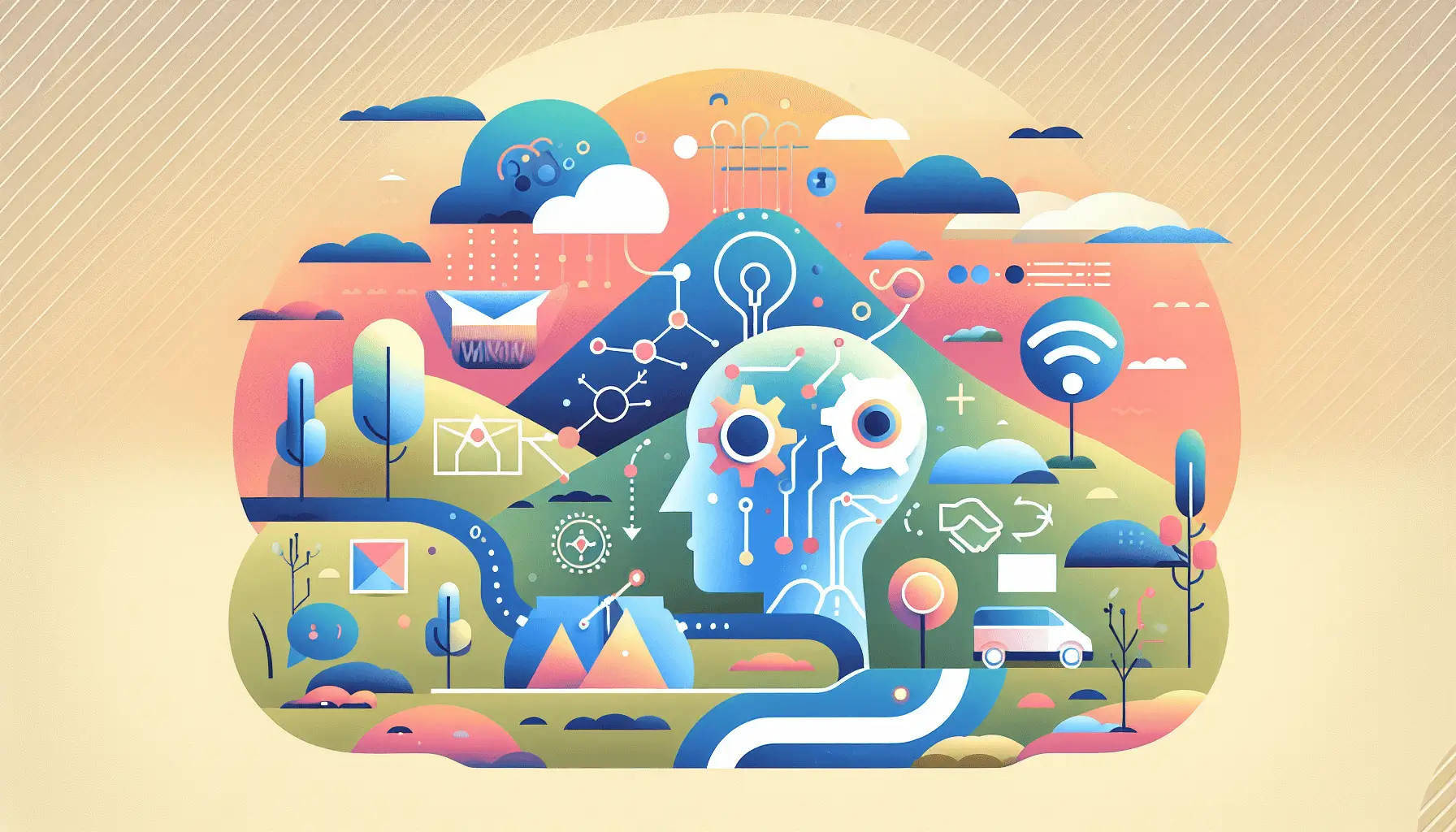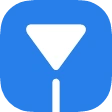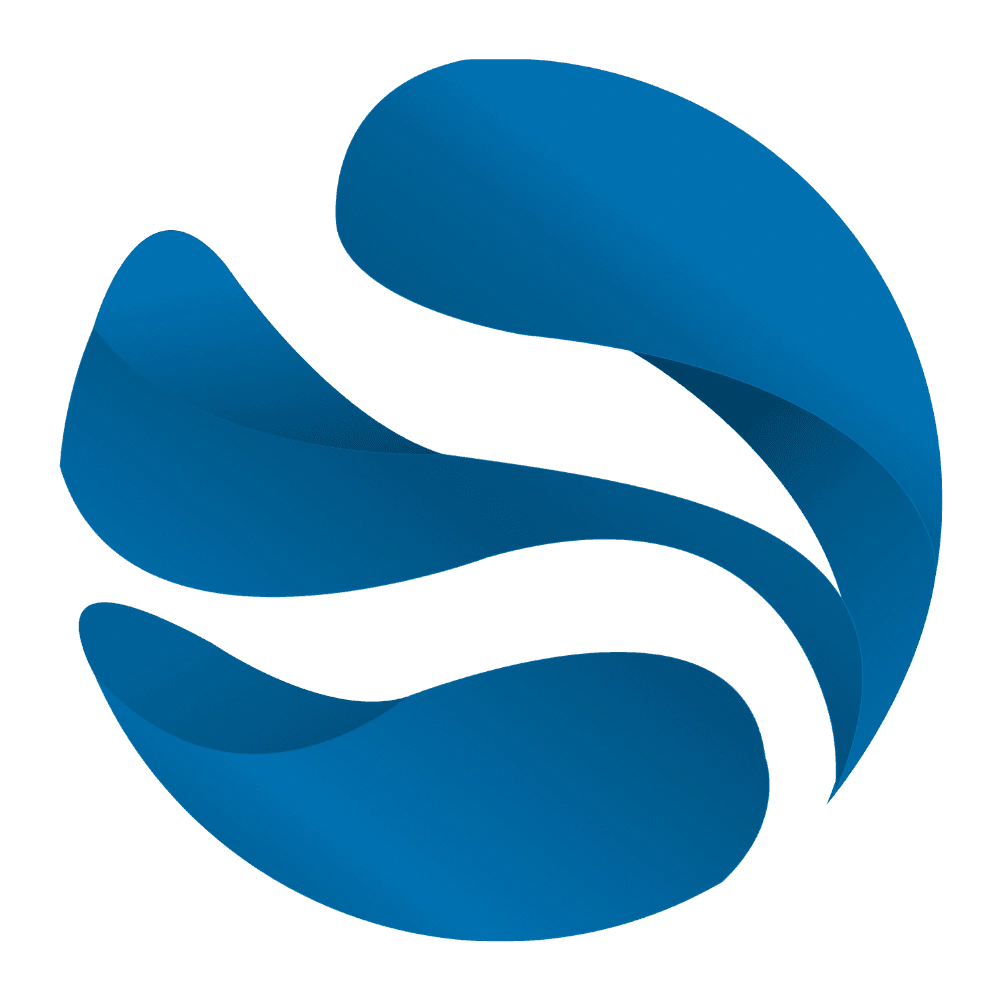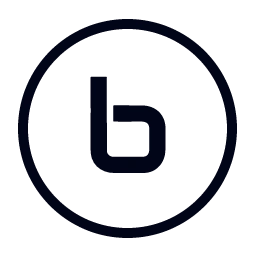Hey there! If you’re looking to streamline your employee onboarding process by automating personalized surveys, you’re in the right place. In this guide, I’ll walk you through setting up an automated system using Google Forms, Gmail, and Make (formerly Integromat). By the end, you’ll have a workflow that sends personalized onboarding surveys to new hires and collects their responses efficiently. Let’s dive in!
Introduction
Onboarding new employees can be a time-consuming task, especially when it comes to gathering feedback and ensuring they have all the necessary information. Automating this process not only saves time but also ensures consistency and personalization. By integrating Google Forms, Gmail, and Make, you can create a seamless workflow that sends out surveys and collects responses without manual intervention.
Step-by-Step Guide
Step 1: Create Your Onboarding Survey with Google Forms
First things first, let’s set up the survey that your new employees will complete.
- Access Google Forms: Go to Google Forms and log in with your Google account.
- Create a New Form: Click on the blank form to start a new survey.
- Design Your Survey: Add questions relevant to your onboarding process. For example:
- Full Name
- Email Address
- Department
- Feedback on the onboarding process
- Configure Settings: Ensure that the form collects email addresses and restricts responses to one per person if needed.
- Save and Share: Once your form is ready, click on the “Send” button to get the link. You’ll use this link in the next steps.
Step 2: Set Up a Gmail Draft for the Survey Invitation
Next, we’ll create an email template that will be sent to new employees.
- Open Gmail: Log in to your Gmail account.
- Compose a New Email: Click on the “Compose” button.
- Draft the Email: Write a friendly invitation to complete the onboarding survey. For example:
Subject: Welcome to [Company Name]! Please Complete Your Onboarding Survey
Hi [Employee Name],
Welcome aboard! To help us improve our onboarding process, please take a few minutes to complete this survey: [Survey Link]
Thank you!
[Your Name] - Save as Draft: Instead of sending, save this email as a draft. Make will use this draft to send personalized emails.
Step 3: Set Up the Automation in Make
Now, let’s create the automation that will send the survey to new employees.
- Sign Up or Log In to Make: Go to Make and log in or create an account.
- Create a New Scenario: Click on “Create a new scenario” to start.
- Add a Google Sheets Module: Since Google Forms responses are stored in Google Sheets, we’ll use this as our trigger.
- Click on the “+” button and select “Google Sheets.”
- Choose the “Watch Rows” trigger.
- Connect your Google account and select the spreadsheet linked to your Google Form.
- Specify the sheet and set the trigger to watch for new rows.
- Add a Gmail Module: This module will send the survey invitation.
- Click on the “+” button after the Google Sheets module and select “Gmail.”
- Choose the “Send an Email” action.
- Connect your Gmail account.
- In the “To” field, map it to the email address column from the Google Sheets data.
- In the “Subject” and “Body” fields, you can use the draft you created earlier. To personalize, replace placeholders like [Employee Name] with the corresponding data from Google Sheets.
- Test and Activate: Run the scenario once to test. If everything works as expected, set the scenario to run automatically at your desired frequency.
Step 4: Monitor Responses
With the automation in place, you can now monitor the responses in the Google Sheets linked to your Google Form. This will give you insights into your onboarding process and areas for improvement.
Optional Enhancements
To further enhance your onboarding survey process, consider the following:
- Automated Reminders: Set up a follow-up email to remind employees who haven’t completed the survey after a certain period.
- Data Analysis: Integrate with tools like Google Data Studio to visualize survey responses and identify trends.
- Personalized Follow-ups: Based on responses, trigger specific emails or actions, such as scheduling one-on-one meetings to address concerns.
By following these steps, you’ll have a robust system that automates the distribution and collection of onboarding surveys, ensuring a smooth experience for your new employees and valuable feedback for your team. Happy automating!