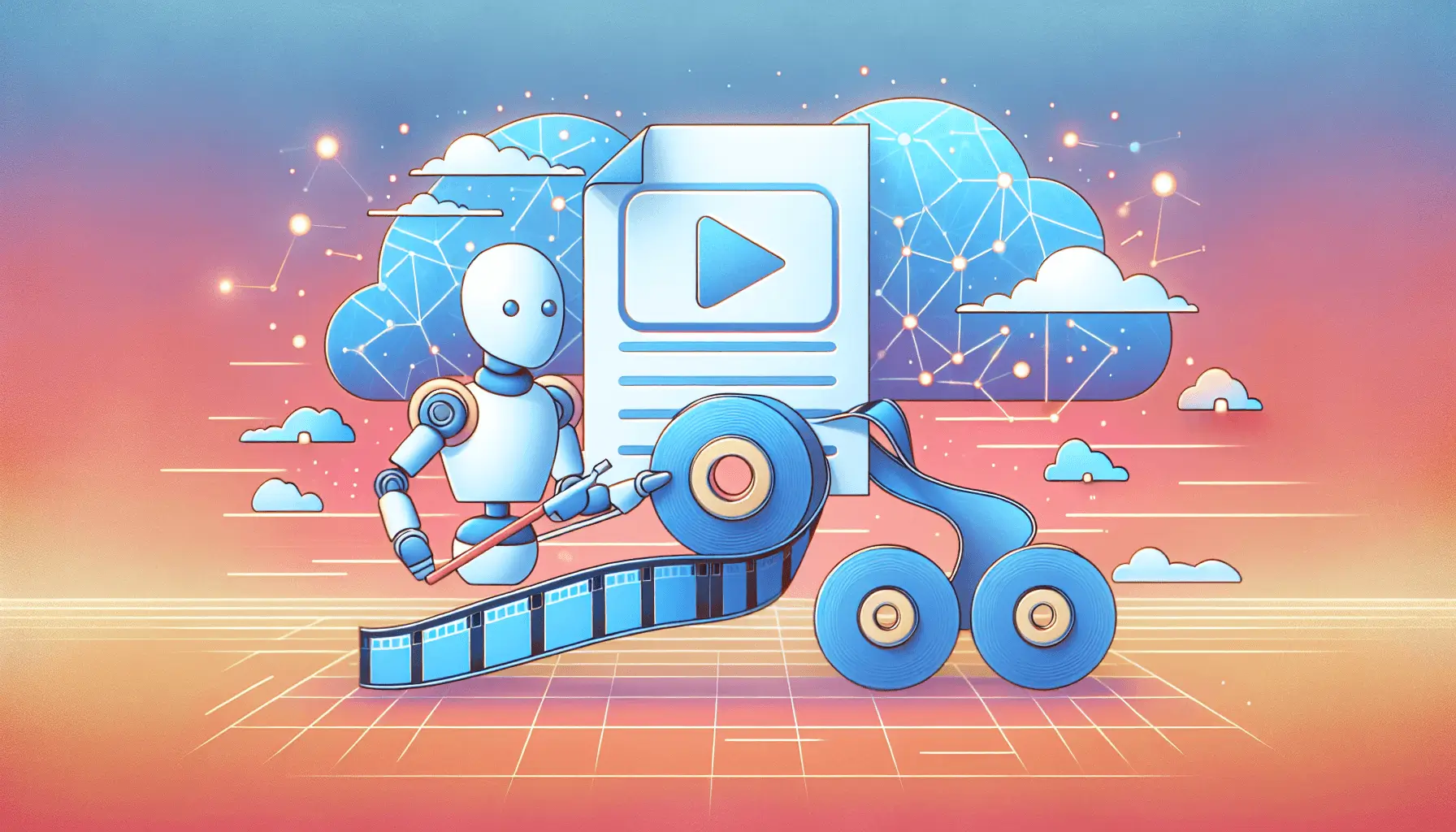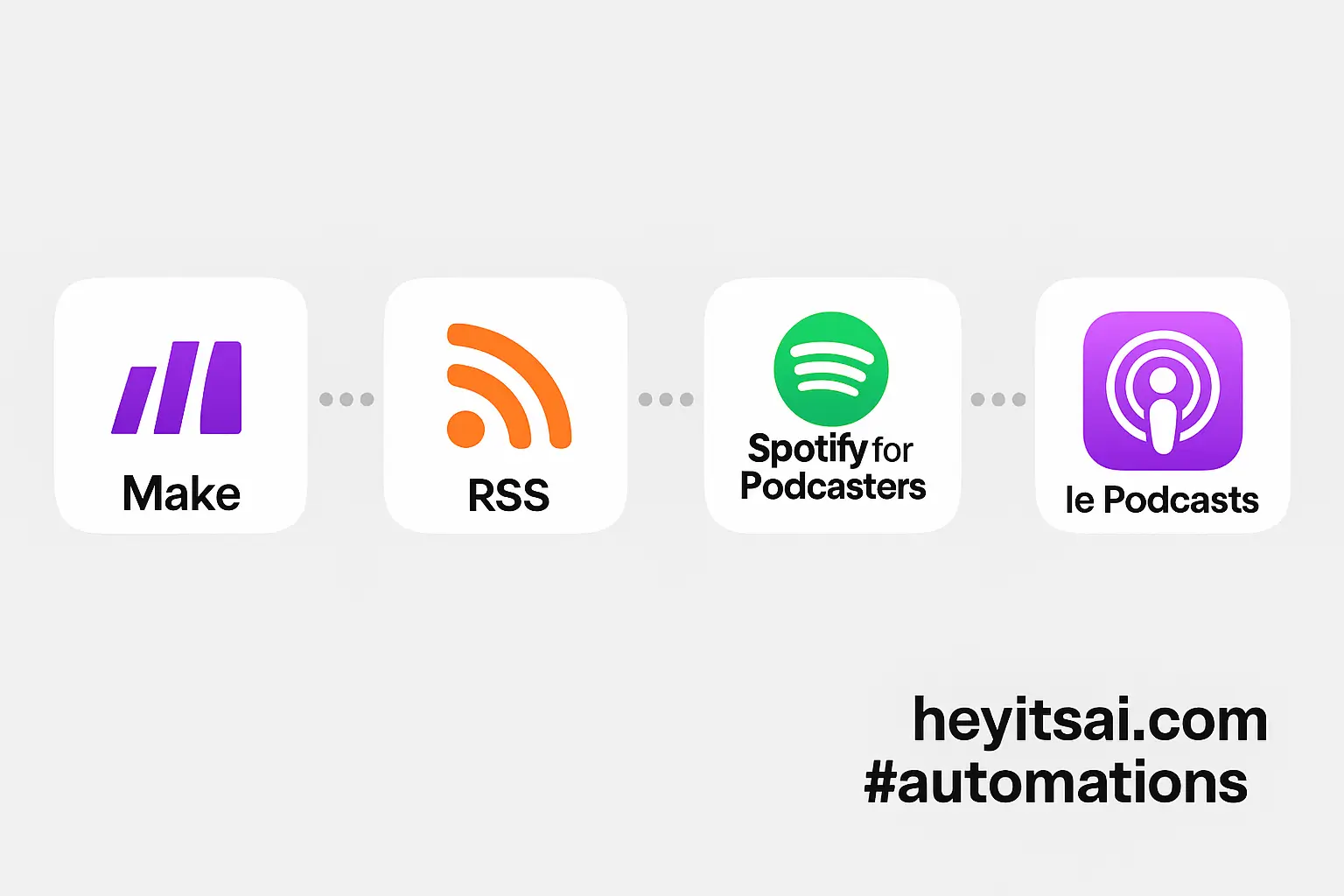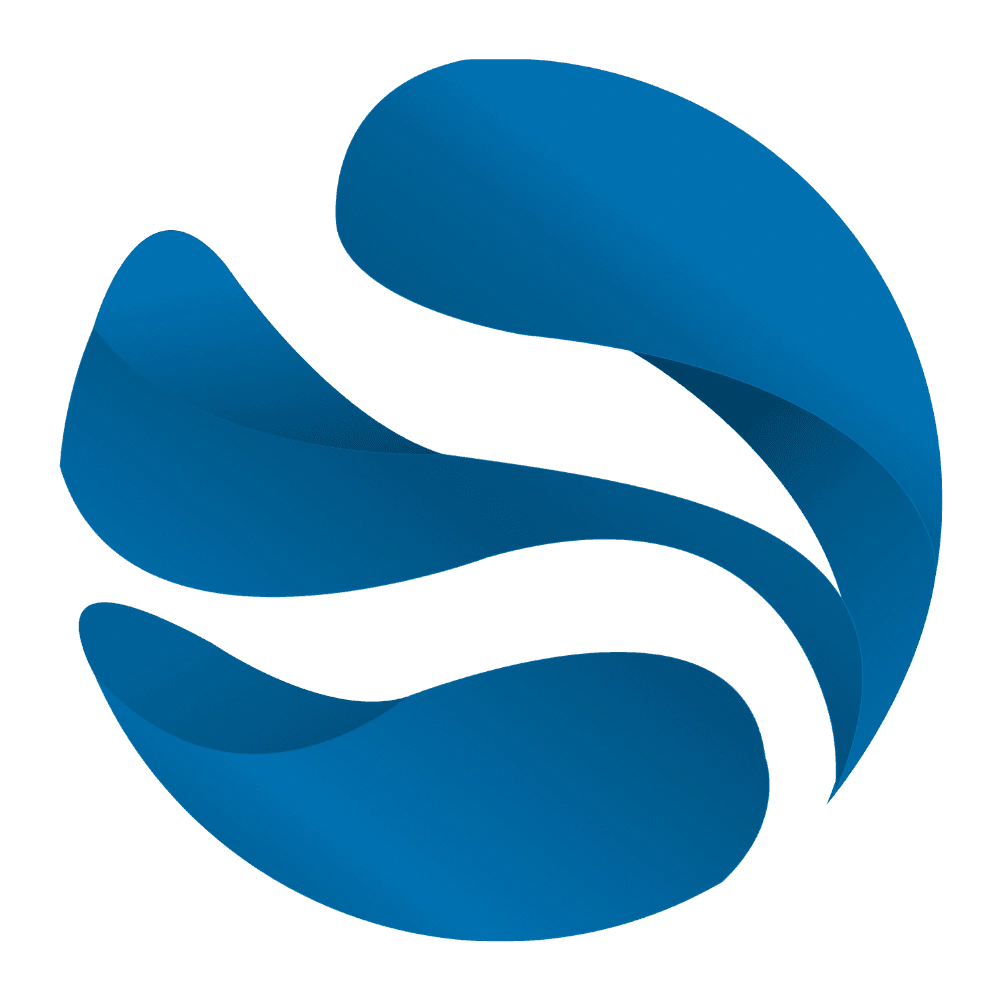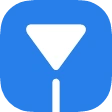Hey there! If you’re looking to streamline your podcast promotion and save time, automating the creation and scheduling of audiograms and social media teasers is a game-changer. In this guide, I’ll walk you through setting up an efficient workflow using Headliner and Zapier. By the end, you’ll have a system that automatically generates engaging content for each new episode and schedules it across your social platforms. Let’s dive in!
Introduction
Promoting your podcast effectively requires consistent and engaging content. Audiograms—short, shareable video clips with audio waveforms and captions—are perfect for this. However, creating and posting them manually can be time-consuming. By integrating Headliner and Zapier, you can automate this process, ensuring your podcast reaches a wider audience with minimal effort.
Step-by-Step Guide
1. Set Up Your Headliner Account and Podcast Automation
First, you’ll need a Headliner account. If you don’t have one yet, sign up at Headliner. Once you’re in:
- Navigate to the “Projects” page and click the blue plus button to add a new project.
- Search for your podcast by name or enter your RSS feed URL to link your show.
- Click on your podcast artwork and select “New” to create a new automation queue.
- Choose your video destination (e.g., Instagram, Facebook, LinkedIn) to optimize the video format for that platform.
- Decide whether you want Headliner’s AI to select clips or use soundbite tags from your RSS feed.
- Select a template for your audiograms. You can customize this template to match your branding.
- Choose whether to generate videos for only the latest and future episodes or include your back catalog.
- Review your settings and start the automation. Headliner will now automatically create audiograms for each new episode.
For more details, check out Headliner’s guide on automations: What are Automations and how do I make them?
2. Connect Headliner to Zapier
Zapier acts as the bridge between Headliner and your social media platforms. To set this up:
- Sign up or log in to your Zapier account at Zapier.
- Click on “Create Zap” to start a new automation.
- For the trigger, search for and select “RSS by Zapier.”
- In the “Feed URL” field, enter your Headliner project’s RSS feed URL. This feed contains the audiograms generated by Headliner.
- Test the trigger to ensure Zapier can fetch the latest items from the feed.
3. Set Up Actions to Post on Social Media
Now, let’s configure actions to post these audiograms to your social media accounts. Here’s how to set it up for Twitter (X) as an example:
- After setting up the RSS trigger, click on the “+” to add an action.
- Search for and select “Twitter” as the action app.
- Choose “Create Tweet” as the action event.
- Connect your Twitter account to Zapier.
- In the “Message” field, craft a tweet that includes dynamic elements from the RSS feed:
- Title:
{{Entry Title}} - Link:
{{Entry URL}} - Hashtags: Add relevant hashtags like
#Podcast,#NewEpisode, and any topic-specific tags.
- Title:
- Test the action to ensure it posts correctly to your Twitter account.
Repeat similar steps to set up actions for other social media platforms like Facebook, LinkedIn, and Instagram. Each platform will have its own set of fields to configure, but the process is similar.
4. Schedule and Automate Posting
To control when your posts go live:
- Between the RSS trigger and the social media action, add a “Delay” action from Zapier.
- Set the delay to your preferred time frame (e.g., 1 hour after the RSS item is published).
- This ensures that your posts are scheduled at optimal times for your audience.
5. Test and Activate Your Zap
Before going live:
- Test the entire Zap to ensure each step works as expected.
- Check your social media accounts to confirm that the posts appear correctly.
- Once satisfied, turn on the Zap to automate the process.
Optional Enhancements
To further optimize your podcast promotion, consider these quick-win ideas:
- Customize Audiogram Templates: Tailor the design of your audiograms to reflect your brand’s colors, fonts, and style for a consistent look across all platforms.
- Use Hashtag Strategies: Research and include trending hashtags related to your podcast’s topic to increase discoverability.
- Monitor Performance: Utilize analytics tools to track engagement on your posts. This data can help you refine your content and posting schedule for better results.
By following this guide, you’ll have a robust system in place that automates the creation and promotion of your podcast episodes, allowing you to focus more on content creation and less on manual marketing tasks. Happy podcasting!