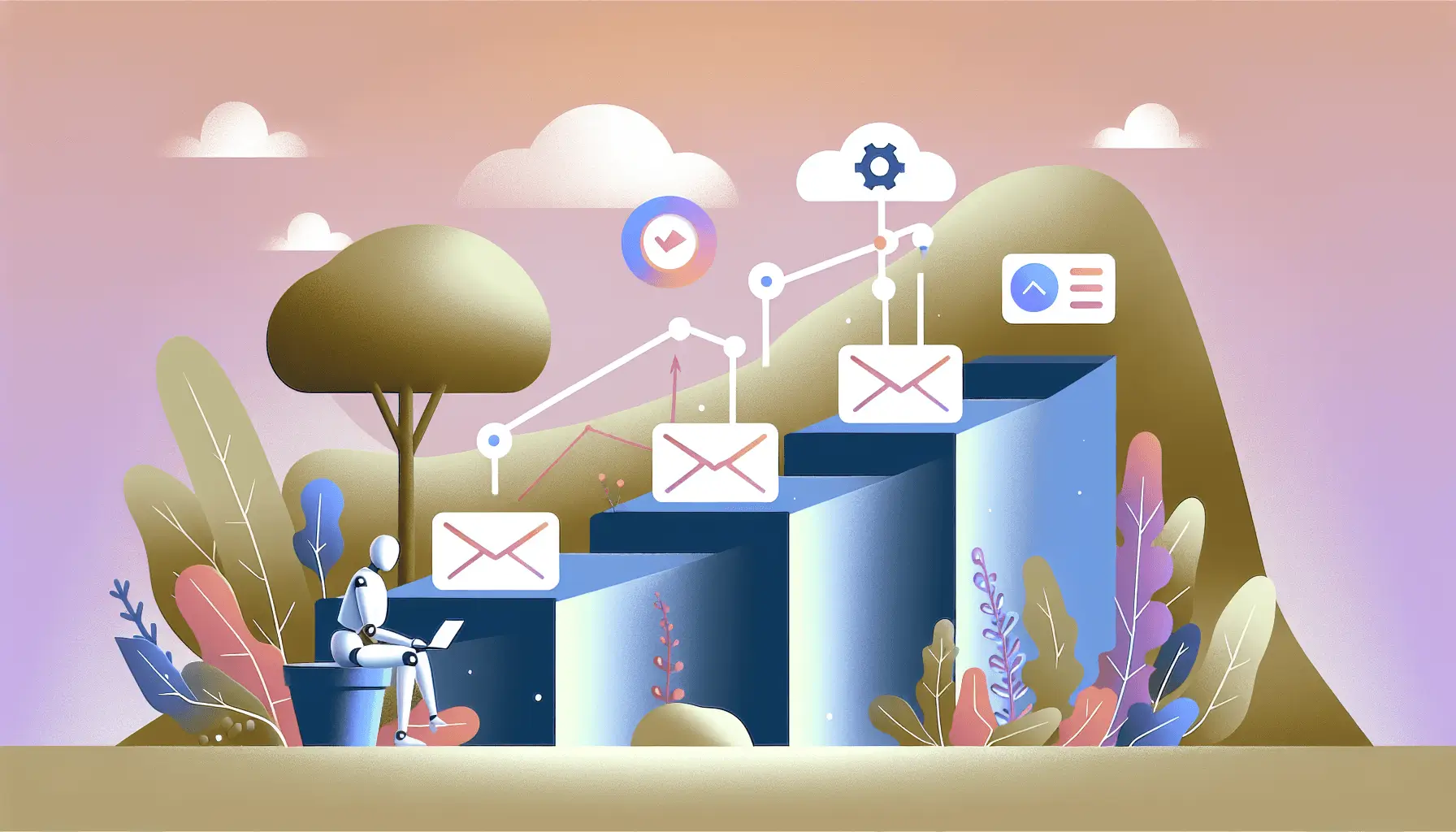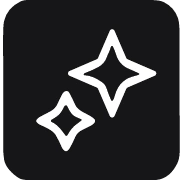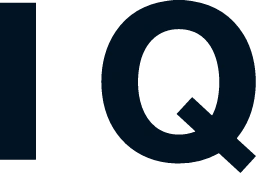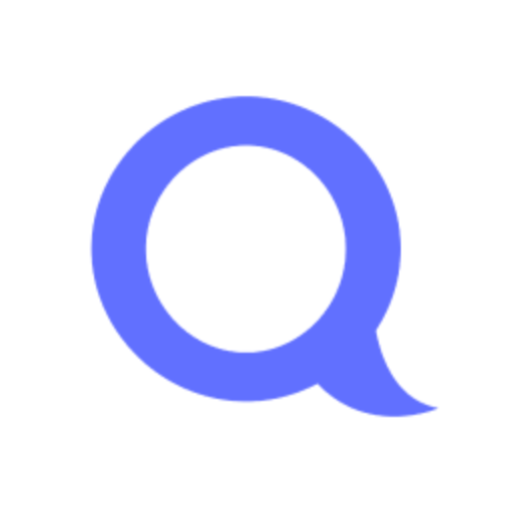Managing multiple social media accounts can be a real time-sink, especially when you’re juggling Facebook, LinkedIn, and Twitter. But don’t worry—I’ve got a streamlined solution for you! By combining the powers of SocialBee and Make, you can automate your social media posting across these platforms, saving you time and ensuring consistency. Let’s dive into how you can set this up in about an hour, even if you’re new to these tools.
Introduction
As a solo entrepreneur or small business owner, maintaining an active presence on social media is crucial. However, manually posting to each platform can be tedious and prone to errors. That’s where automation comes in. By integrating SocialBee—a robust social media management tool—with Make (formerly Integromat), a powerful automation platform, you can centralize and automate your social media updates. This guide will walk you through the process step by step.
Step-by-Step Guide
Step 1: Set Up Your SocialBee Account
First things first, you’ll need a SocialBee account. If you haven’t already, sign up at SocialBee’s website. Once registered, connect your Facebook, LinkedIn, and Twitter accounts to SocialBee. This will allow SocialBee to manage and schedule posts on your behalf.
Step 2: Organize Your Content in SocialBee
SocialBee uses content categories to help you organize your posts. Here’s how to set them up:
- Create Content Categories: Navigate to the “Content” section and add categories like “Promotional,” “Educational,” or “Engaging.” This helps in maintaining a balanced content mix.
- Add Content to Categories: Populate these categories with your social media posts. You can create new posts or import existing ones.
For more details on setting up content categories, refer to SocialBee’s Scheduler Guide.
Step 3: Set Up Your Posting Schedule in SocialBee
Now, let’s schedule your posts:
- Access the Scheduler: Go to the “Schedule” section in SocialBee.
- Define Time Slots: Assign specific days and times for each content category. For example, you might schedule “Promotional” posts every Monday at 10 AM.
- Assign Categories to Time Slots: Link your content categories to these time slots. This tells SocialBee when to post content from each category.
For a detailed walkthrough, check out SocialBee’s Scheduler Guide.
Step 4: Create a Make Account
Next, sign up for a free account at Make’s website. Make allows you to automate workflows between different apps without any coding knowledge.
Step 5: Connect SocialBee to Make
To integrate SocialBee with Make:
- Create a New Scenario: In Make, click on “Create a new scenario.”
- Add SocialBee as a Trigger: Click the “+” button, search for “SocialBee,” and select the “Watch Post” trigger. This will monitor when a post is scheduled and shared on SocialBee.
- Set Up the Webhook: Click on “Create a webhook,” name it (e.g., “SocialBee Posts”), and connect your SocialBee account. Choose the workspace and social profiles you want to monitor, then click “Save.”
For more information, refer to SocialBee’s Make Integration Guide.
Step 6: Define Actions in Make
Now, let’s set up actions in Make to handle your posts:
- Add an HTTP Module: After the SocialBee trigger, add an “HTTP” module. This will allow you to send data to other platforms or services.
- Configure the HTTP Module: Set the method to “POST” and input the URL of the platform’s API endpoint you want to send data to. In the body, map the necessary fields from the SocialBee trigger, such as post content and media URLs.
For example, to post to a custom platform, you might set the URL to “https://api.yourplatform.com/posts” and include fields like “content” and “image_url” in the body.
Step 7: Test and Activate Your Scenario
Before going live:
- Run a Test: Click “Run once” in Make to test the scenario. Ensure that posts from SocialBee trigger the desired actions.
- Activate the Scenario: If everything works as expected, activate the scenario to automate your workflow.
Optional Enhancements
To further optimize your social media automation, consider these quick wins:
- Integrate with Other Platforms: Use Make to connect SocialBee with other tools like Slack or email to receive notifications when posts are published.
- Automate Content Creation: Incorporate AI tools to generate content ideas or draft posts, which can then be reviewed and scheduled in SocialBee.
- Monitor Engagement: Set up scenarios in Make to track engagement metrics and compile reports, helping you refine your social media strategy.
By following these steps, you’ll have a robust system in place to automate your social media posting across Facebook, LinkedIn, and Twitter. This setup not only saves time but also ensures a consistent and professional online presence. Happy automating!