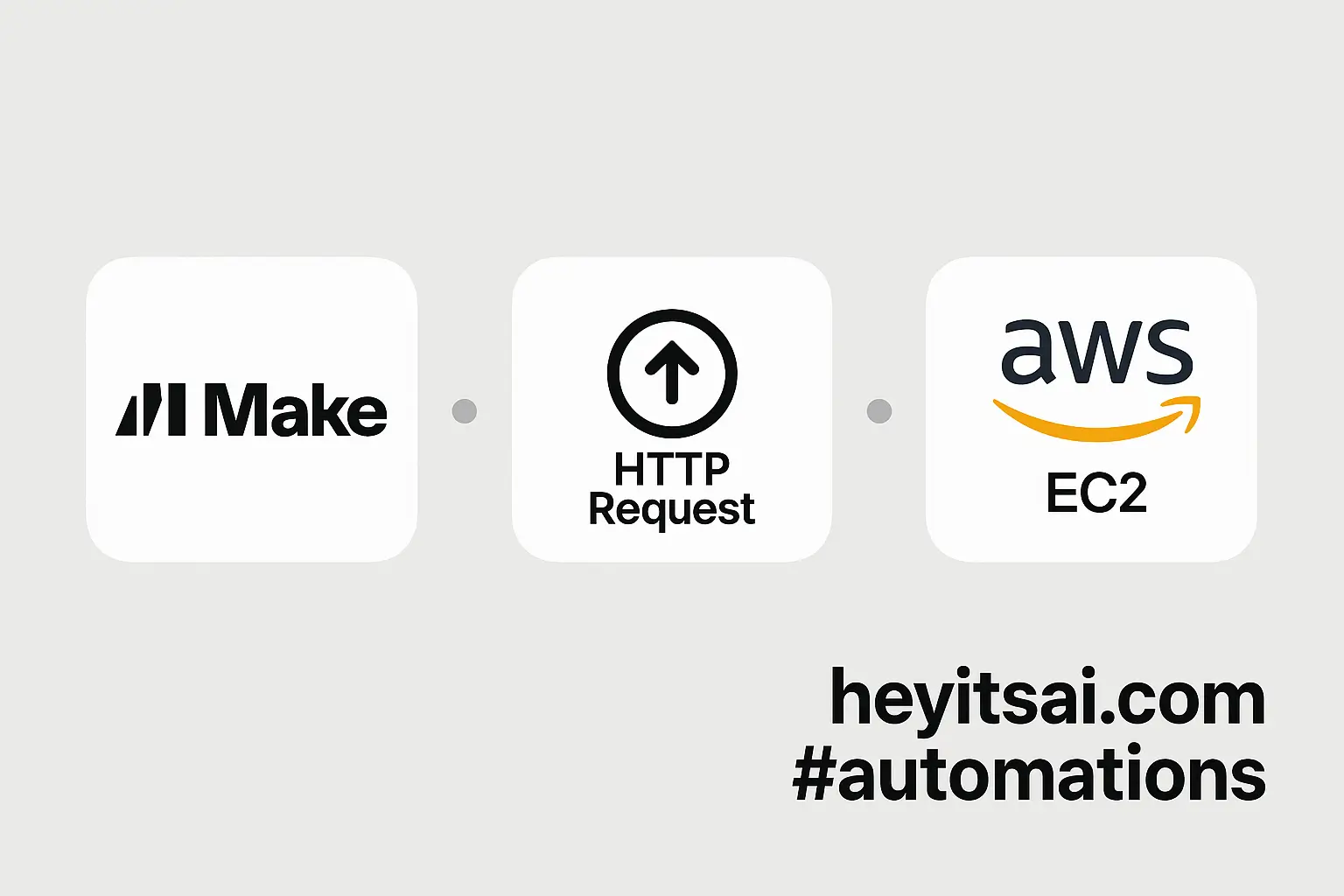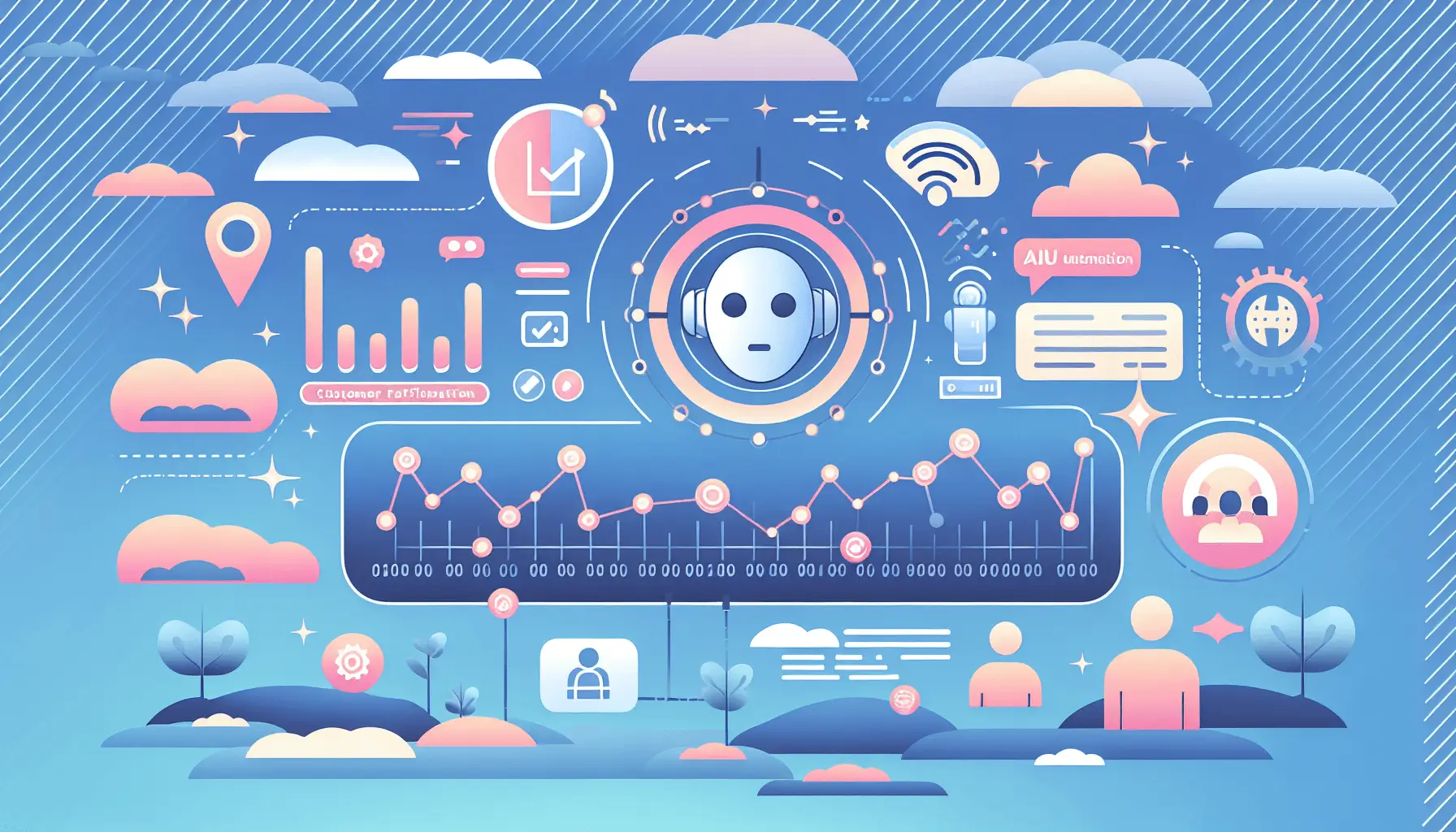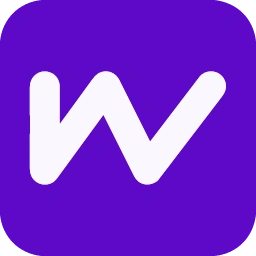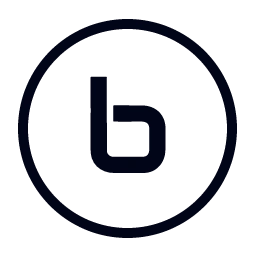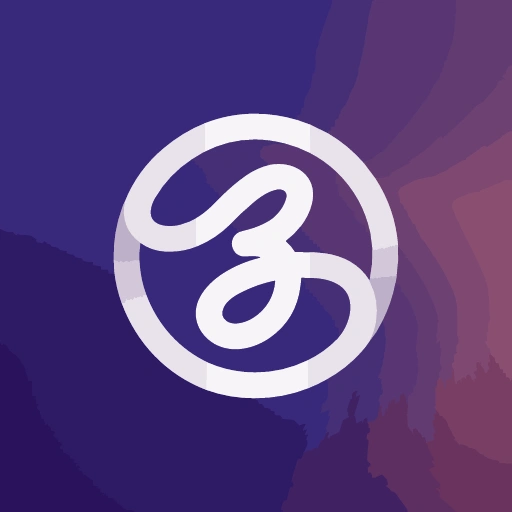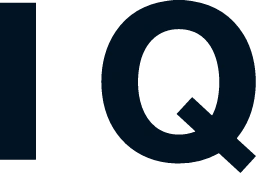Hey there! If you’re looking to transform your written requirements into interactive UX prototypes without breaking a sweat, you’re in the right place. In this guide, I’ll walk you through how to auto-create clickable UI mockups from your specs using Uizard and Figma. Whether you’re a solo startup founder or just diving into the world of UX design, this process is designed to be straightforward and efficient, taking just 1–2 hours to set up. Let’s get started!
Introduction
Turning textual requirements into visual prototypes can be a daunting task, especially if you’re not a seasoned designer. However, with the power of AI-driven tools like Uizard and Figma, this process becomes much more accessible. Uizard’s Autodesigner allows you to generate multi-screen mockups from simple text prompts, while Figma serves as a robust platform for refining and collaborating on these designs. By integrating these tools, you can streamline your design workflow and bring your ideas to life faster than ever.
Step-by-Step Guide
Step 1: Set Up Your Uizard and Figma Accounts
First things first, you’ll need accounts on both Uizard and Figma. If you haven’t already:
- Uizard: Sign up for a free or pro account at Uizard’s website. The free plan offers limited AI generations, so consider the pro plan if you anticipate frequent use.
- Figma: Create a free account at Figma’s website.
Step 2: Generate Initial Mockups with Uizard’s Autodesigner
Uizard’s Autodesigner is a game-changer for quickly generating UI mockups from text descriptions. Here’s how to use it:
- Log in to Uizard: Access your dashboard.
- Start a New Project: Click on “Generate with Autodesigner.”
- Describe Your Project: Enter a clear description of your app or website. For example: “A mobile app for booking fitness classes with user profiles and payment integration.”
- Select Design Style: Choose relevant keywords that match your desired aesthetic.
- Generate Mockups: Click “Generate my project.” Uizard will create multiple screens based on your description.
For a more detailed guide, check out Uizard’s blog post on creating UI designs using text prompts.
Step 3: Refine Designs in Uizard
Once Autodesigner has generated your mockups:
- Edit Screens: Use Uizard’s drag-and-drop editor to tweak layouts, colors, and components.
- Add Interactions: Set up navigation between screens to create a clickable prototype.
- Collaborate: Invite team members to view and comment on your designs in real-time.
For more on refining your designs, see Uizard’s AI for mockups article.
Step 4: Import Designs into Figma for Advanced Editing
To leverage Figma’s advanced design capabilities:
- Export from Uizard: In Uizard, select the screens you want to export and download them as PNG or JPG files.
- Import into Figma: Open Figma, create a new project, and drag the exported images onto your canvas.
- Use Uizard’s Figma Plugin: Alternatively, use the Figma to Uizard plugin to copy elements directly from Figma and paste them into Uizard for further editing.
Step 5: Enhance and Finalize in Figma
With your designs in Figma:
- Refine Details: Adjust typography, spacing, and other design elements.
- Prototype Interactions: Use Figma’s prototyping tools to define user flows and interactions.
- Collaborate and Share: Share your Figma project with stakeholders for feedback and approval.
Optional Enhancements
To further optimize your workflow:
- Utilize Uizard’s Screenshot Scanner: Import existing designs or sketches into Uizard for quick iteration.
- Explore Uizard’s Wireframe Mode: Switch to wireframe mode for low-fidelity prototyping before adding visual details.
- Integrate with Other Tools: Use Uizard’s integrations with tools like Sketch or Adobe XD to expand your design capabilities.
For more tips, check out Uizard’s February updates.
And there you have it! By following these steps, you can efficiently transform your written requirements into interactive UX prototypes using Uizard and Figma. Happy designing!