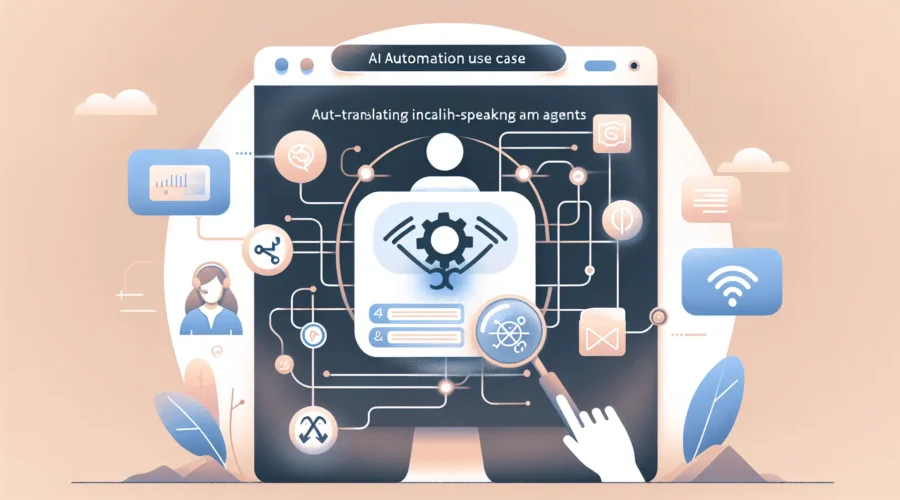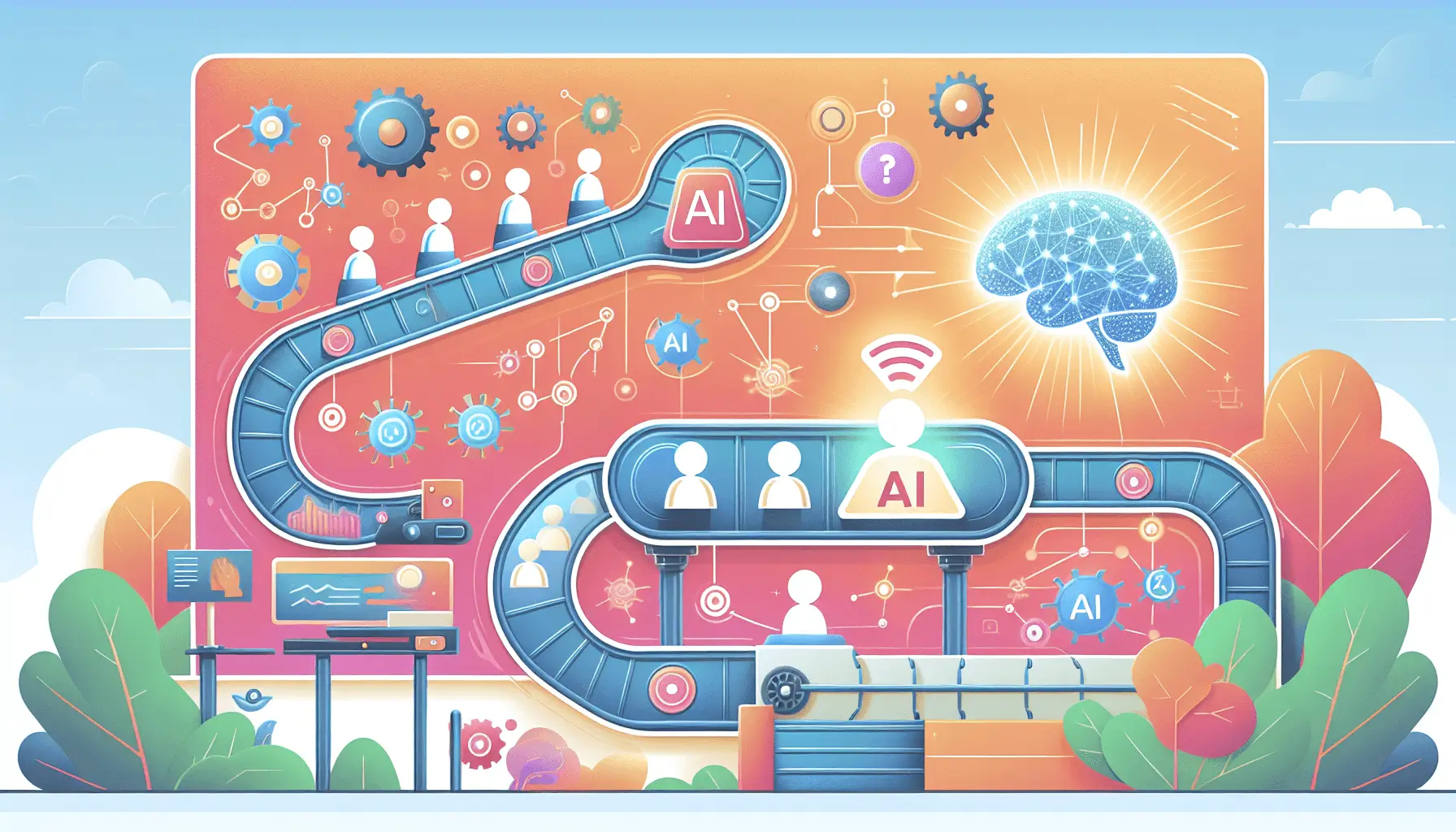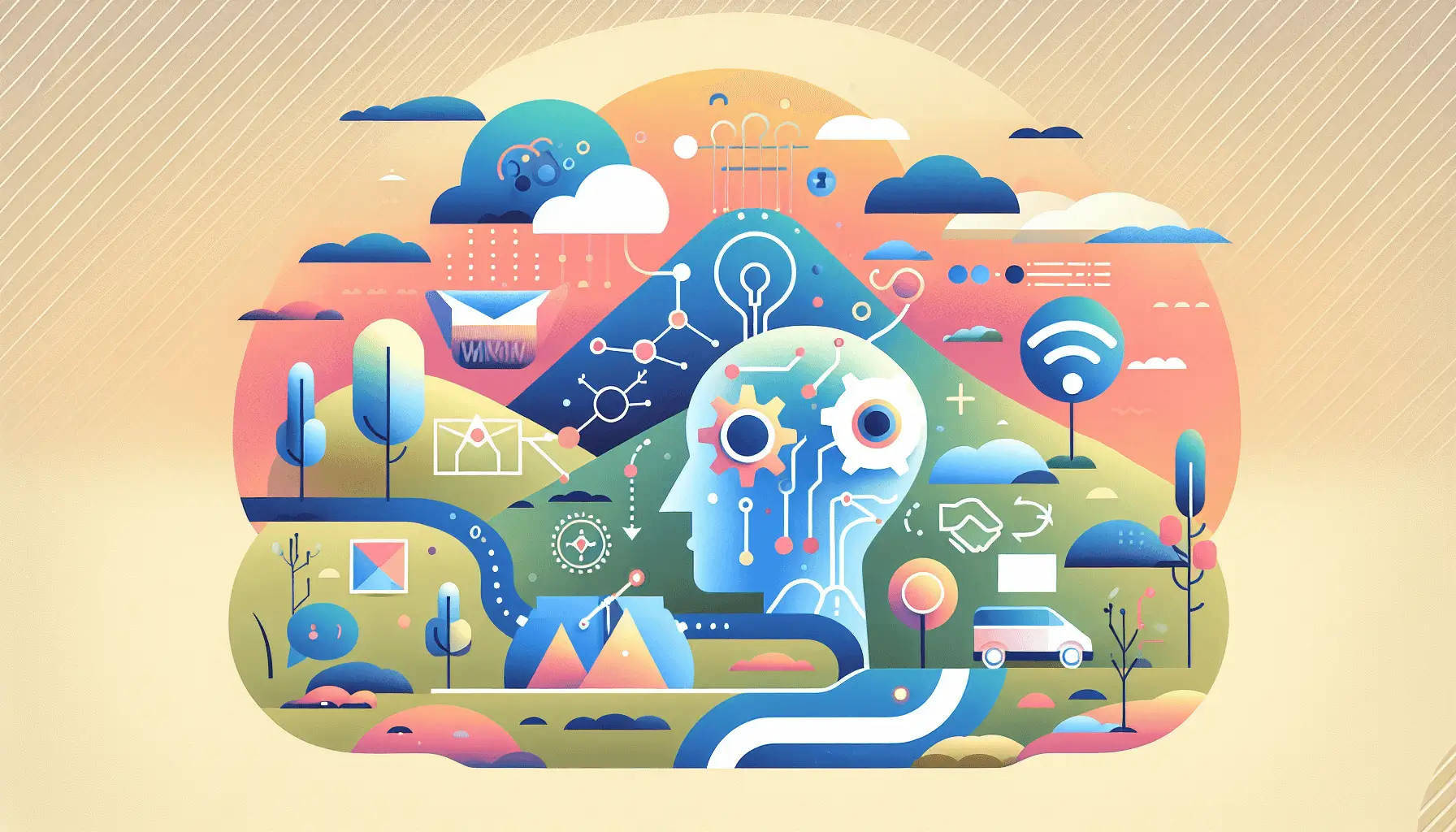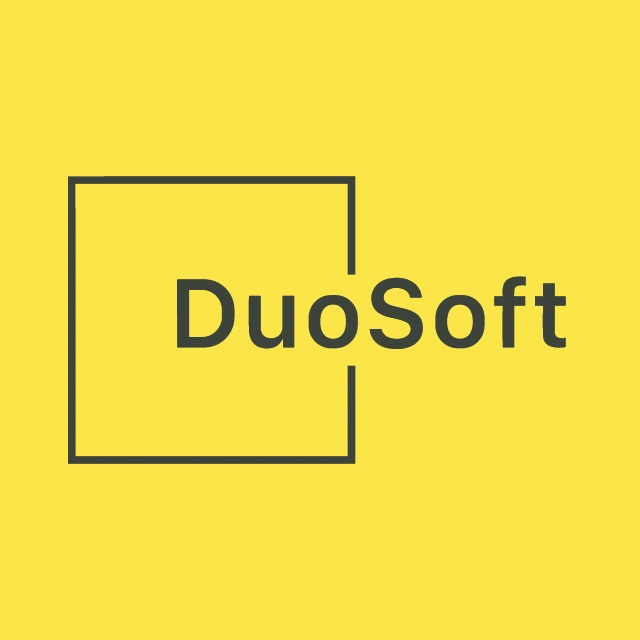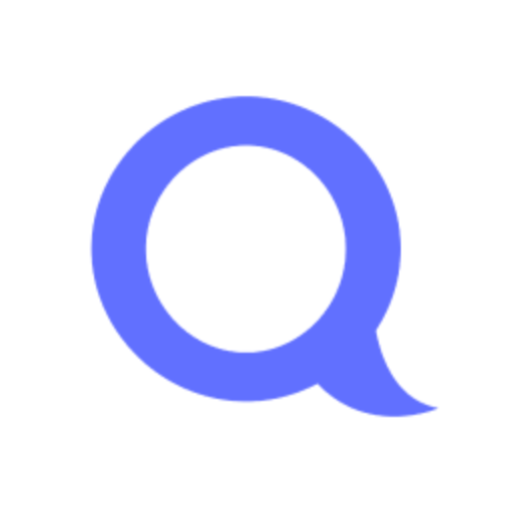Keeping tabs on your competitors’ pricing can be a game-changer for your business strategy. But let’s be real—manually checking their websites every day? That’s a time sink. Good news: you can automate this process using Import.io and Microsoft Power Automate. In this guide, I’ll walk you through setting up a system that scrapes competitor sites daily and alerts you to any price changes. Let’s dive in!
Introduction
Monitoring competitor prices is crucial for staying competitive, but doing it manually is tedious and inefficient. By automating this task, you can save time and ensure you’re always informed about market changes. We’ll use Import.io to extract pricing data and Power Automate to handle the workflow and notifications.
Step-by-Step Guide
Step 1: Set Up Import.io to Extract Competitor Pricing Data
First, you’ll need to create an Import.io account and set up extractors for each competitor’s pricing page.
- Create an Import.io Account: Sign up at Import.io.
- Set Up an Extractor:
- Log in to your Import.io dashboard.
- Click on “New Extractor” and enter the URL of your competitor’s pricing page.
- Use the point-and-click interface to select the pricing elements you want to extract.
- Save and run the extractor to ensure it’s capturing the correct data.
- Schedule Daily Runs:
- In the extractor settings, set it to run daily at a specified time.
- Ensure the data is exported in a format compatible with Power Automate, such as CSV or JSON.
For more detailed instructions, refer to Import.io’s documentation.
Step 2: Store Extracted Data in a Centralized Location
Next, you’ll need a place to store the extracted data. One option is to use OneDrive or SharePoint.
- Choose a Storage Solution:
- OneDrive: Create a dedicated folder for competitor pricing data.
- SharePoint: Set up a document library for storing the data.
- Configure Import.io to Save Data:
- In Import.io, set the export destination to your chosen storage solution.
- Ensure the data is saved with a consistent naming convention, such as “CompetitorName_PricingData_Date.csv”.
Step 3: Set Up Power Automate to Process the Data
Now, let’s configure Power Automate to process the extracted data and alert you to any price changes.
- Create a New Flow:
- Log in to Power Automate.
- Click on “Create” and select “Automated cloud flow”.
- Name your flow and set the trigger to “When a file is created or modified” in your chosen storage solution.
- Add Actions to Process the Data:
- Initialize Variables:
- Create variables to store previous and current pricing data.
- Read the Extracted Data:
- Add an action to read the contents of the new file.
- Parse the CSV or JSON data to extract relevant pricing information.
- Compare Prices:
- Retrieve the previous day’s pricing data from storage.
- Compare the current data with the previous data to detect any changes.
- Initialize Variables:
- Set Up Notifications:
- Condition:
- Add a condition to check if there are any price changes.
- Send Email Notification:
- If changes are detected, add an action to send an email alert.
- Configure the email to include details of the price changes.
- Condition:
For a detailed example of setting up such a flow, refer to this Microsoft Tech Community article.
Step 4: Test and Refine Your Automation
Before relying on this system, it’s essential to test and refine it.
- Run Test Extractors:
- Manually run the Import.io extractors to ensure they’re capturing the correct data.
- Trigger the Flow:
- Upload a test file to your storage solution to trigger the Power Automate flow.
- Verify that the flow processes the data correctly and sends notifications as expected.
- Monitor and Adjust:
- Monitor the system for a few days to ensure it’s functioning correctly.
- Make any necessary adjustments to the extractors or flow to improve accuracy and reliability.
Optional Enhancements
Once your basic automation is up and running, consider these quick-win enhancements:
- Integrate with Slack: Instead of email notifications, send alerts to a Slack channel for quicker team visibility.
- Visualize Data with Power BI: Connect your stored data to Power BI to create dashboards that track pricing trends over time.
- Expand Monitoring: Add more competitors or additional data points, such as product availability or promotional offers, to your monitoring system.
By following these steps, you’ll have a robust system in place to monitor competitor pricing automatically, saving you time and keeping you informed of market changes. Happy automating!