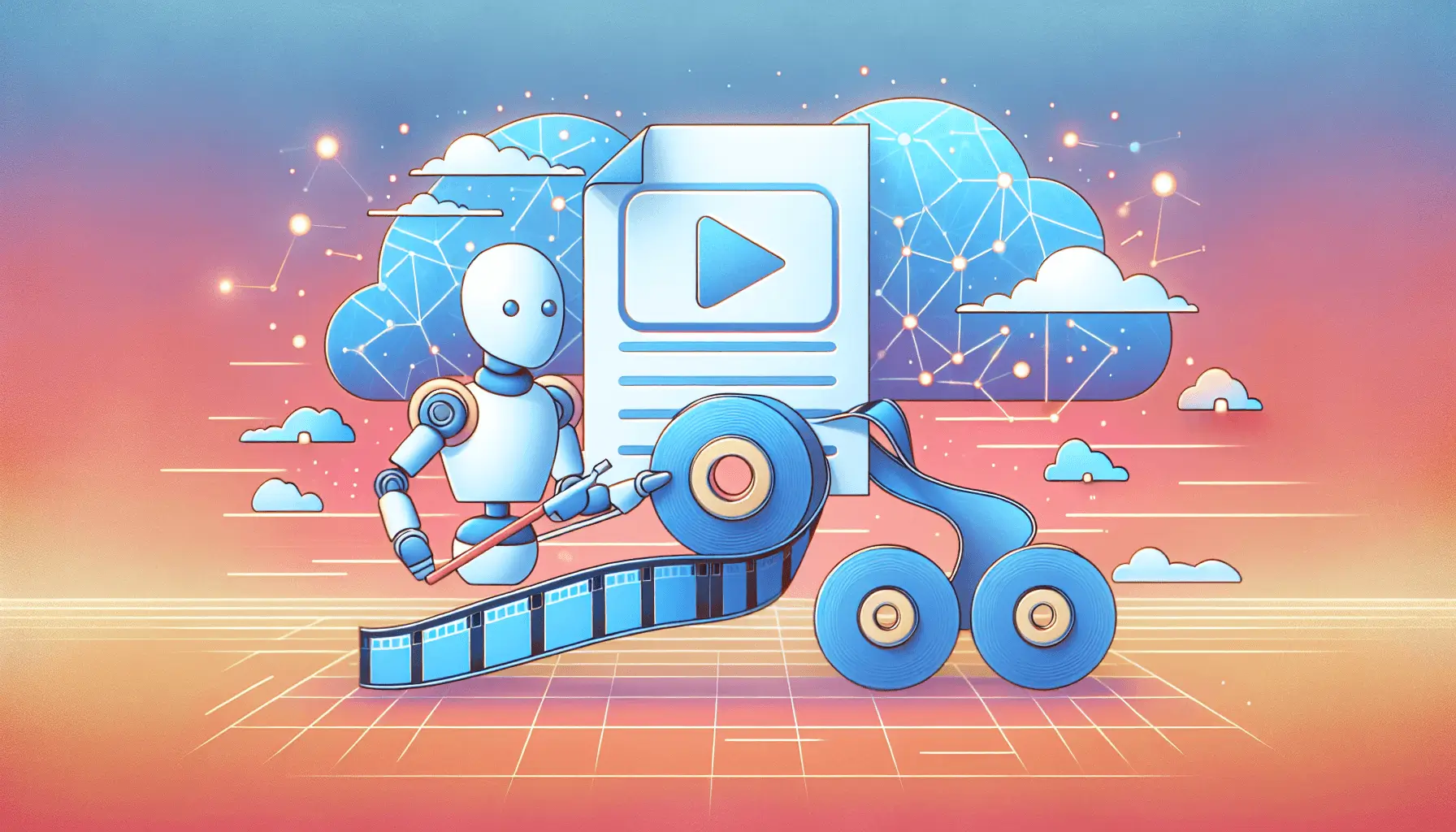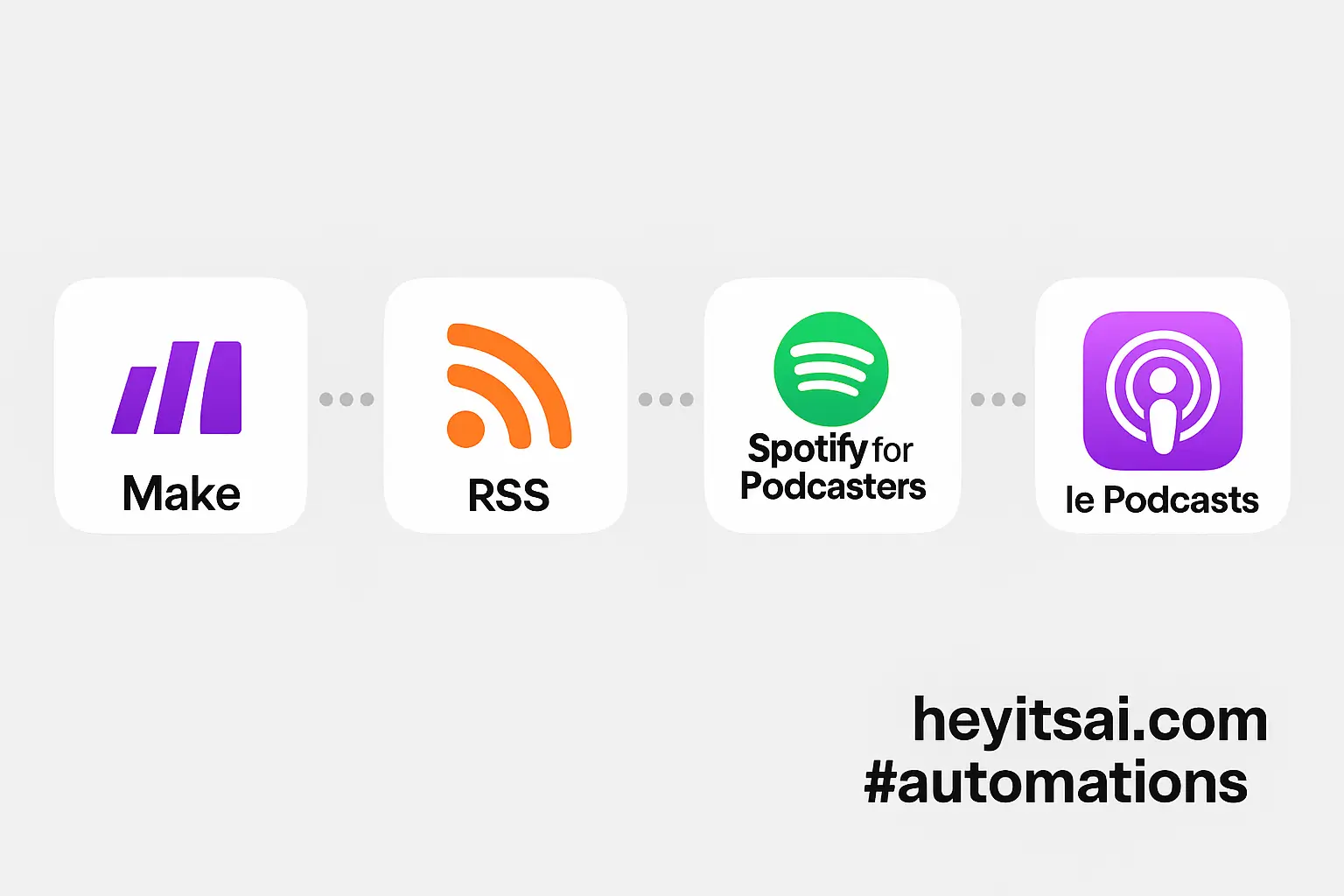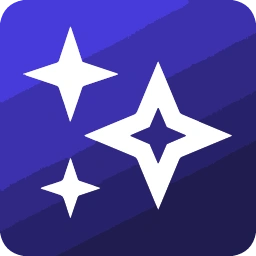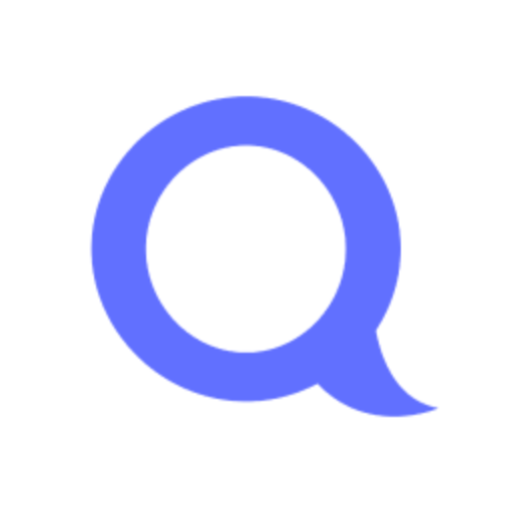Turning your live or recorded webinars into searchable text and key highlights can significantly enhance their value, making them more accessible and engaging for your audience. In this guide, I’ll walk you through a straightforward process using Otter.ai and Descript to achieve this. Whether you’re a solo startup founder or part of a small team, you can set this up in just 1–2 hours, even if you’re new to these tools.
Introduction
Webinars are a fantastic way to share knowledge, but their impact can be limited if they’re not easily accessible post-event. By transcribing and summarizing your webinars, you create content that’s searchable, shareable, and more digestible. This not only improves SEO but also caters to different audience preferences. We’ll use Otter.ai for transcription and Descript for editing and summarization, leveraging their integrations to streamline the process.
Step-by-Step Guide
Step 1: Set Up Otter.ai for Transcription
First, you’ll need an Otter.ai account. If you don’t have one yet, sign up at https://otter.ai. Otter.ai offers a free plan with limited transcription minutes, which is a good starting point.
Once your account is set up, integrate Otter.ai with your webinar platform. For instance, if you’re using Zoom, Otter.ai can automatically transcribe your meetings. To set this up:
- Go to Otter.ai and navigate to the ‘Apps’ section.
- Select ‘Zoom’ and follow the prompts to connect your Zoom account.
- Ensure that cloud recording is enabled in your Zoom settings, as Otter.ai will transcribe these recordings.
For other platforms like Microsoft Teams or Google Meet, you can use Otter.ai’s live transcription feature by sharing your computer’s audio with Otter during the webinar. Detailed instructions are available in Otter.ai’s help center.
Step 2: Record and Transcribe Your Webinar
With the integration set up, schedule and conduct your webinar as usual. Otter.ai will automatically join and transcribe the session if it’s integrated with your platform. If not, start a live transcription manually by opening Otter.ai and clicking on ‘Record’ before the webinar begins.
After the webinar, Otter.ai will process the recording and provide a transcript. Review the transcript for accuracy, making any necessary edits directly within Otter.ai.
Step 3: Export the Transcript to Descript
Next, export the transcript from Otter.ai to Descript for further editing and summarization. To do this:
- In Otter.ai, open the transcript you want to export.
- Click on the ‘Export’ button and choose the ‘TXT’ format to download the transcript.
- Open Descript and create a new project.
- Import the downloaded transcript into Descript by dragging and dropping the file into the project window.
Descript will align the transcript with the audio, allowing you to edit both simultaneously.
Step 4: Edit and Summarize in Descript
Descript offers powerful editing tools that let you refine your transcript and create summaries. Here’s how to proceed:
- Use the text editor to remove filler words, correct errors, and make the transcript more readable.
- Highlight key points and sections that you want to include in your summary.
- Utilize Descript’s ‘Scenes’ feature to break the content into digestible segments, which can be helpful for creating highlight reels or summaries.
- Once editing is complete, export the final transcript and any audio or video clips you’ve created.
Step 5: Automate the Workflow with Zapier
To streamline this process for future webinars, you can set up an automation using Zapier. Here’s a simple workflow:
- Trigger: New Recording in Zoom
- Action: Upload Recording to Otter.ai
- Action: Export Transcript from Otter.ai
- Action: Import Transcript into Descript
To set this up:
- Sign up for a Zapier account at https://zapier.com.
- Create a new Zap and choose ‘Zoom’ as the trigger app with ‘New Recording’ as the trigger event.
- Connect your Zoom account and set up the trigger to fire when a new recording is available.
- Add an action step with ‘Otter.ai’ as the app and ‘Upload Recording’ as the action event. Connect your Otter.ai account and configure the upload settings.
- Add another action step with ‘Otter.ai’ as the app and ‘Export Transcript’ as the action event. Configure the export settings to get the transcript in the desired format.
- Add a final action step with ‘Descript’ as the app and ‘Import Transcript’ as the action event. Connect your Descript account and configure the import settings.
This automation will handle the transcription and import process, allowing you to focus on editing and summarizing the content.
Optional Enhancements
- Integrate with Content Management Systems: Automatically publish transcripts and summaries to your blog or website by connecting Descript to your CMS using Zapier.
- Create Audiograms for Social Media: Use Descript to create short, engaging audiograms from your webinar highlights and share them on social media platforms.
- Enhance SEO with Keyword Optimization: While editing in Descript, identify and incorporate relevant keywords to improve the SEO performance of your content.
By following these steps, you can efficiently transform your webinars into valuable, searchable content that extends their reach and impact. Happy transcribing!