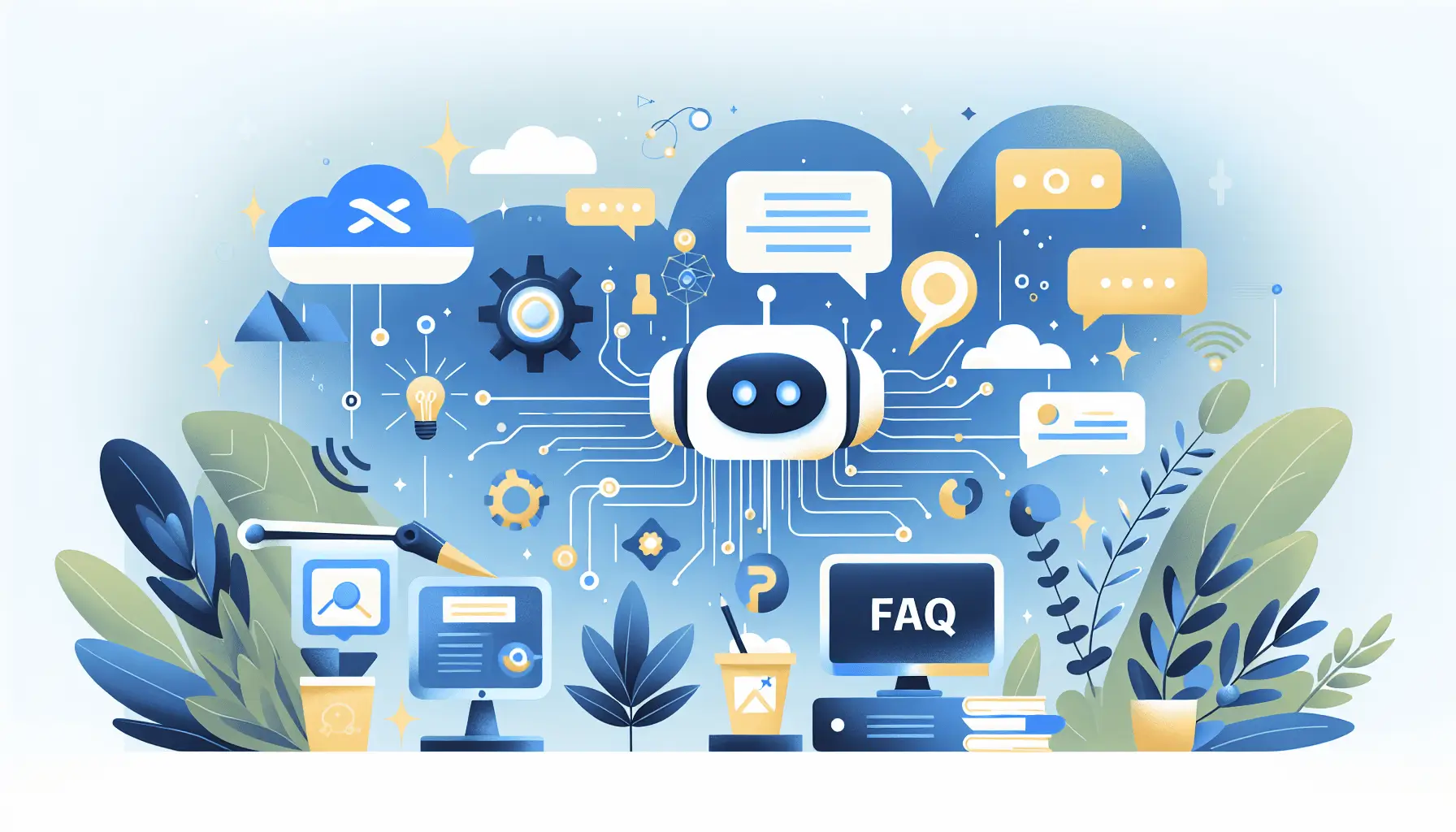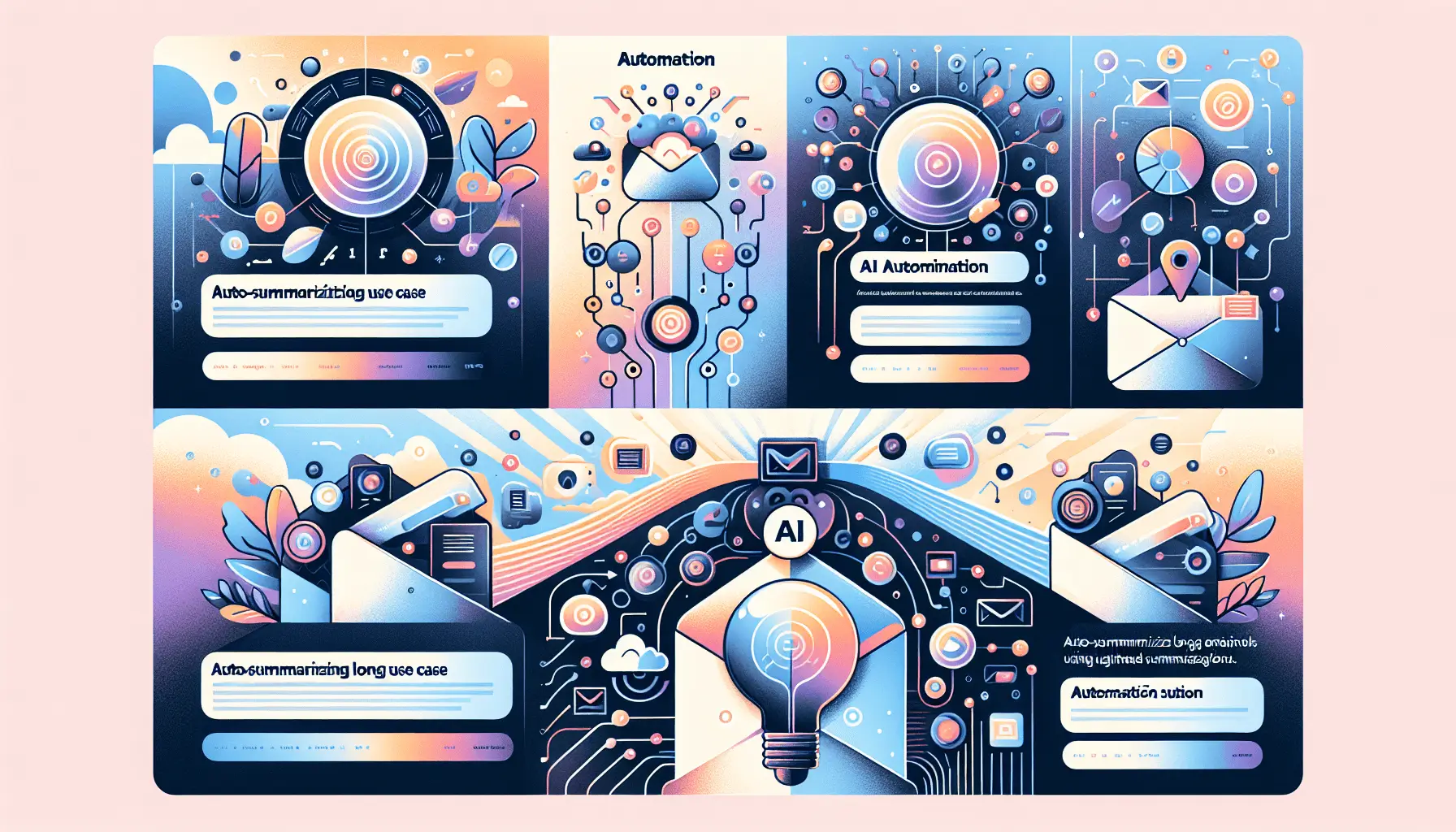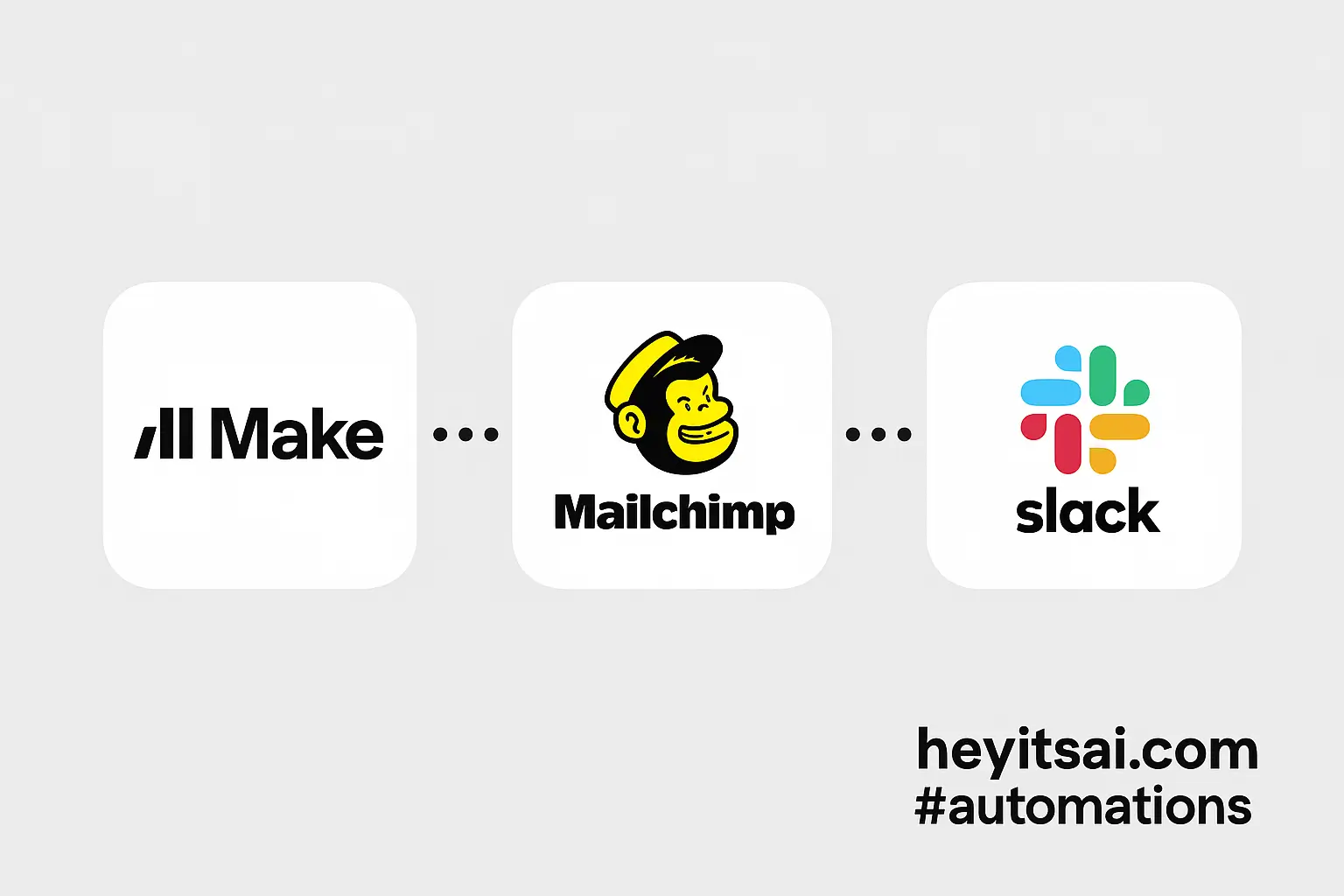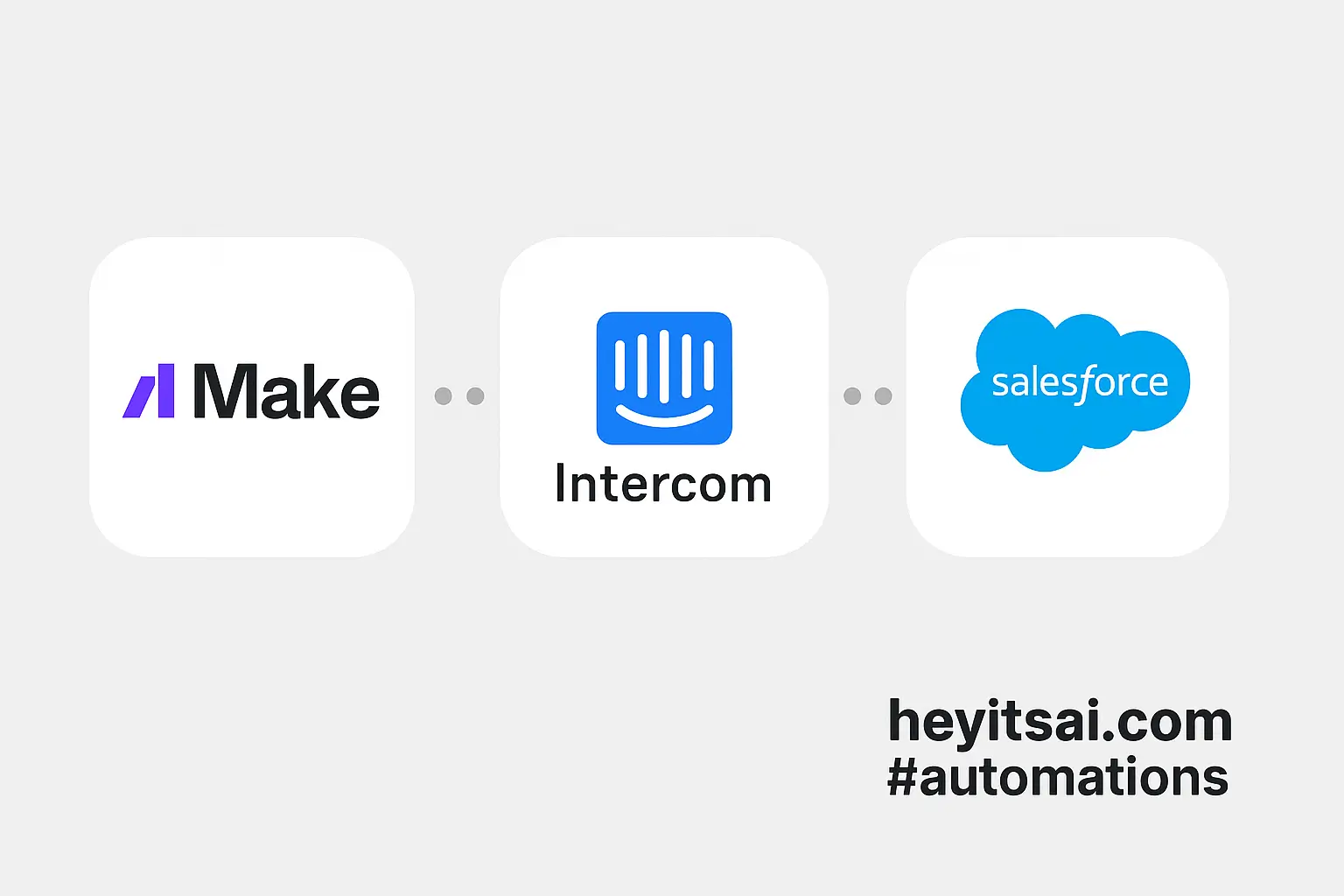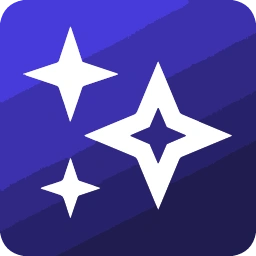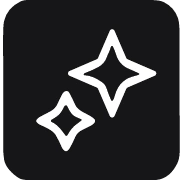Managing your Google My Business (GMB) reviews is crucial for maintaining a positive online presence. Responding promptly and appropriately to reviews can enhance customer trust and improve your business’s reputation. However, manually replying to each review can be time-consuming. By integrating Surfer Local with the OpenAI API, you can automate this process, ensuring timely and contextually appropriate responses to your GMB reviews. This guide will walk you through setting up this automation using Zapier, a popular automation tool.
**Step-by-Step Guide**
**Step 1: Set Up Your OpenAI Account**
1. **Create an OpenAI Account**: If you haven’t already, sign up for an account at [OpenAI](https://openai.com/api/).
2. **Generate an API Key**:
– After logging in, navigate to your account settings.
– Click on “View API keys” and then “Create new secret key”.
– Copy the generated API key; you’ll need it later.
**Step 2: Connect Google My Business to Zapier**
1. **Sign Up for Zapier**: If you don’t have an account, register at [Zapier](https://zapier.com/).
2. **Create a New Zap**:
– Click on “Create Zap” in your Zapier dashboard.
3. **Set Up the Trigger**:
– Search for “Google Business Profile” and select it.
– Choose the “New Review” trigger.
– Connect your Google Business Profile account by following the prompts.
– Test the trigger to ensure it’s working correctly.
**Step 3: Analyze Review Sentiment Using OpenAI**
1. **Add an Action Step**:
– Click on the “+” button to add a new action.
2. **Set Up OpenAI Action**:
– Search for “OpenAI” and select it.
– Choose the “Analyze Text Sentiment” action.
– Connect your OpenAI account using the API key you generated earlier.
3. **Configure the Action**:
– **Text to Be Analyzed**: Map this to the “Review Content” from the GMB trigger.
– **Model**: Select the appropriate model (e.g., “text-davinci-003”).
– **Max Tokens**: Set an appropriate limit (e.g., 60).
– Test this action to ensure it returns the sentiment analysis.
**Step 4: Generate a Response Based on Sentiment**
1. **Add Another OpenAI Action**:
– Click on the “+” button to add a new action.
2. **Set Up OpenAI Action**:
– Search for “OpenAI” and select it.
– Choose the “Conversation” action.
3. **Configure the Action**:
– **Message**: Craft a prompt that instructs OpenAI to generate a response based on the review content and its sentiment. For example:
> “Given the following review: [Review Content], which has a sentiment of [Sentiment], generate an appropriate response.”
– **Model**: Select the appropriate model (e.g., “text-davinci-003”).
– **Max Tokens**: Set an appropriate limit (e.g., 150).
– Test this action to ensure it generates a suitable response.
**Step 5: Post the Response to Google My Business**
1. **Add a Final Action Step**:
– Click on the “+” button to add a new action.
2. **Set Up Google Business Profile Action**:
– Search for “Google Business Profile” and select it.
– Choose the “Create Reply” action.
3. **Configure the Action**:
– **Review Name**: Map this to the “Review Name” from the GMB trigger.
– **Your Reply**: Map this to the response generated by OpenAI in the previous step.
– Test this action to ensure the reply is posted to the correct review.
**Optional Enhancements**
1. **Delay Before Posting**: Add a “Delay” action between generating the response and posting it to GMB to simulate a more natural response time.
2. **Review Approval**: Before posting, send the generated response to a platform like Slack or email for manual approval.
3. **Customize Responses**: Use different prompts based on the sentiment to tailor responses more closely to the review’s tone.
By following these steps, you can automate your GMB review responses, ensuring timely and appropriate engagement with your customers. This not only saves time but also helps maintain a positive online reputation for your business.